Netflix is more of a streaming channel that offers various content like movies, series, documentaries, TV shows, and more. Netflix is now becoming more of a verb, just like Google. Such is the popularity. Moreover, it does available for most platforms like smartphones, TVs, PCs, streaming devices like Firestick, Roku, and Google Chromecast. Roku is a streaming device in which you can download various apps and stuff. This will help you to make your non-smart TV smarter. In this article, we have discussed how to watch Netflix on Roku.
Netflix on Roku
You can install the Netflix app on your Roku device from the Channel Store. But before create your own Netflix account and subscribe. You can subscribe to Netflix from your PC or mobile. Because signing up in Roku is really a tedious process. Go to the Netflix website and sign up.
How to Install Netflix on Roku
Step 1: First, connect your Roku device to the TV via HDMI Port. Then connect it to the power source. Turn on the device.
Step 2: Connect your Roku to an uninterrupted WiFi network. Press the home button on the remote.
Step 3: Most probably, you will find the Netflix app on the Streaming Channel section.
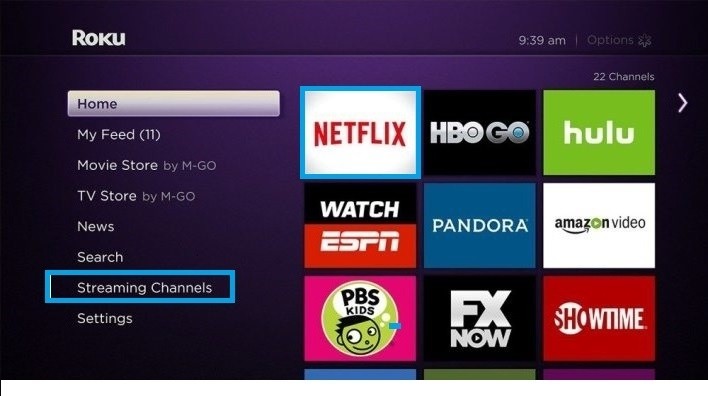
Step 4: If not, go to the Search Channels option.
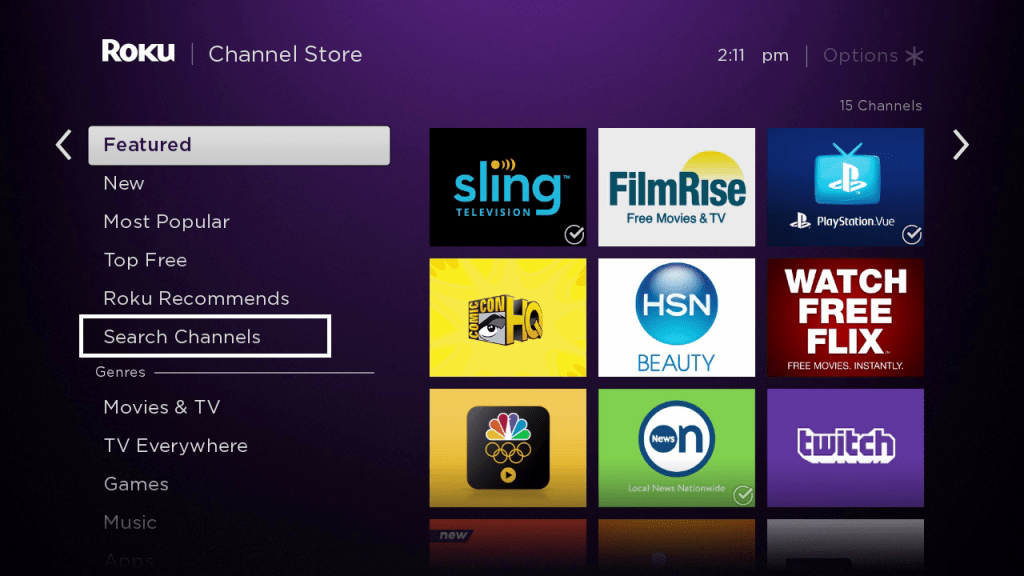
Step 5: You will get the Search bar.
Step 6: Now, type Netflix. Then choose Netflix from the list.
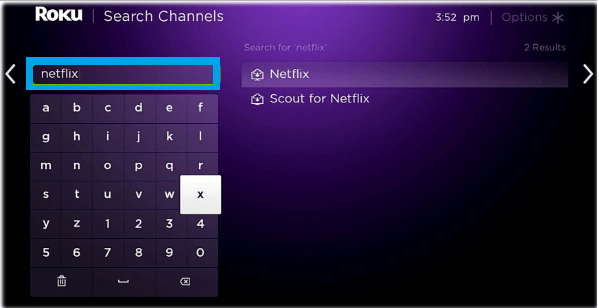
Step 7: On the app information page, click on Add channel.
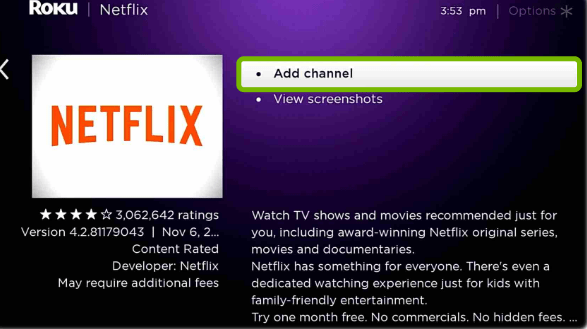
Step 8: A pop-up message will come and let you know that the channel is added to the home screen. Click OK.
Step 9: Open the Netflix app and sign in with your account.
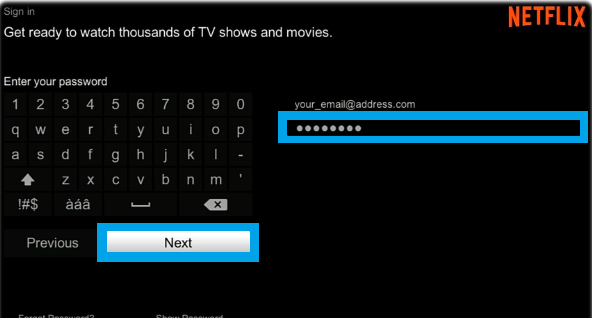
How to Activate Netflix on Roku
In some older Roku devices like Roku 1, you have to activate the Netflix app from the activation website. In older devices, you can’t sign in with your Roku subscribed account.
Step 1: Launch the Netflix application on your device.
Step 2: Choose Yes for the question Are you a member of Netflix? on the welcome screen.
Step 3: After that, you can find a code on the screen.
Step 4: Go to the Netflix Activation website and enter the code.
Step 5: Now, the Netflix app will get activated.
How to Sign Out of Netflix on Roku
- On the Roku home screen, navigate to the left and choose, Get Help.
- If there is no Help menu, then choose Settings.
- Select Sign Out. And then choose Yes to confirm.
In the case of Roku 1: Home screen > Settings > Netflix Settings > Deactivate this player from my Netflix account > Yes.
In the case of Roku 2: Home Screen > Netflix app. Press the Start button and choose Remove Channel.
Or open the Netflix app and try the pattern by pressing the respective navigation button: Up, Up, Down, Down, Left, Right, Left, Right, Up, Up, Up, Up. Now, select Sign Out from the options.
Netflix on Roku: Not Working
If you have had any trouble in launching or streaming the contents on Netflix, then follow the troubleshooting ways.
- Check for the WiFi connection, whether it is connected or not.
- Check for system updates. Settings >> System >> System update.
- Restart your Roku and try again.
- Check with the Netflix account. The subscription might be over, or the account signed in may be wrong.
- Uninstall the app and install it again.
Got any queries still? Let us know in the comments.
Related: How to Watch Netflix on Firestick.
Frequently Asked Questions
1. Is Netflix free on Roku?
You can install Netflix on Roku for free. But in order to watch the contents, you would require to subscribe to Netflix. There are no additional charges that you have to pay.
2. Did Roku remove Netflix?
No, Netflix is still available on the Roku Channel Store. But the first two models of Roku will no longer support the app.




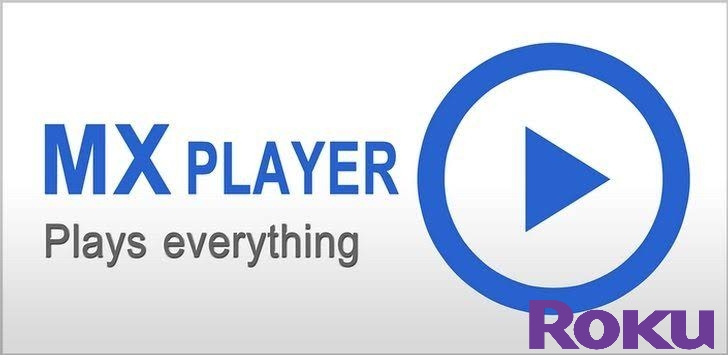

Leave a Reply