Noggin is a fun-filled streaming service specially designed for kids. It is a premium subscription service with more than 1000 Nick Jr episodes. In addition to entertainment, the kids can also access interactive learning classes and ebooks for free. During this pandemic, Noggin has helped the kids increase their creativity and knowledge. Noggin can be screen mirrored to TV using Chromecast. In this blog, we’ve covered all the possible methods to stream Noggin using Chromecast.
Noggin ebooks keep the kids engaged and help to improve their reading skills. Noggin games are fun to play and liked by many kids. The kids can play the game with their favorite cartoon characters. Although, there are several puzzle and math games to play. These games are highly engageable and elevate your kids learning skills.
How to Chromecast Noggin from PC to TV
1) The initial step is to set up Chromecast with your TV.
2) After setting up your device, turn on your TV.
3) Open the Google Chrome browser on your PC.
4) Tap the three dots icon, displayed at the top right corner.
5) Locate the option Cast and select it.
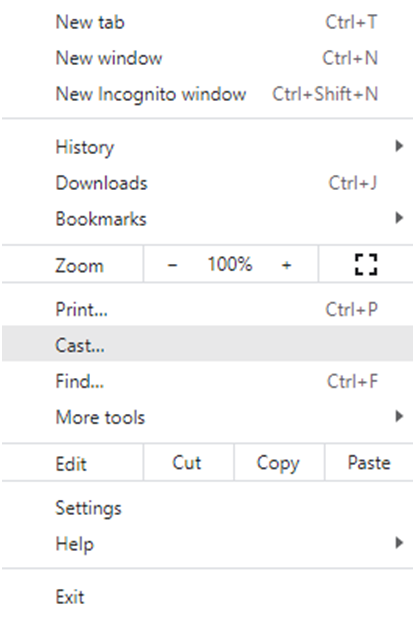
6) Click the Cast tab.
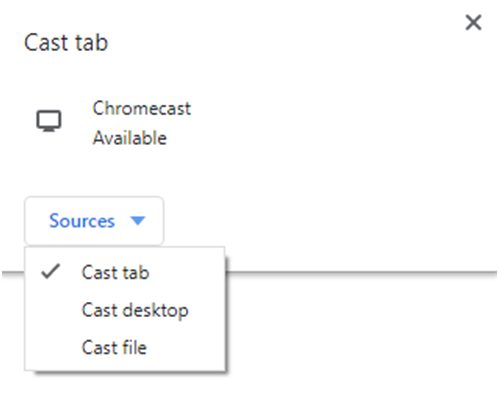
7) You’ll see your TV name on the cast settings.
8)Tap your TV name and wait for a few minutes.
9) Now, you can see the PC screen on your TV.
10) Visit the official website of Noggin on your browser.
11) Tap Sign-in at the top and enter the required credentials.
12) Tap Submit to get into Noggin.
13) If you’re a new user, tap Start your Free Trial and Sign-up to Noggin. When prompted, you shall choose Noggin subscription plans to proceed with the payment.
10) Once you’re in, you will get access to multiple kid-related contents. As you’ve mirrored your computer screen to TV, you can watch Noggin content on TV.
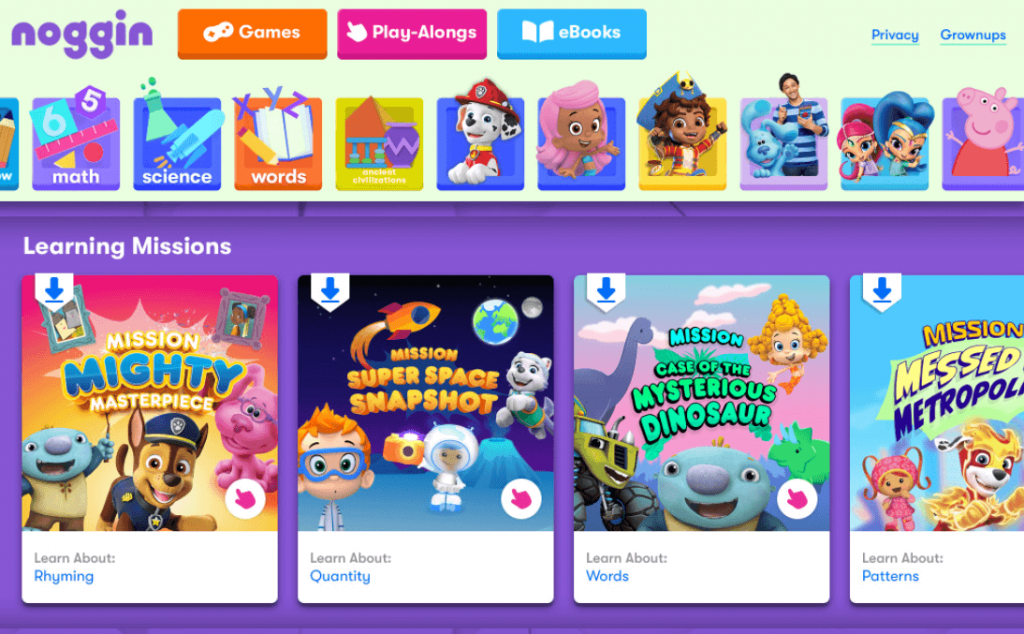
Related: How to Chromecast TED Talks Shows to TV [ 2 Ways]
How to Chromecast Noggin from Smartphone to TV
Before following the steps listed below, Set up Chromecast with your TV and make sure to connect the mobile device and TV to the same Wi-Fi network.
1) Download and Install the Noggin app from the Play Store (Android) and App Store ( iOS)
2) Open the app and log in with the required credentials.
3) Select and play your desired show on the app. You’ll find a Cast icon at the bottom of the video.
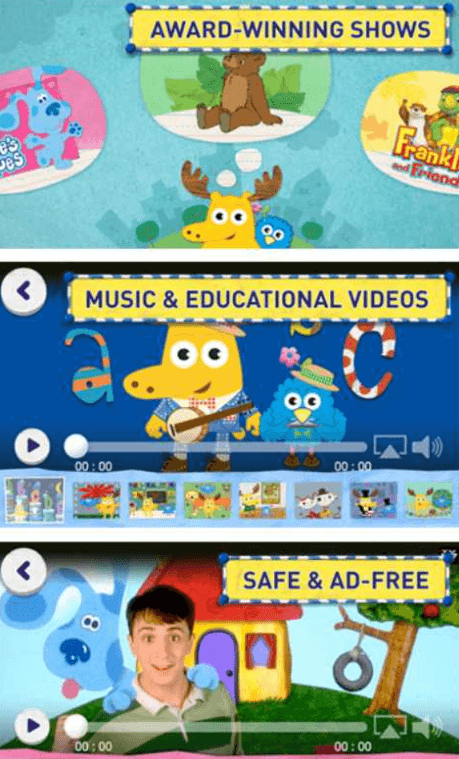
Related: How to Install Zattoo on Chromecast with Google TV
4) Tap the Cast icon and select your TV.
5) That’s it. Now you can stream the Noggin shows on a larger screen.
Frequently Asked Questions
1) Is the Noggin app free?
Noggin is a premium subscription service that charges just 7.99$ per month. You can get access to multiple learning and entertainment videos for your kids at an affordable cost. However, there is a free trial for 30 days. You can also cancel the subscription anytime.
2) Can I watch Oswald on Noggin?
Yes. You can watch Oswald on Noggin. In addition to Oswald, you can watch all episodes of Little Bill, Little Bear, Lazy Town, etc. Once subscribed, you’ll get most of the Nick Jr content on Noggin.
3) Can I stream Noggin on Chromecast?
Yes! It is possible to stream Noggin using a Chromecast device. Refer to the steps listed above and know about the installation procedure.






Leave a Reply