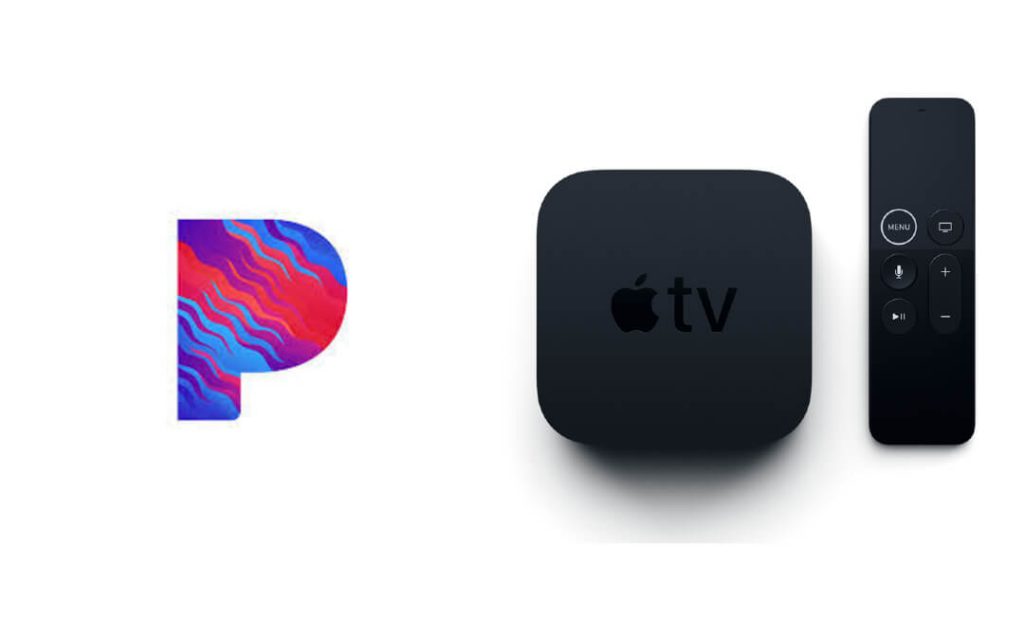Pandora is a subscription-based music streaming app. It streams online music and podcasts just The users can listen to 70 million songs. Moreover, it is one of the oldest and most popular music streaming platforms. It has got both free and premium music service. With lots of new plans and features, it has been enhanced its services. The app is available for various gadgets like Android phone or tablet, iPhone or iPad, even the app is available for the Apple Watch. Likewise, there is an official app to stream Pandora on Apple TV.
Before proceeding any further, make sure to subscribe to Pandora. The streaming platform offering both free and premium plans. Pandora Plus costs $4.99/month or $54.89/year, Pandora Premium $9.99/month or $109.89/year, Premium Family $14.99/month or $164.89/year for six devices.
Pandora on Apple TV
There is an official Pandora app for Apple TV. We can download the app from the Apple TV App Store and start using the service at once by just logging in. So it is easy to download the app with the intuitive Apple TV.
How to Download Pandora on Apple TV
1). Turn on your Apple TV. And connect it to the internet.
2). Then press any button on the supplied TV remote.
3). From the home screen, navigate to the App Store application.

4). On the top of the App Store, you can find the Search option.
5). Hover to the search field and type Pandora.

6). Choose the app from the search results.

7). On the app info page, click the Get or Install tab.
8). After the app installation, launch the Pandora app.
How to Activate Pandora on Apple TV
Now that we have installed the app on Apple TV, the next step is to activate the Apple TV for your Pandora account. And then, you can access the contents on your Apple TV.
1). Open the Pandora app on your Apple device.
2). You can Sign in with your Email or Create your New Account or Sign in with Activation Code.
3). If you choose to Sign in with Activation Code (ensure that you have an already existing Pandora account) Apple TV screen will display a code.
4). On your smartphone or computer from a web browser, go to http://pandora.com/apple.
5). Now type the code that appears on your Apple TV.

6). Then log in to your Pandora account.
7). Now all your playlists or stations should appear on your TV.
How to Use Pandora on Apple TV
Once the account has been activated, the next step we need to do is access the contents.
- You can use the Siri remote to control the playbacks (Play, pause, or stop)
- To skip sign in, choose Now playing, then click the skip account.
- To switch accounts, choose Accounts > Switch Accounts. Then sign in to an alternative account.
- Content Filtering Account > Account Settings > Content Settings > Allow Explicit Content. Enable or disable it.
- To sign out, press the Menu button choose Settings > Sign out.
The app on Apple TV is very intuitive, so you can access the contents and use other features so easily.
Troubleshoot
If you have any issues in using the app on Apple TV, use the following troubleshooting techniques.
- Close and open the app again.
- Update the app or uninstall and install the app.
- Check for internet connections.
- Restart the Apple TV.
- Update the Apple TV.