Pantaya is a paid subscription service specially designed for Hispanic and Spanish users. The service is geo-restricted and can be accessed only in the U.S and Puerto Rico. It is regularly updated with new Spanish movies and TV series. Streaming Pantaya on a bigger screen like Apple TV is an excellent choice to experience the video content in the high picture and sound quality. Pantaya is available on App Store. So, the users can install the app directly on their Apple TV without any sideloading.
The Pantaya subscription is extremely low compared to other streaming services. At an affordable cost of 5.99$/month, the users will get access to more than 300 movies. Therefore, Pantaya is the best streaming service to satisfy your movie desires.
How to Get Pantaya on Apple TV
1) The initial step is to set up your Apple TV with your TV and connect your Apple TV to a stable internet connection.
2) On the interface of Apple TV, look for the App Store app. If you can’t find the app on the Home Screen, Click Search and type App Store using the virtual keyboard.
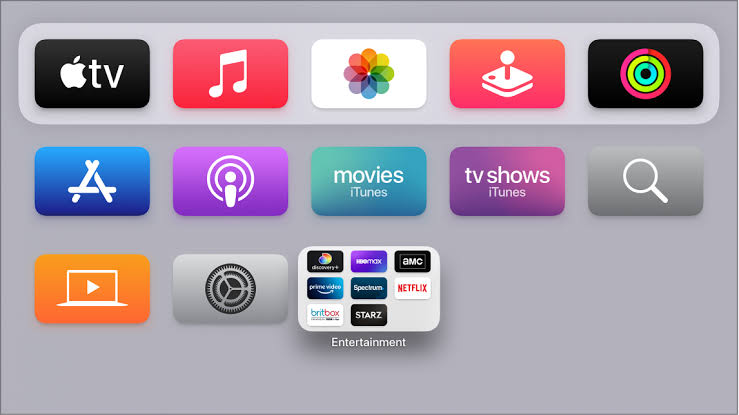
3) Launch the App Store on Apple TV and click the Search icon.
4) Use the on-screen keyboard and enter Pantaya on the search bar.
5) You’ll find the Pantaya app on the top of the search results.
6) Select the Pantaya app and hit the Get button to install the app on your Apple TV.
7) Open the Pantaya app after installation.
8) Sign in to the app using your Pantaya credentials.
9) Now, stream your desired Spanish movie on Apple TV.
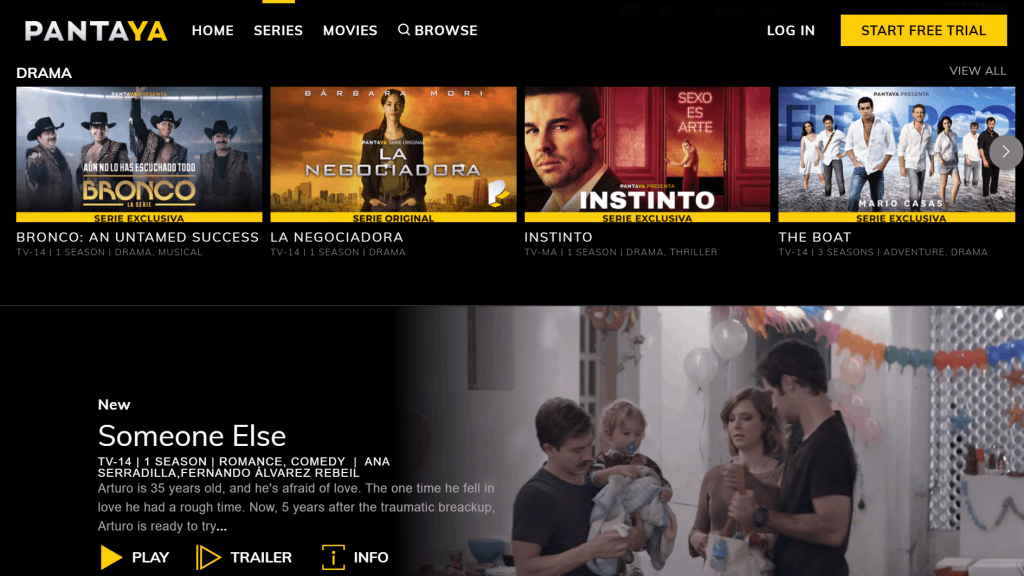
How to Activate Pantaya
1) Launch the Pantaya app on your Apple TV.
2) At the center of the Apple TV screen, you’ll see an activation code.
3) Take a note of the activation code and open a browser on your Smartphone or PC.
4) Go to the Pantaya Activation site.
5) Enter the code on the activation code box and tap Submit.
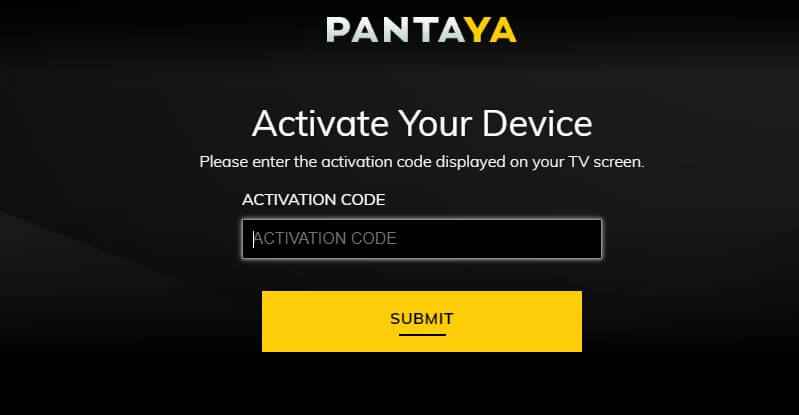
6) Now, you can access the Pantaya app. Open the app, fill in your account credentials and start streaming.
Related: How to Add iHeartRadio on Apple TV [Two Simple Ways]
Alternative Way to Watch Pantaya on Apple TV
Another way to stream Pantaya on Apple TV is by using the Screen Mirroring method. Follow the steps listed below and start screen-sharing Pantaya to Apple TV.
1) Turn on your iPhone or iPad.
2) Connect your device to the mobile data or WIFI connection.
3) Go to the App Store app on your iOS device.
4) Search for the Pantaya app in the search box using the virtual keyboard.
5) Locate and click the Pantaya app from the search results. Tap Get to install the app from the App Store.
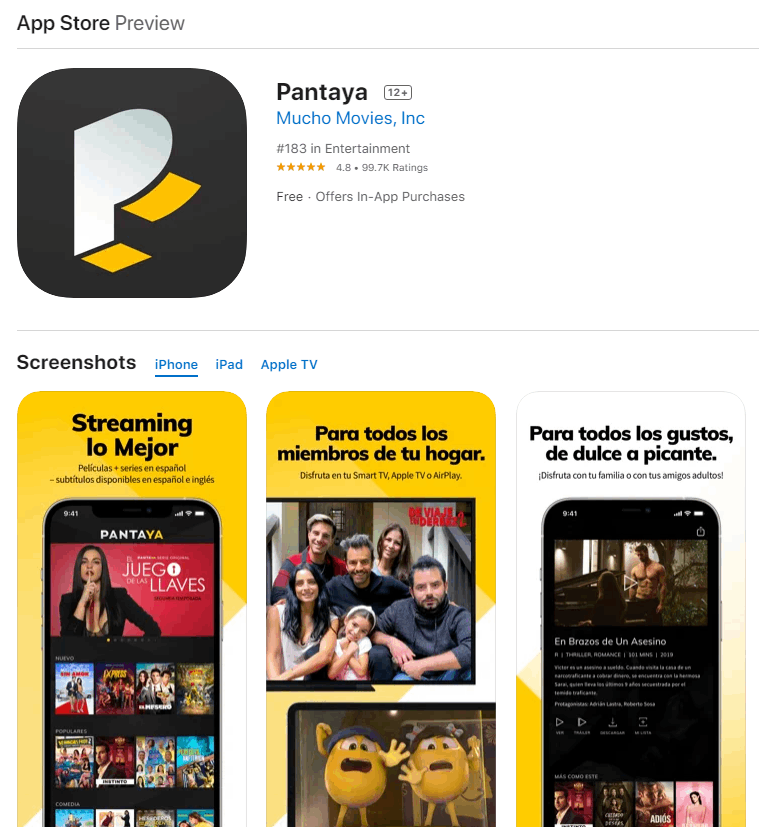
6) To access your account, you need to enter the Pantaya login details.
7) Navigate to the Control Center and tap the Screen Mirroring option.
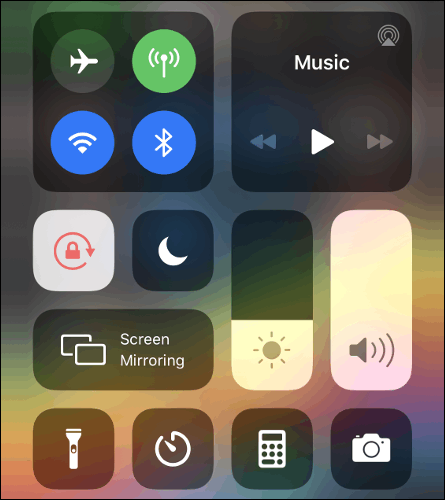
8) Click the name of your Apple TV and follow the on-screen prompts for screen mirroring.
9) Now, you can see the iPhone screen on Apple TV. Open the Pantaya and watch your favorite Pantaya movies on Apple TV.
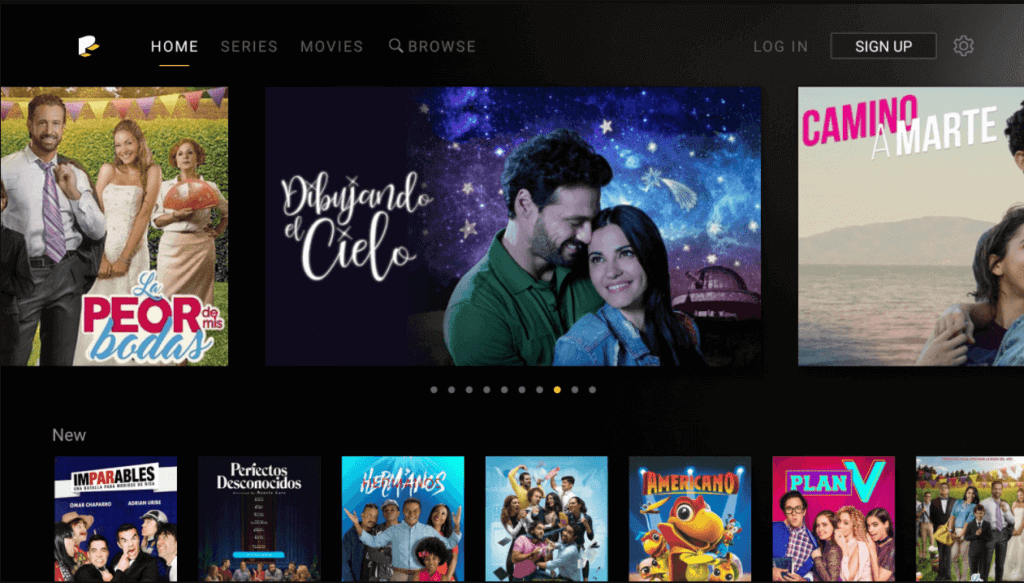
Related: How to Install TCM on Apple TV
Frequently Asked Questions
1) Can I watch Pantaya on Apple TV?
You can easily download the Pantaya app from the App Store.
2) Is Pantaya app free to use?
No, this app is not free. It is a paid subscription service that charges $5.99/month. If you’re new to Pantaya, you can try the 7-day free trial.
3) How to cancel my Pantaya subscription?
You can easily cancel the Pantaya subscription on their official website. On the Pantaya website, go to the Subscription page >> Manage Subscription >> Cancel Account.
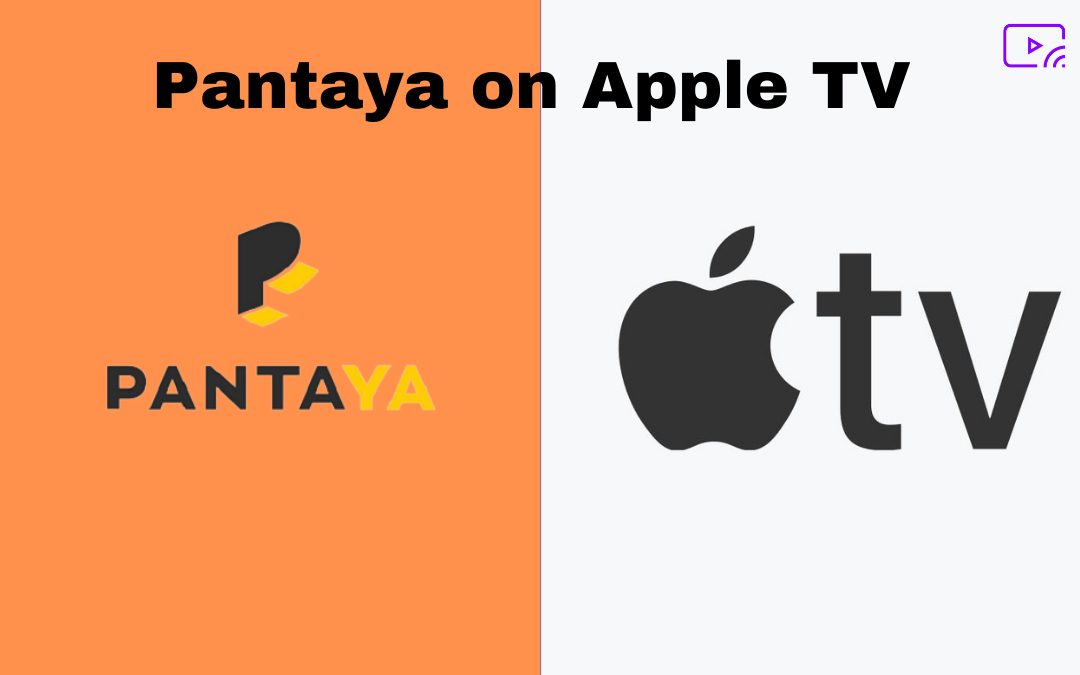

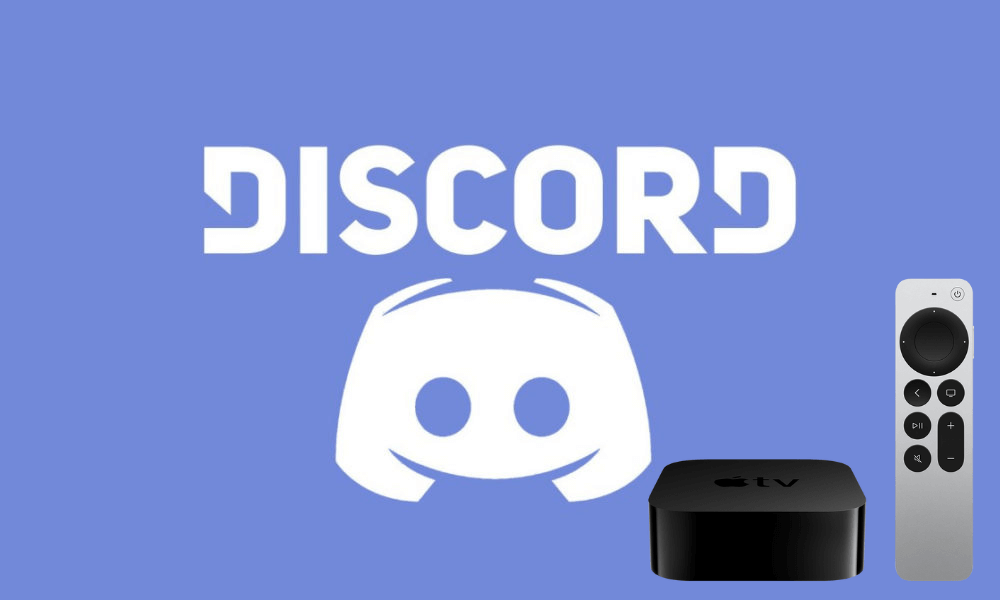

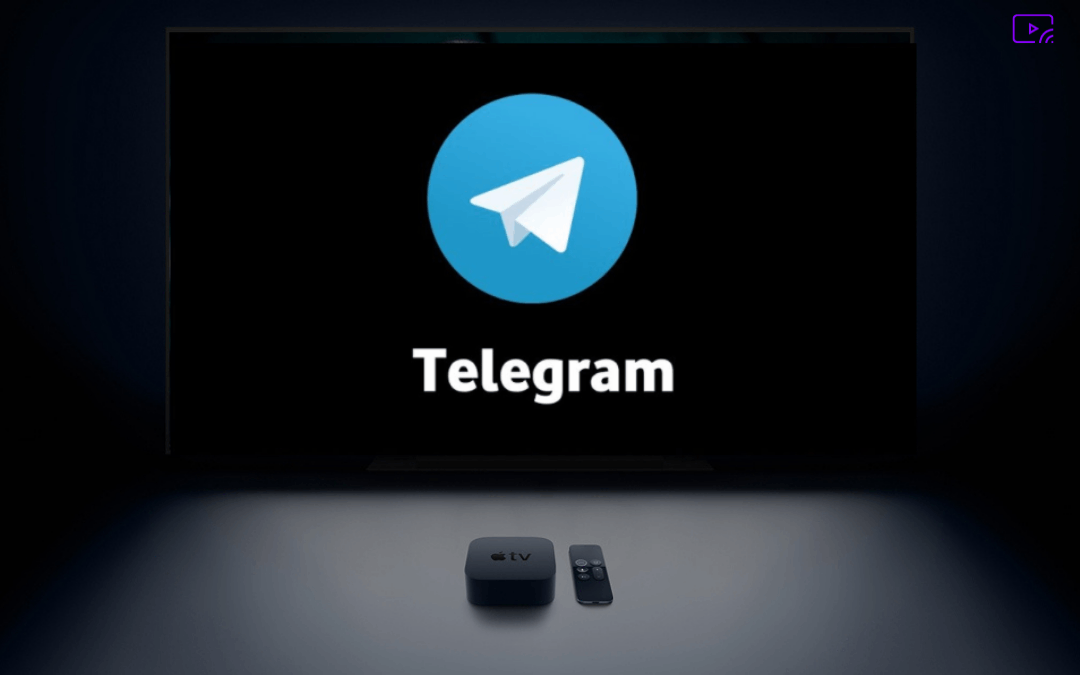

Leave a Reply