Nowadays, children get addicted to games easily. Some games are not even suitable for the kids to play. In one way or the other, there are possibilities that your kids can be exposed to content that are not suitable for them to view or play. On such occasions, the only possible way to safeguard our kids from harmful content and game addiction is by turning on Parental Controls. Also, setting up Parental Controls has become vital as it limits screen time and keeps the kids physically active. While this feature is available on almost all gaming consoles, we will guide you through enabling Parental Controls on PS3.
To experience the Parental Control feature on PS3, you need to customize some settings on PS3. By setting up parental control, your children are limited to access content that is irrelevant to their age. Therefore, you can enable parental control on the Play Station console and create a safe gaming environment for your children.
How to Set Parental Controls on PS3
Turning on Parental Controls on PS3 is not a simple process. It might take minutes, but it’ll be worth it. With this, you can safeguard your child from game addiction. First, you need to configure certain options to enable Parental Control on PS3. All the steps listed below are important. So, avoid skipping the steps. Make sure you have created a PSN account on PS3 to proceed.
Change Password
1) On the Main Menu, Locate and tap Settings from the list of options.
2) Scroll down and look for the Security Settings option. Press the X button on the controller and select Security Settings.

3) Click Change Password.
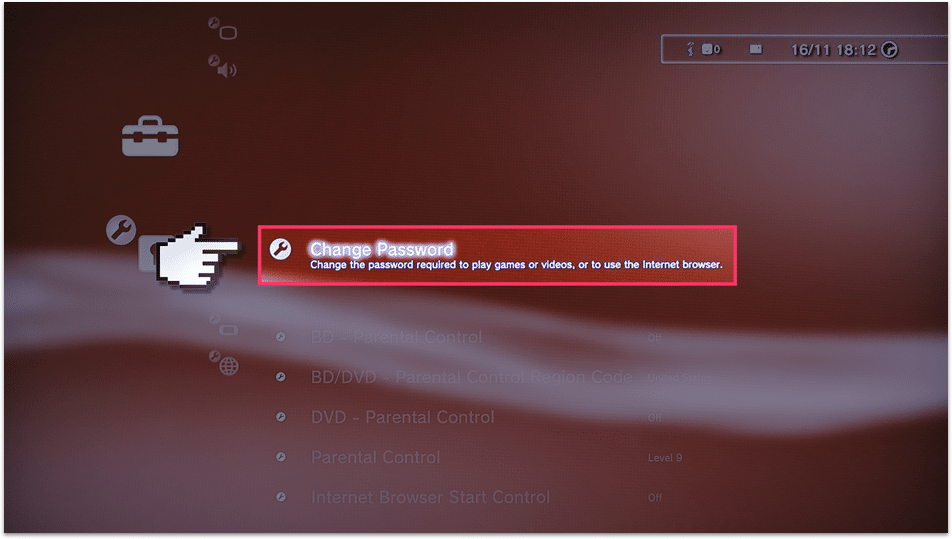
4) Enter your current PS3 password. If you haven’t set any password, enter 0000.
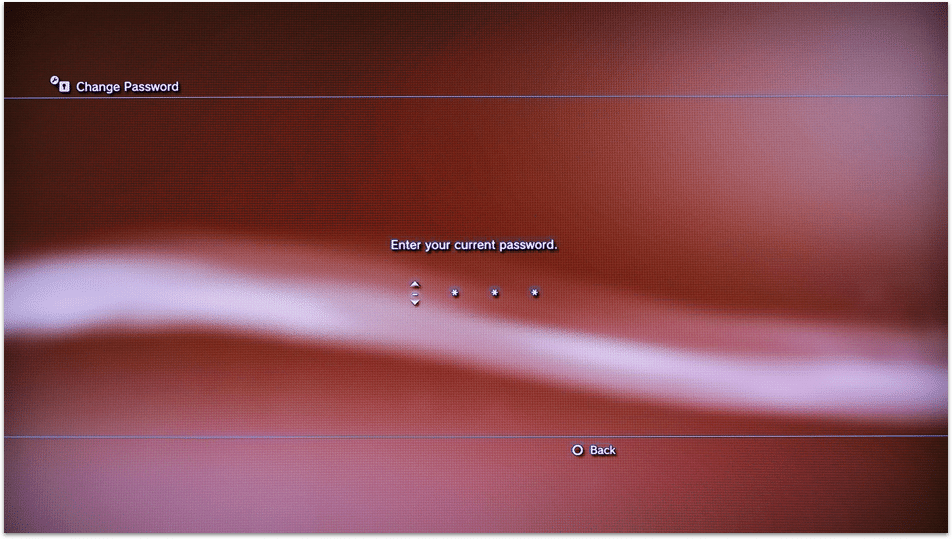
5) Now, set a four-digit passcode that your child cannot identify.
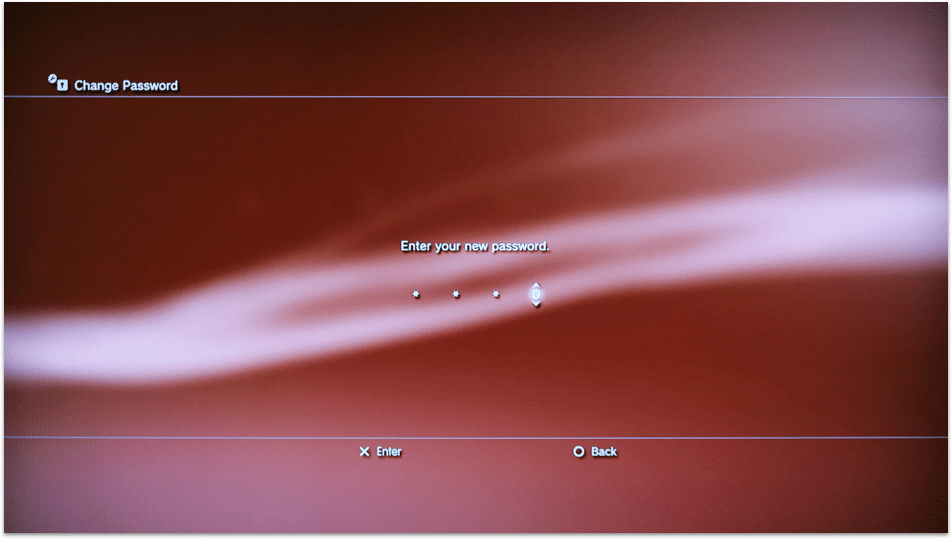
6) Enter the passcode again to confirm the process.
BD – Parental Control
1) After setting your password, go back to Security Settings.
2) Select the option BD – Parental Control and enter your passcode to access the settings.
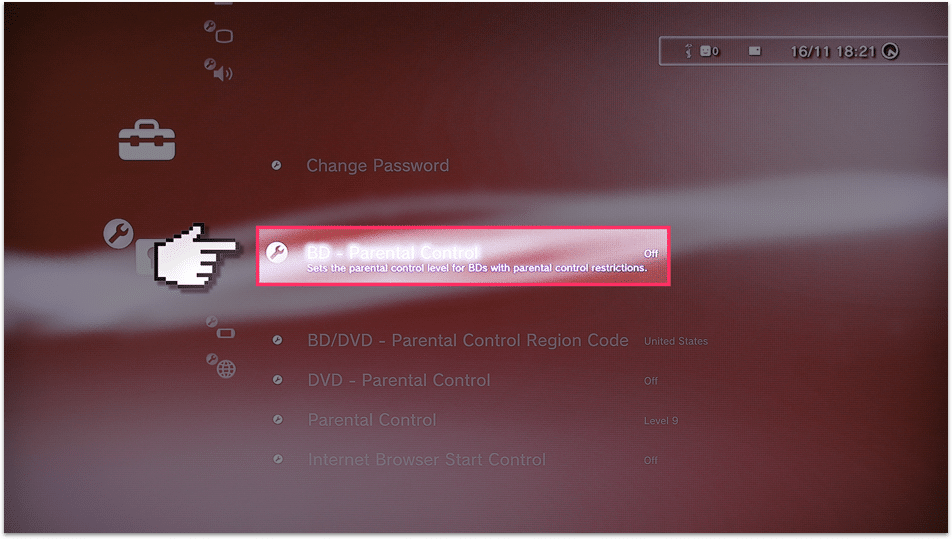
3) Tap Restrict (On) to enable BD – Parental Control. Enabling this option restricts your child from playing Blue-ray content.
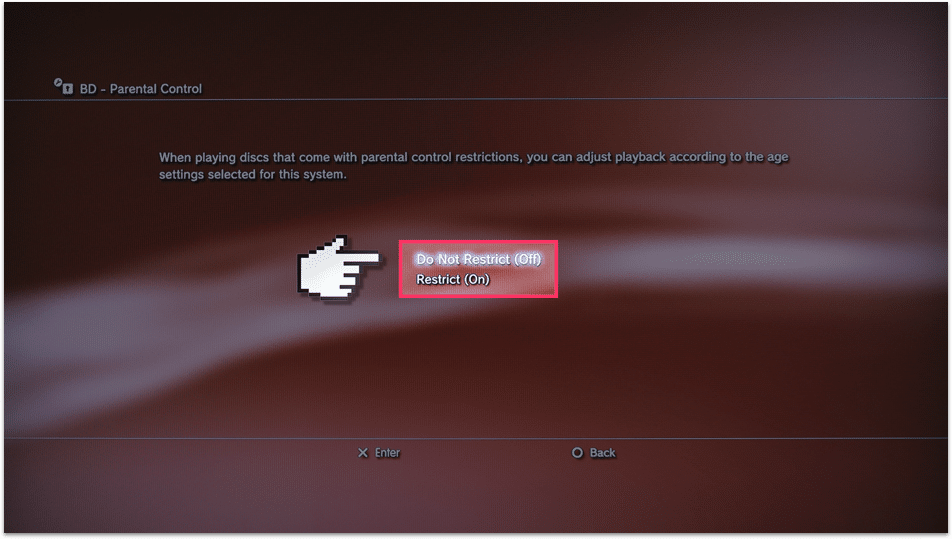
BD/DVD – Parental Control Region Code
1) Navigate to Security Settings and click the option BD/DVD – Parental Control Region Code.
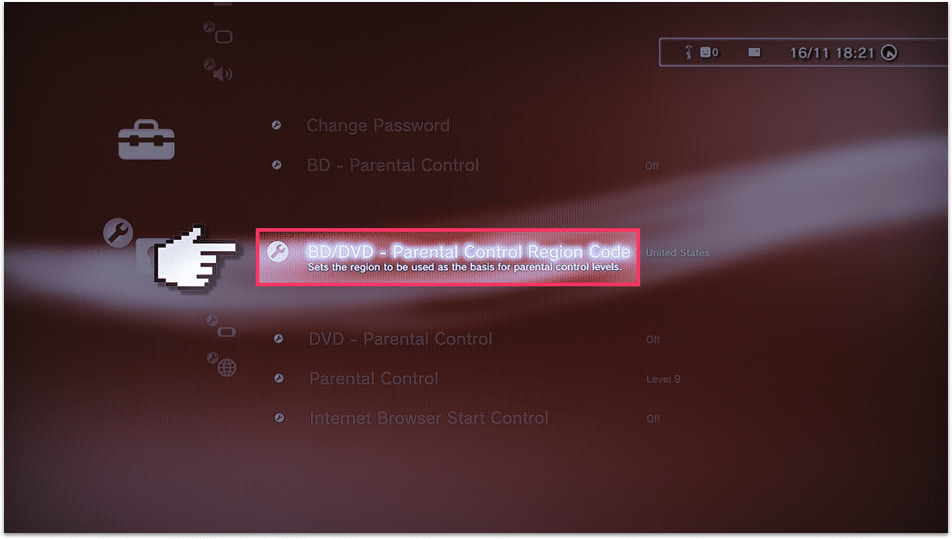
2) Enter your four-digit pin to enter into the settings.
3) Select your region. Each Country has certain PS5 age ratings. Selecting your region sets the age ratings.
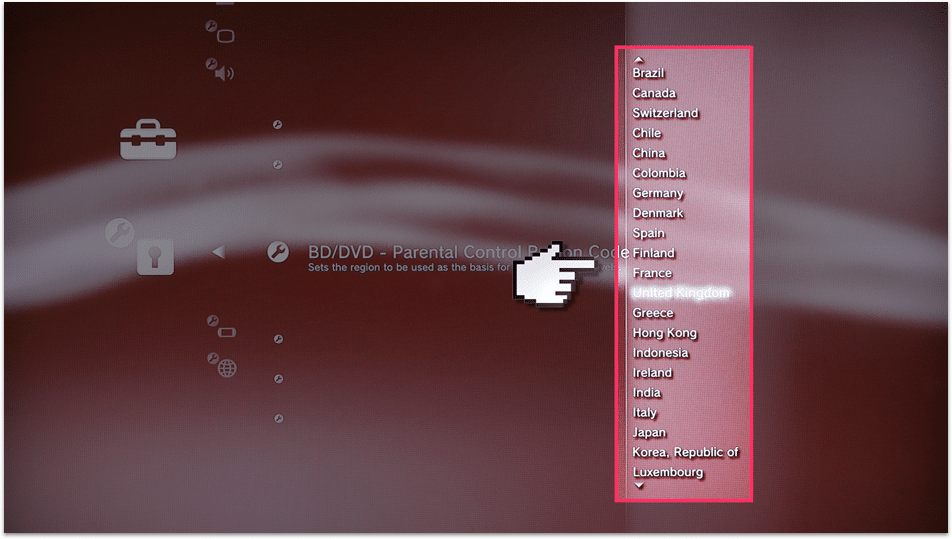
DVD – Parental Control
1) Start from the Security Settings and tap the option DVD – Parental Control.
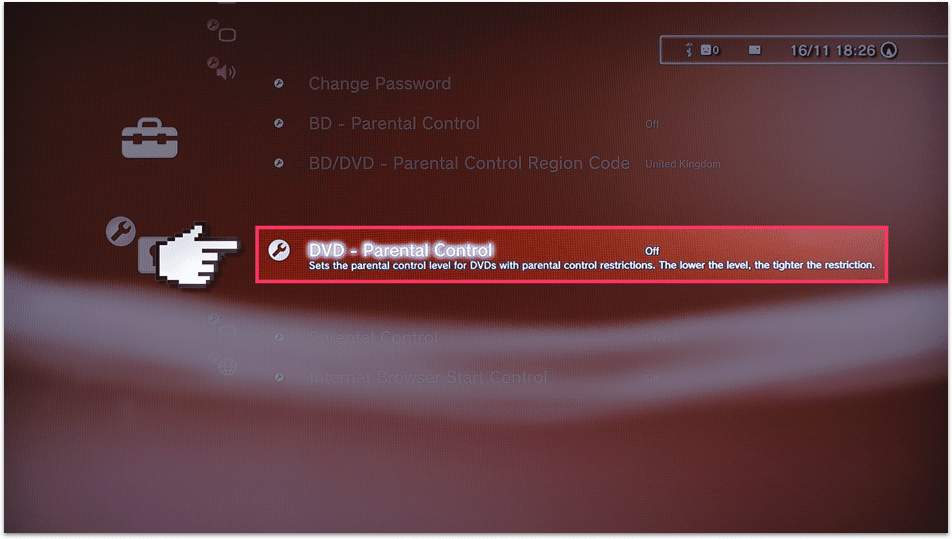
2) You’ll be asked for a PS3 pin to access the settings. Enter the four-digit pin of your PS3.
3) Select your level of restrictions. Make sure to select the lower level. The lower the level, the tighter the parental control restrictions.
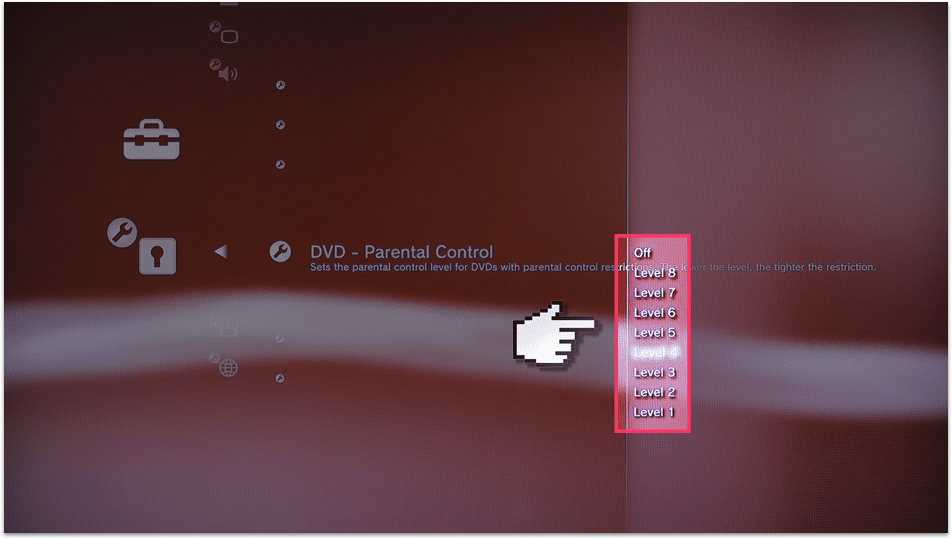
Parental Controls
1) In Security Settings, tap Parental Controls and enter your pin.
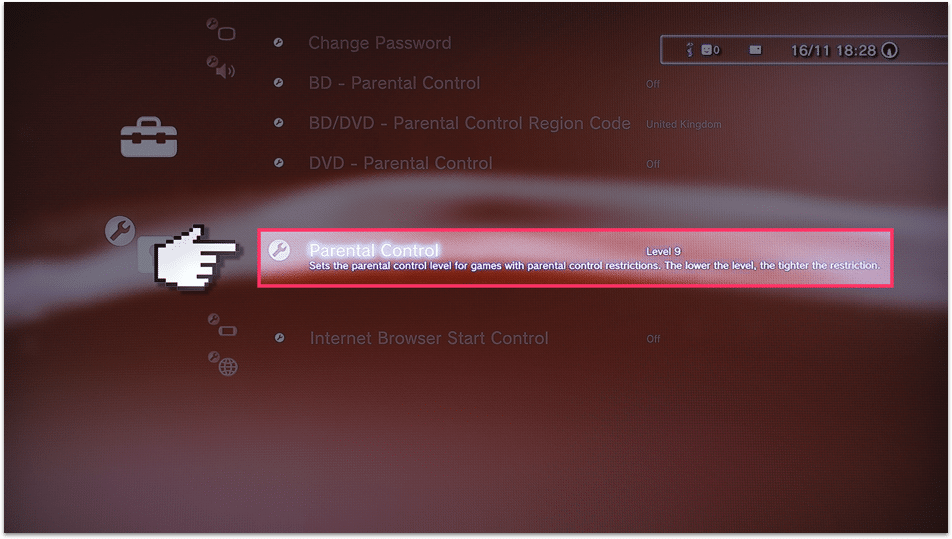
2) Like DVD – Parental Control option, here also you’ll see different levels. The lower level enhances the restrictions. So, make sure to select a lower level between 1 to 5.
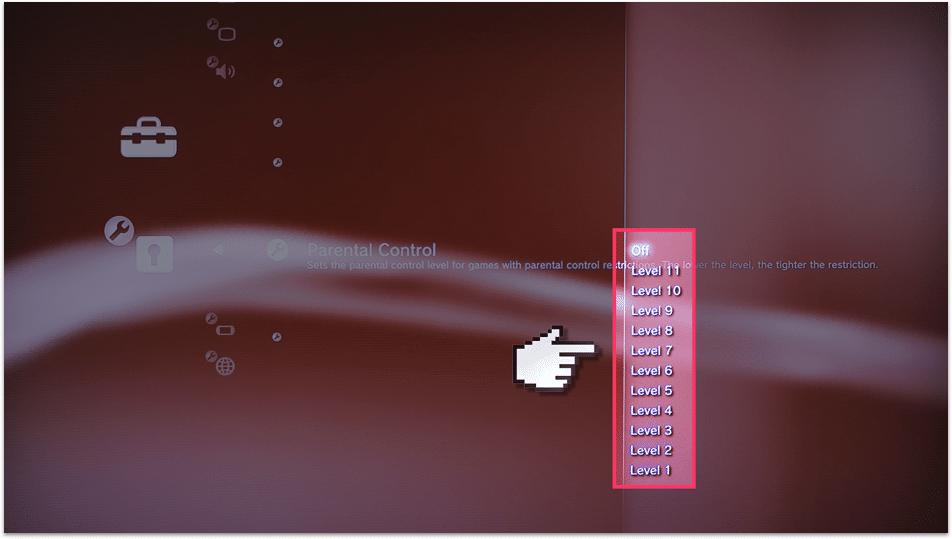
Internet Browser Start Control
1) Go to the Security Settings menu. Scroll down to the bottom and select the option Internet Browser Start Control
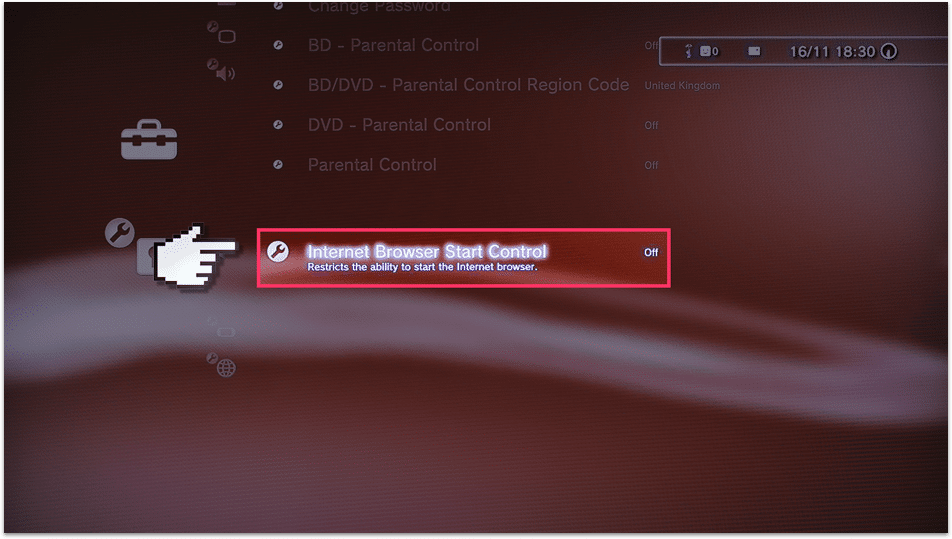
2) Enter your PS3 passcode to get into the settings. This setting restricts your child from accessing the browser.
3) To enable, just tap the toggle switch placed to the right of the option Internet Browser Start Control.
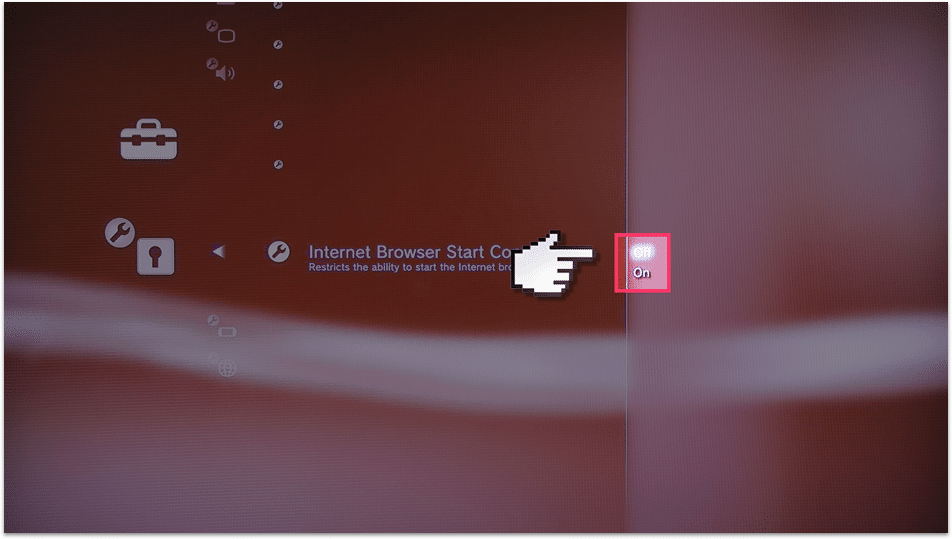
4) After finishing all the settings, you can now allow your child to play on PS3.
Related: How to Setup a VPN on PlayStation (PS3, PS4, PS5)
Frequently Asked Questions
1) Can I set restrictions on the browser?
Yes! You can set browser restrictions on PS3. You’ll find the option to set browser restrictions in security settings. Refer to the above methods to know more.
2) What is my PS3 passcode?
If you’ve not set any passcode so far, the default passcode for PS3 is 0000.
3) I can’t remember my Parental Control Pin? What to do?
If you forgot your password, go to PS3 Settings. Tap System Settings and click Restore Default Settings. All the settings will be set to default. Now go to the password settings. Enter the default password 0000 and set your new password.
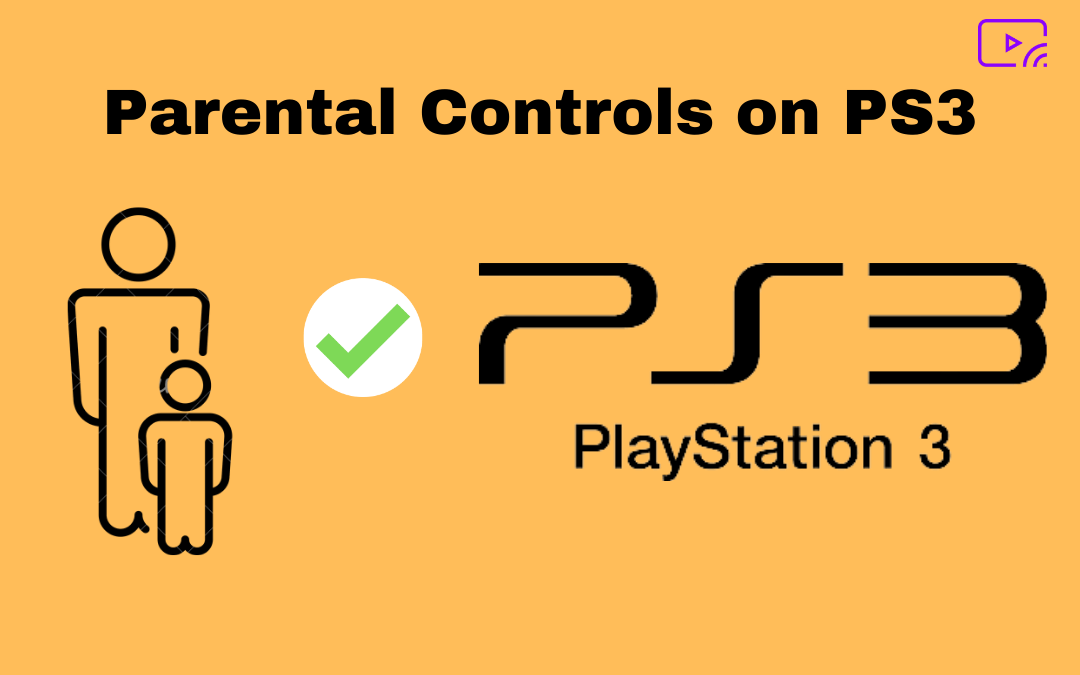

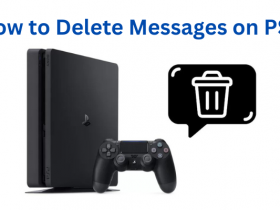



Leave a Reply