Peacock Error Code 21 is one of the common error codes that can appear on the screen when trying to stream content from the Peacock TV app. You will get the error while watching movies, TV shows, and even streaming live events. It is usually associated with a network or connection problem. However, it can also come from an updated app or even a problem with the Peacock service itself. To fix this error code, follow the below-listed troubleshooting steps.
How to Fix Peacock Error Code 21
When you witness the Error code 2, use the below ways to fix the issue.
- Check Internet Connection
- Update OS
- Update the Peacock TV app
- VPN Issue
- Change Your Device
- Contact Help Center
#1: Check Internet Connection
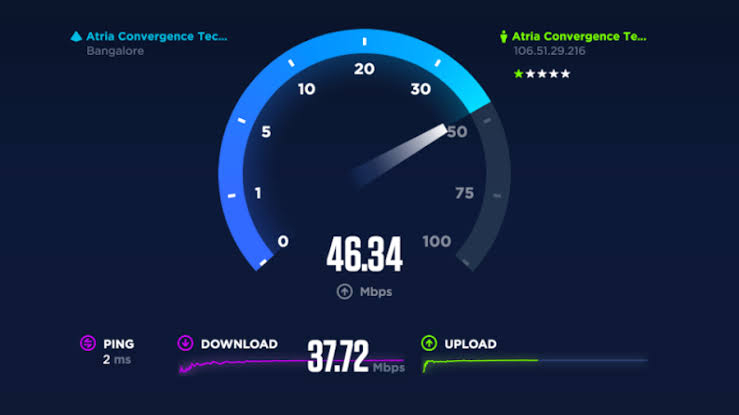
The Peacock Error code 21 mainly occurs due to poor internet connection. So, always make sure that your device is connected to a stable internet connection. If the issue persists, try to change the modem’s location to an elevated base or near the device. On the other hand, you can try restarting the modem by unplugging the modem and router and re-plug it again after a few seconds.
#2: Update OS

Like updating the Peacock TV app, it is a must to update your device. Accessing the outdated version of your device will also be the reason to get Error Code 21. So, check if your device has any new OS or Firmware upgrade available and install it.
#3: Update the Peacock TV app
Updating the app to the latest version is the best solution to fix any error. There might be some updates that are waiting to be installed. So, when you use an outdated app, there is a lot of chance to get an error. Look for the new update, and if available, update it from the App store.
#4: VPN Issue

If the internet connection and Peacock app are both working fine, but still you face the Peacock Error code 21, the issue might be due to the VPN location. So, try to change the VPN to a different location. You will find the Network and Internet option under the Settings menu.
Related: Hulu Error Code P-TS207: How to Fix
#5: Change Your Device
If you have more than one device capable of playing the Peacock TV app, then try it on a different one. For example, if you were watching it on the smartphone and facing the error, then try using the app on a smartphone. If the peacock TV app works fine with the other device, then the problem is with your streaming device.
#6: Contact Help Center
If the Peacock TV app still does not work after following all the previous steps, the last option is to contact the Peacock TV help center and let them know the problem and inquire about further assistance.
FAQs
Close the app and open it again when you get a playback error. Try restarting your device and make sure to check your internet connection.
Simply, go to the Settings menu, then choose the Peacock TV app > click Storage > select Clear Cache.
Navigate to the Account icon and click on the Sign-out option. You will get signed out from the app.
Yes. Peacock is a free version with ad-supported content while the Peacock Premium is an ad-free version with which you will get full access to Peacock titles.
You shall check for the Peacock TV outage and you may wait for the issue to get resolved from the developer end.
It may not work when there is any connectivity issue or if you try using an unsupported version of the app on your device.
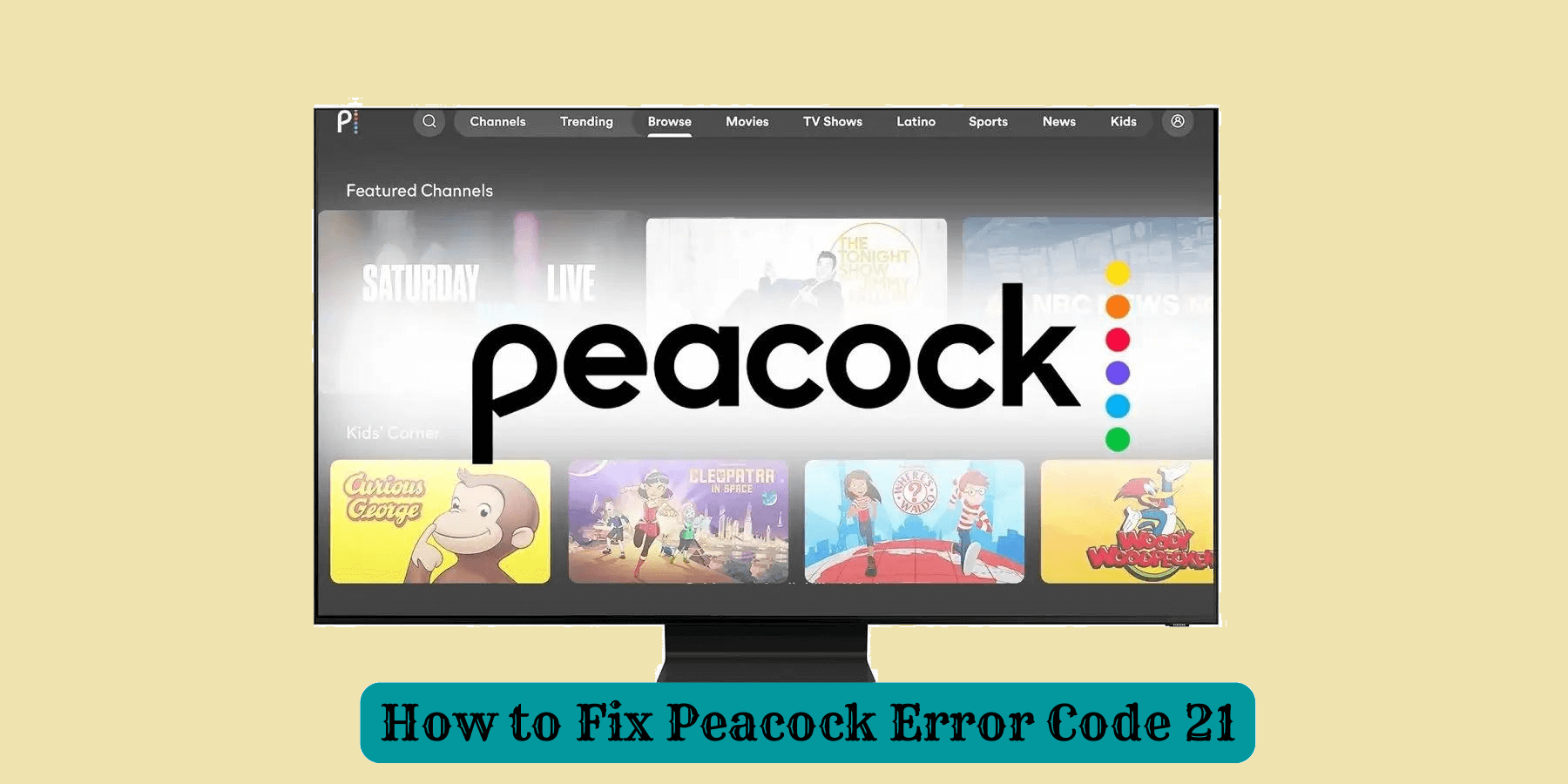


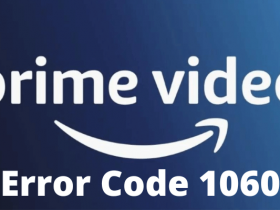
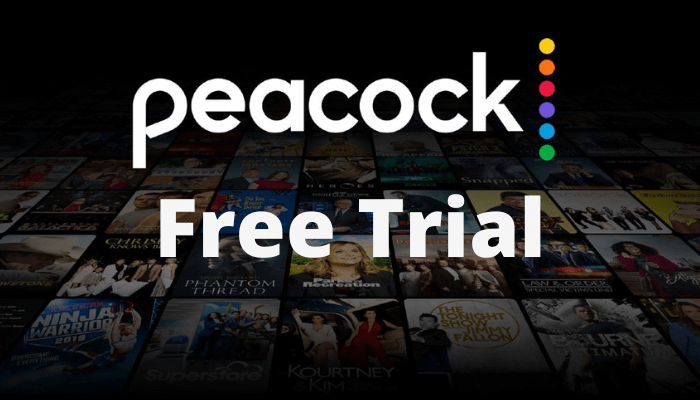

Leave a Reply