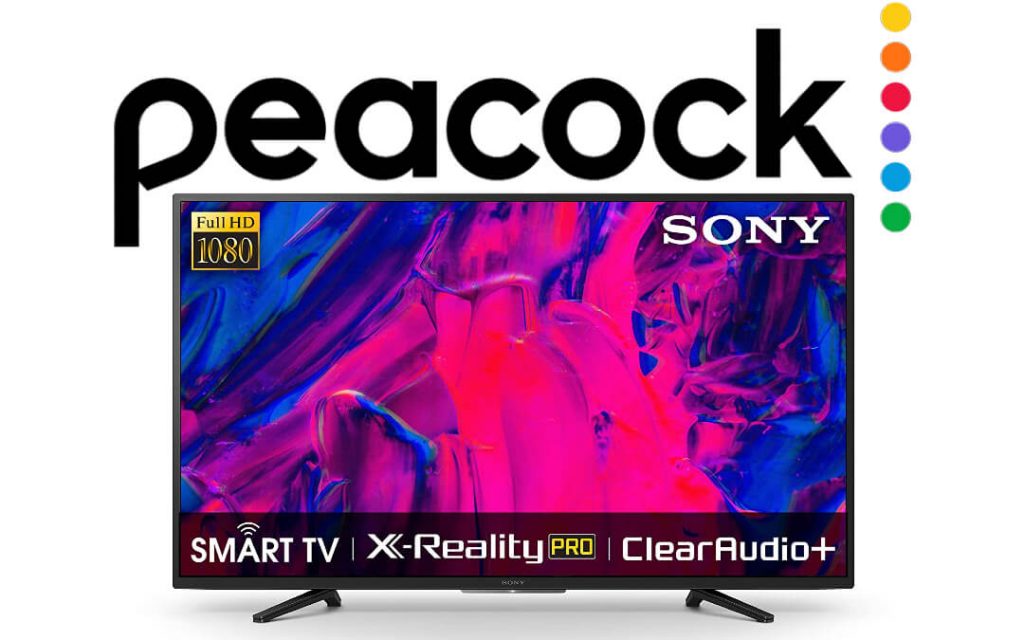Universal NBC has come up with its own streaming service called Peacock TV. With Peacock TV, you can enjoy all NBC’s channels, live TVs, movies, and shows. This app is now launched only in the US and the surrounding regions. Peacock is still in its introduction phase. Therefore, it isn’t available on most devices. Even the streaming device giants like Roku and Firestick haven’t got their native version. Luckily, you can get the Peacock TV on other devices like smartphones and Android TVs and with this, you can stream the desired titles. The article will guide you to watch Peacock on Sony TV.
Peacock TV Subscription Plans
- Free Plan – 5 minutes ad/hour, 7500-15000 hours of streaming (Free for Comcast subscribers).
- Peacock Premium at $4.99/month – 5 minutes ad/hour, More than 15000 hours of streaming (Free for Comcast subscribers).
- Ad-free Peacock Premium at $9.99/month – No ads, more than 15000 hours of streaming ($5 for Comcast subscribers).
How to Get Peacock TV on Sony Smart TV
As said earlier, Peacock TV is still in its introduction phase. For the foreseeable future, the app is not available for most devices. Initially, it is launched for devices like smartphones and tablets, both IOS and Android, Chromecast, and Android TV. Yes, Android TV now has a native version of the Peacock TV app. So it’s obvious that your Sony TV works with Android OS and can install Peacock TV. But then not all TVs are compatible. For those TVs, you can use Chromecast from Android or iOS devices.
How to Install Peacock TV on Sony Android TV
Quick Guide: On TV, select Google Play Store >> Search for Peacock TV >> Choose the app >> Click Install >> Select Open >> Login and stream.
1: Power on your Sony TV. Then connect it to the internet either using a WiFi router or Ethernet cable.
2: On your Sony TV remote, press the Home button.
3: Navigate to the Apps section and find the Google Play Store app.

4: Open Google Play Store, hover to the Search bar, and type Peacock TV.

5: Choose the application. You will now be on the app information page.
6: Now, click on the Install button.
7: Once done, the install button will become an Open button.
8: Click on the Open button to launch the Peacock Sony TV app.
How to Use Peacock TV on Sony Android TV
First, create a Peacock TV account from the website. Signing up on TV is a tedious process. Therefore, sign up online from your mobile or computer.
- Launch the Peacock app on Sony TV.
- Click on the Sign-in option.
- Provide your login credentials on the Sign-in page.
- That’s it, and now you can stream Peacock TV on your smart TV.
How to Watch Peacock TV on Sony Smart TV Via Casting
As said earlier, Peacock TV provides native support to the Chromecast. For Sony Android TV models, you can Chromecast the Peacock TV app from your Android or iOS devices.
- Connect your casting device (smartphone or tablet) to the same WiFi network as that of your Chromecast.
- Open the Peacock TV app. Install the Peacock TV app from the Play Store or App Store.
- Play your favorite video.
- Tap the Cast icon. For iOS devices, tap the AirPlay icon.

- Select your Chromecast device by tapping its name.
- And that’s it. The video will appear on your Sony TV.
How to Fix Peacock Not Working on Sony TV
If your Peacock TV app fails to work for any reason, you can try out the below fixes to make it work on your TV.
- Force close and relaunch the app.
- Find if the internet connection is stable and fast if Peacock TV won’t load on your TV.
- Update the Peacock app on Sony Bravia TV with the latest version.
- Try to restart your Sony TV.
- Uninstall and reinstall the app once again.
- Reset your Sony TV to factory settings as the final try.
That’s are the ways in which you can watch the Peacock TV on your Bravia TV. If both methods are not compatible with your TV, you can get the Chromecast device and cast the Peacock app.
Frequently Asked Questions
If your Sony TV is Android-powered, you can install the app from the Play Store. If not, you can cast the app using Chromecast.
Yes, you can stream limited video content on Peacock for free but with ads.