My brother liked the Peacock TV app because it streams WWE’s most significant live events like Crown Jewel, WrestleMania, Survivor Series, etc. He recently purchased a 75″ P-Series VIZIO Smart TV, and the first thing he asked me was how to install the Peacock TV app. TVs running VIZIO SmartCast 2.0 and 3.0 versions released after 2016 are compatible with the Peacock app. Knowing his TV was supported, he visited the VIZIO App Store and installed the Peacock app. Then, he signed in with a Peacock subscribed account and streamed the content.
VIZIO SmartCast TV has Chromecast built-in and Apple AirPlay support. Therefore, you can Cast or AirPlay Peacock TV to a VIZIO Smart TV for wireless streaming.
In this article, I have explained all the procedures for watching Peacock TV on VIZIO Smart TV.
How to Get Peacock TV on VIZIO Smart TV
Turn on the VIZIO SmartCast TV and connect it to WiFi. Then, follow the steps to add the app to your Vizio Smart TV.
(1) Press the V or Home button on the VIZIO TV remote and open the Access bar.
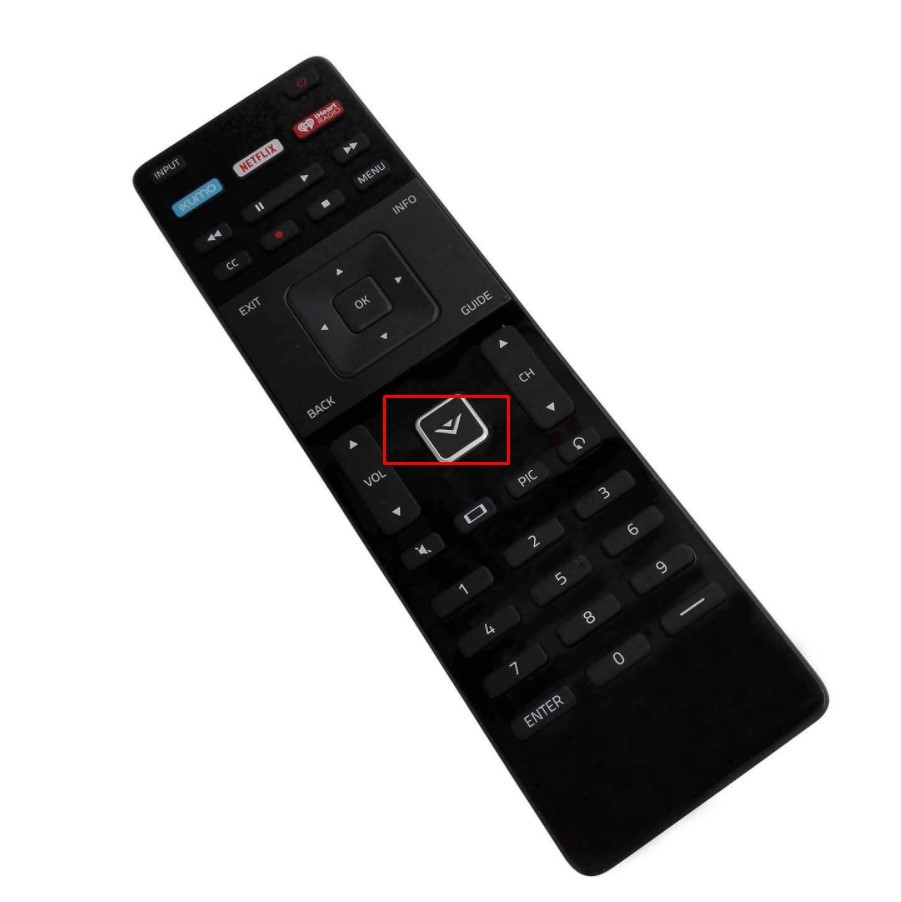
(2) Launch the Vizio App Store and select the Apps tab.
(3) Scroll down to find Peacock TV, highlight it, and press the OK button on the remote.
(4) Select the Install App button to install Peacock on your VIZIO Smart TV.
(5) If prompted, click OK to confirm the installation of the app.
How to Activate Peacock TV on VIZIO Smart TV
(1) Run the Peacock app on your Vizio TV after the installation.
(2) Enter the login details and note down the activation code.
(3) From a browser on your phone or PC, visit https://www.peacocktv.com/activate.
(4) Input the code displayed on your TV on the box provided and click on Continue.
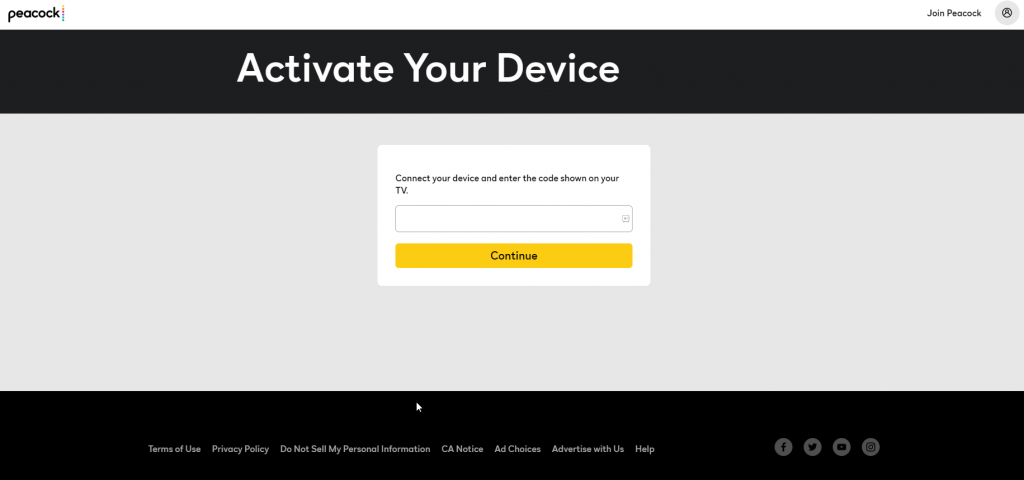
(5) Now, refresh the Peacock app on your smart TV and stream the desired content.
Alternative Ways to Stream Peacock on VIZIO TV
VIZIO TV has SmartCast features and supports AirPlay and Cast. The section below covers the procedure for both options.
Preliminary Requirements
- A strong WiFi network is mandatory.
- For AirPlay, the Peacock app needs to be installed on an iPhone (App Store).
- For Cast, you should install the Peacock app on an Android (Play Store).
- Sign in with the registered credentials for Peacock TV
AirPlay Peacock to VIZIO Smart TV Using iPhone
Beforehand, you must turn on AirPlay on VIZIO TV. Press the V or Home button on the remote → Select Extras → Click Smart Home Settings → Choose AirPlay → Turn ON AirPlay.
(1) Connect the VIZIO TV to WiFi, which should be the same as an iPhone.
(2) Navigate to the apps section and run the Peacock app on your iPhone.
(3) If you have signed in, select a movie or video to start playing on your device.
(4) Tap the AirPlay icon available at the top-right portion of Vizio TV.
(5) Select your VIZIO TV name, and the video will play on your TV.
Note: If you don’t see the AirPlay icon on your Smart TV, update the VIZIO TV to get it.
Cast Peacock TV to VIZIO Smart TV Using Android
(1) Connect your Android mobile and VIZIO TV to the same WiFi.
(2) Run the Peacock app on an Android phone or tablet.
(3) Click on any video to play on your phone.
(4) Hit the Cast icon and choose VIZIO SmartCast TV.
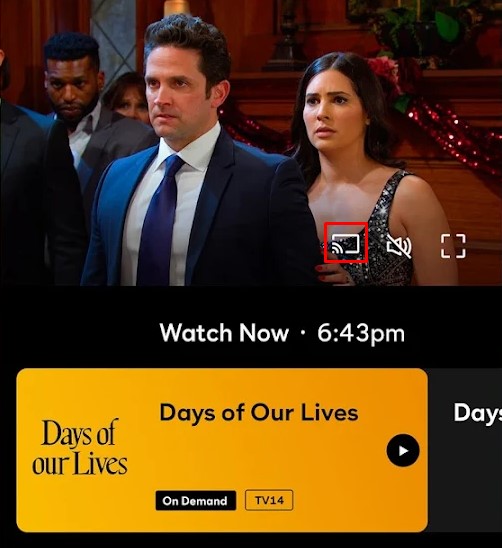
Start streaming movies, series, and live events on your VIZIO Smart TV.
How to Fix Peacock Not Working on VIZIO TV
If you have issues using the Peacock TV app on your VIZIO Smart TV, try these steps to fix it.
- Log out of Peacock TV on all devices: Visit (peacocktv.com) → Sign In → Click Profile → Account → Devices → Other devices → Sign Out All.
- Check if Servers are Down: Visit the Downdetector website to see if outages are reported for Peacock. If yes, wait until the issue gets rectified.
- Power cycle the VIZIO TV: Unplug the TV cord → Hold the Power button for 5 seconds → Plug the VIZIO TV cord back in → Turn on the TV.
- Restart WiFi Router/Modem: You can restart the WiFi router to fix the network speed issue. If the network is unstable, contact your ISP to rectify the issue.
- Update Peacock App and VIZIO TV: It is mandatory to update the TV firmware and the Peacock app to the newer version.
- Clear Cache on VIZIO TV: Press Home on the VIZIO TV remote → Go to Settings → Apps → System Apps → Select Peacock → Tap Clear Cache → Click OK.
Peacock TV Subscriptions Plans
Peacock TV allows only its subscribers to use the app. If you haven’t subscribed to Peacock, visit (peacocktv.com/plans/premium) to create an account and activate a plan.
| Plans | Monthly Price | Yearly Price |
|---|---|---|
| Premium | $5.99 | $59.99 |
| Premium Plus | $11.99 | $119.99 |
Frequently Asked Questions
Yes. The Peacock TV app is available in the App Store for VIZIO SmartCast TVs.
It is due to an outdated TV or the app, corrupted cache, inactive subscription, etc.
Yes. Peacock TV supports sharing your account by creating up to six user profiles.
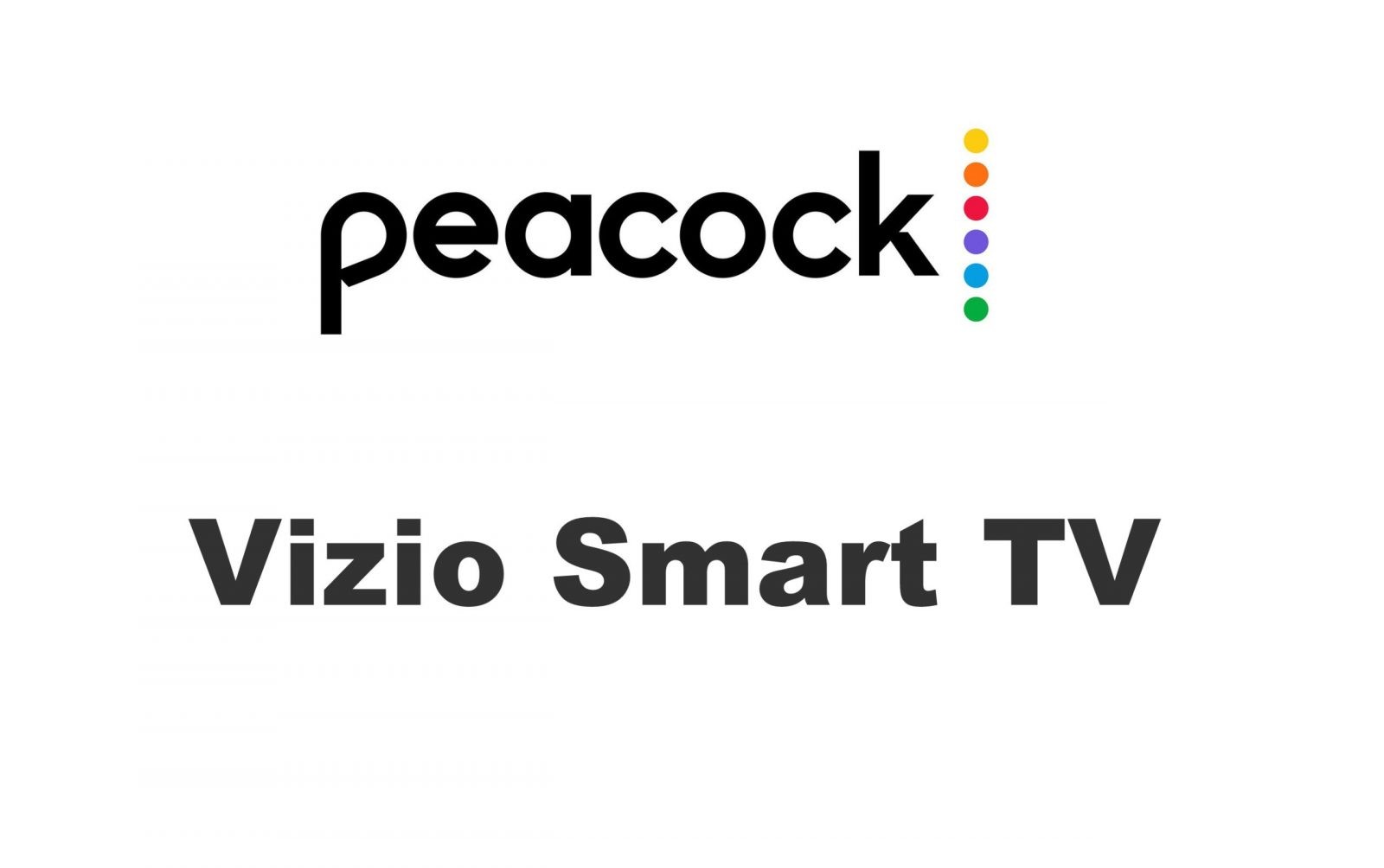

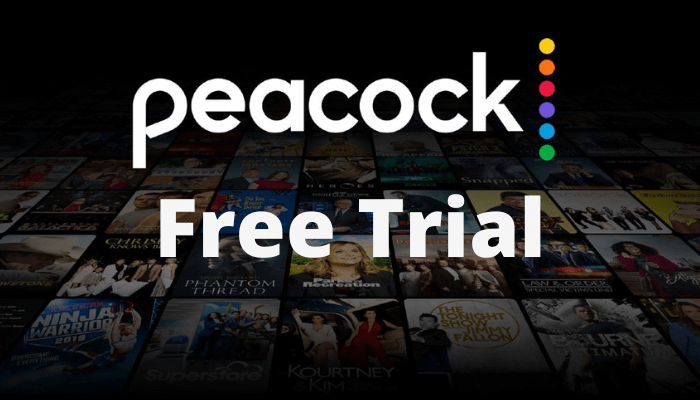



Leave a Reply