Plex is one of the best media servers available. So, it will get the media contents saved in a remote or server device like a PC and stream them on a receiver or client. The client is usually a television. As Plex can be accessed on most smart TVs, LG TV is not an exception. It is not a streaming service like Netflix or Hulu. It is a universal tool that includes more than 50,000 free on-demand titles, 250+ live TV channels, etc. So, you can stream your content instead of relying on the media library of a particular streaming service. It does come with the live TV streaming feature and DVR support.
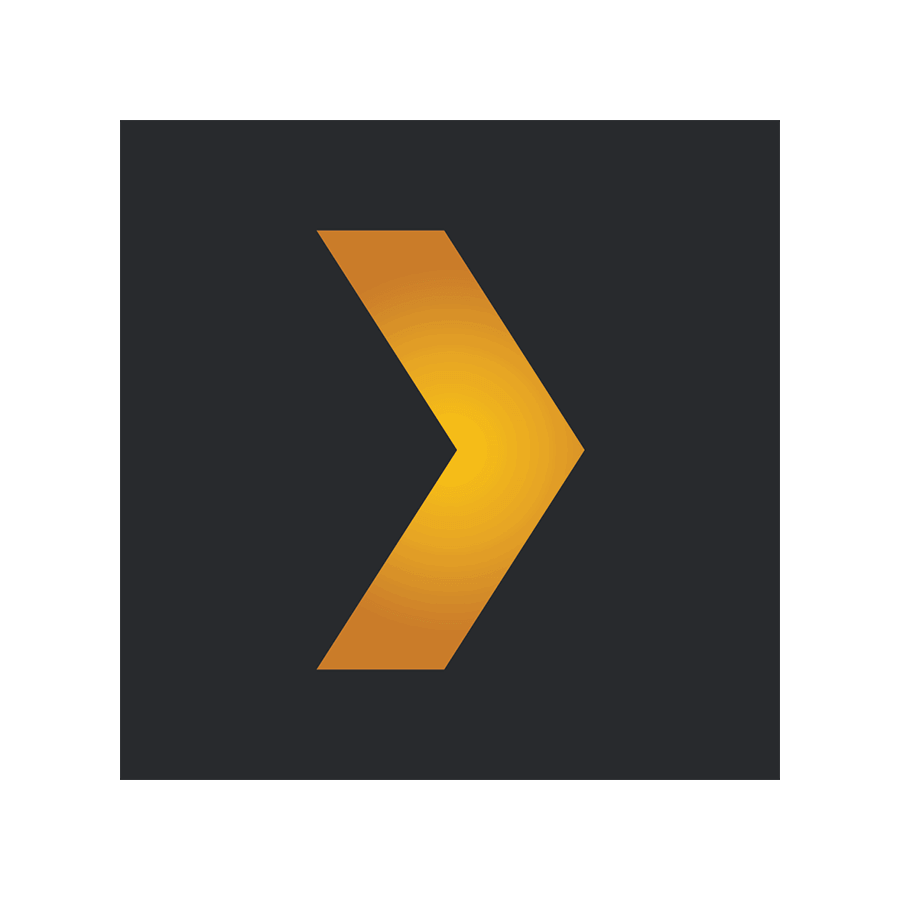
You can easily download and install Plex from the Plex website and create your own server. It costs $5 per platform or month and $40 per year, and $120 for a lifetime pass.
How to Stream Plex on LG Smart TV
If you have a 4K/UHD LG Smart TV with WebOS 3.0 or later, you can download and install the Plex TV application on your LG smart TV.
LG smart TVs with the following OS don’t provide native support to the Plex TV app.
- Netcast (2013 Model Smart TVs)
- WebOS Lite
- WebOS 1.0 and WebOS 2.0
How to Install Plex on LG Smart TV
Quick Guide: On LG TV, open the Content Store >> search for Plex >> select Plex >> click Install >> Enter Plex sign in details to access your account.
The Plex TV app is already available in the LG TV Content Store. So it is quite easy to install and start using Plex on LG smart TV.
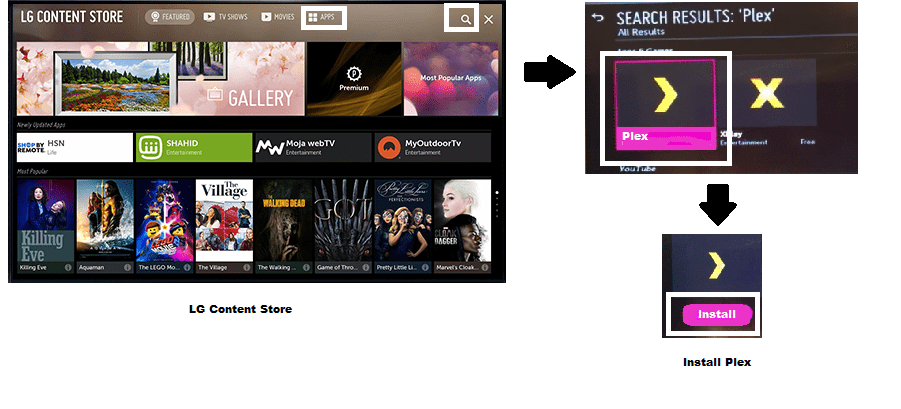
Step 1: LG Content Store
Turn on your LG smart TV and connect it to an uninterrupted WiFi network. Now open the LG Content Store. And now navigate to the App store. App Store will have all the available apps. Choose and select the Apps tab to access the App Store.
You can navigate to App Store by simply pressing the “My Apps” button on your LG smart TV remote.
Step 2: Search Plex
Now, click the Search icon in the upper right corner of your TV screen. With the help of an on-screen keyboard and LG TV remote, type Plex, and from the suggestions, choose Plex. Now, the Plex installation page will pop out.
Step 3: Install Plex
On the left side of the screen, you can find the Install button. Select by clicking it. Now Plex will start installing on your TV. Once the installation is complete, you will be asked to open the app, or you can open it from the main menu. And that’s it. You have successfully done with the Plex for LG TV download.
Sign in to your Plex Account
Make sure to sign up for a Plex Account (https://www.plex.tv/sign-up/) from your mobile or PC, as creating an account using TV is such a tiring process. And consecutively, It takes a lot of effort and time.
Step 1: Sign in with your Existing Account
Now, open the Plex TV app from your LG smart TV home screen. And choose “Sign in with existing Account“. Open the Plex app on your mobile or PC and sign in to your account. Connect both the devices to the same WiFi network.
Step 2: Follow Instructions
Now on your TV, follow the on-screen instructions to complete the whole Set up procedure. Don’t forget to sign in with the same account that you signed in on another device.
Step 3: Activation Code
After completing the setup, your TV screen will display an “Activation Code”. And on your other device, the “Activation Link” will open. Now type that case-sensitive code on your Mobile or Device screen in the Activation code box and submit.
Now you are done installing and downloading the Plex LG TV app. Start using Plex on LG WebOS to stream various Live TVs and even your own content on your server. Create your own content folders.
Alternative Way: How to AirPlay Plex on LG Smart TV
1. On your iPhone/iPad, launch the App Store.
2. Click on the Search or Magnifier icon.
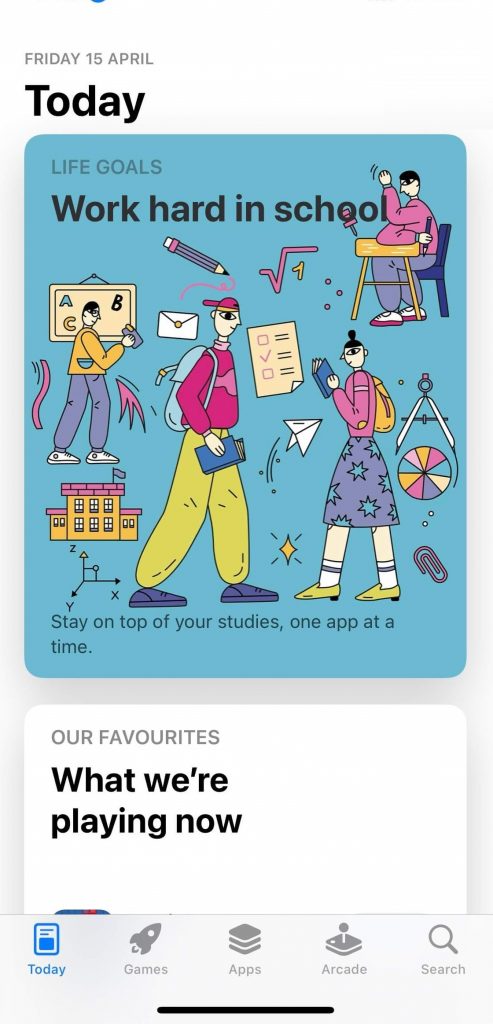
3. Type as Plex and select it when you get the suggestions.
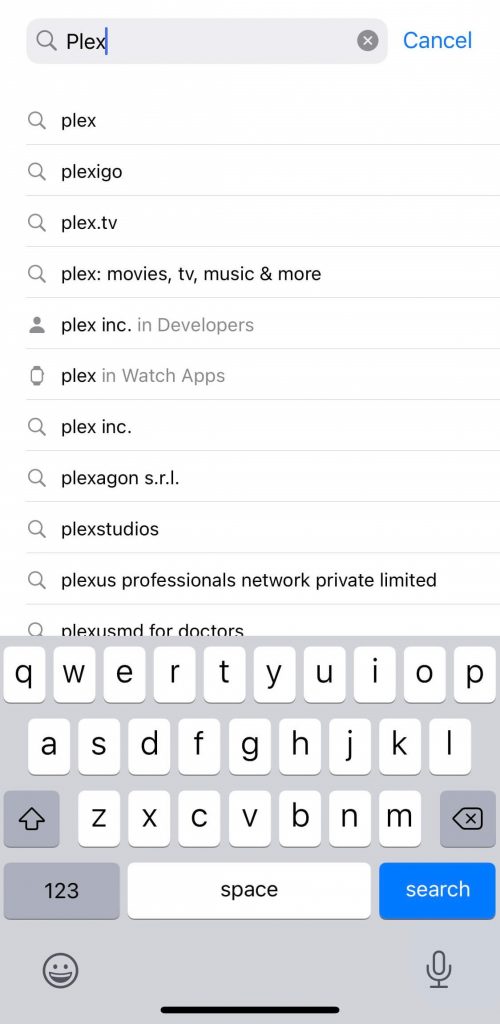
4. Among the list of apps, click on the Get button next to Plex.
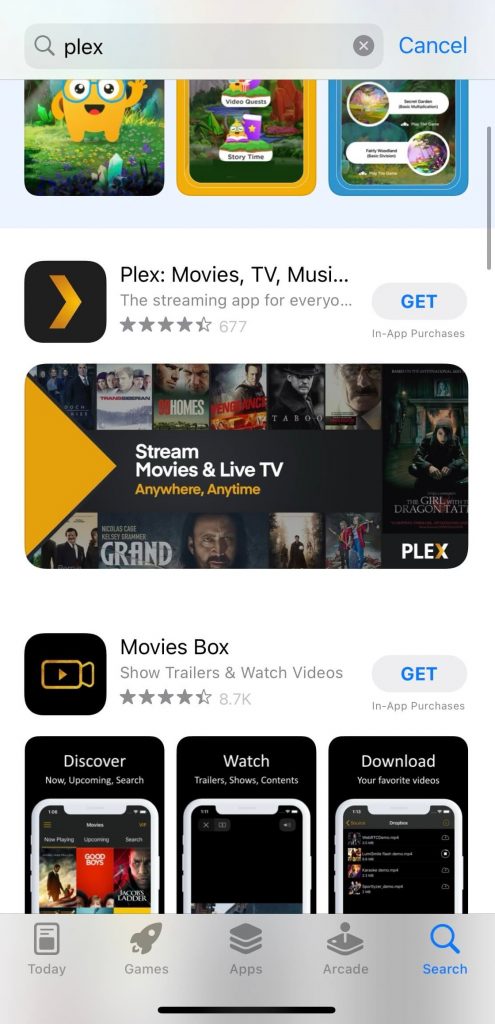
5. Wait for the Plex app to complete the download and installation.
6. Meanwhile, link your LG TV and your iOS device to the same WIFI.
7. Launch the Plex app on your iPhone/iPad, provide your Plex login details, and select any content to play.
8. Click on the AirPlay icon and select your LG TV.
9. With this, the connection establishes, and you will get your iOS screen on your LG TV.
Note: The users can cast Plex titles to LG TV. For this, you shall follow the same steps, and instead of the AirPlay icon, click on the Cast icon. Since Plex is available on different devices, you shall Chromecast Plex Media Server.
Frequently Asked Questions
Yes. Plex is available on LG Smart TV. However, it depends on the LG TV model you own. i.e., Plex for LG TV is available for WebOS 3.0 and later.
Plex server on LG smart TV may not work if you are using an outdated version or if your device isn’t running on the latest version. Also, check if the internet connection is stable. Optionally, you shall clear cache files, reset the device, and finally delete and reinstall the Plex app to fix the issue.
Yes. Ensure you have Plex servers on LG TV located on the same network as your TV. If you need to connect to a remote server, change the Plex settings on your TV. For this, go to Settings >> select Advanced >> choose Always.
Yes. You can stream Plex Media Player on Samsung Smart TV.
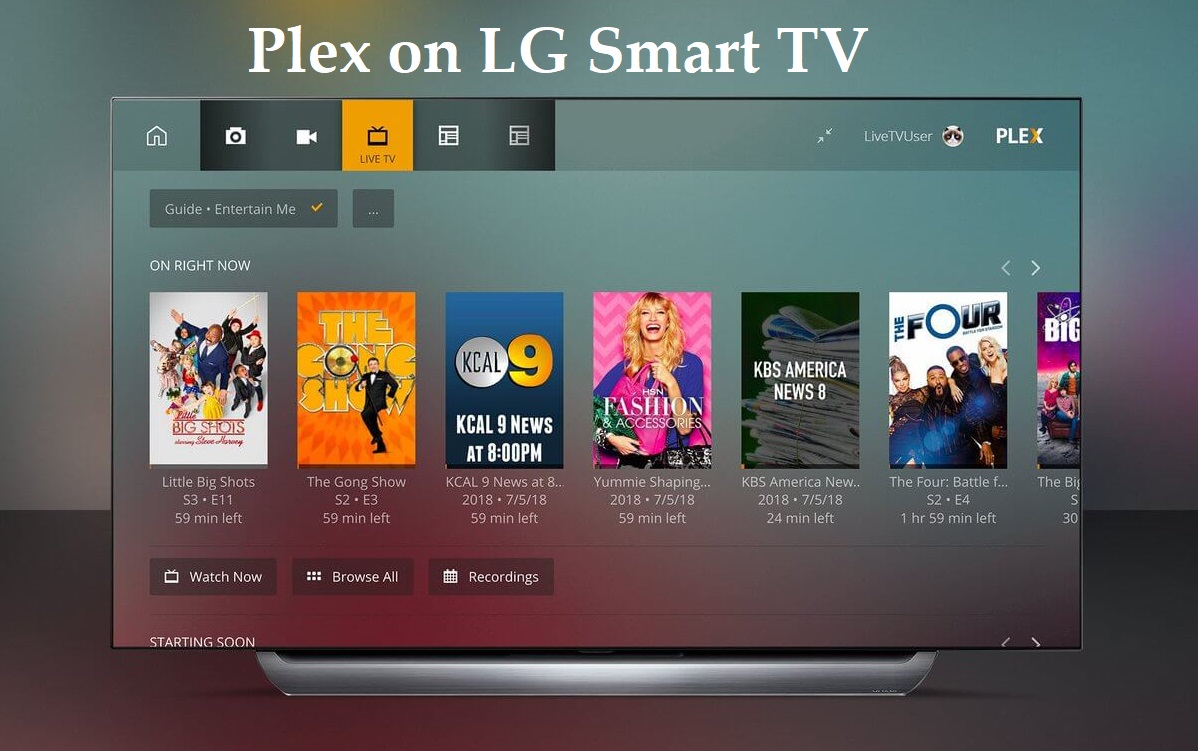





Leave a Reply