Pocket Guide
- Install Pluto TV: Open App Store → Click Search bar → Enter Pluto TV → Select the app → Tap Get → Open → Log in → Play any video.
- You can also AirPlay Pluto TV content on your Apple TV from your iPhone, iPad, or Mac.
Pluto TV is a free streaming application that offers 250+ live TV channels and thousands of on-demand titles. This app does not require any registration process. You can stream all the videos in the Pluto TV app for free with ads. The content on Pluto TV is organized under different categories, such as gaming, documentaries, adventure, comedy, sports, poker, news, entertainment, and more. Pluto TV is available for different devices like Apple TV, Firestick, Roku, etc. Apple TV users can easily download the app from the App Store on Apple TV.
How to Install Pluto TV on Apple TV
1). Power ON your Apple TV and connect the Apple TV to a Wi-Fi network.
2). Open App Store on your Apple TV.
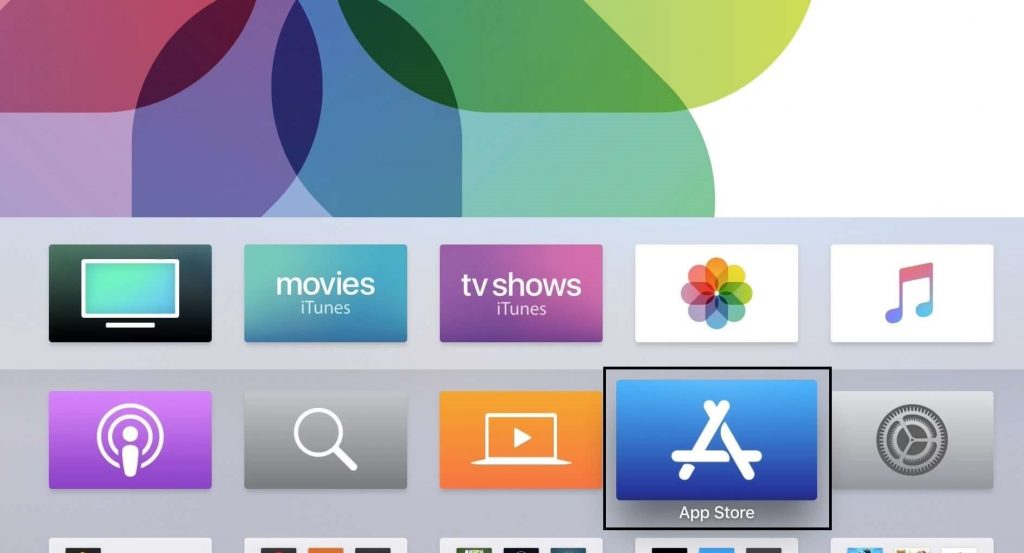
3). Hover to the Search bar and start typing Pluto TV.
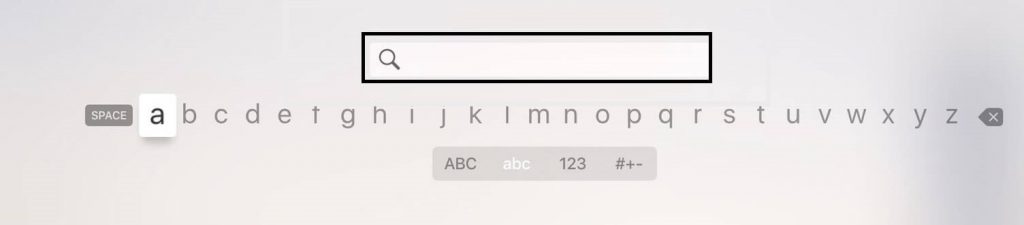
4). From the list of suggestions, choose the Pluto TV app.
5). Click on the Get button to install the app on Apple TV.
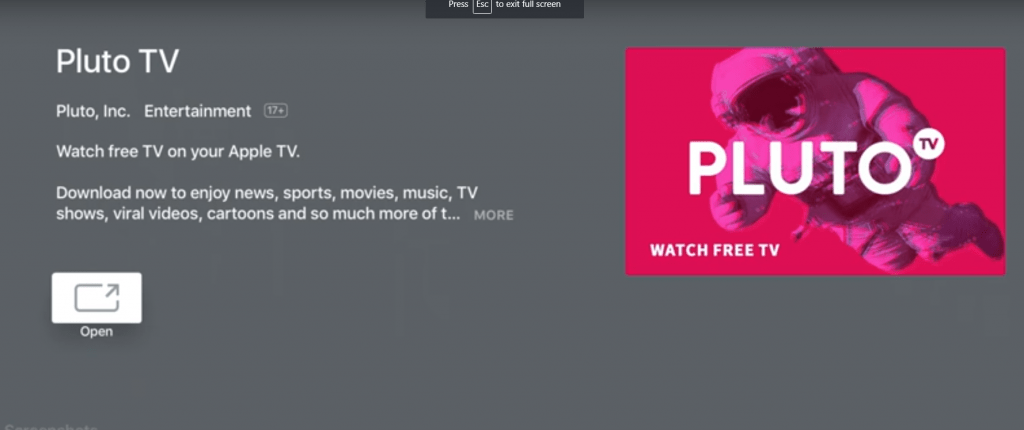
6). Once installed, tap the Open button.
7). Log in to your Pluto TV account and stream your favorite movies on a larger screen.
How to AirPlay Pluto TV on Apple TV from iPhone/iPad
1). Connect the iOS device and Apple TV to the same Wi-Fi network.
2). Unlock your iPhone or iPad and launch the App Store.
3). Search for Pluto TV on the App Store and install it on your iOS device.
4). After installing the app, launch the Pluto TV app and sign in to the app using the necessary login credentials.
5). Once you’re in, hit the AirPlay icon in the top-right corner.
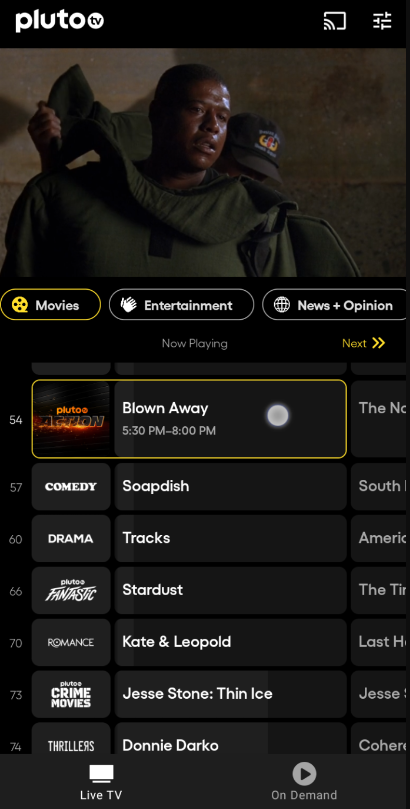
6). Tap the name of your Apple TV device.
7). The Pluto TV app screen will appear on your tvOS.
8). Choose your desired Pluto TV content and watch it on your Apple TV.
How to Cast Pluto TV on Apple TV from Mac
1). Connect your Mac and Apple TV to the same WiFi network.
2). Then, launch the Chrome browser on your Mac PC.
3). Go to the Pluto website and sign in to your account.
4). Play any video on the Pluto TV website.
5). Click the Airplay icon on the playback screen.
6). Choose your Apple TV to cast the video.
7). Now, enjoy watching the Pluto TV video on your tvOS.
Other Compatible Devices:
You can also get Pluto TV on other streaming devices listed below.
Frequently Asked Questions
Yes. Pluto TV is available in the app store of tvOS.
Yes. Pluto TV is free to download and use.
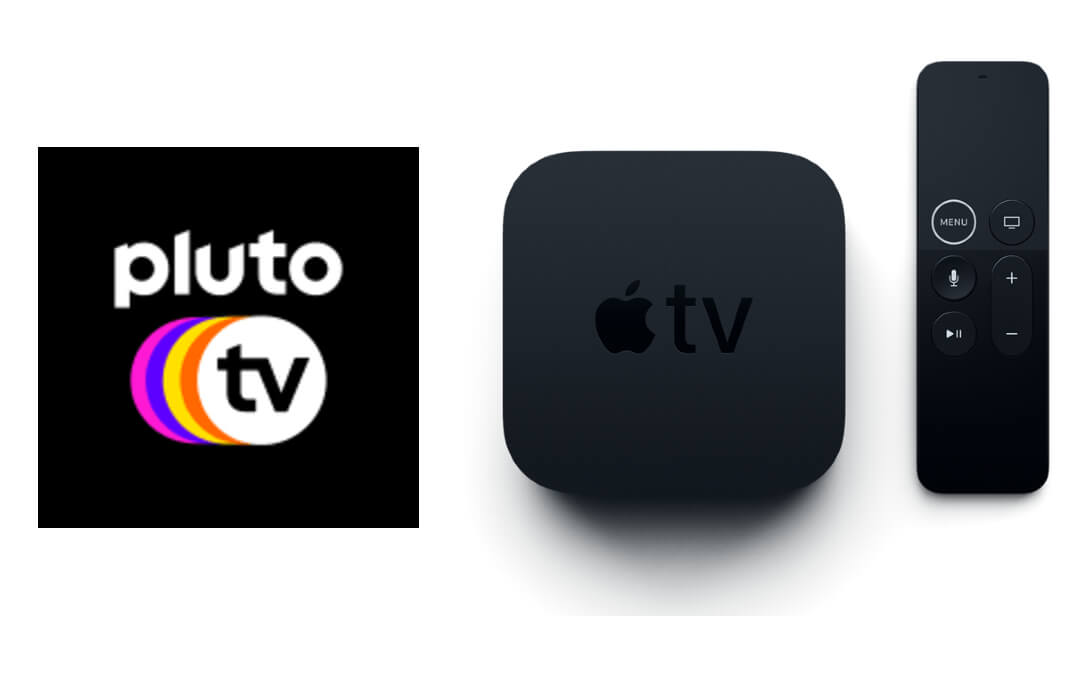





Leave a Reply