Pure Flix is an excellent streaming service that offers thousands of movie titles, TV shows, devotional shows, and animation content. It also streams original and educational content that focuses mainly on faith-related programs. It streams all the videos in HD quality and with no interruption at the best price. With the Pure Flix subscription, you access unlimited content on up to 5 devices. Some of their most popular shows include A Chosen, The Perfect Wave, God’s not Dead: We the People, The Passion of Christ, Risen, Do You Believe? etc. Pure Flix is compatible with Roku, and you can download it from the Roku Channel Store.
How to Download Pure Flix on Roku
Quick Start Guide: From the Roku TV home screen, select Streaming Channels >> Search >> Browse for Pure Flix >> select Pure Flix >> click Add Channel to install.
1) To enter the Roku home screen, press and hold the home button on your Roku remote.
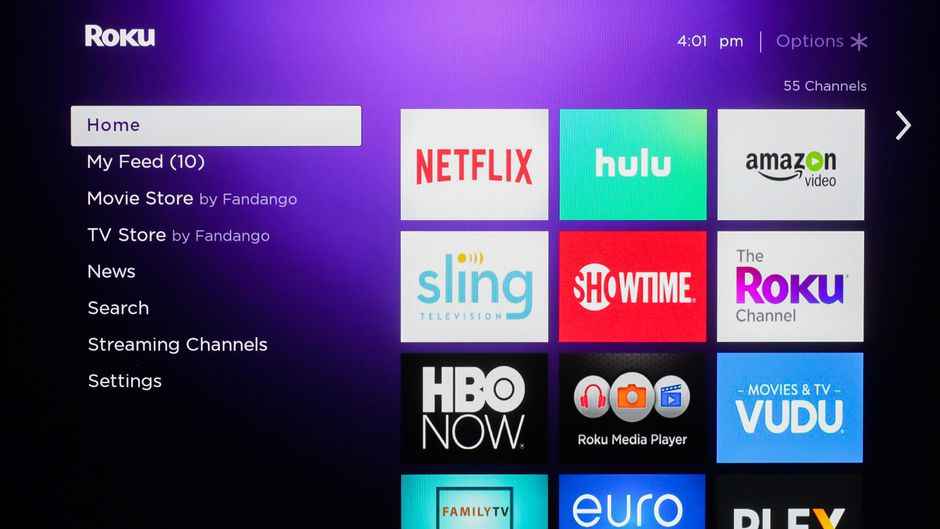
2) Now, select Streaming Channels from the options list in the left panel on Roku main menu.
3) Then, click on the Search Channel and type Pure Flix in the search bar with the help of a virtual keyboard.
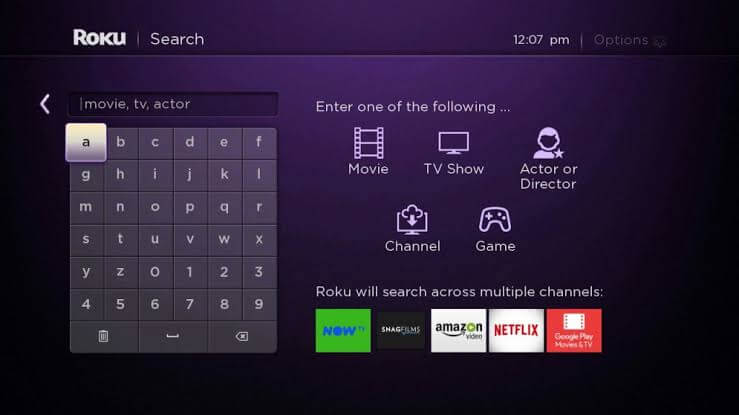
4) Select the Pure Flix app from the search results.
5) Next, select Add Channel to install the app. If it prompts for the PIN, enter the PIN of your Roku device to continue.
6) Further, launch the app by selecting Go to Channel and follow the activation procedure.
How to Activate Pure Flix Channel App
1) Launch the Pure Flix app on your TV.
2) Click on the Sign-in option. If you don’t have an account, you should sign up for a Pure Flix account.
3) You will receive an Activation code on the Roku TV screen.
4) Now, go to the official Pure Flix activation website using your mobile or computer browser.
5) Then, enter the Pure Flix account information to Sign in to your account.
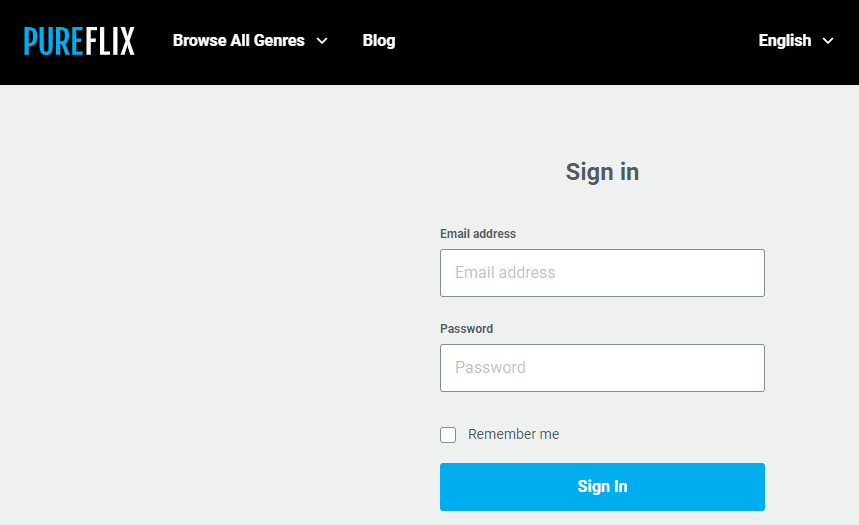
6) Once you sign in, it will ask for an activation code. Enter the code in the given field and tap Submit.
7) After the installation, you can enjoy streaming all the content on your Roku-connected TV screen.
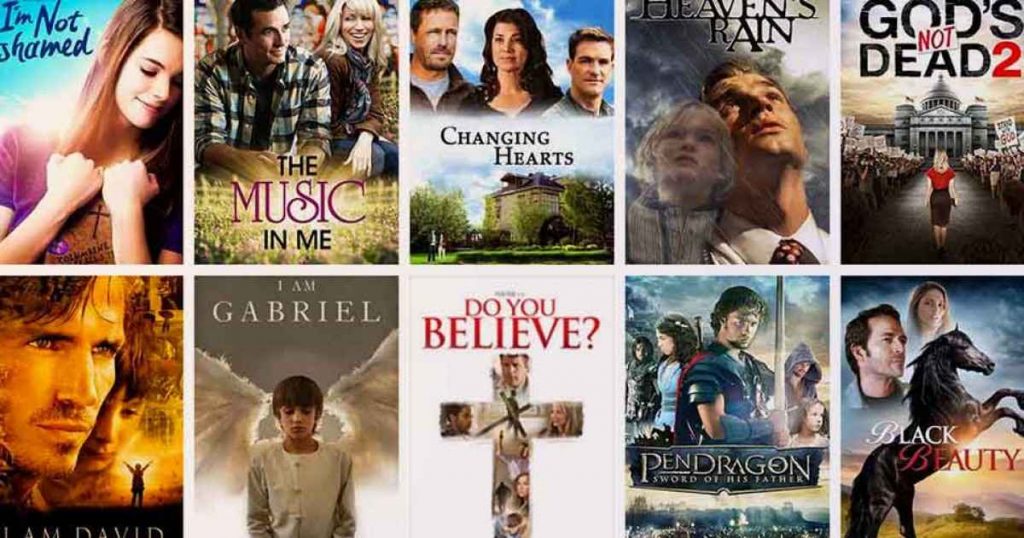
Related: How to Install and Stream PureFlix on Apple TV
Alternative Method: How to Get Pure Flix on Roku using Roku Website
You can add Pure Flix to Roku from your Computer using the official Roku website. To do this, connect the Roku TV and Website to the same Wi-Fi network.
1) Open the browser on your PC, and go to the Roku Channel Store website.
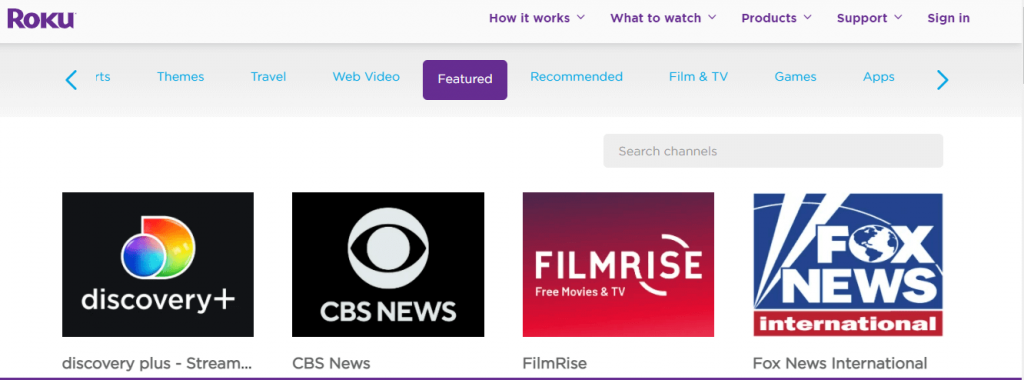
2) Now, click the sign-in option present at the top-right corner of the web page.
3) Sign in with your Roku account details.
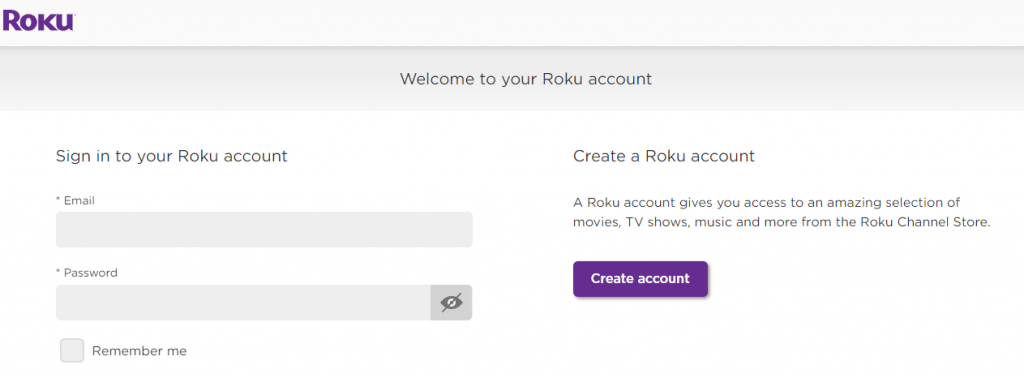
4) Further, search for the Pure Flix app using the Search Channel option.
5) Once you find the app, select it and click Add Channel to start the installation.
6) After the process completes, Pure Flix will be added to Roku TV.
For easy access, Pure Flix provides a user-friendly interface. Furthermore, you can select your favorite shows in Pure Flix that are organized under categories.
FAQs
Pure Flix offers a monthly subscription at $5.84 and an annual subscription at $69.99.
To fix the Pure Flix not working issue, un-install the Pure Flix app and re-install it. If the trouble still exists, you should restart your Roku TV device.
Pure Flix is compatible with all the models of Roku released in 2015 and later.
Head to Pureflix.com and sign in to your account. Navigate to My Account >> select Cancel my membership >> confirm your action to delete your account.
No. Pure Flix isn’t free as it is a subscription-based channel. However, the new users will get a free trial for 7-days.




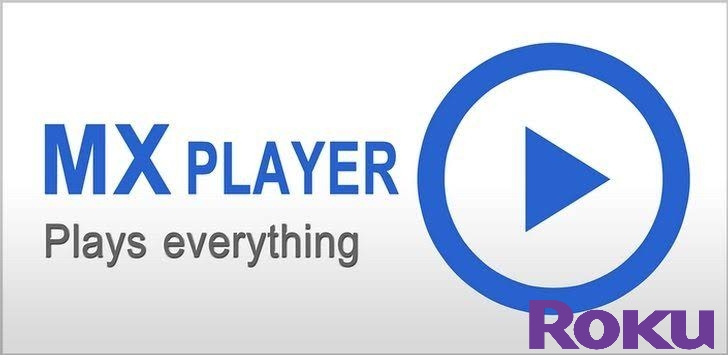

Leave a Reply