Redbox TV is an amazing option to binge-watch your favorite movies and TV shows. It is more like a live TV app that brings nearly 100+ live TV channels on your Firestick from countries like the US, UK, Canada, India, etc. It offers high-quality video content to stream in different categories. The app may not be officially available on the Amazon App Store. But you can install it as the Android APK. Of course, you can sideload Redbox TV on Amazon Firestick with the Downloader app, or you can use the Silk Browser to stream the contents directly from the site.
The popular channels included with the Redbox Firestick app are USA Today, BBC America, CBS, Hallmark Channel, AMC, MSNBC, Starz, Lifetime, etc. Being a third-party app, you might experience video loading or hanging issues at times. To fix the buffering issues on Firestick, you need to connect your device to the stable WIFI. Besides this, you shall try disabling or enabling the VPN to check if the issue gets resolved.
What’s New on Redbox Apk
Some of the latest features you will get with Redbox apk on your Firestick are listed down.
- The library of the Redbox gets updated with lots of new titles.
- The users can buy or rent movies, including on-demand titles.
- It lets you add the upcoming movies to your wishlist.
How to Install Redbox TV on Firestick in 2022
You can watch the Redbox in any of the following two ways:
- Sideload Redbox TV using the Downloader app
- Install the Silk Browser app and stream the contents directly from the website
Method 1: How to Sideload Redbox TV on Firestick using Downloader
We have broken the procedure to install the Redbox apk on Fire TV for easy understanding.
Install Downloader on Firestick
(1) Turn on and connect your Amazon Firestick to the WIFI.
(2) From the Fire TV home screen, select the Find tab and click on the Search tile.
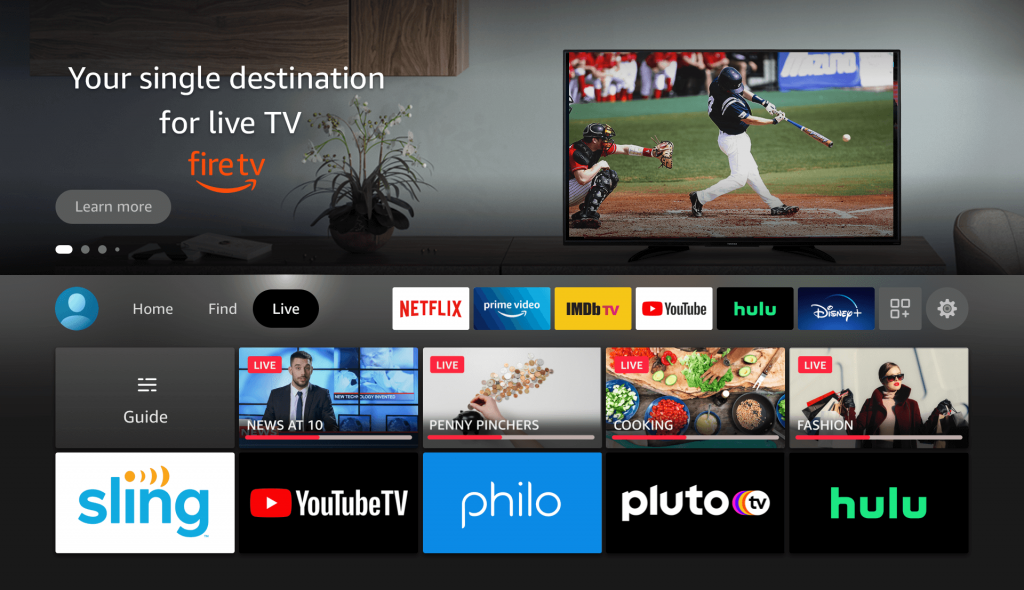
(3) With the help of the on-screen keyboard, type Downloader in the search field.
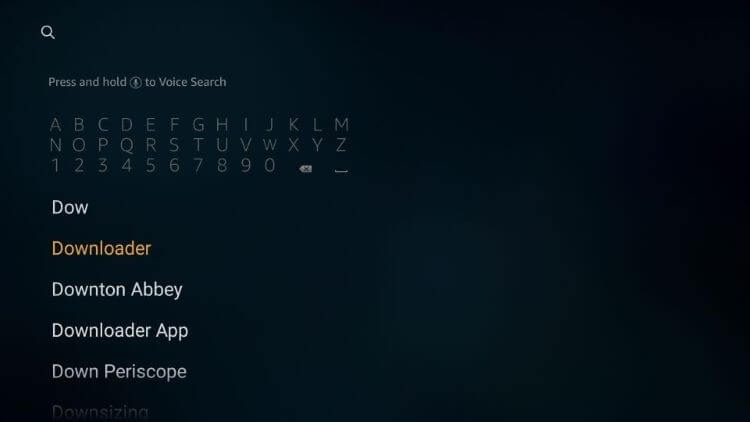
(4) Select the Downloader app from the search results.
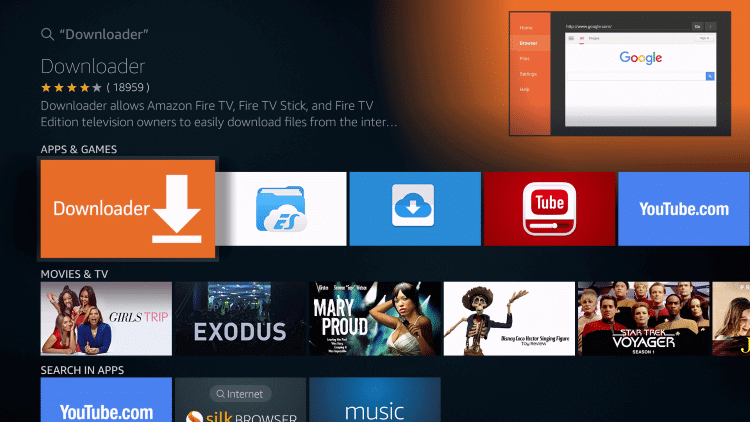
(5) Click on the Download button on the app info screen.
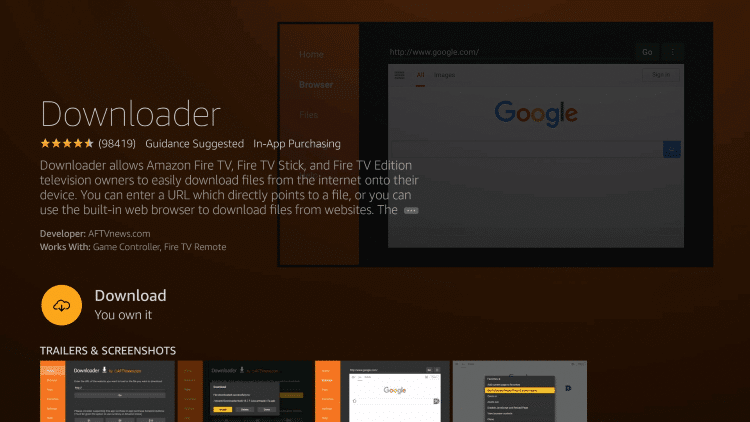
Tweak Firestick Settings
(1) Navigate back to the Fire TV home screen, and click on the Settings icon from the menu bar.
(2) On the Settings screen, choose the My Fire TV option.
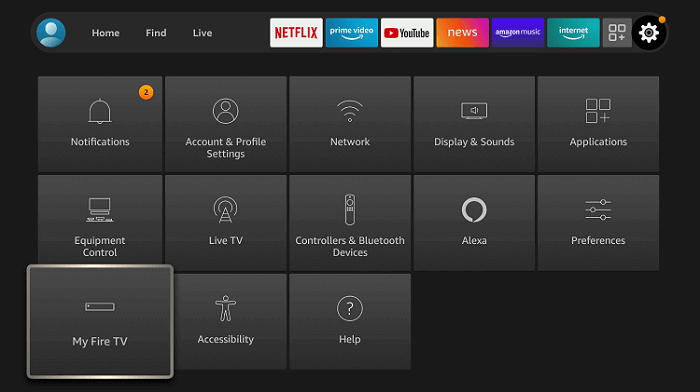
(3) Then, choose the Developer Options.
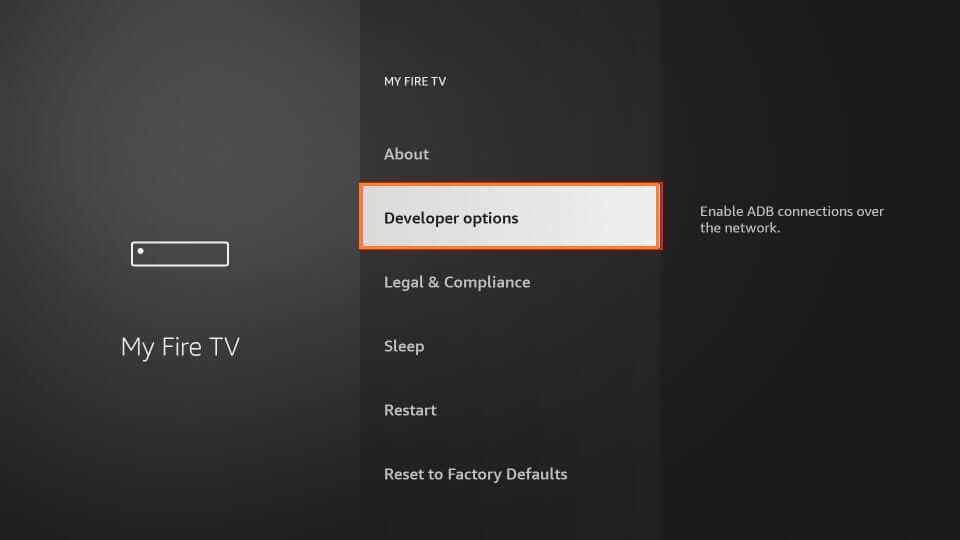
(4) Click on the Install Unknown Apps.
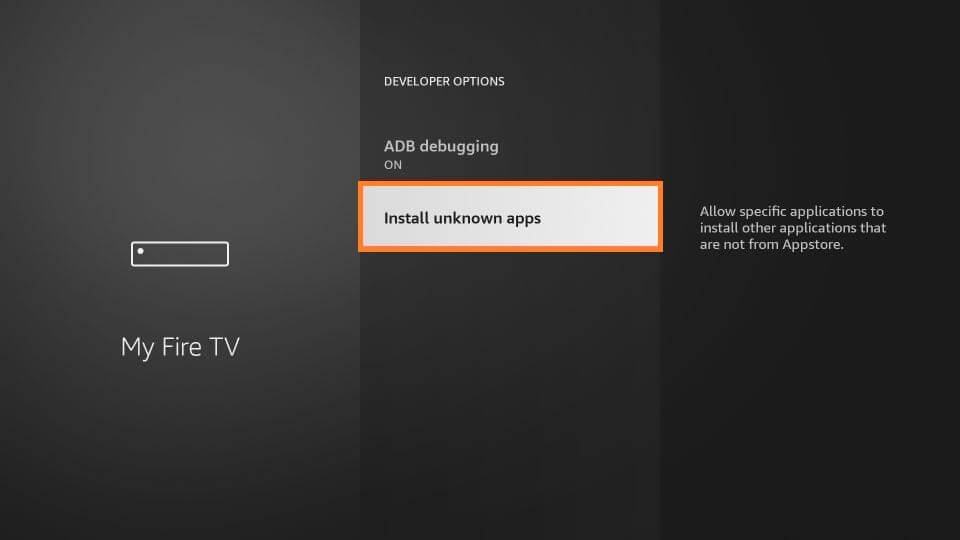
(5) Choose Downloader, and select Turn On to enable the installation of apps from Unknown Sources on Amazon Firestick.
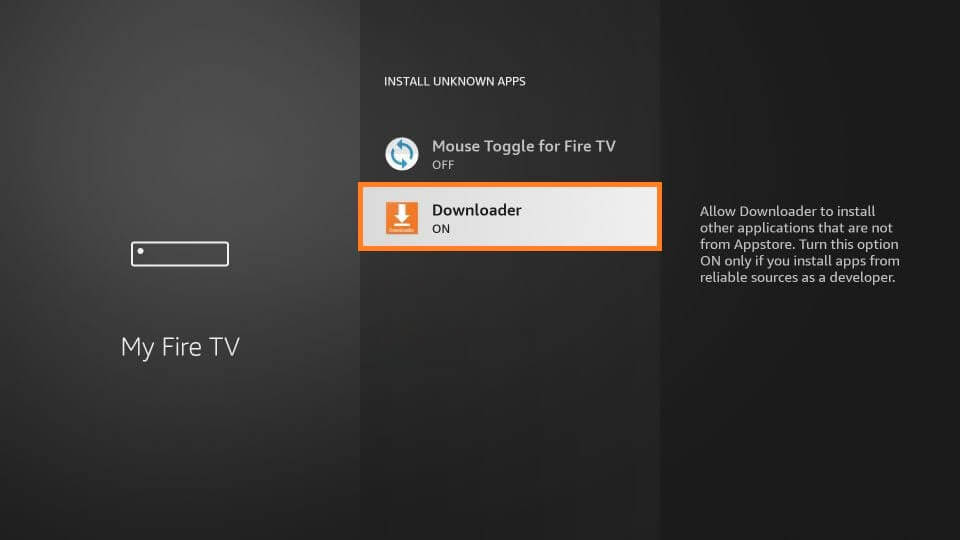
Install Redbox TV on Firestick
(1) Now, launch the Downloader app on your Firestick from the Apps section.
(2) Click Allow and then choose Ok to grant the necessary permissions.
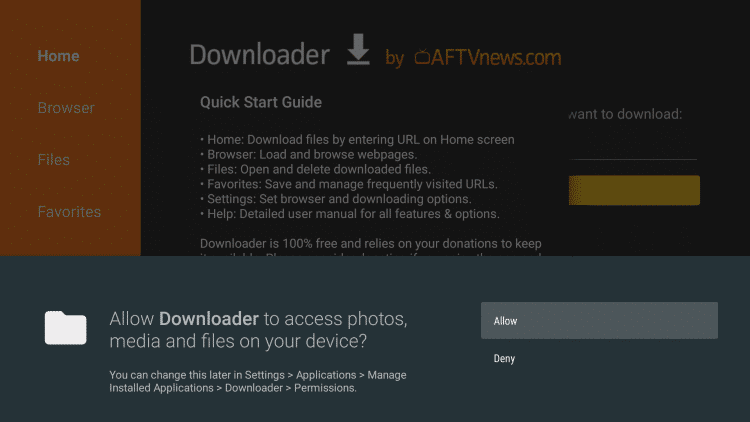
(3) With the home tab being selected on the left pane, highlight the URL field.
(4) Type the Redbox TV Apk URL using the on-screen keyboard on the Downloader home.
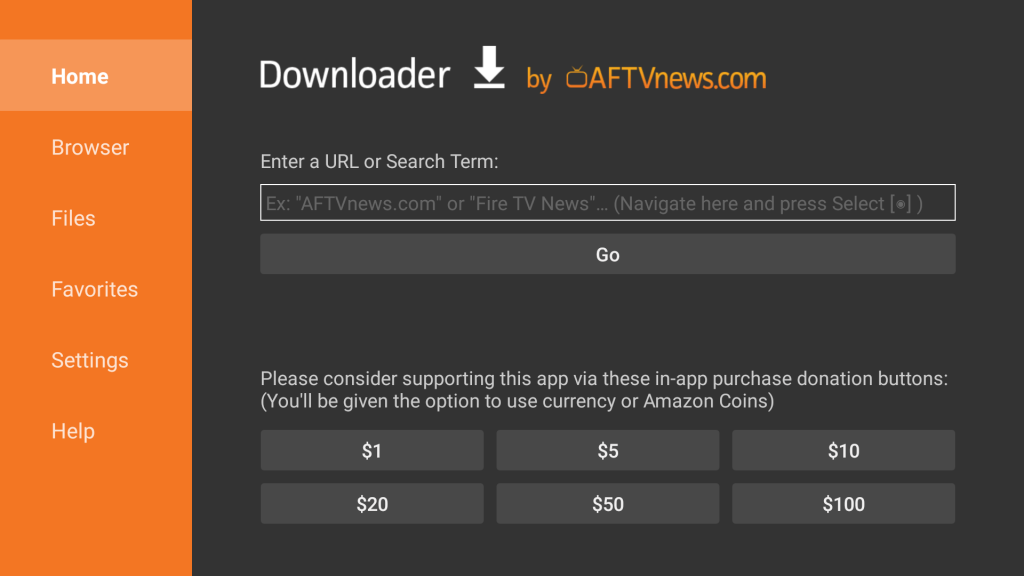
(5) Click Go and wait for the app to download.
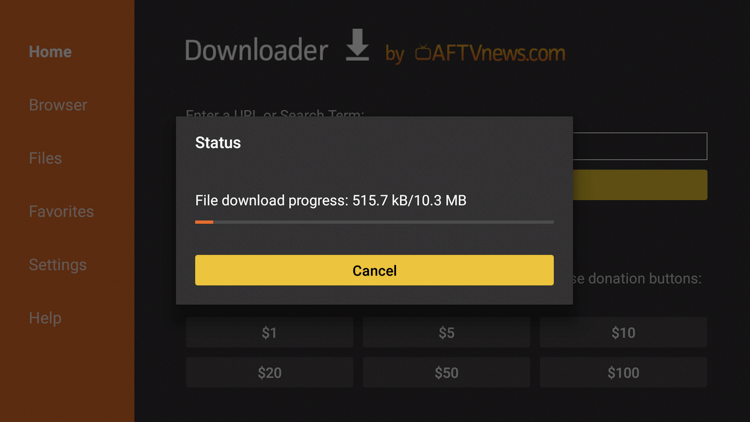
(15) As soon as the file downloads, click on Install.
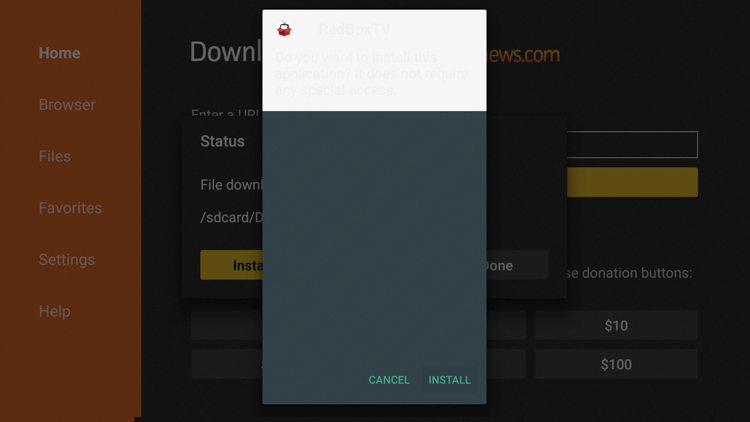
(16) On the app installed notification, click on Done to finish or choose Open to launch the app.
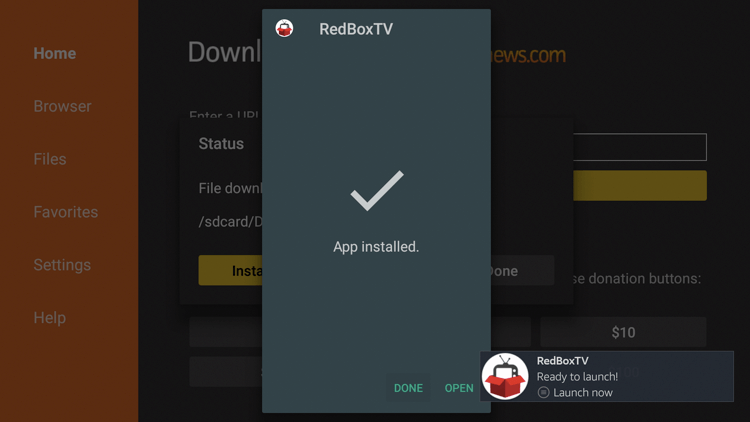
(17) On the following screen, click Delete to delete the APK that wouldn’t be necessary anyway.
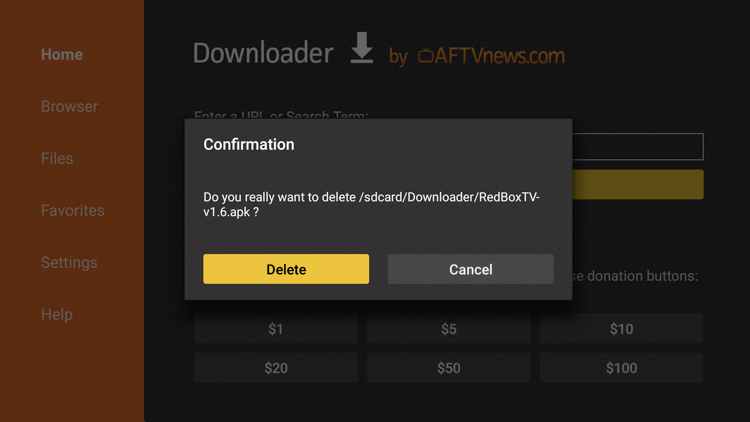
Method 2: How to Stream Redbox TV on Firestick Via Silk Browser
If you don’t want to download Redbox TV on Firestick, then you can access it from your browser. i.e., The steps below will let you directly stream Redbox on Amazon Firestick from its Website via Silk Browser
(1) Select the Search icon at the top-left corner of the screen.
(2) With the help of the on-screen keyboard, type Silk Browser.
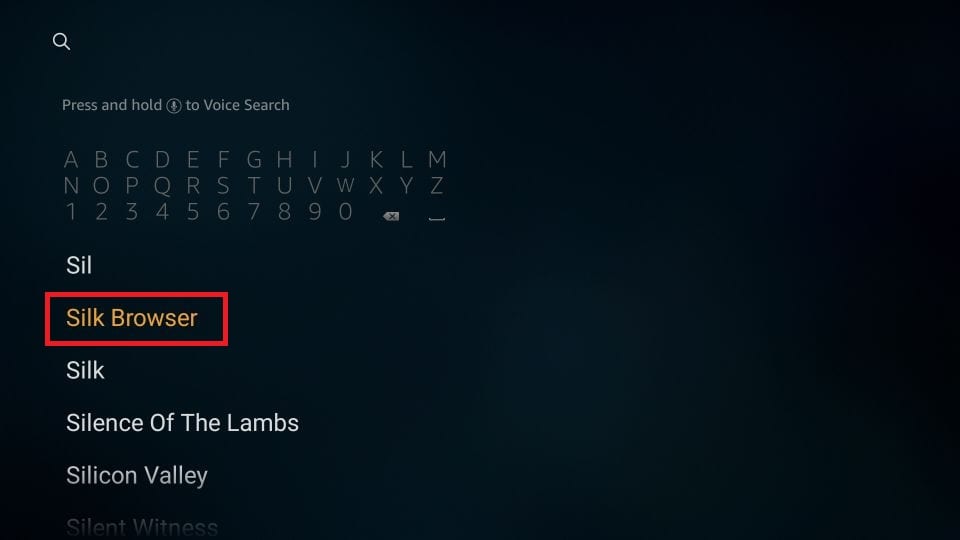
(3) Select the Silk Browser app from the search results on the Amazon App Store.
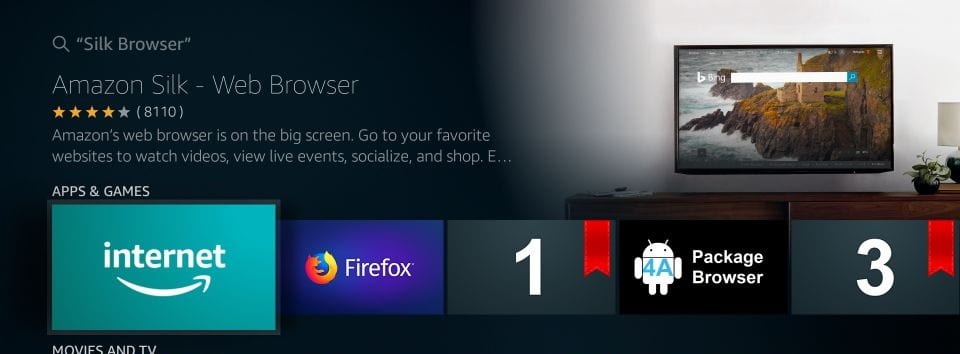
(4) On the app info screen, click on the Download or Get button.
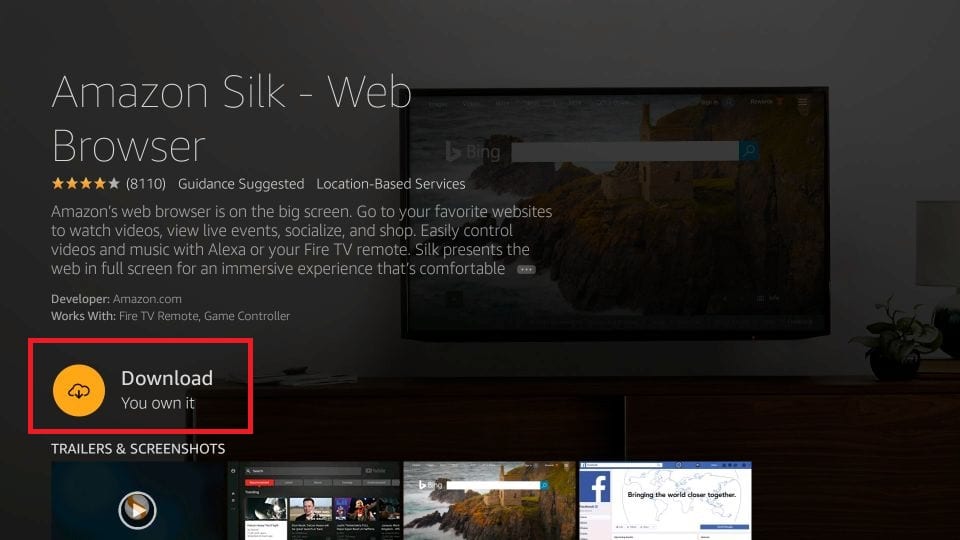
(5) The Silk Browser app will be downloaded and installed on your device.
(6) Now, launch the Silk Browser on your Firestick and click on the Address bar.
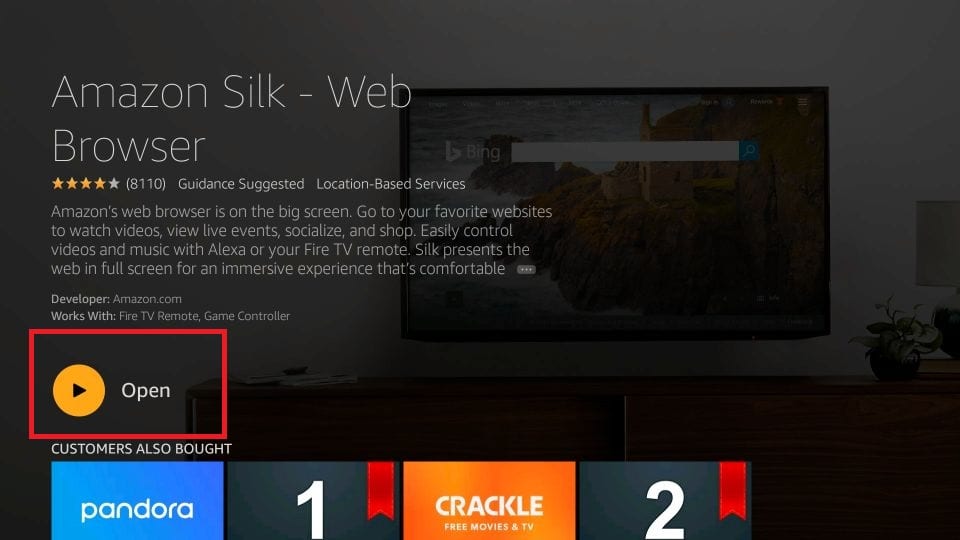
(7) Type the following URL: redbox.com/stream-free-live-tv.
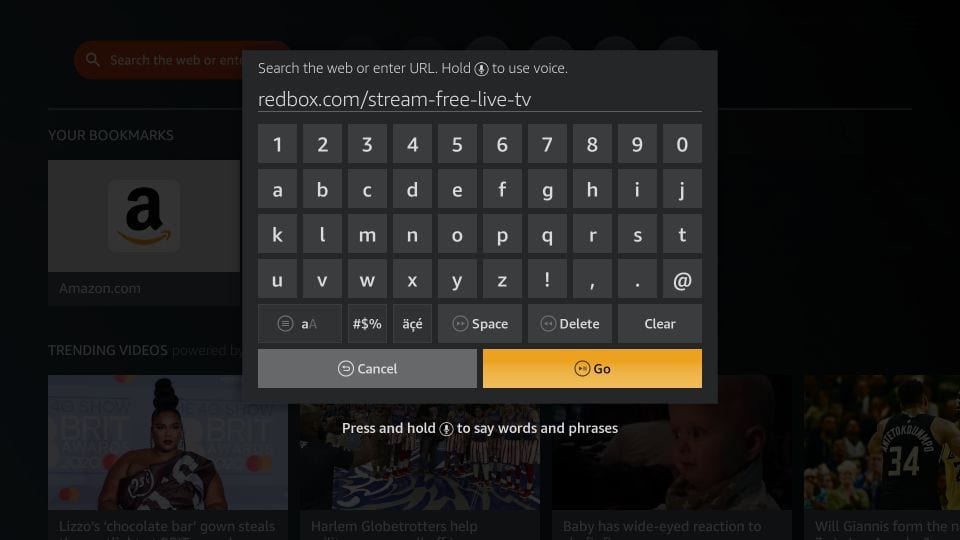
(8) Wait for the webpage to load. Once the webpage is loaded, you can now access its contents.
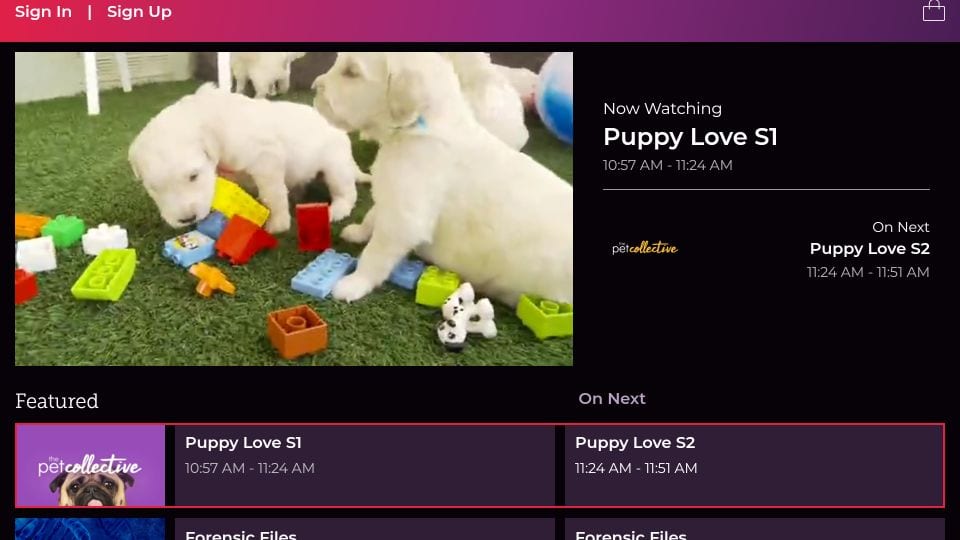
Why Use VPN to Stream RedBox TV on Firestick
As Redbox isn’t officially available for Fire TV Stick, there may be a high chance for the users to access the illegal titles. If you don’t want to get attracted by legal issues, then using the best VPN on Firestick like ExpressVPN is a must. It will keep your online identity private, and you can stream without geo-restrictions.
How to Use Redbox TV on Amazon Firestick
(1) To launch Redbox streaming app on Firestick, go to Settings and select Applications.
(2) Choose Manage Installed Applications and highlight Redbox TV and click on Launch app.
(3) Now, press and hold the Home button on the remote and select Apps.
(4) Click on See All and press the Menu button on the Fire remote to select Move or Move to Front.
(5) On the home screen of the Redbox TV app or webpage, you can find the various Redbox Live TV channels list in different categories.
- Featured
- Movies
- TV
- Entertainment
- News
- Kids
- Sports
- Science
- And various other categories based on regions
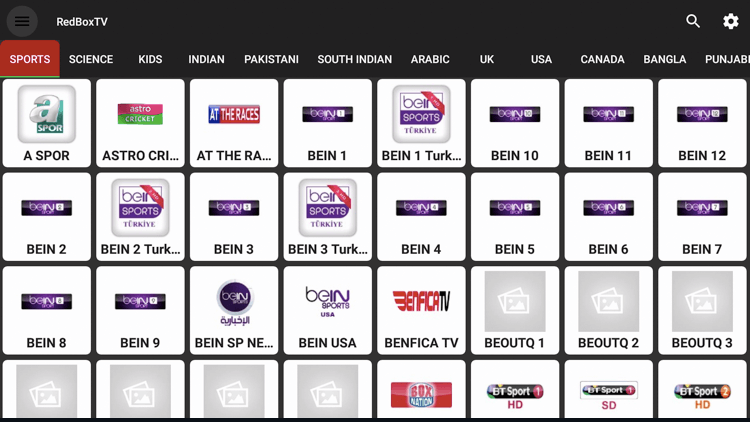
(6) Choose the category you want and start streaming the content. No registration, activation or subscription, or even signing up is required. You can add channels to your favorite lists and remove them anytime you want.
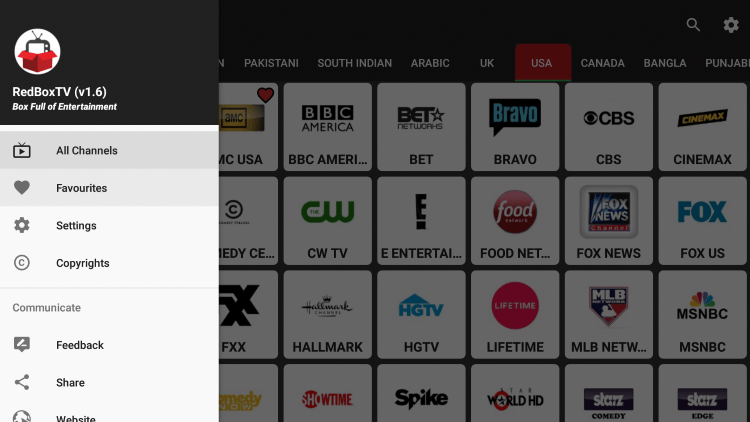
(7) Click on the Settings option to access the external players. You can stream videos using XYZ Player, MX Player on Firestick, Local Cast Media Player, or VLC Player on Firestick.
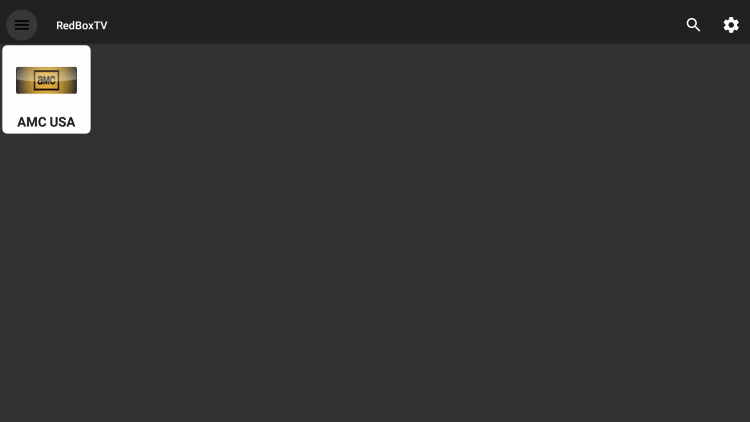
How to Update Redbox on Firestick
The below section guides you to get the latest version of the RedBox as third-party apps, including Redbox, needs to be manually updated. Whenever a new update is released, Redbox will notify the users of the available version. On the pop-up, the user needs to click on the Update Now button.
Besides this, you can uninstall or delete the app on Firestick and reinstall it again. With this, you will automatically get the latest version of the Redbox app on Firestick.
How to Fix Redbox TV on Firestick Not Working Issue
Since Redbox isn’t from a trusted source, the users may occasionally get the issue. In that case, the fixes mentioned will resolve the issue.
- Relaunch the Redbox TV app.
- Check for the WIFI connection.
- Find if the Redbox server is down and wait for it to get resolved.
- Update the app.
- Check if you have entered the right Redbox sign-in details.
- Uninstall and reinstall the app.
- Restart Firestick as it resolves any temporary issue.
- Update your Firestick to fix any incompatibility issue.
That was all about installing and using the Redbox TV Firestick app. Those looking to cut the cord can rely on this streaming service. Although it is an ad-supported option, you will still find it helpful as it saves some entertainment bills. If you want to stream titles over a legal streaming service provider, you shall opt for AT&T TV on Firestick.
Frequently Asked Questions
Yes. You can use any of the two above-mentioned methods to watch Redbox TV on Amazon Fire Stick.
Launch the app, select the genre and choose a channel from which you want to stream movies.
It updates the library with the latest new movies once a month.
The following devices support Redbox on-demand:
Android Devices
iOS devices
Smart TV
Windows or Mac Computers
Smart TVs
Roku devices
Google Chromecast






Leave a Reply