The Roku Channel is a popular streaming app among Roku users. The channel features tons of free Movies, TV Shows, and Live TV channels. It offers more than 1,00,000 free, ad-supported movies and TV episodes. Along with free content, you can also subscribe to premium add-ons on The Roku Channel such as Acorn TV, BET+, Cinemax, Comedy Central, Hallmark Movies, HBO, Showtime, Epix, Sundance Now, and much more. With that, The Roku Channel is available for Firestick devices on the Amazon App Store.
You can log in to the Roku Channel to receive recommendations for the new movies and TV shows that are preferable to your taste. Though the Roku and Firestick are direct competitors in the streaming market, Amazon has The Roku Channel on its app store.
How to Install The Roku Channel on Firestick
[1] Turn on your Amazon Firestick after connecting it to the TV.
[2] Select the Find option from the home screen and choose the Search tile on the following screen.
[3] Search for The Roku Channel.
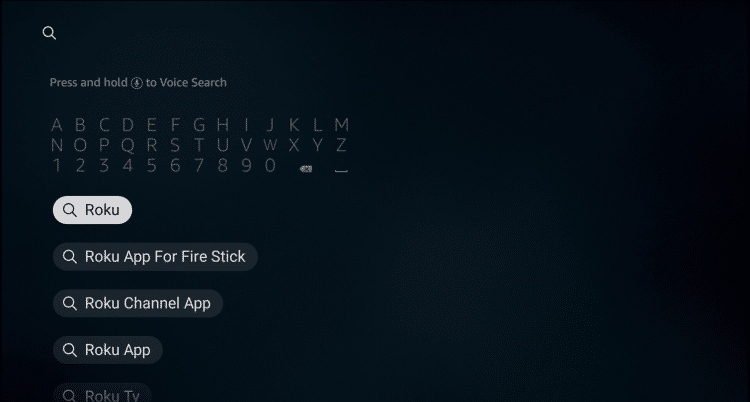
[4] Select The Roku Channel app tile from the search results.

[5] Click on the Download button.
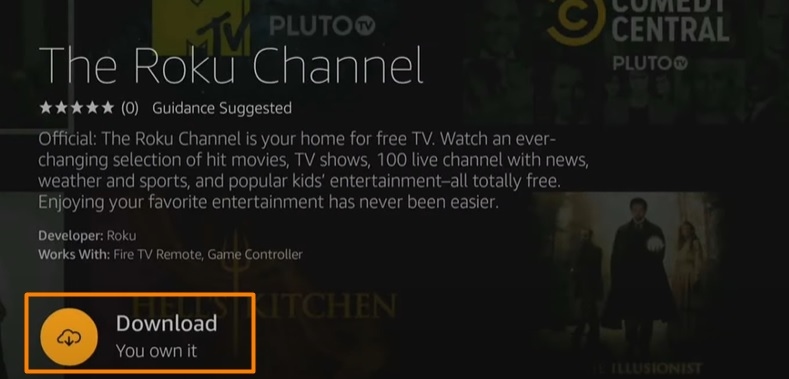
[6] Once the app is installed, click Open to launch the app.
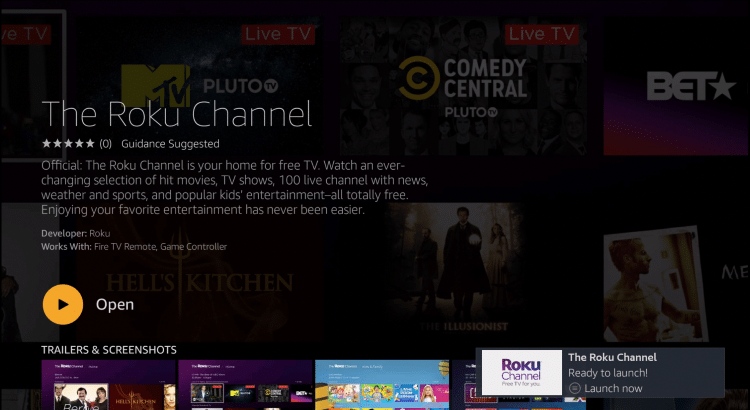
[7] Now, The Roku Channel app on your Fire TV will start loading.
Alternative Way to Get The Roku Channel on Firestick
[1] From your PC web browser, visit amazon.com.
[2] Select the Sign In option and sign in to the Amazon account that you are using on your Firestick.
[3] Click on the Search field and type The Roku Channel.
[4] Select the application from the search results.
[5] Click on the Get the app button and choose the Firestick device.
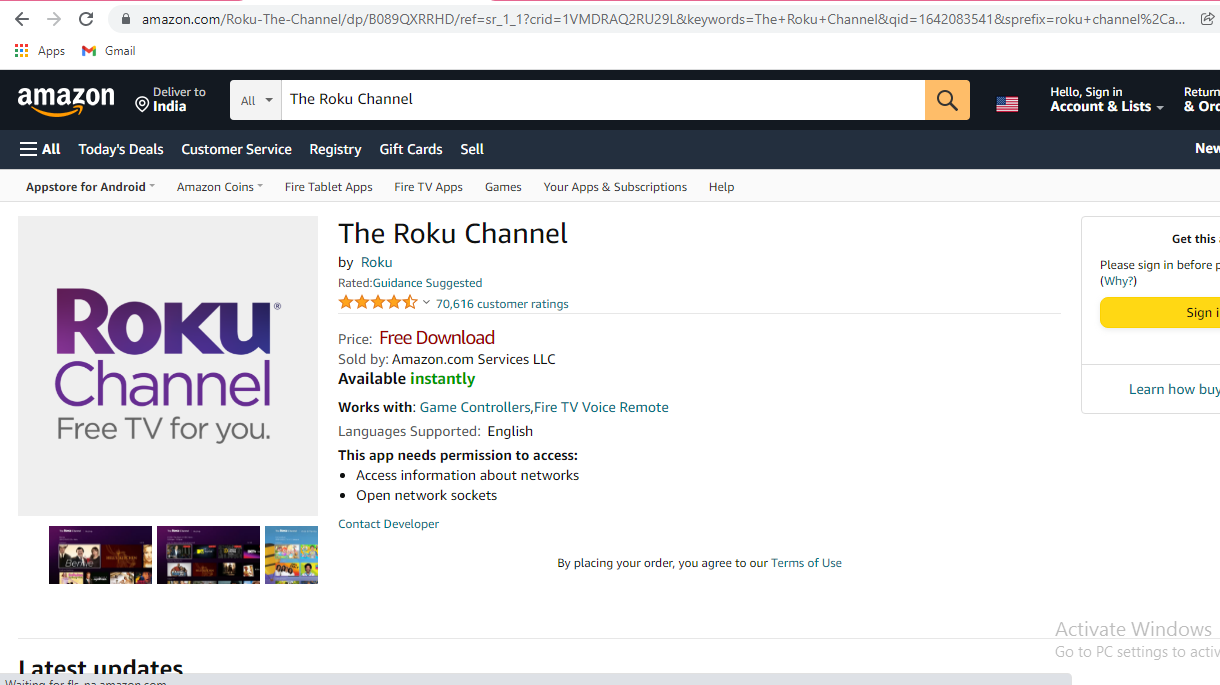
[6] After a few minutes, the Roku Channel app will get installed and appear on your Fire TV Stick device.
How to Sign In to The Roku Channel on Firestick
[1] Open the browser on your mobile or computer and go to therokuchannel.roku.com
[2] Click the Profile icon and select Create Account.
[3] In the respective box, enter your name, date of birth, and email id to create the account.
[4] Once entered, click the Continue button and that’s it your Roku account got activated.
[5] Now, open The Roku Channel app on your Fire TV and enter the credentials.
[6] Stream your favorite video content.
FAQs
1. Can I watch The Roku Channel on my Fire TV Stick?
Yes, The Roku Channel works on Amazon Firestick.
2. How much is The Roku Channel a month?
The Roku Channel is free to use.






Leave a Reply