The screensaver is an image that displays on your device screen when the device is inactive for a certain period. The main purpose of screensavers is to prevent phosphor burn-in on monitors. Almost all smart devices with a monitor have the option to enable a screensaver. If you are using a Roku device, you can easily set a screensaver for your Roku device in the Roku settings. Roku comes with many pre-installed screensavers. In addition, you can set your photos as a screensaver using the Roku app. Like adding apps on Roku, you can also install the screensaver app from the Roku Channel Store.
How to Change Roku Screensaver in Roku Settings
(1). On your Roku remote, press the Home button.
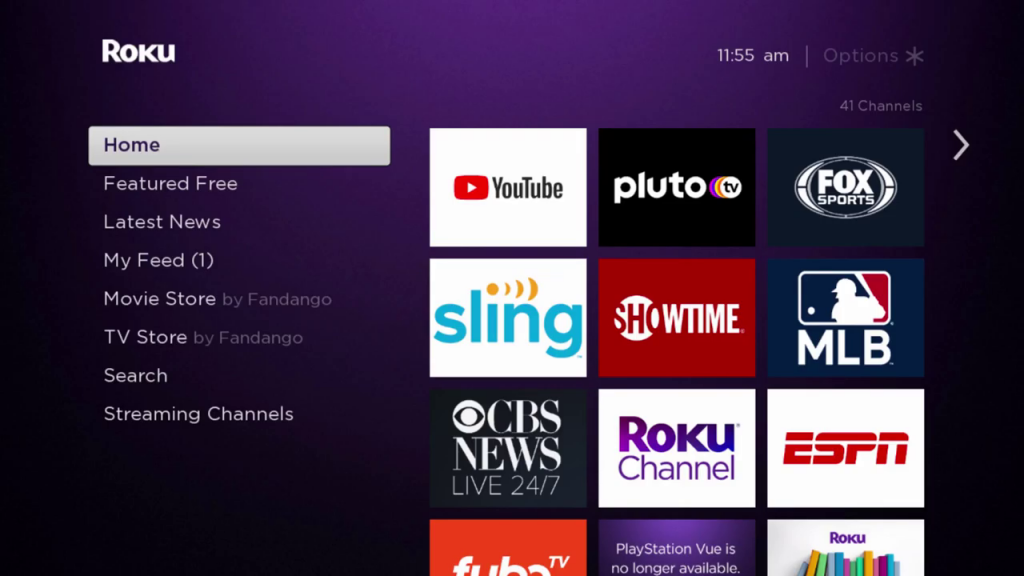
(2). Locate and select the option Settings.
(3). Choose the Screensaver option and choose Browse Screensavers.
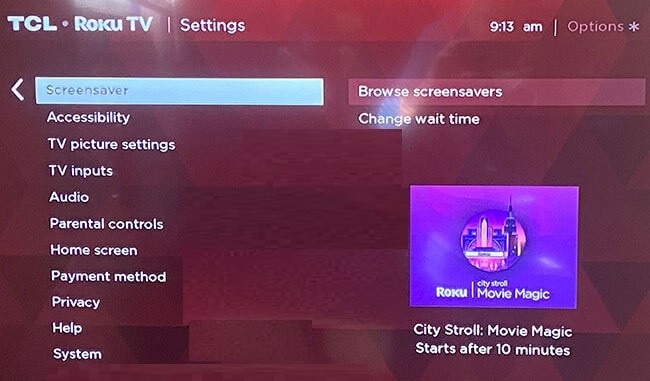
(4). Highlight the screensaver that you want to see on your Roku device and select the Preview option to see how it looks.
(5). You can also select Custom Settings to make changes to the screensaver you have highlighted.
(6). After customizing the image, press the OK button on the remote. Now, the selected image will be set as a Roku screensaver.
(7). If you want to change the screensaver automatically one after another, then select Wait Time.
(8). Choose the duration time to change the screensaver automatically. The options available are 1 min, 5 mins, 10 mins, 30 mins, and Disable screensaver. Choose your desired duration time.
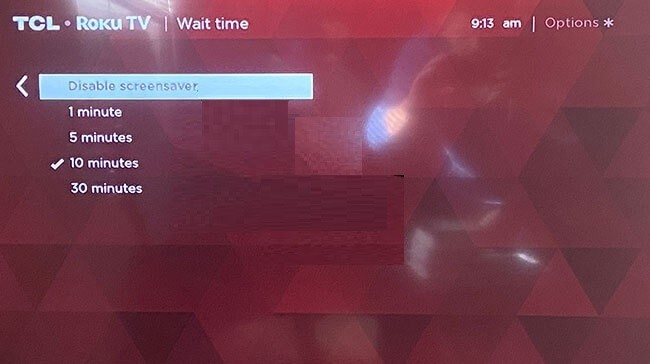
(9). If you choose Disable screensaver, no screensaver will appear on your TV. The device will display the home screen alone.
How to Set Custom Photo as Roku Screensaver using Roku App
If you want to use custom images or your photo as a Roku screensaver, you have to use the Roku app on your smartphone. Before following the steps below, connect the smartphone and Roku to the same Wi-Fi.
(1). Install the Roku app from the Play Store or App Store on your smartphone.
(2). Then, pair the Roku app with your device.
(3). Navigate to the Media tab exhibited at the bottom.
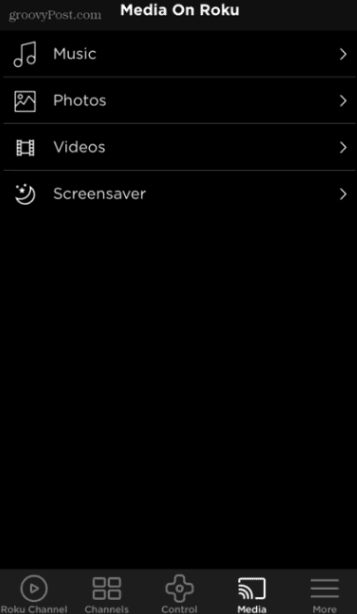
(4). Hit the option Screensaver and click the Get Started button.
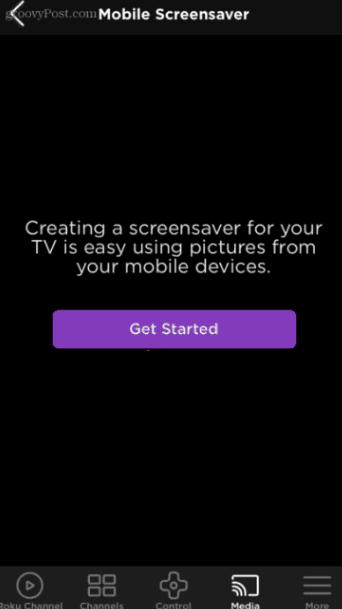
(5). Tap the Give Access button on the next screen.
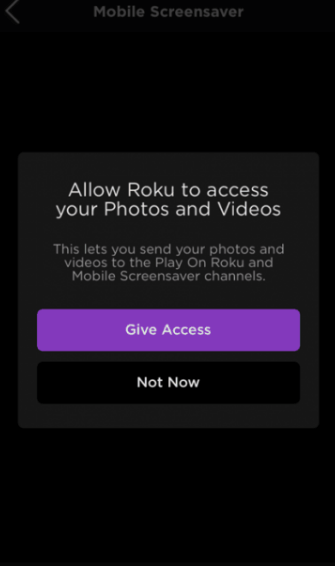
(6). Choose a photo you wish to set as a screensaver and click the Next button. You can add more photos to your screensaver.
(7). Select Style and Wait Time for the screensaver.
(8). Finally, click on the Set Screensaver button. You will see the custom screensaver photos on the TV.
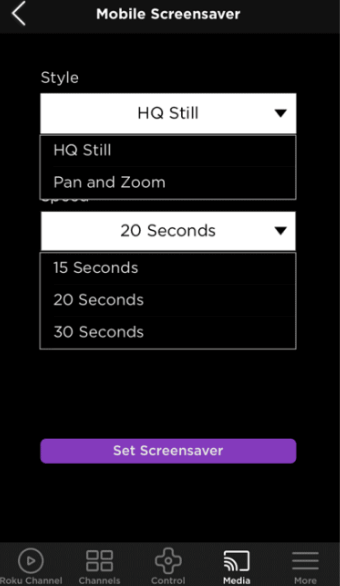
Popular Screensavers for Roku
You can also install a screen saver from the Roku Channel Store. The popular screensavers are listed below.
- Aquarium Screensaver
- Easter Egg Screensaver
- Beauty wild nature
- Aquatic Life
- Fireflies Screensaver
- GF Backgrounds
Roku Screensaver Not Working: Fixes!
If your screensaver stopped working suddenly, you could try out the following fixes.
- Try changing it with another screensaver or turn Off your Roku device and turn it ON after some time.
- If that doesn’t resolve, reboot your Roku. Once it turns on, check whether the issue is resolved.
- If restarting doesn’t help, try updating your Roku device.
- If nothing works, you could contact customer support at Roku to seek help.
Interesting Fact About the Default Roku Screensaver
City Stroll: Movie Magic is the default screensaver on RokuTV. It may look like an ordinary screensaver; however, it isn’t. The screensaver is composed of purple and black colors. With the City Stroll: Movie Magic, you can find 30+ hidden references to popular TV shows and movies. Some of the easter eggs and movie references in the default screensaver include,

Movie References:
- The Empire State Building (King Kong)
- The Emerald City (The Wizard of Oz)
- The Black Pearl and the Kraken (The Pirates of the Caribbean)
- The Stark Building (Iron Man)
- The TARDIS (Doctor Who)
- Spider-Man
- The Death Star (Star Wars)
- Titanic Ship
- Mary Poppins
- The Daily Planet (Superman)
- Bench and box of chocolates (Forrest Gump)
- Pillar Clock Building and Hoverboard (Back to the Future)
Apart from movie references, there is also some real-world location in the screensaver.
- One World Trade Center in NYC
- The Hollywood Sign
- Golden Gate Bridge
- The London Eye
Frequently Asked Questions
Go to Roku Settings → Click Screensaver → Tap Wait Time → Select Disable Screensaver to turn Off the screensaver on Roku.
You can use the Roku app to set a personal picture as a Roku screensaver.






Leave a Reply