Shazam is the widely preferred music discovery app. It identifies any song in seconds as it uses advanced audio recognition technology. Shazam is not just a music app, but it also displays the preview of songs or tracks. Shazam by Apple Inc has more than 1 billion downloads and is completely free. It does include any in-app purchases. Using Shazam on Apple TV provides a new experience to the users. However, this app is not available for Apple TV officially. So, the users need to screen mirror Shazam to Apple TV from their device.
The important feature of Shazam is its Auto-shazam feature. Enabling this feature, listens and identifies the music around the user automatically. Shazam is referred to as the best music identifier app as it provides complete details of music, including artists, lyrics, etc.
How to Use Shazam on Apple TV from iPhone
Before referring to the steps listed below, check if your iPhone and Apple TV are connected to the same Wi-Fi network.
1) On your iPhone, open the App Store app.
2) Select the search icon at the top and type Shazam.
3) Locate and click the Shazam app from the search results.
4) Select Get to install the Shazam app on your iPhone from the App Store.
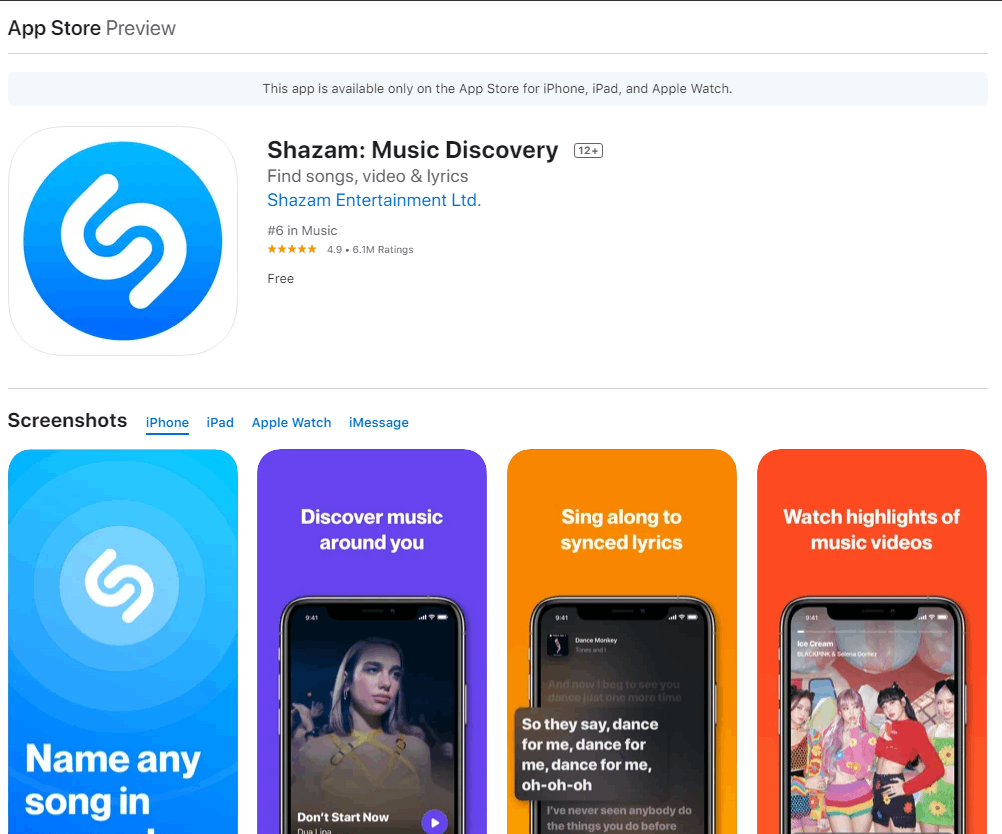
5) Eventually, turn On your Apple TV.
6) Launch the Shazam app on your iPhone. If you want to sign in, click the sign-in option. You can also use the Shazam app without registering or signing in.
7) Go to the Control Center panel and look for the option Screen Mirroring.
8) Click the Screen Mirroring icon and tap your Apple TV name in the pop-up menu.
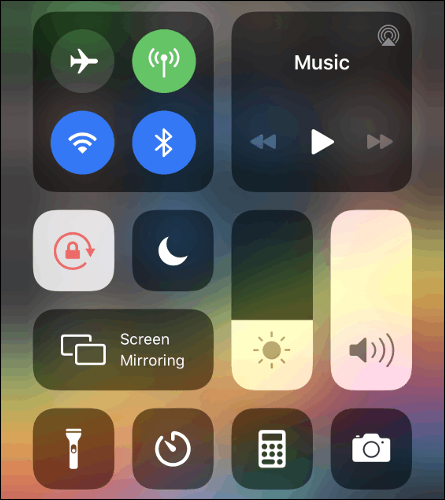
9) If you’re screen mirroring the iPhone to Apple TV for the first time, the Apple TV displays an activation code on the screen. Skip these activation steps if you’ve already done it.
10) Note down the code and enter it on your activation code box displayed on the iPhone screen.
11) Now, your iPhone screen gets mirrored to Apple TV. Navigate to Shazam app on your iPhone and experience the Shazam app on the Apple TV screen.
How to Screen Mirror Shazam from Mac to Apple TV
1) Turn o On your Mac and connect your Apple TV and Macbook to the same Wi-Fi network.
2) Click the AirPlay icon on the Menu bar. If you can’t find the AirPlay icon on the Menu bar, you need to turn it on in display settings.
3) On your Mac home screen, tap the Apple logo displayed at the top.
4) Scroll down and select the System Preference Settings.
5) On the System Preferences panel, look for the option Displays and click it.
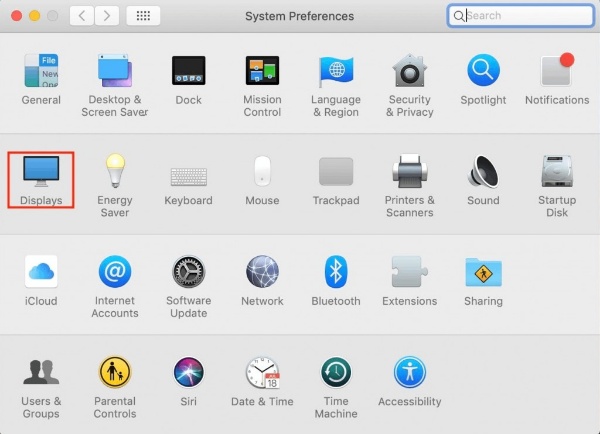
6) You’ll see the Display settings on the screen, Enable the AirPlay Display and check off the box placed left to the option Show mirroring options in the menu bar when available.
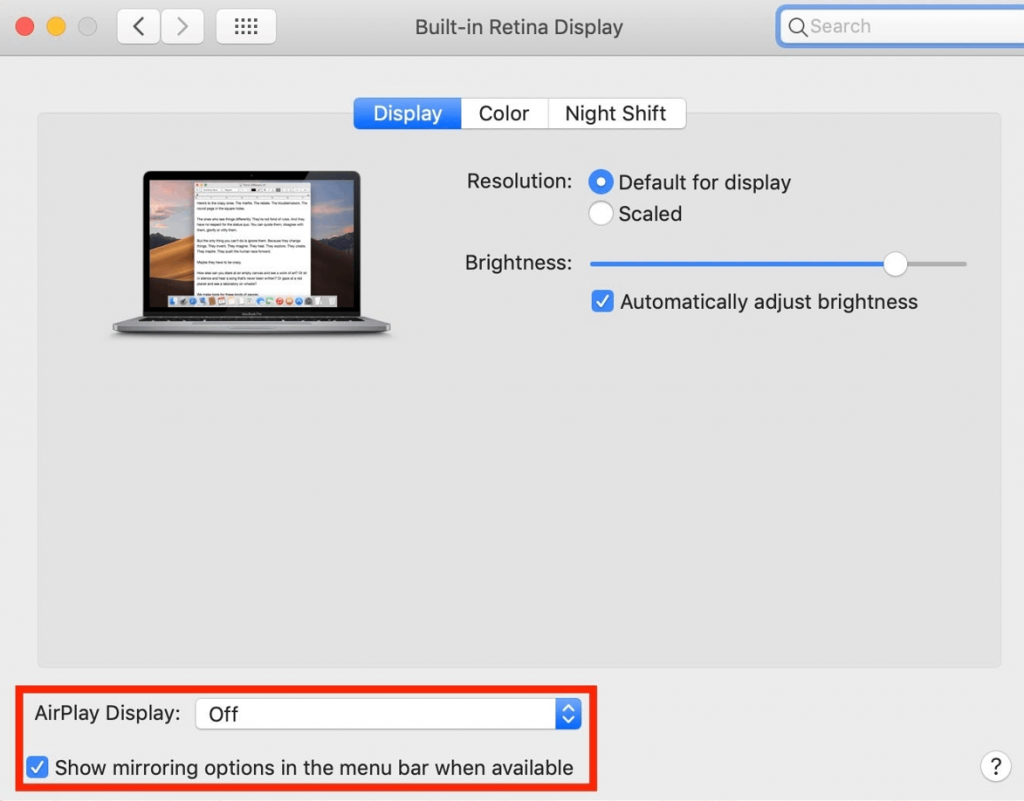
7) Navigate to the home screen on your Mac book. Now, click the AirPlay icon at the top.
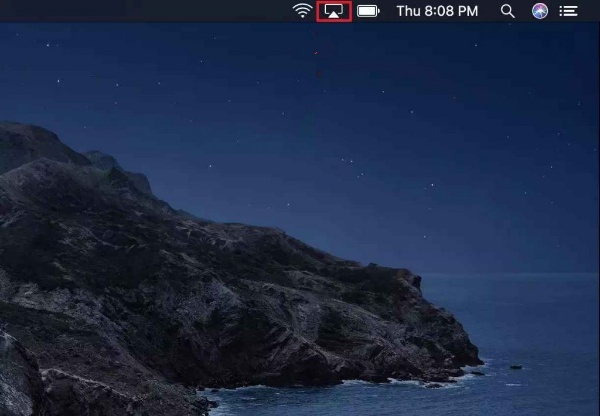
8) Select your Apple TV name from the list. With this, your Mac screen gets mirrored to Apple TV.
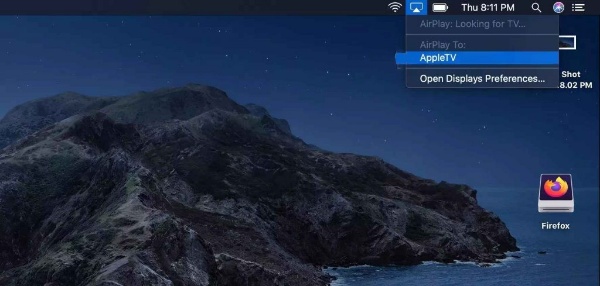
9) Open the Safari browser on your Mac and go to the official Shazam website.
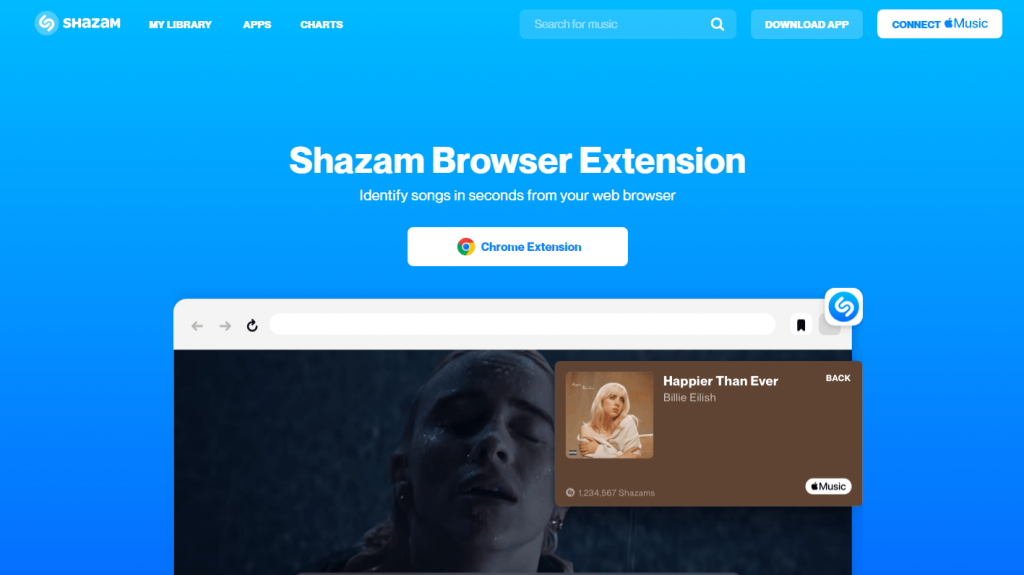
10) Now, perform functions on the Shazam website and view it on Apple TV.
Frequently Asked Questions
1) Does Apple TV have a Shazam app?
No, the Apple TV does not have the Shazam app. The Shazam app is only available for iPhone, iPad, and Apple Watch.
2) Can I get Shazam on Apple TV?
Yes! You can get Shazam on Apple TV using the screen mirroring method. Refer to the above steps to get Shazam on Apple TV.
3) Is the Shazam app free?
Yes! The Shazam app is completely free, and you can access all the features in the Shazam app for free.
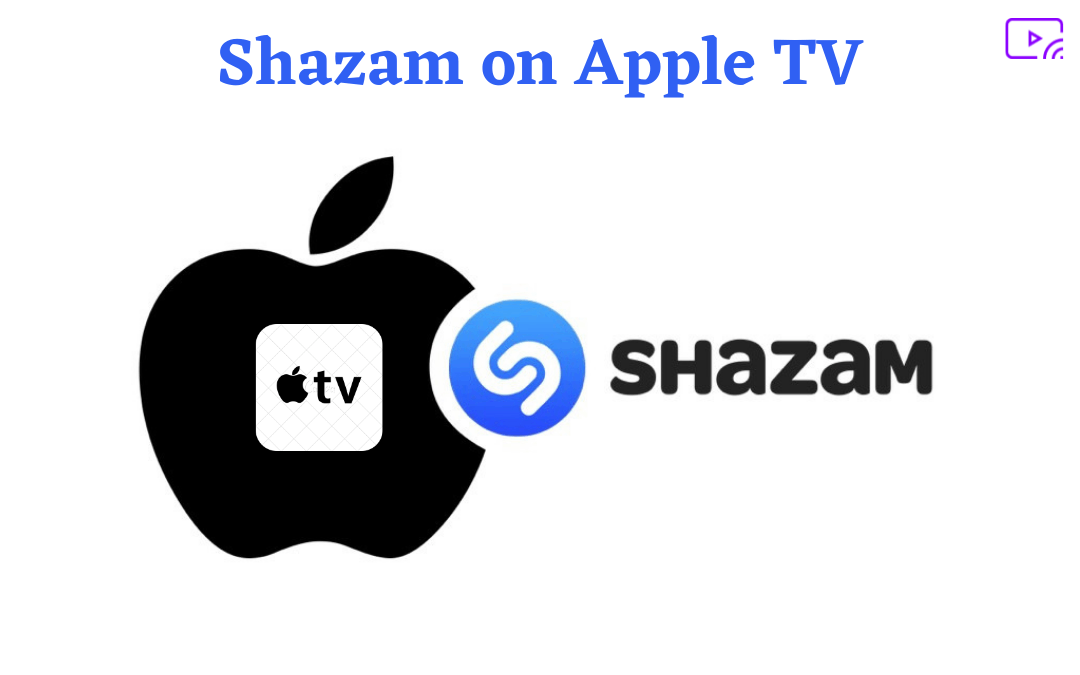

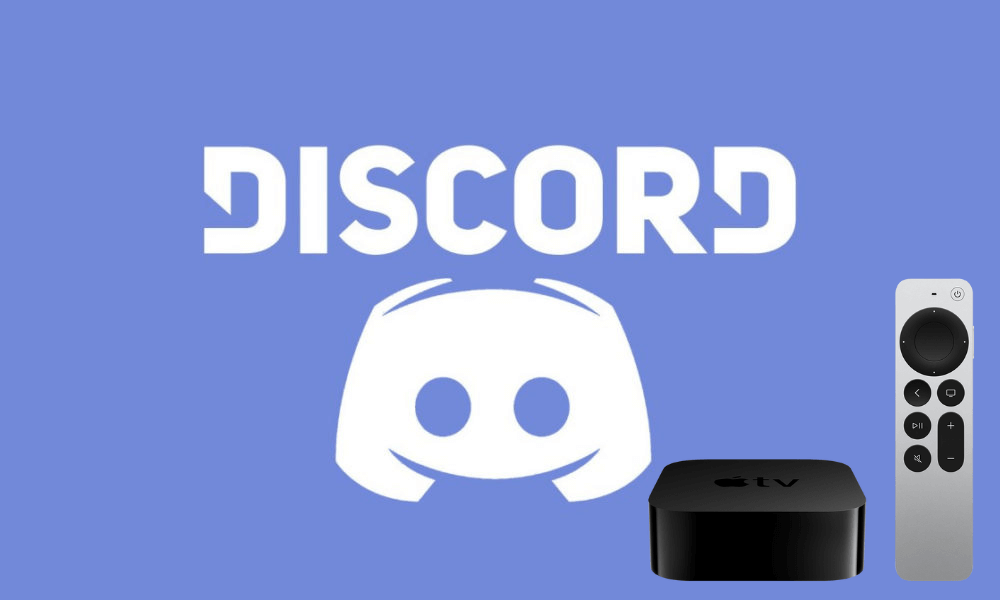

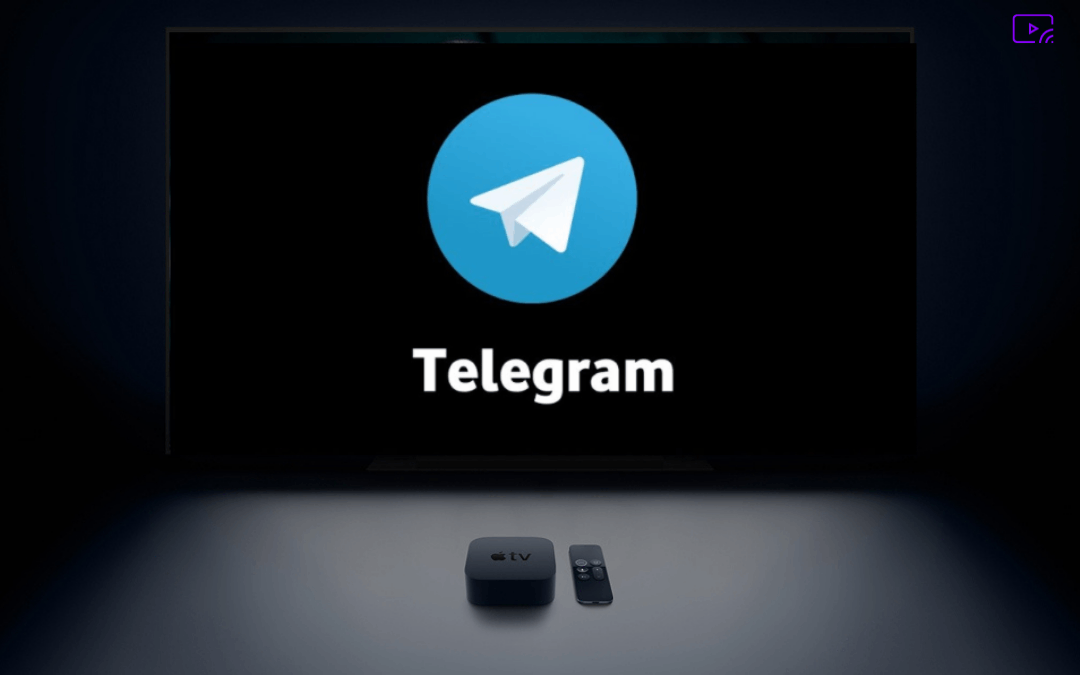

Leave a Reply