SHOWTIME is a subscription-based app to watch commercial-free streaming. It is a standalone service to watch SHOWTIME without a cable subscription. With SHOWTIME, users can watch every series, sports, movies, on-demand, and live TV contents. It supports downloading full episodes and you can watch it offline. The library gets updated with new titles every now and then. At $10.99/month, users can access SHOWTIME ANYTIME from all of its compatible devices. Of all, this section deals with SHOWTIME on Apple TV and its installation procedure in brief.
How to Install SHOWTIME ANYTIME on Apple TV?
SHOWTIME is available as a native app for the tvOS platform. To install it, you shall follow the steps given below.
(1) Turn on your tvOS, connect it to the internet and further proceed.
(2) Navigate on the Apple TV screen to select App Store icon.
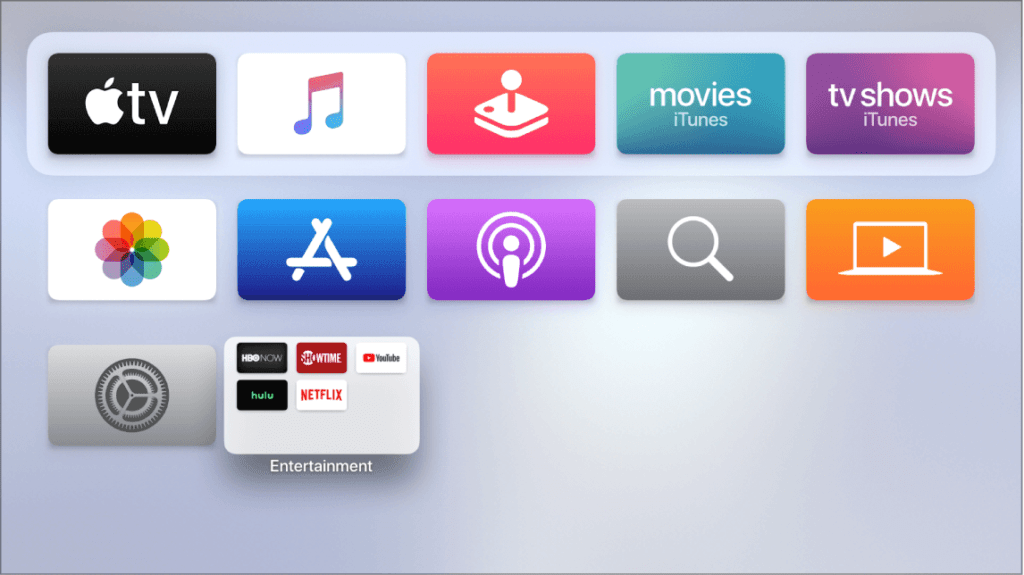
(3) On its menu bar, select the Magnifier icon to begin with searching.
(4) Use the screen keyboard to input the app name as SHOWTIME.
(5) From the list of suggestions, select SHOWTIME app icon.
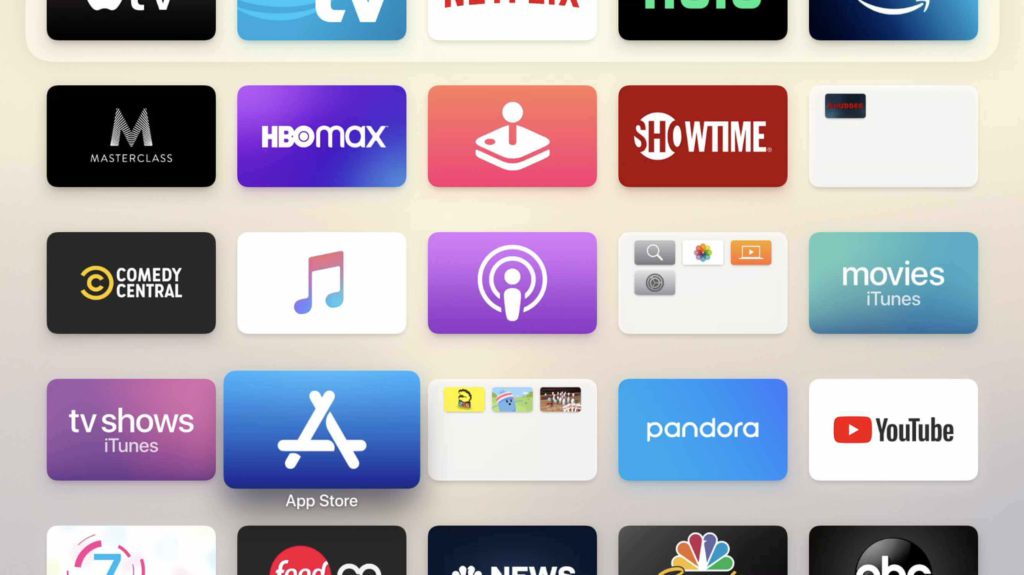
(6) When directed to info window, you need to click on Get button to start downloading it.
Note: If you haven’t signed into your Apple ID, then you will get a prompt to log in.
(7) You will find the following screen asking for confirmation. Select Buy to proceed.
As soon as the download completes, select Open button to launch it on tvOS.
Activate SHOWTIME on Apple TV
If you want guidelines after downloading procedure, then follow the steps given below.
(1) From the Apple TV main menu, select and launch SHOWTIME app.
(2) On the following screen, select any of program and click on Play option.
(3) With this you will be prompted to choose the TV provider. Select a TV provider or streaming service.
(4) Now, you shall need to sign in to your TV provider or streaming service account with necessary credentials.
(5) Make a note of the activation code as shown on your tvOS.
(6) Go to www.showtimeanytime.com/activate using PC or phone browser.
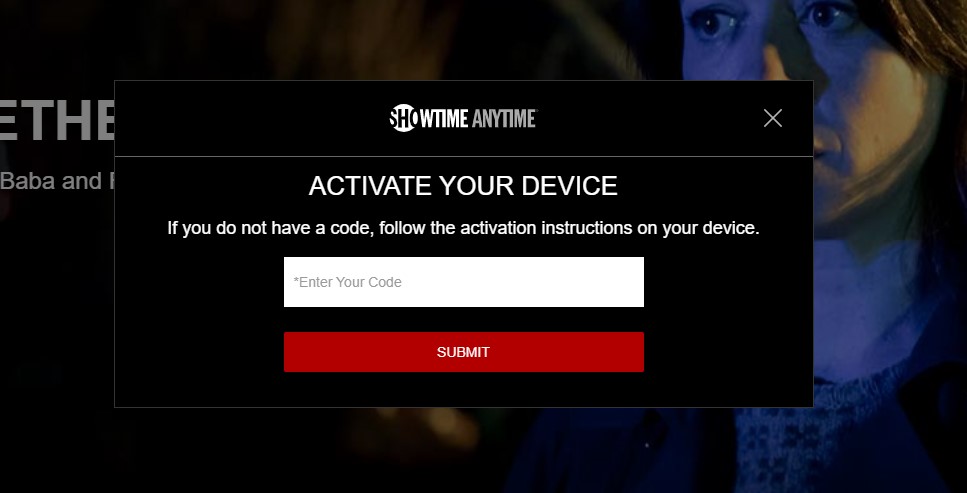
(7) Select Login button to sign into your SHOWTIME account.
(8) Provide the activate code as you have noted and wait for success notification to appear.
(9) With this, SHOWTIME will refresh on your tvOS and you can start using it.
How to Subscribe to SHOWTIME on tvOS?
tvOS users can subscribe to SHOWTIME directly with the steps given below.
(1) Select SHOWTIME icon on the Apple TV main menu to open it.
(2) Select Start your free trail button. If not signed into iTunes, then you will get a prompt to login.
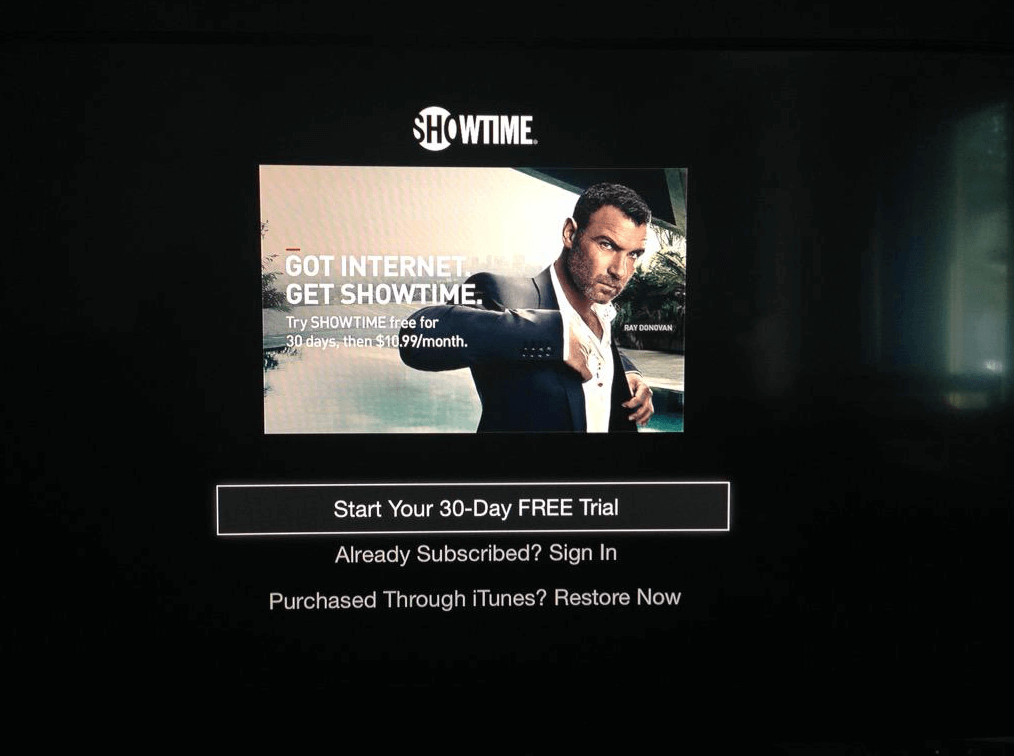
(3) To create a SHOWTIME account, provide your email address. Then follow the screen instructions to subscribe to SHOWTIME after free trial.
(4) With the subscription, SHOWTIME will send you an email with a link to set password.
(5) When the registration gets complete, you can use SHOWTIME on your Apple TV.
You shall make use of the guidelines given here in this section to start streaming SHOWTIME contents on your tvOS with ease. If in case of any issues, drop your queries in the comment box.
Related: Foxtel Go on Apple TV
Frequently Asked Questions
Can I use SHOWTIME on tvOS if I have subscribed elsewhere?
Yes. With SHOWTIME subscription, you can start streaming its contents from any device.
Is it possible to cancel SHOWTIME Subscription?
Yes. All you have to do is to turn off auto-renew subscription via iTunes from your phone or PC.
Is SHOWTIME and SHOWTIME Anywhere the same?
Both services give access to the same contents. However, SHOWTIME Anytime is a part of the SHOWTIME subscription. Thus it requires a traditional SHOWTIME subscription from a participating TV provider. Whereas, SHOWTIME don’t require such things.


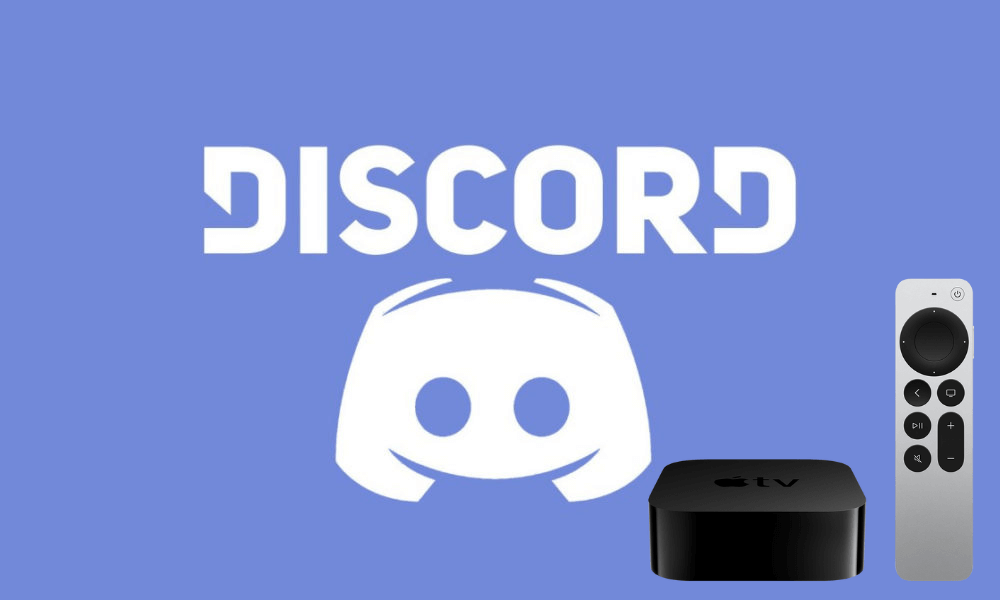

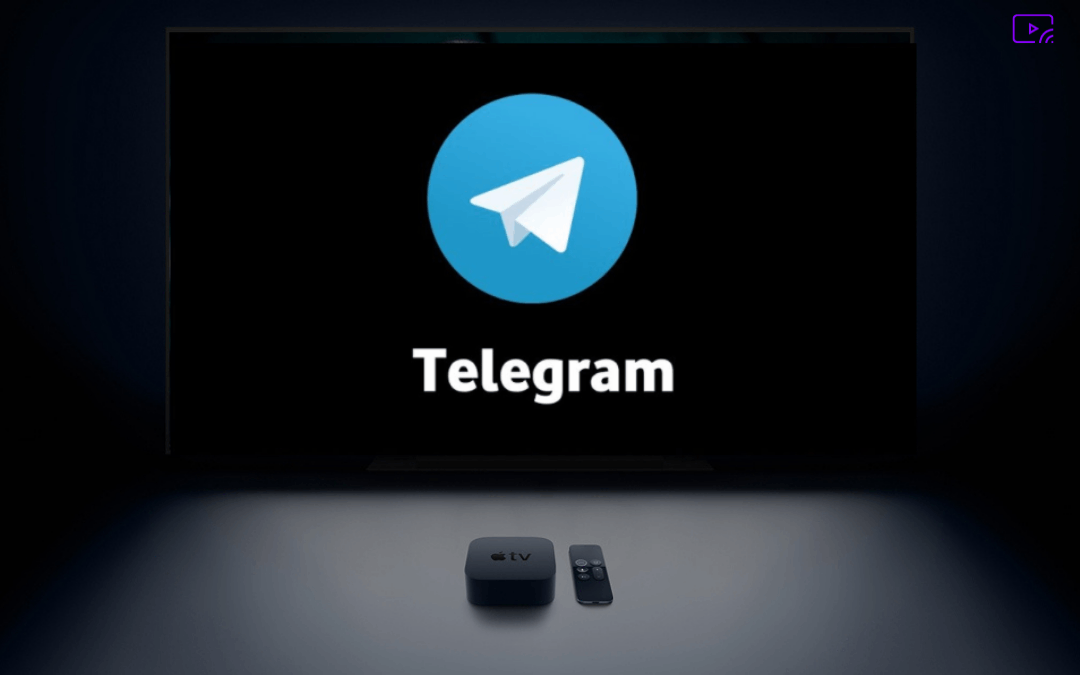

Leave a Reply