Shudder is one of the best video-on-demand services that deal with a wide variety of genres. Shudder is owned by the AMC Network, which also has streaming services like AMC+, Acorn TV, IFC Films Unlimited, Sundance Now, and UMC, and more. But unlike all the other services, Shudder is focused on bringing you the most captivating horror, thriller, and supernatural content on-demand. This unique niche that Shudder offers is very attractive for anyone who appreciates a bit of thrill in their entertainment. Go ahead to learn the installation of Shudder on FireStick.
If mystery and horror are what you prefer streaming, Shudder is the only subscription you will want. The extensive video library is available to you at $5.99 per month after a 7-day trial period. If you consider a yearly subscription, you can save a few bucks by paying only $56.99 yearly. With 1 million + registered subscriptions, the video library is growing to cater to all the viewers.
How to Download Shudder on FireStick
The Shudder app is officially available on the Amazon App Store. You can easily download it from there.
1. Initially, if you don’t have a Shudder subscription, visit Shudder’s Official Website and Sign up for an account.
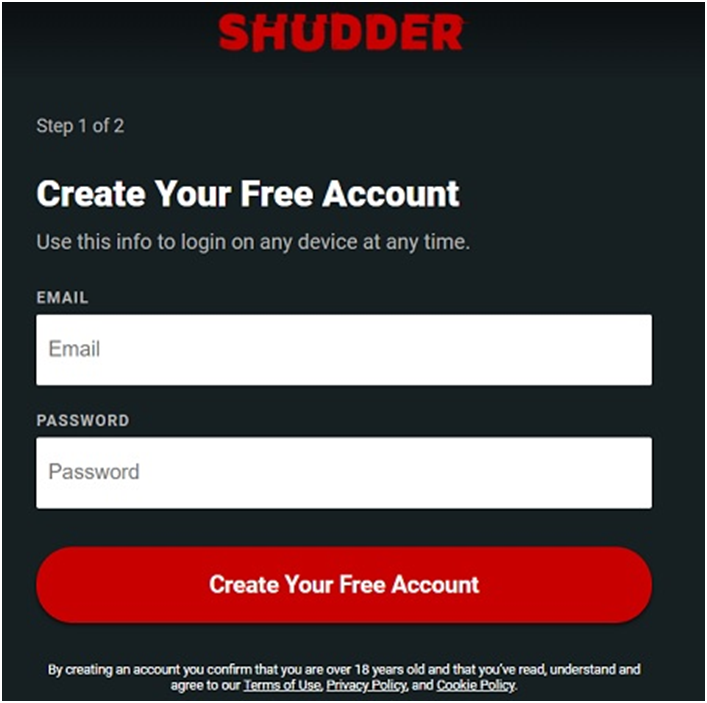
2. Now, make sure your FireStick device has an active internet connection and launch the Amazon App Store from your home screen.
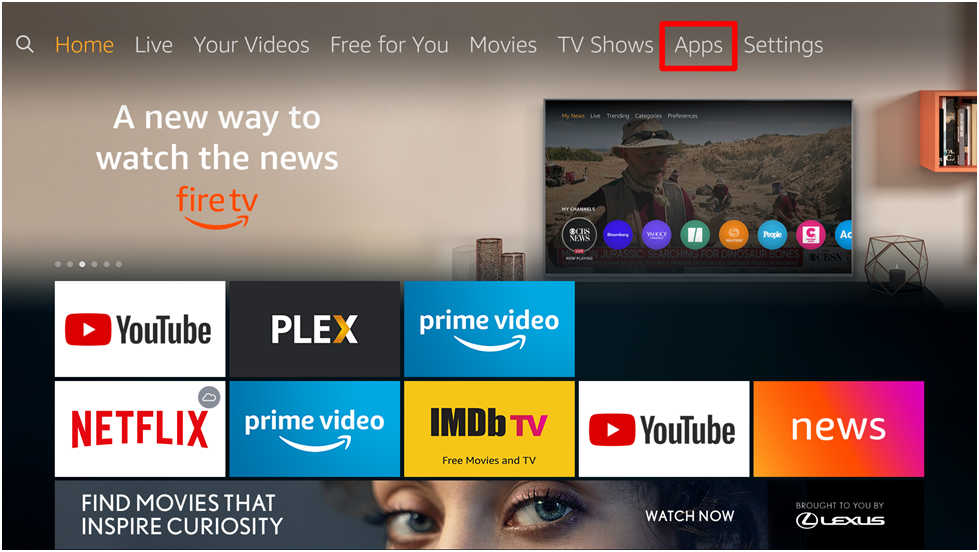
3. Click on the Search option and enter Shudder using the on-screen keyboard and search for it.
4. Select the Shudder app from the search results.
5. Further, click on the Get icon on the app info page to install the app on your FireStick device.
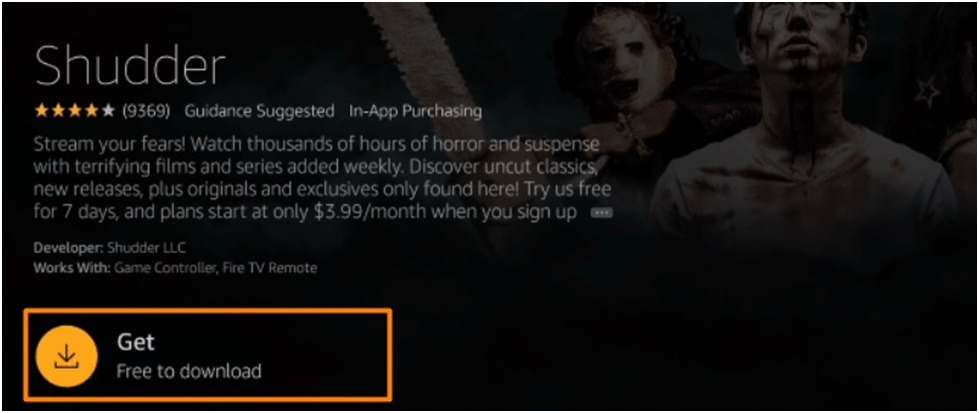
How to Activate Shudder on FireStick
1. First, launch the Shudder TV app you just installed on your device.
2. Click on the Log in via Browser option on the next page. Now, your FireStick TV screen will display an Activation Code.
3. Now, visit the Shudder Activation Page and from a browser on your computer or Smartphone and Log In with your Shudder account.
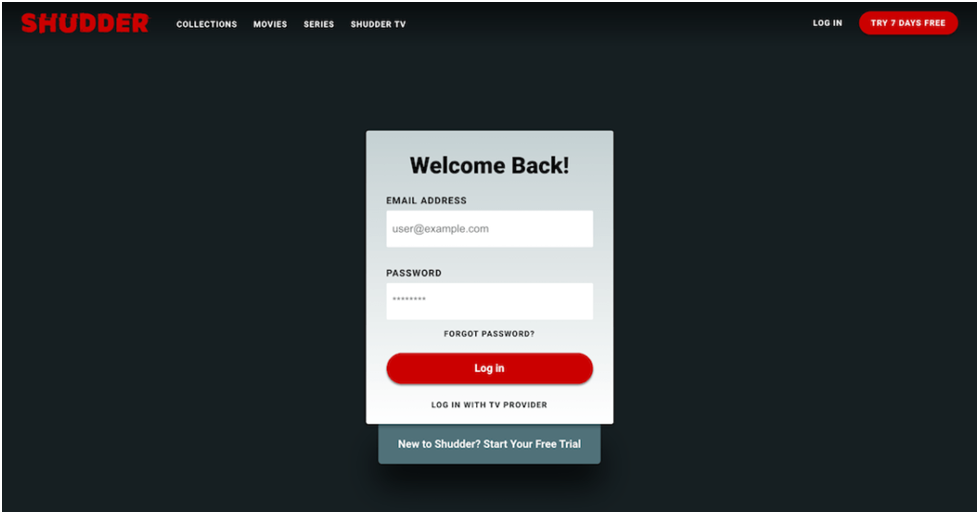
4. Finally, enter your Activation Code and click on the Activate button.
5. Your FireStick TV screen will refresh, and you can access all the amazing content that Shudder offers.
Related: Sony Crackle on Firestick: How to Add, Activate, and Use
Alternative Way: Cast Shudder from Android/iOS to FireStick
To cast the Shudder app from Android/iOS device to FireStick TV, you have to enable Screen Mirroring on FireStick. Skip the steps to enable screen mirroring if you have done it already on your FireStick.
Enable Screen Mirroring on Firestick
1. Start from the home screen of the Firestick.
2. Then, hold down the Home key on the remote for a few seconds until the small window appears.
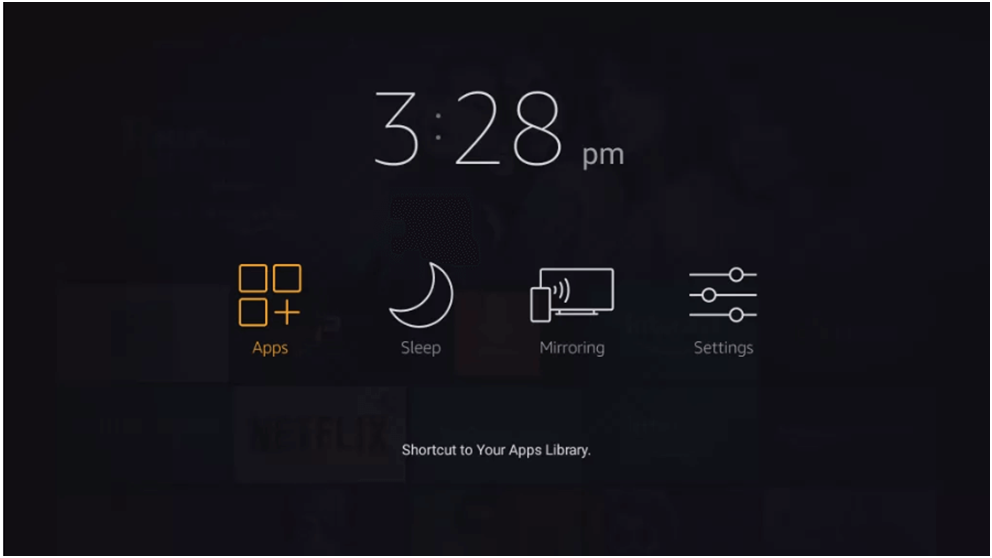
3. Further, navigate towards the right to select the Mirroring option.
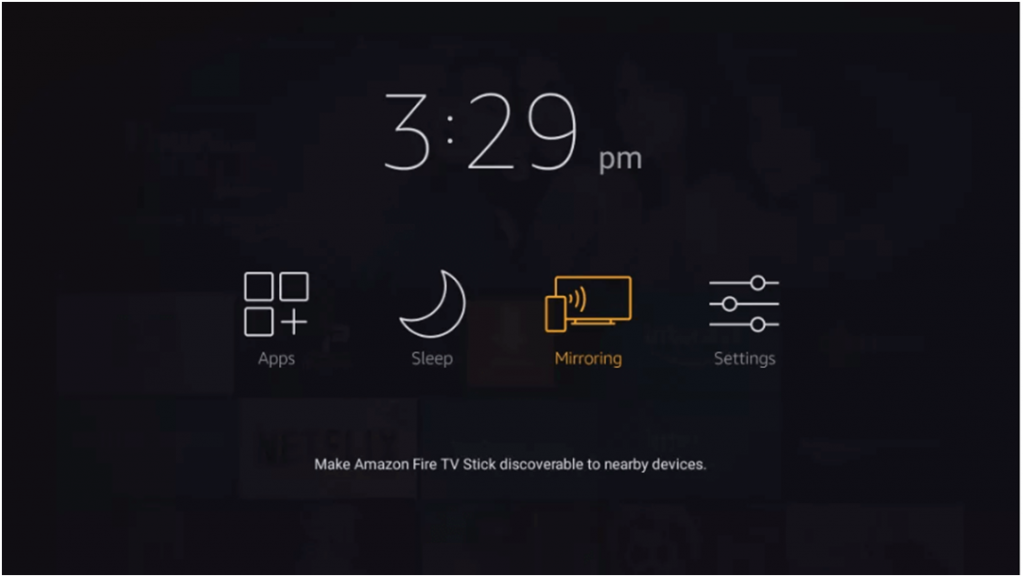
4. The next window will display a message letting you know that Fire TV is open to screen sharing with nearby devices.
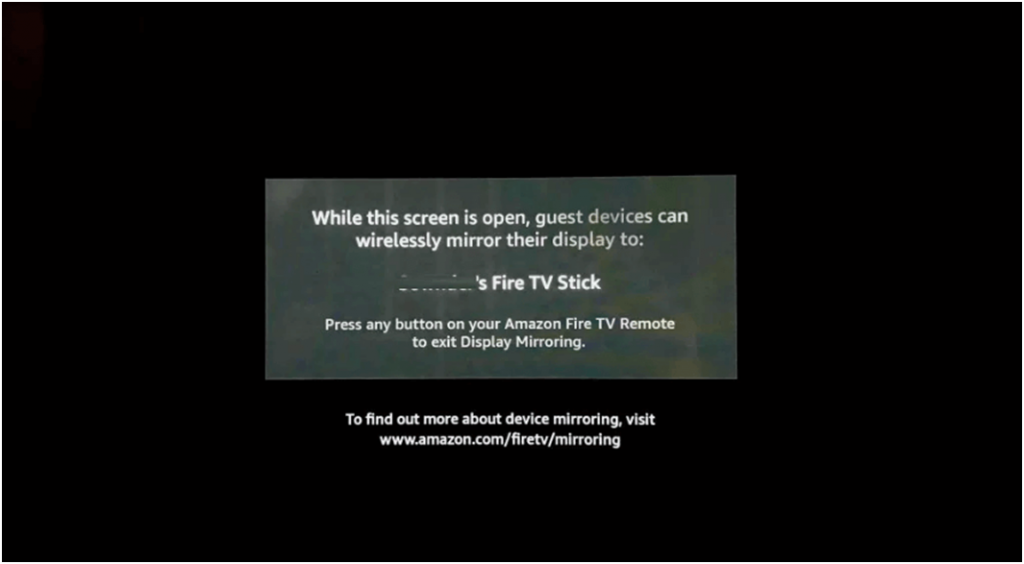
Cast Shudder to Firestick from Android device
1. Make sure that both Firestick and Android devices are connected to the same Wi-Fi network.
2. Download the Shudder app on your Android device from the Play Store.
3. Select Open to launch the app and, you should input the Shudder login credentials.
4. Further, open the Notification Panel on your Android device and turn on the Cast option.
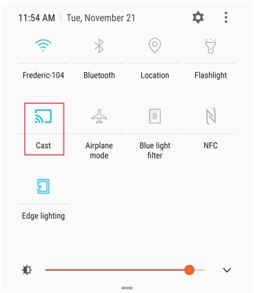
5. Select your Firestick device from the list of available devices.
Once the connection is established Shudder will be cast on the Firestick TV Screen. Now, you can play the content of your choice on your FireStick TV.
Cast Shudder to Firestick from iOS
Make sure you carry out the steps given below after installing Shudder on iOS from the App Store.
1. Make that the Firestick device and the iOS device are connected to the same Wi-Fi network.
2. Download the Replica app on the iOS device from the App Store.
3. Open the Replica app and click on the Continue option in the prompt.
4. Choose the Firestick device to connect from the list of available devices.
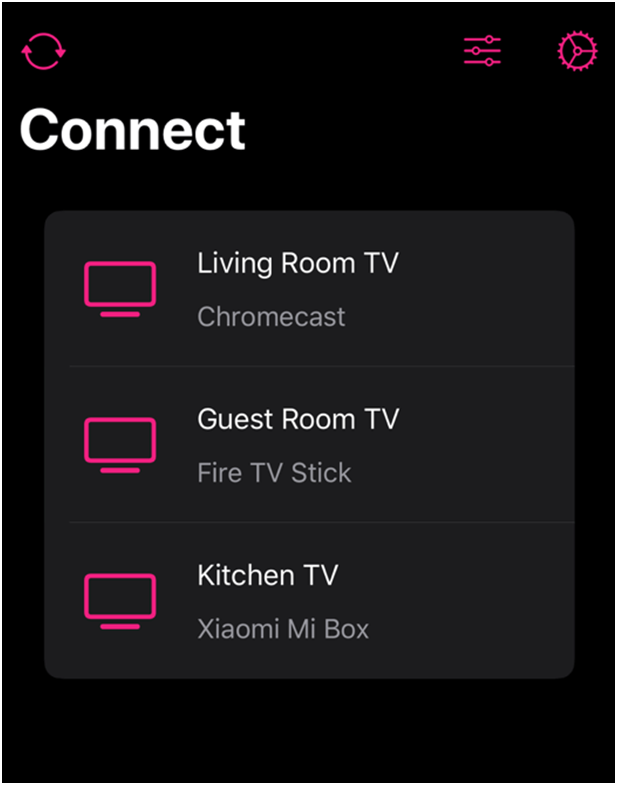
Related: How to Add and Stream Zattoo on Firestick [Two Ways]
5. Wait for the connection to be established. With that, open the Shudder app on your iOS device, and the screen gets cast to the Firestick.
6. To Sign in, you shall provide your Shudder login account credentials.
7. Now, you can get the entire thrill you want by playing Shudder on your Fire TV.
Frequently Asked Questions
1. Is Shudder available or FireStick?
Yes, the Shudder app is officially available in the Amazon App Store, and you can directly download it to your FireStick device from there.
2. Does Shudder offer a trial period?
Yes, Shudder offers a free 7-day trial for new users before they have to commit to a subscription plan.
3. What are the best movies on Shudder?
Some of the best movies on Shudder include A Tale of Two Sisters, Host, It Follows, Train to Busen, Caveat, etc.
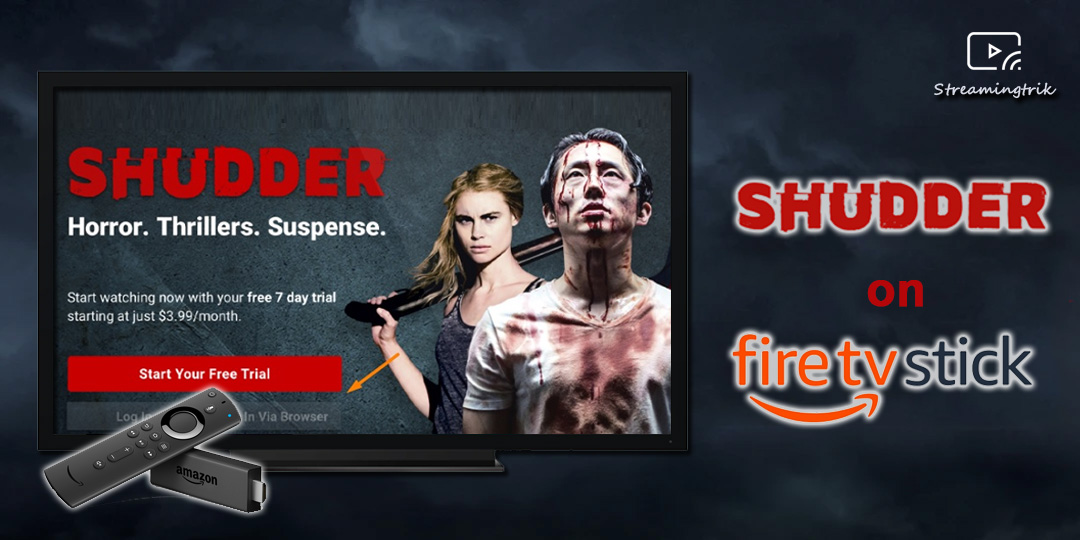





Leave a Reply