Skype is the most used, reliable, and professional communication platform for chatting over voice or video calls. It supports connecting with up to 24 friends over HD video calls. Although it was once a video calling app, it incorporated social app features. So, it supports one-on-one and group chat features. You can spice up your conversation or express yourself with emoticons. In addition, Skype users can share messages with the SMS Connect feature. The users can send and receive photos and videos, make calls to landlines at a low cost, etc. Unlike installing Skype on Firestick, you cannot add it on Roku. In other words, you will not find Skype on Roku Channel Store. If you still prefer accessing it, we have got you covered.
Important Note: RokuOS is highly secured, and one cannot jailbreak Roku TV by any means. So, you cannot download or sideload any third-party application on Roku OS to video call on Roku tv.
How Much is Skype Subscription
Skype is a free social chat or communication app that works with an internet connection. However, if you want to make a call to a landline or cellphone, you should get a subscription that varies based on the region. It costs between $3.53/month and $9.43/month. In addition, the user should use Skype Credit and pay for what they use.
Is Skype Officially Available for Roku?
No. As of August 8, 2022, Skype isn’t listed on the Roku Channel Store for RokuOS. The unavailability of the Skype Roku app doesn’t limit you from accessing it. For now, the only option to do Skype Calls on Roku TV is via screen mirroring.
Can You Use Skype on Roku?
Yes. You can use Skype on Roku. However, you will face certain limitations, and you cannot use all of the features of the Skype app on a TV. While chatting over text messages seems possible, you still need to use the remote controller to type the messages. You can video call on Roku TV only if you attach a webcam to your Roku.
How to Make Skype Video Calls on Roku
As said earlier, you need to screen mirror in order to do Skype Video Calls on Roku TV. In order to use Skype on TV, you have to enable screen mirroring on Roku TV.
How to Enable Screen Mirroring on Roku
(1) Set up your Roku device with a TV. Connect your TV and Roku by using the HDMI port.
(2) Connect Roku to a power source.
(3) Turn on your Roku device and go to the home screen.
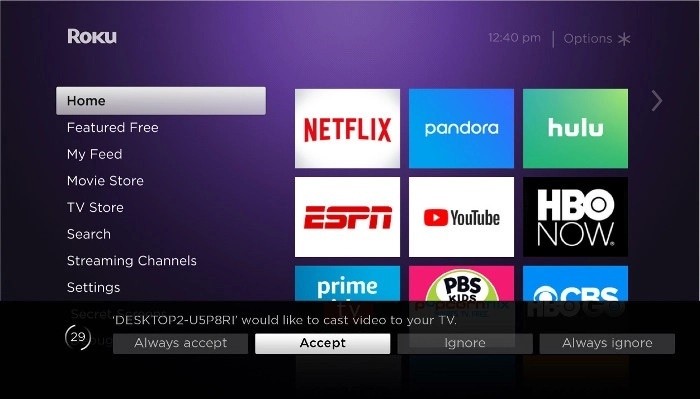
(4) Go to Settings >> System >> Screen Mirroring.

(5) Then select Screen mirroring mode.
(6) And then, choose the prompt option to enable the screen mirroring.
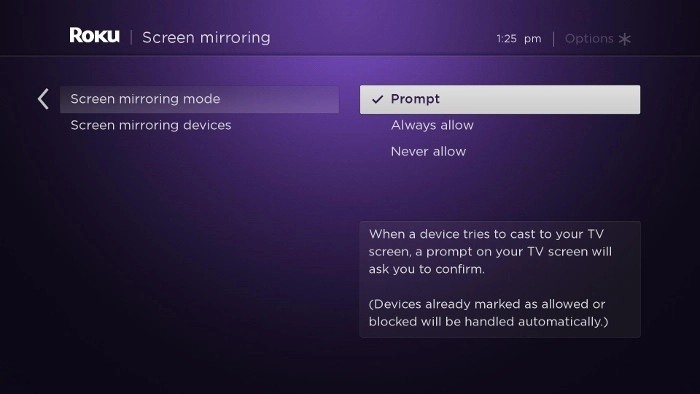
(7) You can also choose Always allow, but it may concern your privacy.
And you have successfully enabled screen mirroring on Roku.
Screen Mirror Skype Video Calls on Roku using Android
(1) Connect your Roku TV to the WiFi network as your Android mobile.
(2) Download and install the Skype application on your Android mobile.
(2) Log in to your Skype account or create your own new account.
(4) Now, on your Skype, go to Settings.
(5) Select the Connection and Sharing option.
(6) Now, choose the Cast icon and enable it.
- Note: You can even open the Notification Panel on an Android phone to select the Cast icon.
(7) Your phone will search for available devices and displays them. Click on the Roku device to screen mirror.
(8) Now, you can see your Android screen to cast Skype to your Roku TV.
Make calls using Skype, and the same will appear on the screen.
Screen Mirror Skype Video Calls on Roku from Windows
(1) Connect your Roku and PC to the same WiFi network.
(2) Open the Chrome browser and click the three-dotted menu option.
(3) Then choose the Cast option.
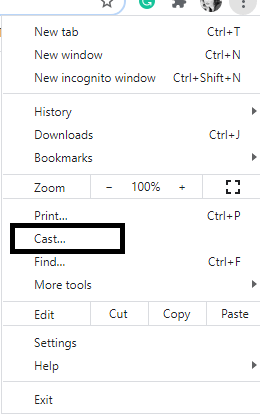
(4) It will now automatically search for nearby devices.
(5) Now, on the device name, click Source Drop Down and then choose Cast Tab.
(6) After that, select your Roku device.
(7) Now, the screen will be mirrored. Login to Skype by visiting its official website or software and start making video calls that will appear on your TV.
If you are using a Chromecast, then try to cast Skype to TV using Chromecast.
From iPhone and Mac
(1) Download the Mirror for Roku App, available for both iPhone and Mac.
(2) Connect your TV and iPhone to the same WiFi network.
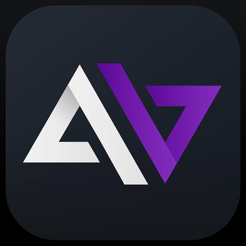
(3) Tap on the Screen Mirroring button.
(4) If it isn’t available then, Go to Settings >> Control Center >> Customize controls >> Screen recording.
(5) Now tap Start Broadcast and select the Roku device.
(6) And your iPhone screen will appear on your TV.
With the above methods, you can make Skype calls on your Roku-connected TV. Until the launch of the Skype Roku app, you have to use this method to stream it on your TV. If you are looking for alternative options, you shall try Zoom on Roku TV.
FAQ
No. It isn’t compatible with the Roku OS.
You can make Roku Video calls using any video calling app provided if you have a webcam connected to Roku.

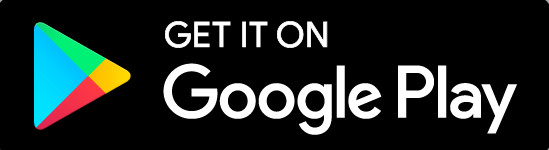
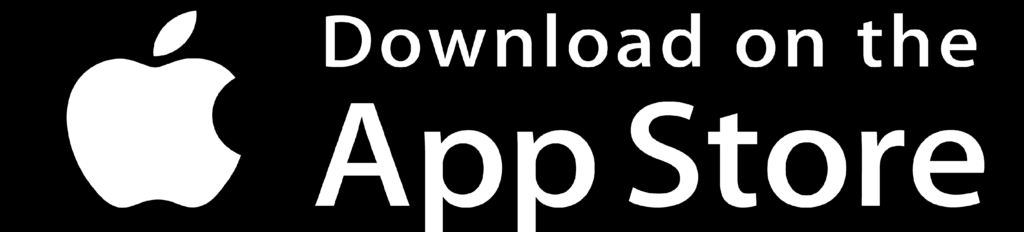





Leave a Reply