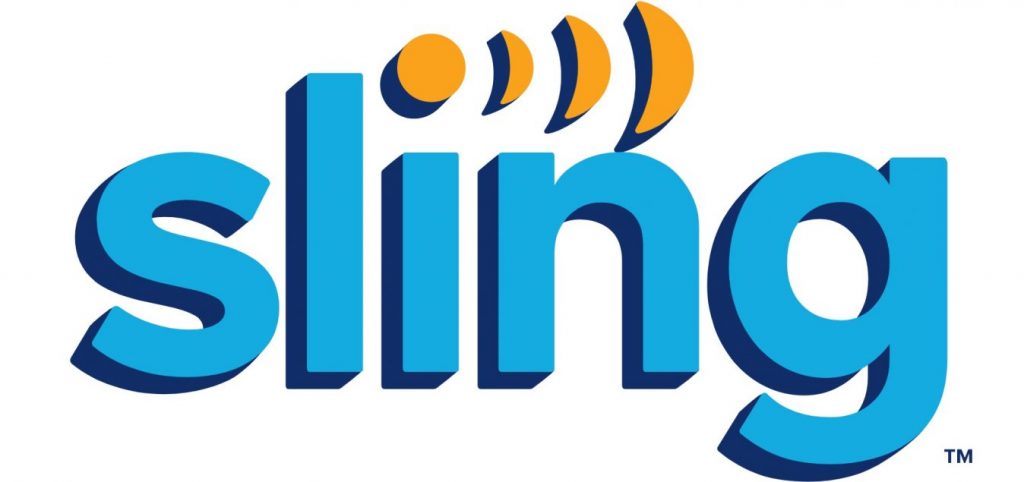Streaming the best of live TV is effortless and easy with the Sling TV app. It has more than 200 channels, and users get the chance to stream them for free. Even with the subscription, the Sling TV app costs less than the cable TV subscription. It is an all-in-one entertainment app to stay tuned to news, sports, kids’ shows, lifestyle, and more. Sling TV offers programs in more than 22 languages and thus is the best international streaming service. As it is a multi-platform app, it can be installed on smart TVs, including Samsung TVs. For more details about Sling TV on Samsung Smart TV, you shall proceed with the steps below.
How to Install and Use Sling TV on Samsung Smart TV
Those compatible Samsung TV models get Sling TV pre-installed, and you can access it from the My Apps section. However, if you don’t have the support, then here is the step-by-step instruction to download and install the Sling TV app on Samsung TV from Smart Hub.
Pre-Requirements:
- Samsung TV models released from 2016 to 2019
- An active internet or WiFi connection
- You need to register for a Sling TV account.
Quick Start Guide: On Samsung TV, highlight the Search icon >> type as Sling TV >> select the app >> click Install >> select Open >> Sign in and stream.
(1). Power On your Samsung TV and make sure to connect it to your home WiFi.
(2). On the Apps screen, highlight and select the Magnifying glass icon available at the top-right corner of the screen.
(3). Using the on-screen keys, input the keyword as Sling TV and search for it.
(4). Wait for Samsung TV to bring in the search result. Click Install to download it.

(5). Allow smart TV to complete the installation process.
(6). With the installation, select the Open button to launch the Sling app on Samsung TV.
(7). Click Sign In to enter the necessary details to log in to your Sling account.
How to Activate Sling TV on Samsung Smart TV
(1). Launch and log in to the Sling TV from your Samsung TV.
(2). Make a note of the five-digit activation code displayed on the TV.
(3). From a browser on any device, visit https://www.sling.com/activate.
(4). Enter the code as shown on your TV screen and click on the Forward arrow to sign up or sign in.
(5). Follow the screen instructions to complete the Sling activation and start streaming it.
How to Download Sling TV on Samsung Smart TV [Alternate Way]
Samsung Smart TVs with 2018+ models support AirPlay, and you can screen mirror Sling TV from iOS devices. If you can’t find the AirPlay option on your TV, you shall need to update your Samsung TV to the latest version.
(1). To download Sling TV on your iPhone/iPad, launch the App Store.
(2). Click on the Magnifier icon to start typing as Sling TV.
(3). Select the same from the suggestions and click on the Get button.
(4). Wait for the Sling TV app download to complete.
(5). Now, connect your Samsung TV to the same WIFI as your iOS.
(6). Launch the Sling TV app and sign in to your account.

(7). Choose any title to start playing on your iPhone/iPad.
(8). Click on the AirPlay icon and select your Samsung TV.
(9). When the connection establishes, you will find your iOS screen with the Sling TV app on your Samsung TV.

How to Update Sling App on Samsung Smart TV
If you want to update the existing version of the Sling app on your Samsung TV, then here are the steps.
(1). Navigate to the Smart Hub section of your Samsung TV.
(2). Select Apps to click on the My Apps section.

(3). Find and highlight the Sling TV app. Then, hold down the Select or Enter key on the remote.
(4). On the list of options, choose Reinstall to start updating the app on your TV.
(5). After the update, turn off the TV and then turn it On. With this, Sling TV for Samsung Smart TV will load up the latest version.
How to Uninstall the Sling App on Samsung TV
If you don’t want to use the Sling app anymore, then uninstall it to free up some space on your Samsung TV. Here are the steps.
(1). On your Samsung TV remote, press the Smart Hub button and select the Apps icon.
(2). Go to the My Apps section to highlight the Sling app.
(3). Press and hold the navigation pad’s center until you get the app Details menu.
(4). Using the arrow keys, select the Delete button.
(5). On the pop-up, click Yes to confirm deleting the Sling app from Samsung TV.
That was all the information we have got you regarding the Sling app for Samsung TV. Besides this, you shall get Sling TV on Sony TV and the Sling TV app on Vizio Smart TV.
Frequently Asked Questions
As of now, local channels are available only from FOX and NBC with any Sling subscriptions in select cities only.
You will find Showtime, Starz, Epix, HBO, Cinemax, and more premium channels with Sling TV.
If you want to relaunch the Sling app on Samsung TV, then press and hold the Back button till you get back to the home screen. Choose the Relaunch Sling TV app.
If Sling TV is not on Samsung smart TV, you either have an unsupported model or you need to upgrade your firmware.
If your Sling TV isn’t working on Samsung TV, then it might be because of the internet connection issue. Optionally, it occurs if you try using an outdated version of the Sling TV app. So, make sure to use the latest version of Sling TV.
Yes. You can log out and log in back to your Sling TV to fix the loading issue. Unfortunately, if the issue doesn’t resolve, you need to clear the cache of Sling TV and try loading the video.
It may fail to install due to the slow internet connection or no internet. At times, it won’t install when the device isn’t compatible with the app version.