SoPlayer is the perfect media player to load and stream IPTV content with a premium streaming experience. If you’re an Apple TV user, you can install the SoPlayer app directly from the Apple TV App Store without any hassle. It is a fully customizable video player with a smart user interface. The application lets you access the content by entering the Provider ID, Username, and Password of the IPTV Provider. By following this article, you will learn the possible ways to stream SoPlayer on Apple TV.
Note: Currently, the SOPlayer app is unavailable on the Apple TV App Store. So, you cannot access the app from any method. Soon, we can expect the SoPlayer’s re-entry on Apple TV. Once the app is available to download on Apple TV, you can follow the steps listed below.
How to Install SoPlayer on Apple TV
SoPlayer can be installed on Apple TV 4K and newer models.
Quick Guide: Open the App Store > click Magnifier icon > type as SOPlayer > choose the app > select Install > click Open.
(1) Connect your Apple TV with your TV. Also, connect Apple TV to WIFI.
(2) Press the home button on the Apple TV remote.
(3) From the Apple TV home screen, navigate to click on the App Store tile.
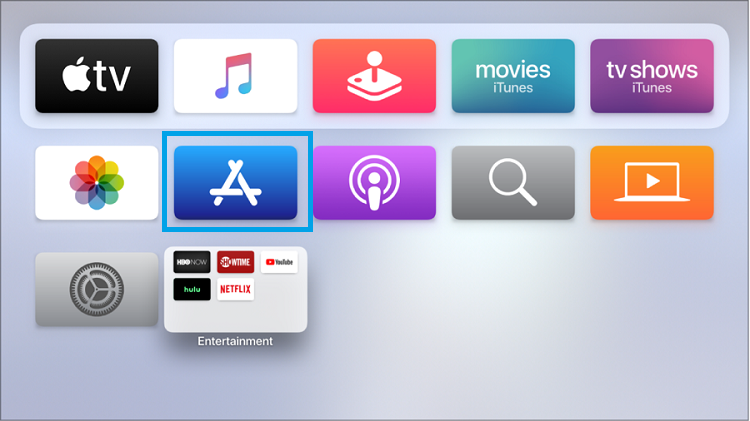
(4) Click on the Search option.
(5) On the search field, type SoPlayer.
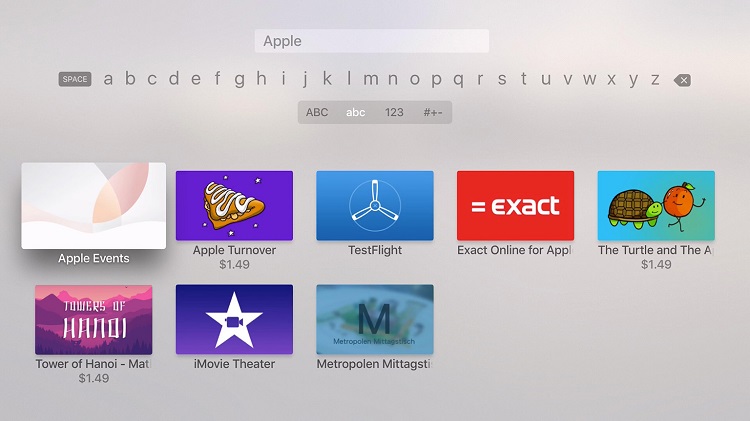
(6) Scroll down and select the SoPlayer application.
(7) On the app info screen, click on the Install button.
(8) The SoPlayer app will be downloaded and installed on your Apple TV.
(9) Click on Open to launch the SoPlayer app.
(10) Now, enter the Provider ID, Username, and Password provided by the IPTV service provider.
(11) On successful login, you can start streaming the content you want to stream on your Apple TV.
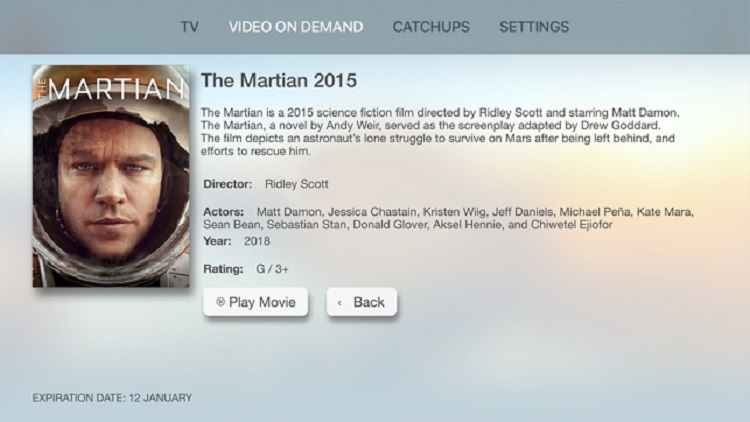
How to Screen Mirror SoPlayer on Apple TV
For older models, like Apple TV 3rd Gen or lower, you have to screen mirror the app from your iPhone or iPad.
(1) Connect your Apple TV and iOS devices to the same WiFi connection
(2) Install the SoPlayer app from the App Store.
(3) Open the SoPlayer app and enter all the necessary details.
(4) Now, go to the Control Panel and choose the Screen Mirroring option.
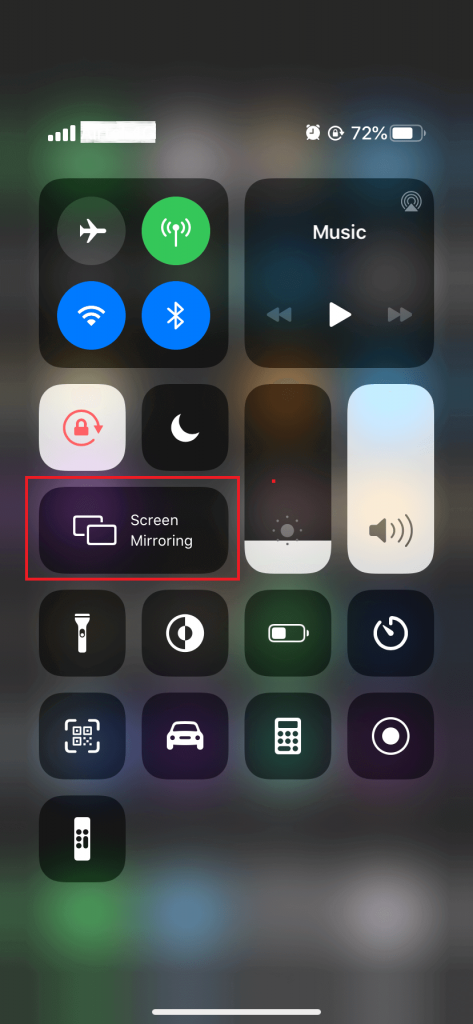
(5) Choose your Apple TV on the list to which you want to screen mirror.
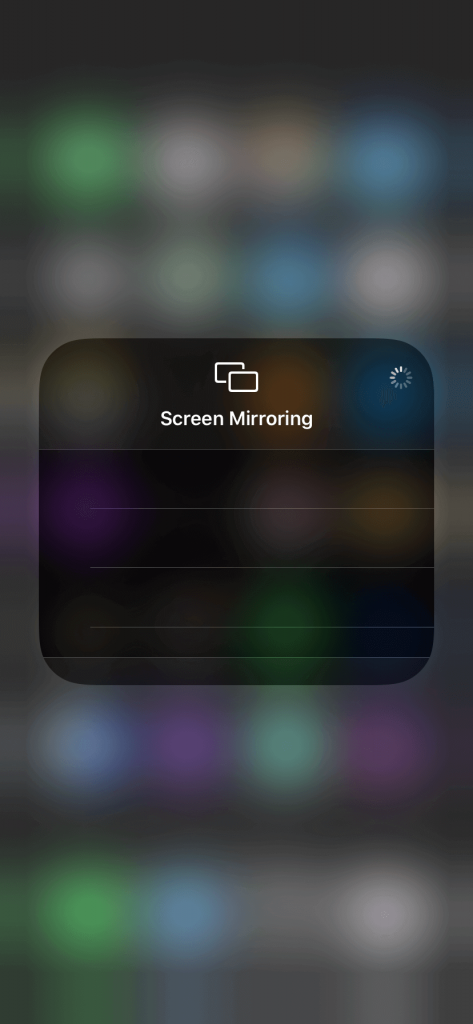
(6) Now, stream any of the video content from the SoPlayer app.
(7) It will appear on your Apple TV.
SoPlayer Not Working on Apple TV
If the SoPlayer app is not working, you can try the following solutions.
- First, try closing and then reopening the SoPlayer app.
- To enhance the user experience, you will get app updates frequently. So you can check if the latest version of the app is available when the app is not working. If there is any update, make sure to update the app on Apple TV.
- If there weren’t any updates, you can try uninstalling the application and reinstalling the SoPlayer app.
- Try restarting the Apple TV so that any minor issues with the device will be fixed immediately.
- Sometimes if there is any firmware update for Apple TV, the apps may stop working. So, make sure to update the Apple TV.
- If none of the above methods helps, just reset the Apple TV.
That was all about installing and using SOPlayer on Apple TV. It is one of the video players that support EPG, and thus, you will not miss out on any upcoming programs. If your TV has enough space, you can get it directly from the App Store. Otherwise, it is a good idea to screen mirror from the iOS device.
Frequently Asked Questions
The SoPlayer app is available on the Apple App Store. So you can easily install the SoPlayer application and start streaming your favorite movies.
IPTV helps you to stream various live TV channels (both local and international) and on-demand video content. Some IPTV apps work well with Apple TV.
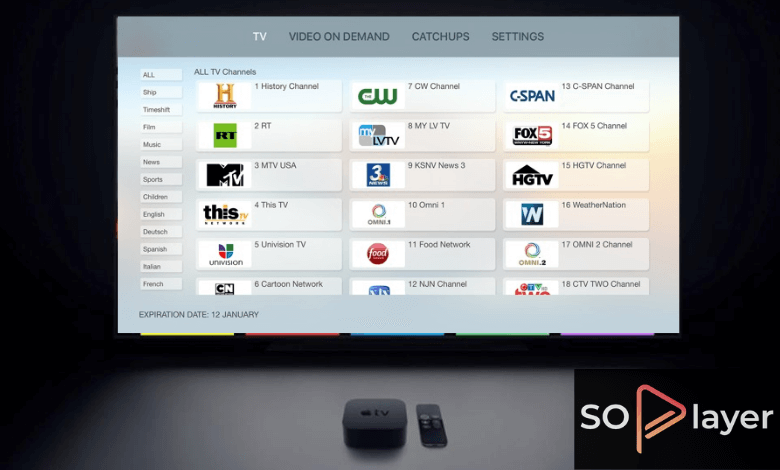





Leave a Reply