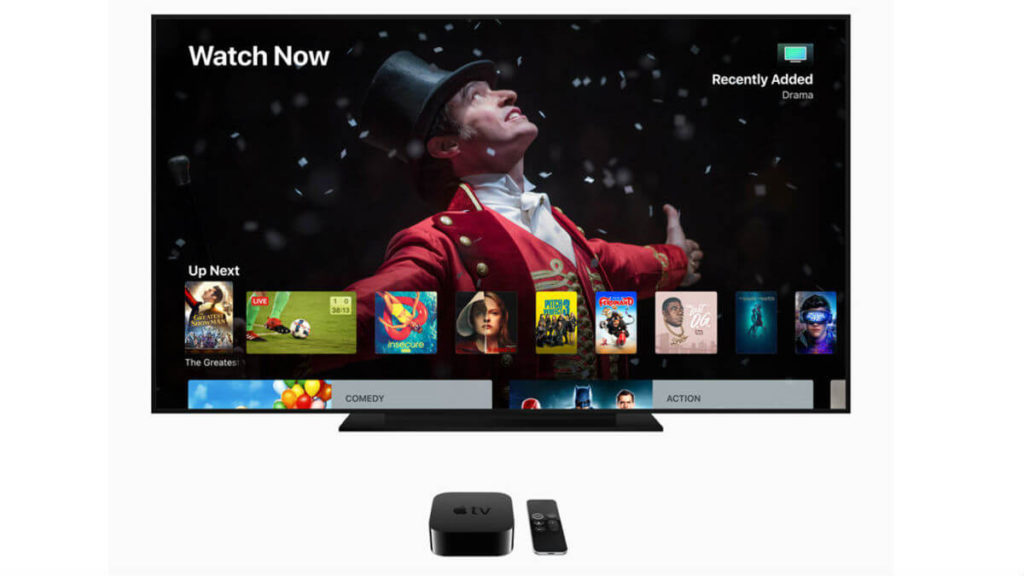Are you searching for ways to watch live tv on Apple TV? Spectrum TV will be the first app that you need to download on your Apple TV. Download this app and get access to 200+ live TV channels in HD quality. You will get additional live TV channels while using the Spectrum Internet WiFi network. Apart from Live TV channels, you will also get access to stream thousands of on-demand content movies and TV shows. If you’re an Apple TV user, you can download this Live TV app with the guidelines given below.
How to Download Spectrum TV App on Apple TV
If you have purchased Apple TV newly, you can install the Spectrum TV app easily. While setting your streaming device, select Spectrum as your TV provider, and the app will be downloaded instantly. If not, you can install the app from the App store only on Apple TV 4 and Apple TV 4K.
Quick Guide: Select the App Store >> click Search >> use on-screen keys to type as Spectrum TV >> choose the app >> select Get >> click Open.
1: Launch your Apple TV 4 or Apple TV 4K and ensure that the device was connected to the internet connection.
2: Open the App Store and use the search bar to find the Spectrum TV app. You can also find the Spectrum TV app in the Live TV section.
3: Select the Spectrum TV app by clicking its logo, and then click Get to download the app.

4: Once downloaded, launch the app and configure your Spectrum login credentials to watch the media contents.

How to Watch Spectrum TV on Apple TV from iPhone/iPad
Apart from the above-mentioned method, you can also cast Spectrum TV contents from your iPhone/iPad. The below steps will work if you want to stream the Spectrum TV app on Apple TV 2 generation and later. For this method, your iOS device must run on iOS 12 & later. Follow the steps after downloading the Spectrum TV app from the App Store.
1: Ensure that your iPhone/iPad and Apple TV are connected to the same network.
2: On your iOS device, open the Control Centre and tap the Screen Mirroring menu. (Airplay option allows you to screen mirror between Apple devices).
3: Select your Apple TV, and the iOS device will mirror the TV screen.
4: Once mirrored, launch the Spectrum TV app and stream its contents. The content will now stream on your TV, which is connected to the Apple TV.
5: To stop mirroring, open the control center and click the Screen Mirroring option.
Spectrum App on Apple TV Not Working
Try out the below fixes when the Spectrum TV is not working on Apple TV.
- Find if the WIFI or internet connection of your Roku TV is stable.
- Find if the Spectrum TV servers are working and not down.
- It is important to use the latest version of the app on Apple TV.
- Force close the app and launch it again.
- Check if there is any latest firmware update for Apple TV available and install it.
- Reset your Apple TV when none of the above fixes helps resolve the issue.
With either of the methods, you can enjoy streaming the Spectrum Apple TV app. The app provides you the chance to explore all kinds of popular channels, live TV, and on-demand titles under one roof. It is one of the streaming apps to have built-in parental controls that blocks shows based on the channel or rating. In addition to Apple TV, you shall install Spectrum TV on Firestick / Fire TV
Frequently Asked Questions
Yes. It is available on the App Store for Apple TVs’ latest models.
Yes. Spectrum TV for Apple TV is officially available or you can screen mirror it from the iOS device to your TV.
If your Apple TV has an unstable internet connection, you will experience blurry videos.
With Spectrum TV Apple TV DVR support, you can record any program on your TV. On your Spectrum app, select a program you would like to record. Choose Recording Options and choose any of the recording options. Finally, click on Record or Confirm.
Unfortunately, you cannot pause Spectrum TV content on tvOS.