Spotify tops the list of best music streaming apps for smart TV, and you can listen to music and podcasts that you love. The Spotify app is compatible with LG Smart TVs and thus lets users browse and listen to high-quality songs on the big screen. Using the remote controller, you can flick albums, playlists, and songs. With Spotify on LG TV, you can see the cover art, now playing view, library, album list view, etc., on the screen. You can add the app to LG smart TV as it holds music playlists for different activities and moods. The app lets you create your own playlist or access the curated playlists. If you know how to install Spotify on LG Smart TV, you will get a personalized music experience with a daily mix.
Spotify Subscription Plans & Prices
There are four different plans Spotify offers for its users. The premium features include ad-free listening, downloading songs for offline access, streaming on-demand music library, etc. Since Spotify is free of commitments, you shall cancel the subscription at any time.
- Individual: $9.99/month for a single user
- Duo: $12.99/month for two users
- Family: $15.99/month for up to six users
- Student: $4.99/month
Spotify on LG Smart TV
Spotify LG TV app is officially available, and you can install the app from the LG Content Store. The steps to install Spotify on any LG TV are the same. However, you might find the option’s name to be different in certain LG TV models. The guidelines will work on LG OLED, Ultra HD, NanoCell, and LED Smart TV models.
How to Get Spotify on LG Smart TV
(1). With LG TV turned on, press the Home button on the remote.
(2). Navigate to choose the LG Content Store icon.
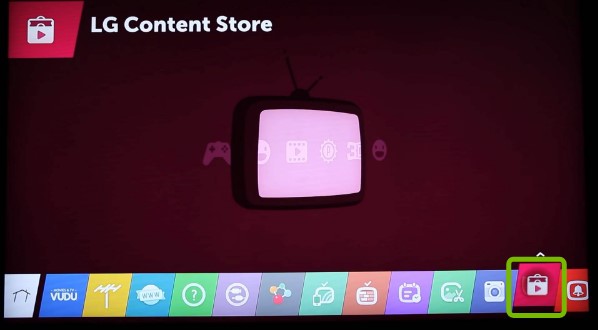
(3). Select the Apps & Games option from the right side of the screen.
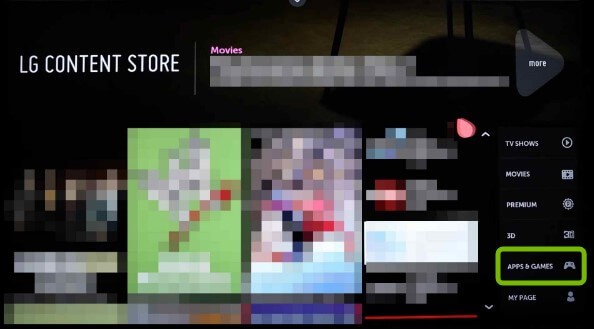
(4). Scroll through the available apps to choose Spotify tile.
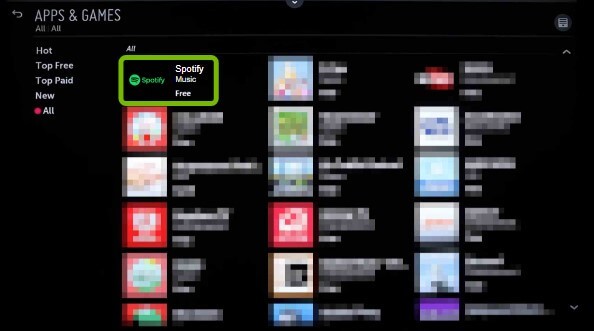
(5). On its app information window, select the Install button to download it.
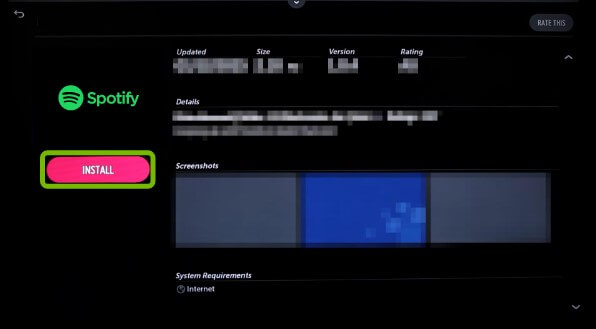
(6). With the installation, you shall launch the Spotify app on LG WebOS.
How to Activate Spotify on LG Smart TV
(1). Launch the Spotify LG TV app and select the Gear icon.
(2). Click on the Login with PIN option, and you will get a Spotify activation code.
(3). Navigate to the Spotify official website to sign into your account. Then, enter the Activation Code.
(4). Once the activation process ends, you shall start listening to Spotify songs on your TV.
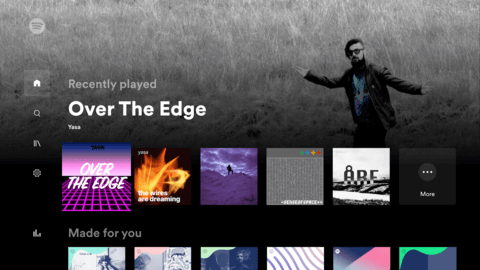
How to Get Spotify on LG Smart TV
With Spotify Connect, you shall remotely listen to music and podcasts on LG TV from your smartphone. For this, it is important to have the latest version of the Spotify app and software on the phone and TV.
(1). Connect your smartphone and LG TV to the same WIFI.
(2). Download and install the Spotify app from the Google Play Store (Android phone) or Apple App Store (iOS).
(3). Launch and log in to your Spotify account with the necessary details.
(4). Now, play any music track and click on the Available Devices icon.
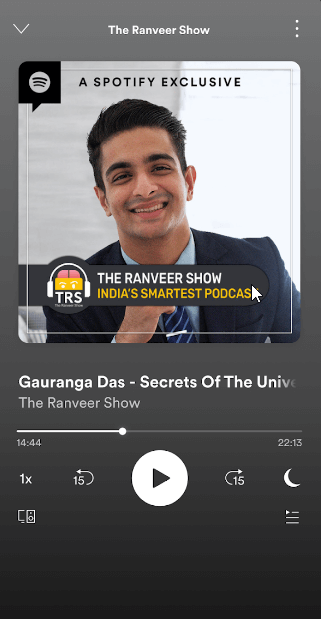
(5). Click on your LG TV name to connect, and the music will start playing on the LG TV.
Note: Besides this, you shall use the Cast option from the Notification Center of your Android phone or the AirPlay icon from the Control Center of iOS.
How to Remove Spotify on LG Smart TV
If you no longer need to use Spotify, then you can remove it for all good.
(1). Go to Edit Mode on your LG Smart TV.
(2). Highlight the Spotify app and press Up to select the X icon on the app tile.
(3). When X gets highlighted, press the Enter key on your remote to delete.
(4). If you get a prompt, then select Yes to confirm removing Spotify from your LG Smart television.
(5). Finally, press the Done button to exit the Edit mode of LG TV.
That’s all. This way, you shall install, move, and remove Spotify app on your LG smart television models. Now, listen to millions of songs on your LG Smart TV. Since it is available for a range of devices, you can listen to Spotify on Hisense Smart TV.
Frequently Asked Questions
Yes. It is officially available on the LG Content Store, and you can install it in no time.
Yes. It is free with ads. However, if you want an ad-free experience, you shall get a premium subscription.
Yes. You can get the app installed from the LG Content Store.
If the app isn’t available, then it either means it is geo-restricted, or your TV isn’t compatible with the app.
Yes. You can cast it from your smartphone to the LG TV.
It is a premium subscription plan that will bring you ad-free music. With Spotify Premium, users can listen offline and play it on speakers and other devices.
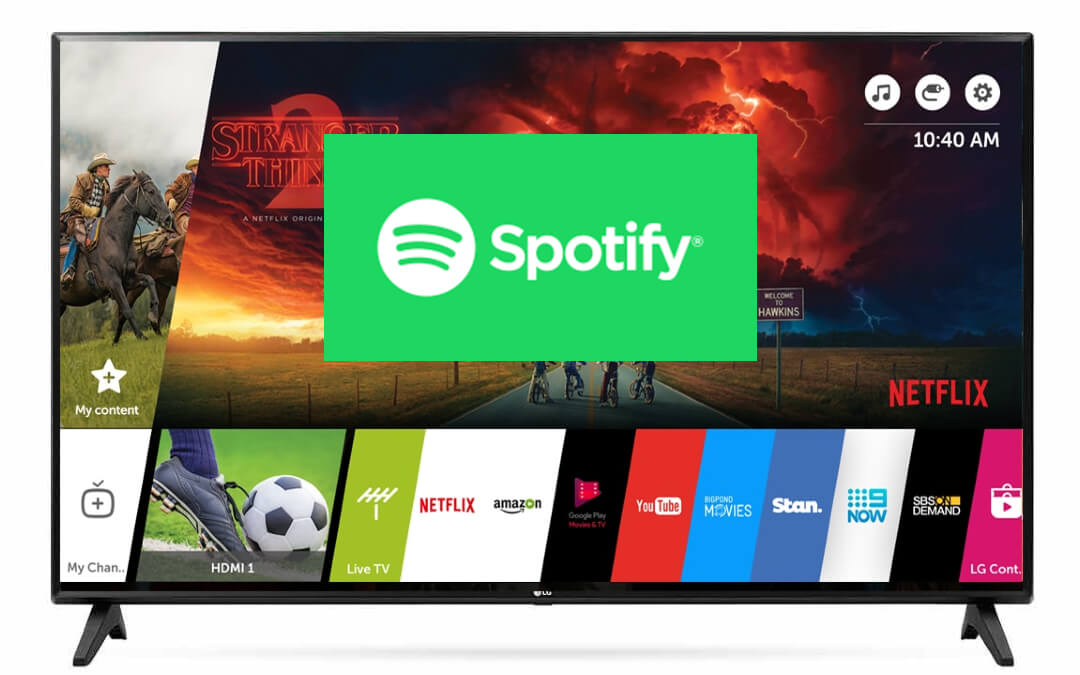





Leave a Reply