Pocket Guide
- Stadia is not available for Amazon Firestick.
- Via Downloader: Get Downloader >> Enable Install Unknown Apps >> Launch Downloader >> Enter Stadia APK URL >> Go > Install > Open > Login to play games.
- Via Screen Mirroring: Enable Screen Mirroring on Firestick >> Download Stadia on Android phone >> Launch Stadia >> Sign in >> Go to Notification panel >> Click Cast >> Choose Firestick >> Play Stadia games.
- You need to connect a Stadia Controller on Firestick to play Stadia games.
Stadia is a cloud-based gaming service created by Google to play your favorite games anytime. All the games in Stadia are available as ready-to-play. It is a freemium service that allows you to play games free for a limited period. To fully access the Stadia games without limitations, you need to get a Stadia subscription. Unfortunately, Stadia isn’t officially available on the Amazon App Store. But still, you can play Stadia games on Firestick by sideloading the app. In addition, you can screen mirror the Stadia games from your Android phone.
How Much Does Stadia Cost?
You can get Stadia Pro, a premium plan at $9.99/month to play all the games. In addition, the Pro version lets you access even more games that get added every month. With the subscription, users can purchase games at discounted prices. Those new to Stadio can skip the sign-up to enjoy playing a few games for a limited time for free.
How to Install Stadia on Firestick [Downloader]
1) The first thing to do is to install the Downloader app on Firestick.
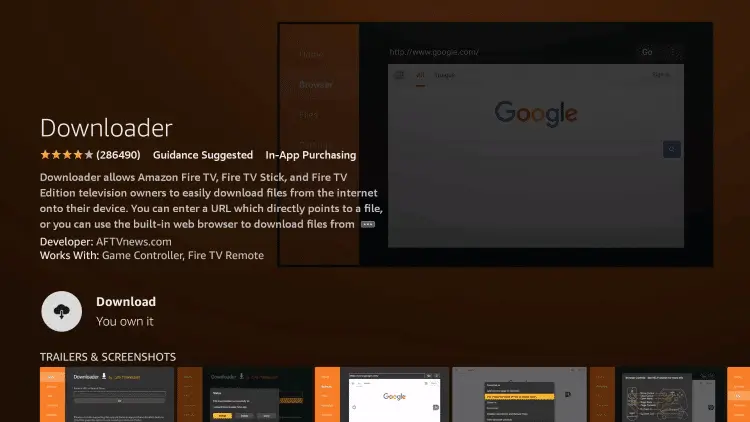
2) Tap the Settings icon on the Fire TV home screen and select My Fire TV.
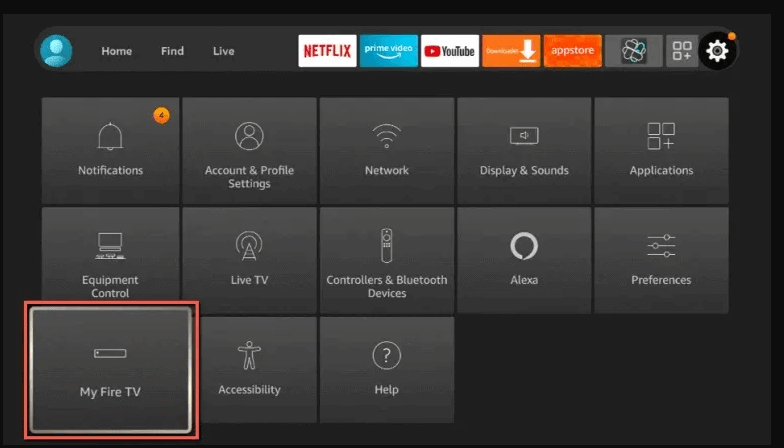
3) Under My Fire TV, choose Developer Options.
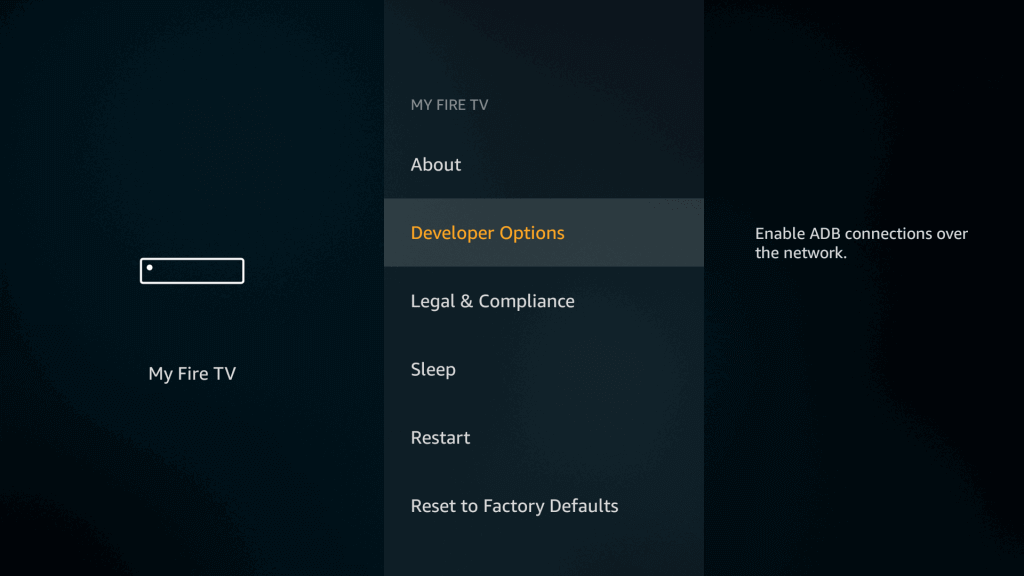
4) Select Install Unknown apps on the next screen.
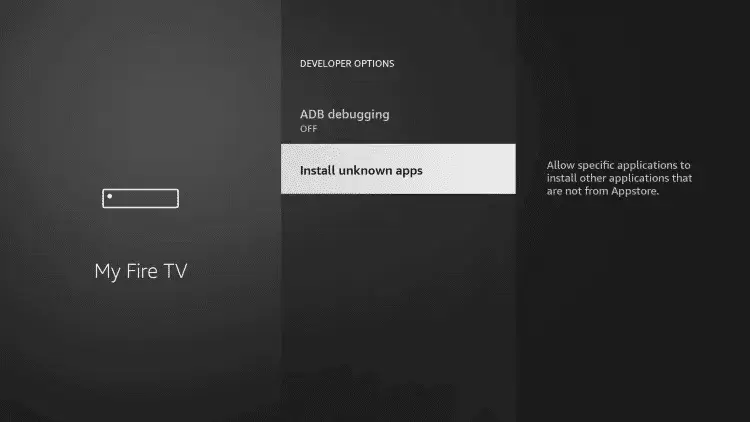
5) Hit the Downloader and enable it to sideload the app on Firestick.
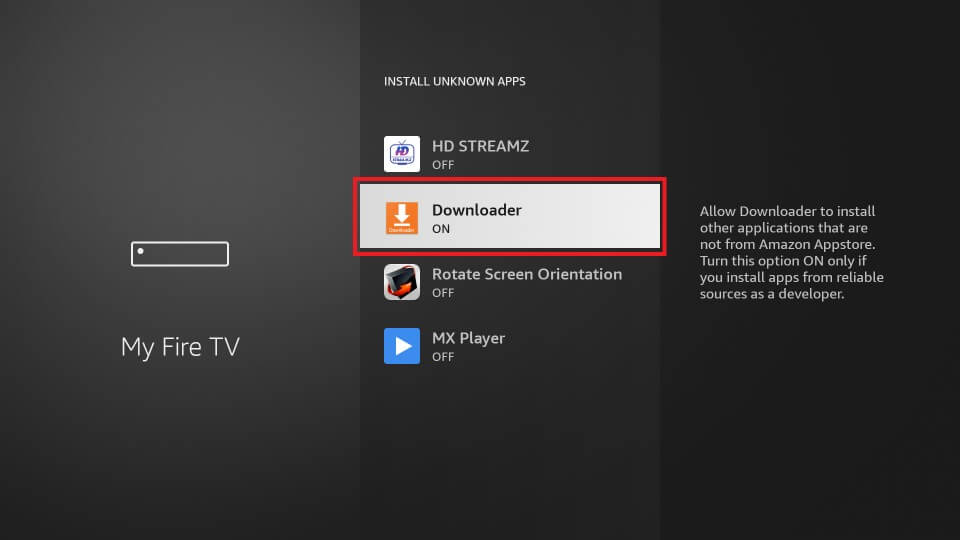
6) Open the Downloader app on Firestick.
7) Enter the Stadia APK link in the URL field and Tap Go.
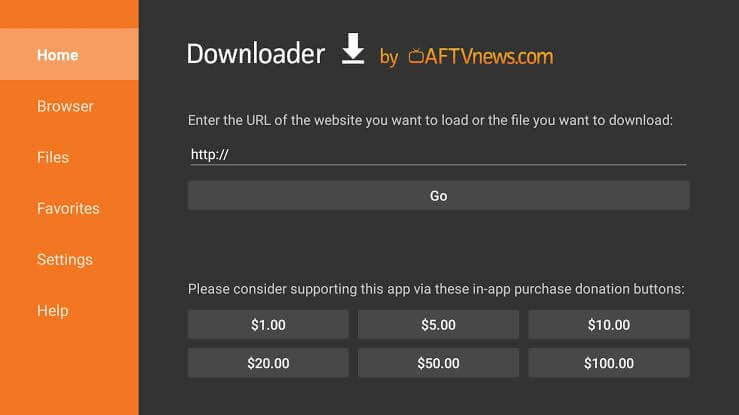
8) Once the file is downloaded, click the Install button on the installation screen.
7) Open the Stadia app after installation and log in to your Stadia account.
8) Enjoy playing your favorite Stadia games on the FireTVStick using a Controller.
How to Connect a Stadia Controller to Firestick
To play Stadia games on Firestick, you need to connect and set up a stadia controller with your Firestick-connected TV.
1) Connect a Stadia controller to the TV and go to the Firestick Settings.
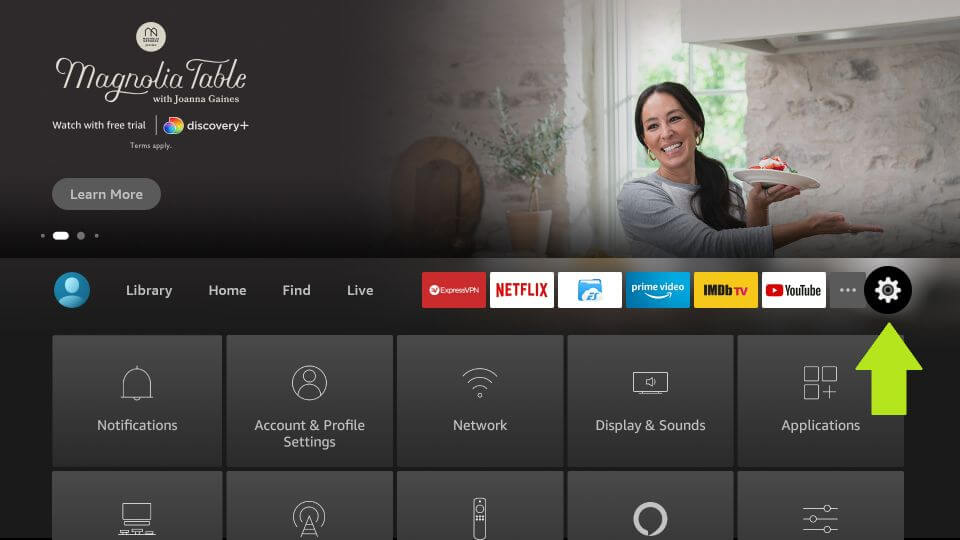
2) Under Settings, choose Controller and Bluetooth devices.
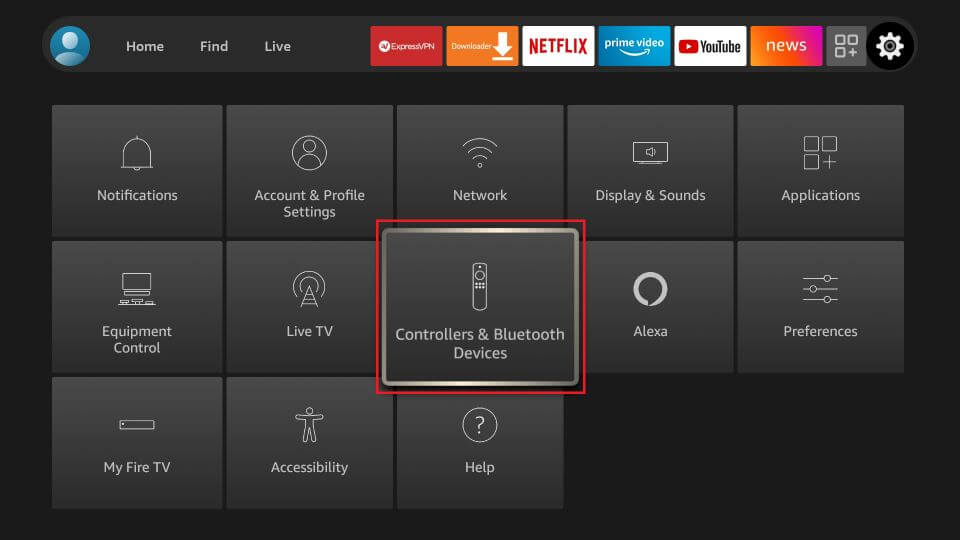
3) In Controller and Bluetooth devices, choose Game Controllers.
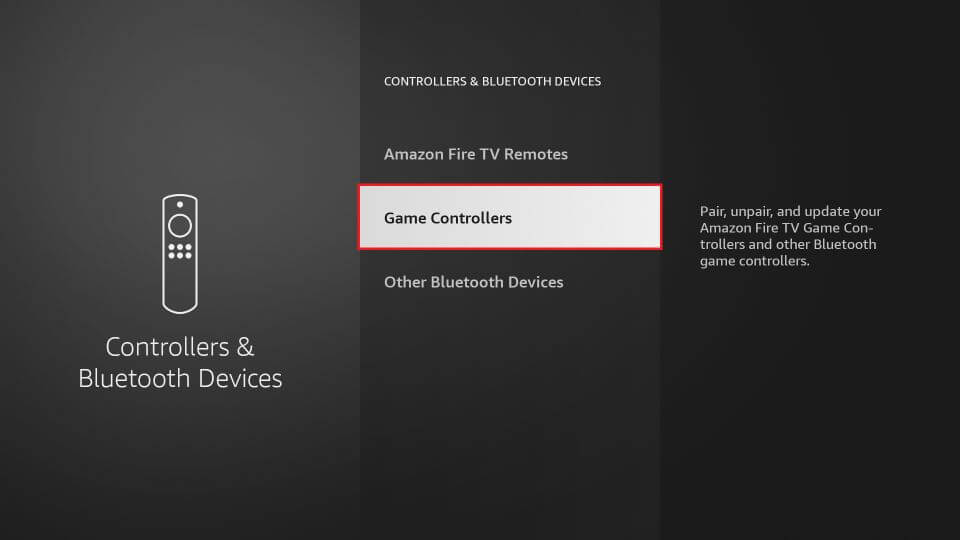
4) In the Game Controllers, tap Add New Game Controller. Now select Stadia Controller, and it will connect to your Firestick.
5) Once the controller has been connected to the Firestick, install and stream Stadia games on Amazon Fire Stick.
Note: If you find any issues while playing Stadia games on Firestick, restart or update the device to fix the problem.
Alternate Method to Get Stadia on Firestick
Since Android phones support the Stadia app, you can mirror your Android phones to Firestick and play Stadia games on the TV screen. For this, you need to enable Screen Mirroring on Firestick. Before following the steps below, connect the Android phone and Firestick to the same Wi-Fi.
1) Long press the Home button on Firestick remote until a screen pops up.
2) Locate and tap the Mirroring option.
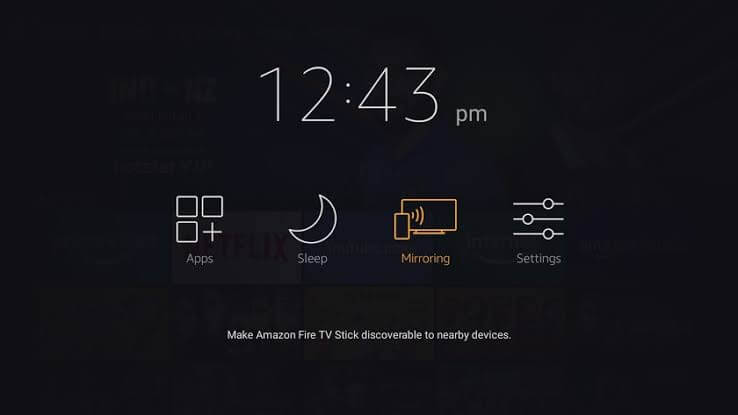
3) On your Android phone, download the Stadia app from Play Store.
4) Open the Stadia app on your Android phone and log in to your Stadia account.
5) Go to Control Center on your phone and tap the Cast option.
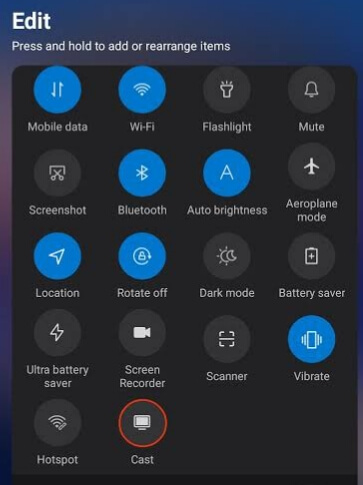
6) It will search for available devices nearby. Find the Firestick device from the list and select it.
7) Select a game to play in the Stadia app, and it will stream on the Firestick TV screen.
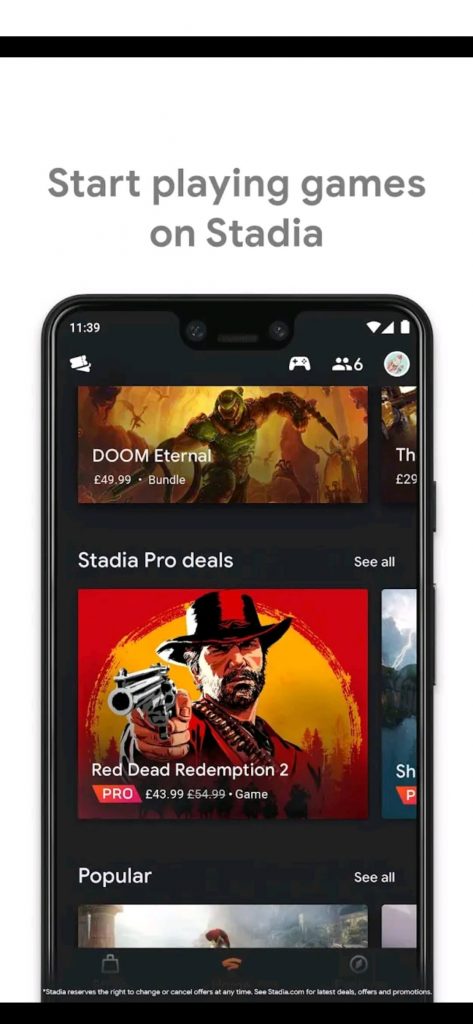
How to Sign Up for Stadia
1) Visit the official website of Stadia (stadia.google.com/) from a browser on your PC.
2) Click on the Try Now button.
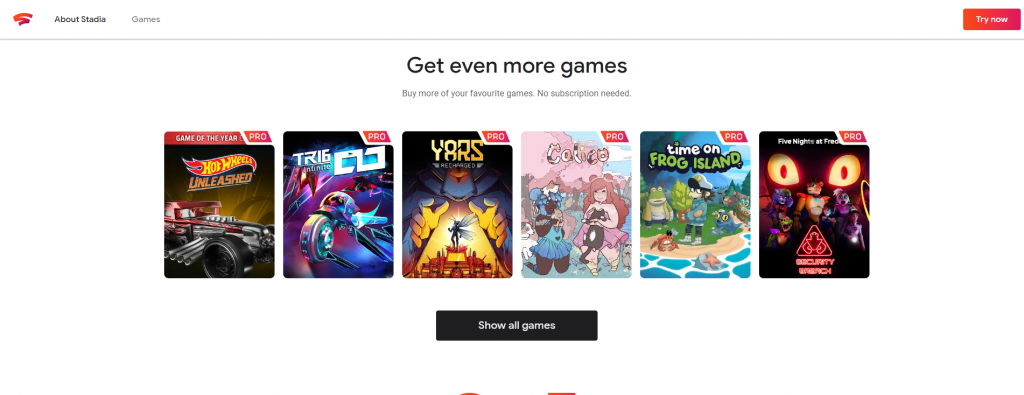
3) Proceed with entering your Google account details, like your Gmail ID and password.
4) When Stadia opens up, select the Stadia name & avatar option from the left pane.
5) Now, select an avatar and enter a screen name.
6) Proceed with signing up for a free trial to play a few games for free. After the trial, the plan auto-renews.
FAQ
Yes. Stadia supports streaming games up to 4K resolution.
You can Play Stadia games without a subscription with a free trial.
Yes. Stadia works on FireTVStick 4K and any models provided if you use Stadia Controller.
No. It is a cloud-based gaming platform, and it doesn’t let you download games. i.e., you can instantly buy and play the games.

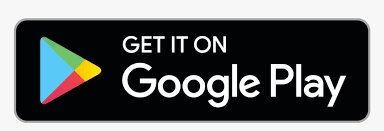





Leave a Reply