Stremio has been listed as one of the best video streaming apps with the quality of its offering. It is the modern media center to discover, watch, and organize video content. With Stremio, users get the chance to watch almost anything from movies, TV shows, series, and channels. It is a great option to organize a video library by type, alphabetical, order, and recency. Being a multi-platform media server, it is accessible on a wide range of devices like Android, iOS, Windows, Mac, and Linux PC. If you wanted to know How to Install Stremio on Firestick, then check out this section.
How to Install Stremio on Firestick?
Amazon App Store hasn’t listed Stremio despite being an Android app. Thus we have discussed the procedure to sideload it on Firestick.
Pre-Requisite:
- Downloader App on Firestick
- Stable internet connectivity
Enable Unknown Sources
(1). Turn on Firestick and ensure if it is connected to your home WiFi.
(2). When it’s home screen loads, you should click on Settings option.
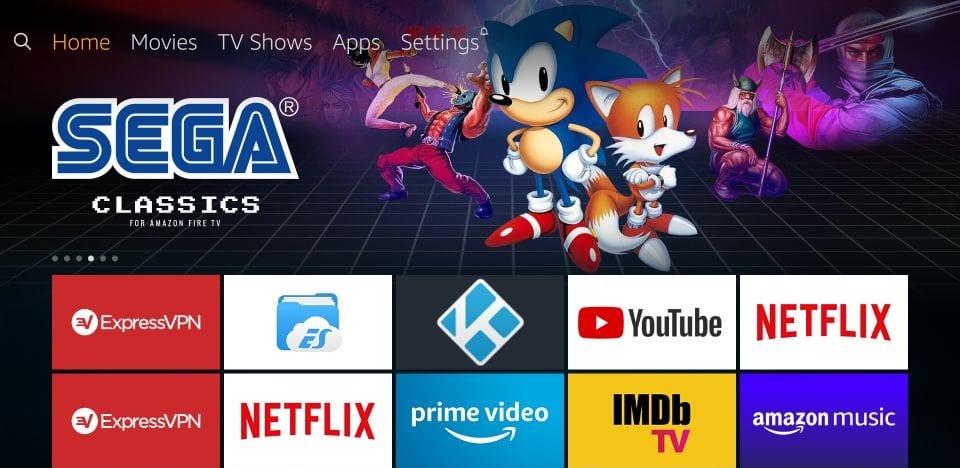
(3). On settings screen, scroll to the right and select My Fire TV.
- Fewer models instead shows Device or System.
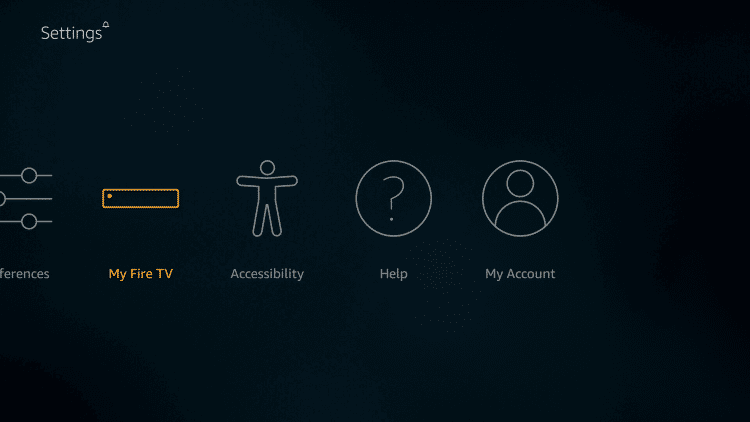
(4). Click on the Developer options under My Fire TV.
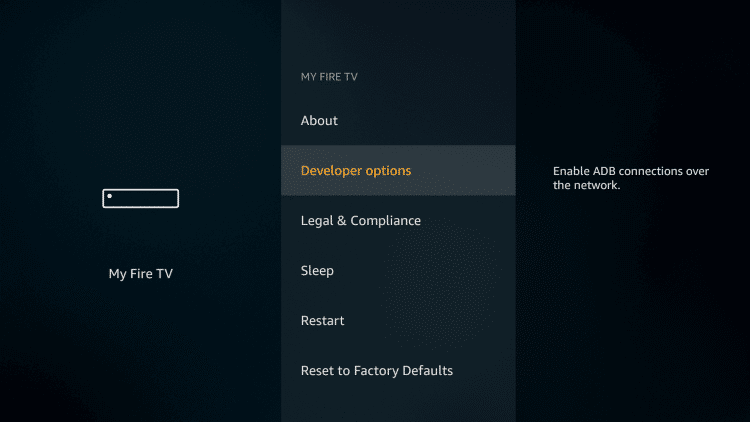
(5). Tap on Apps from Unknown Sources to Turn ON.
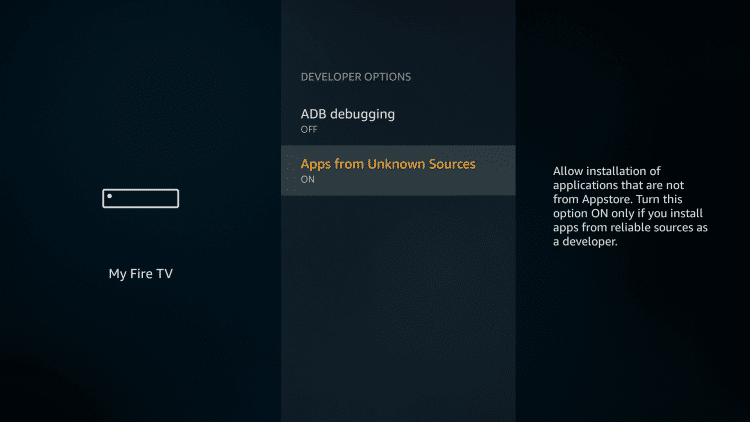
(6). If you receive a warning prompt, just click Turn On button to accept the end result.
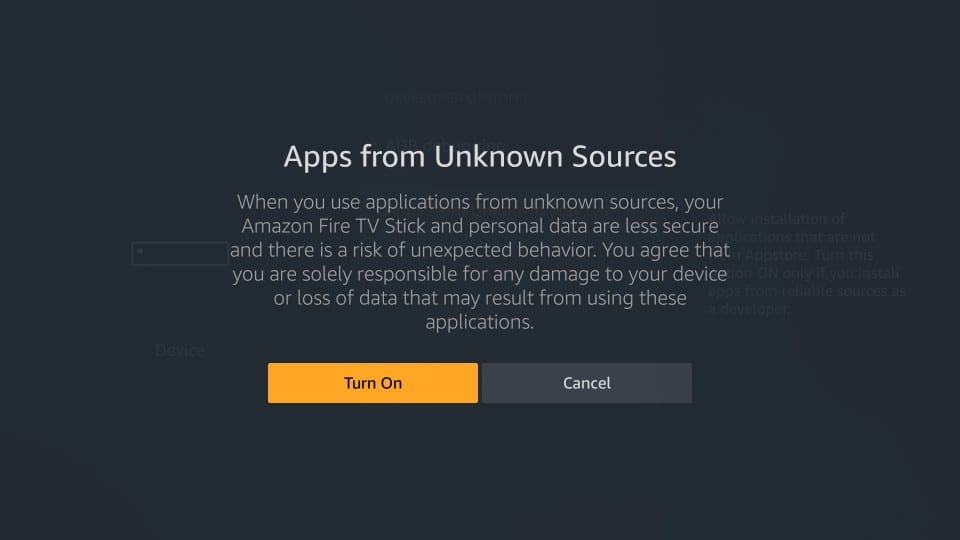
How to Sideload Stremio on Firestick using Downloader?
Downloader is an essential tool to sideload third-party apps like Stremio on Fire TV. If you don’t own it already, then click here to downloader Downloader for Firestick. Having installed the Downloader app, you shall follow the steps given below.
(1). On your Firestick remote, press the Home button to select Apps.
(2). Choose Manage Installed Apps option to select Downloader to launch it.
(3). Select Browser tab on the left pane of Downloader home screen.
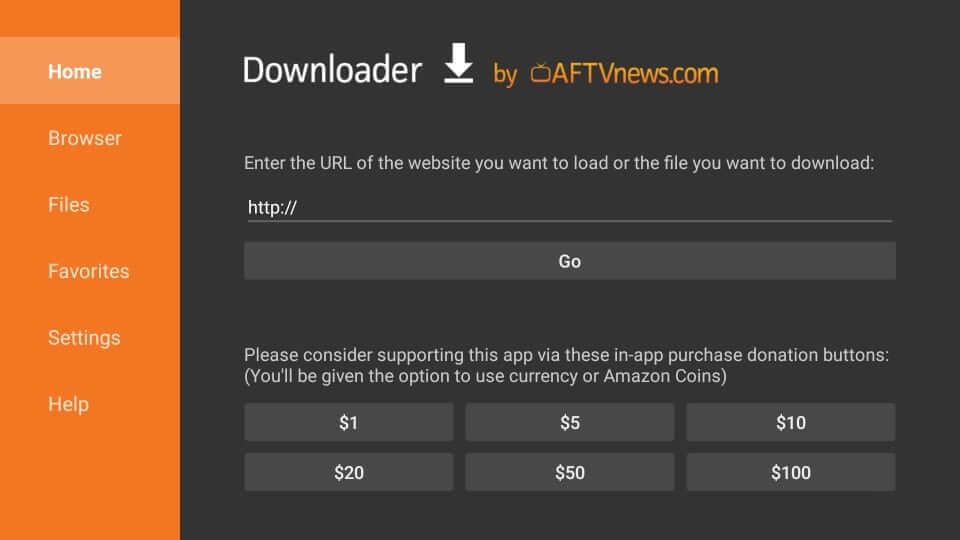
(4). Type the URL of Stremio as https://strem.io and click on GO.
Alternatively, you shall use the URL as https://bit.ly/2TDRdG2
(5). Wait for the Stremio server to connect with Downloader
(6). Hover to the top-right and click on Menu icon.
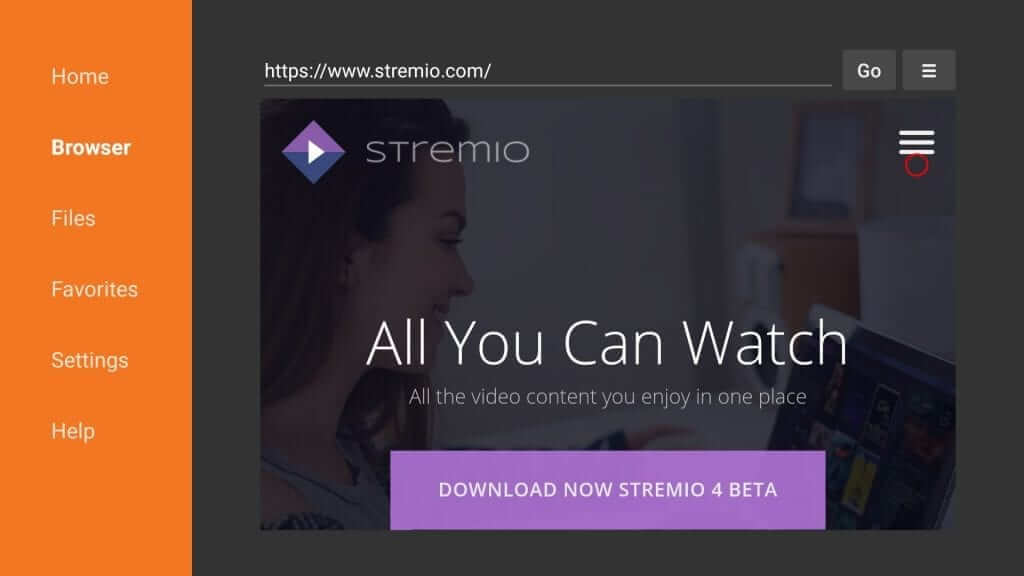
(7). When the menu expands, select Downloads option.
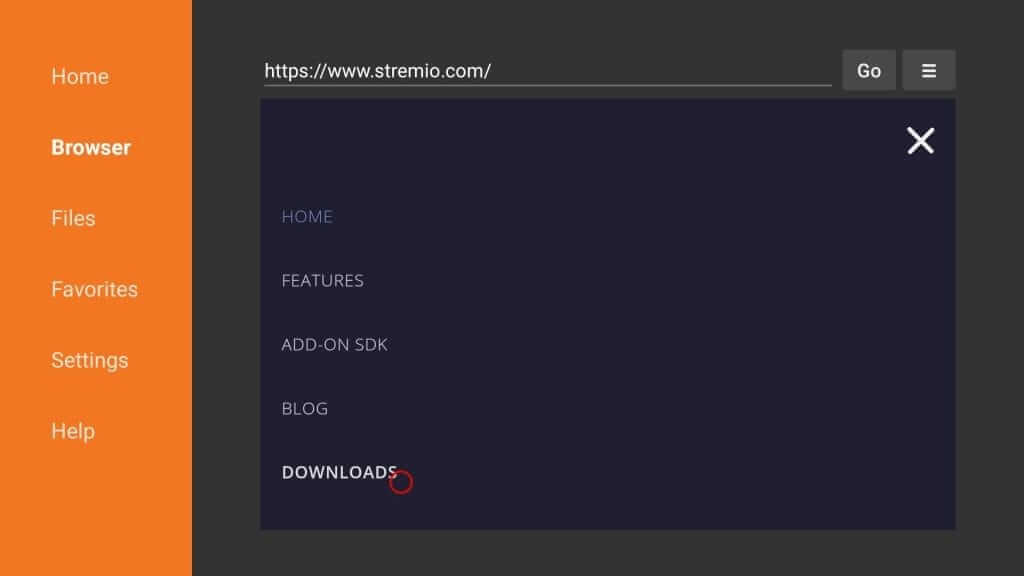
(8). Select Stremio Apk link to start downloading it on Firestick.
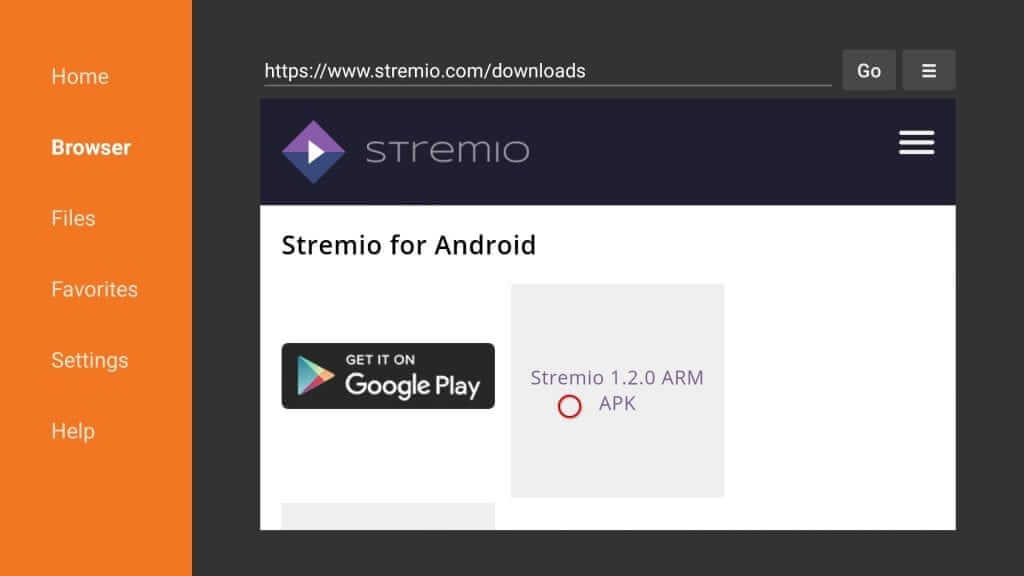
(9). Allow Downloader to finish the downloading process of Stremio apk.
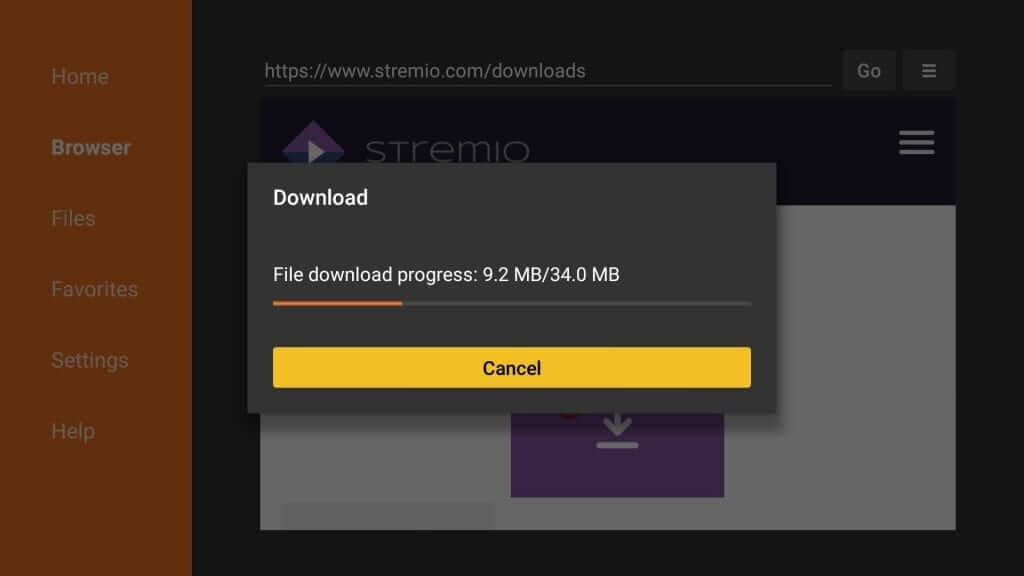
(10). On the installation screen, select Next and then click on Install button.
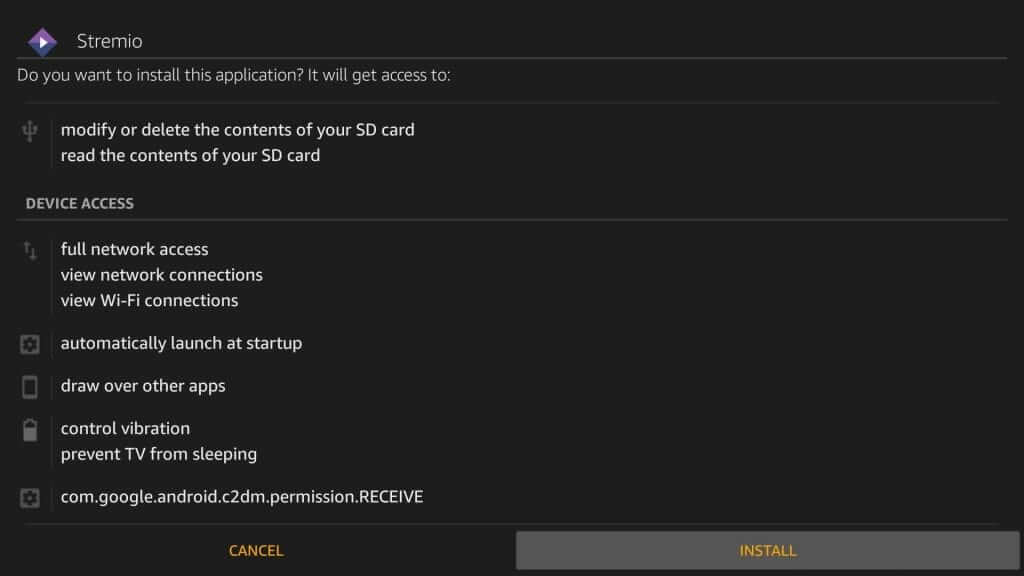
(11). Wait for the installation process to end.
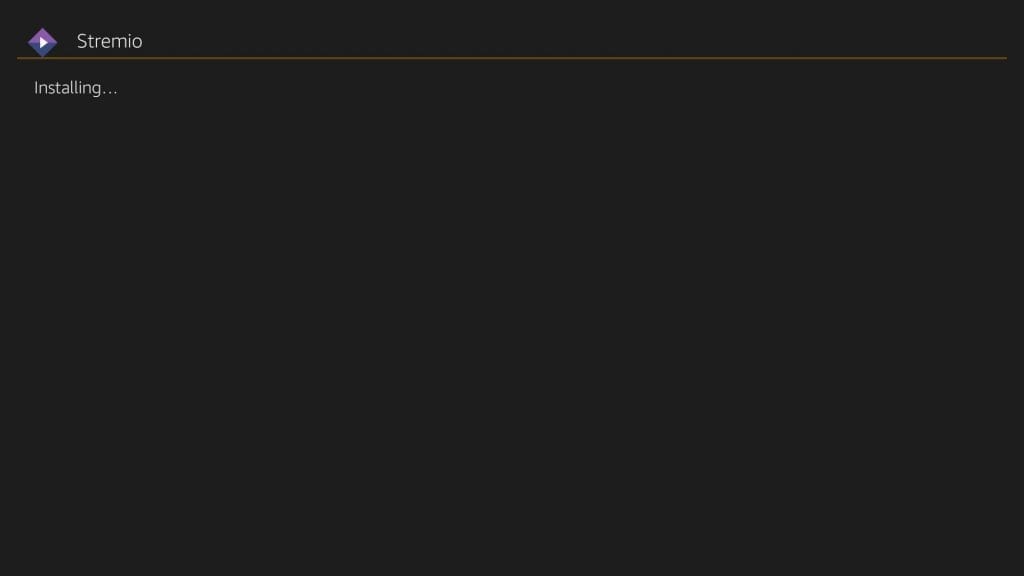
(12). If you get App installed notification, then select Open button to launch it.
- Clicking Done will let you delete the APK file of Stremio with the following steps.
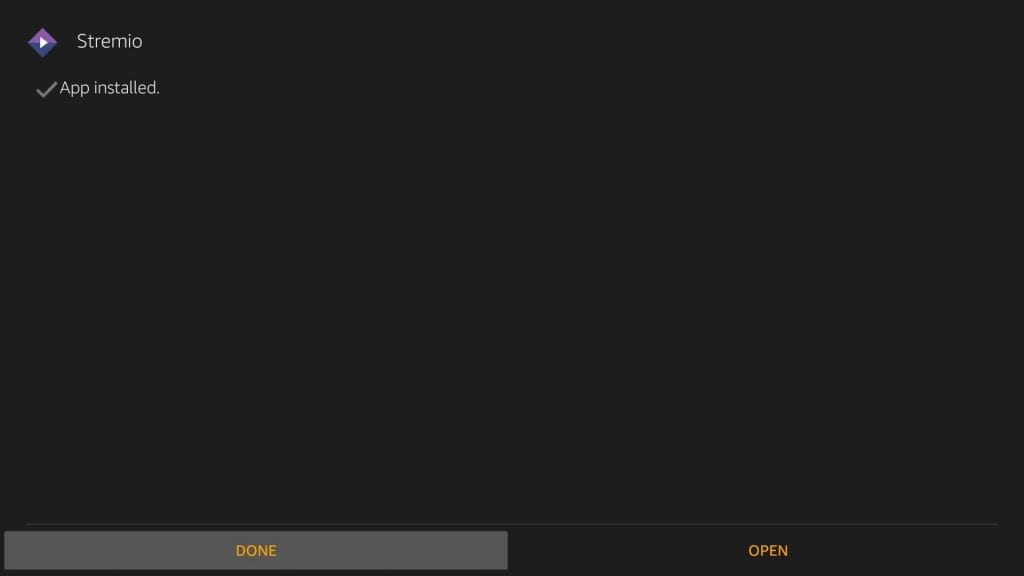
(13). When you are redirected to Downloader home screen, select Delete on the pop-up.
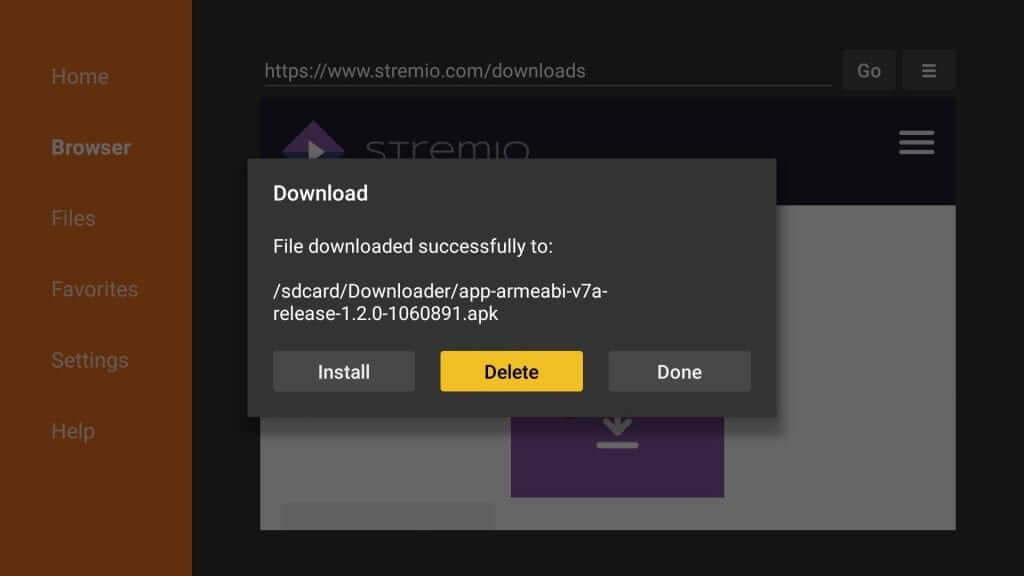
(14). If asked for confirmation, select Delete button once again.
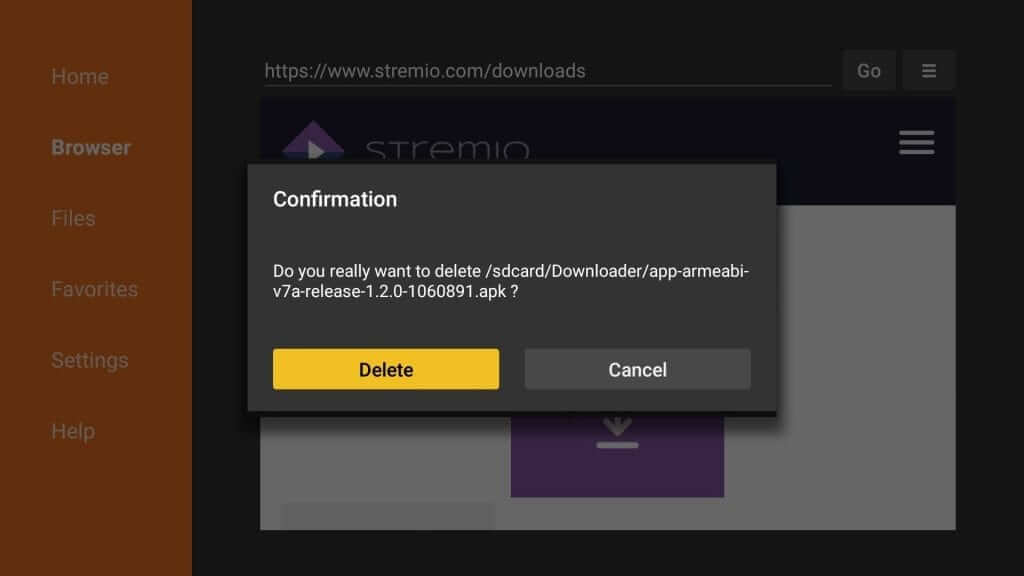
(15). Proceed with Sign Up process to start streaming contents over Stremio app on Fire TV.
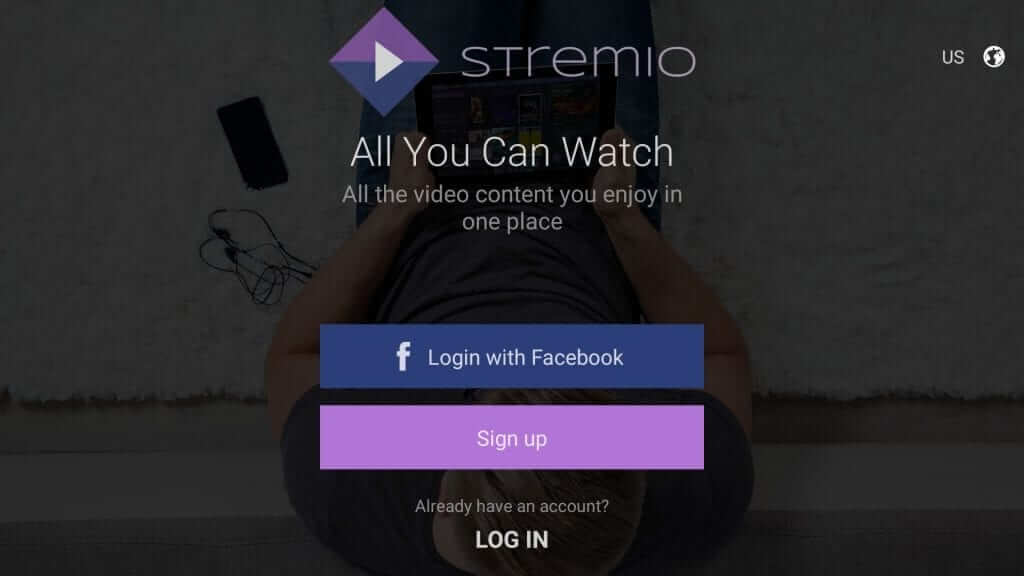
That was all about installing the Stremio app on Fire TV. Before you start streaming content on Stremio, you are recommended to use a VPN. With this, you can stream contents with absolute privacy and security. VPN will let you unblock location-specific contents as well. Connect with us from the comments section in case if you have any queries.
Related: Sling TV on Firestick: How to Install and Use
Frequently Asked Questions
Is Stremio legal?
Yes. Streaming or watching contents over Stremio is legal as long as you aren’t accessing any copyright protected contents.
What are the types of addon Stremio supports?
Stremio supports two types of add-ons, namely Community (thrid-party) and Official addons. Stremio cannot resolve the issues associated with the Community addons as it doesn’t control such addons.
What are the popular Stremio addons?
Some of the most popularly used addons on Stremio include Juan Carlos, The Pirated Bay, Zooqle, Open Videos, Netflix, YouTube, etc.
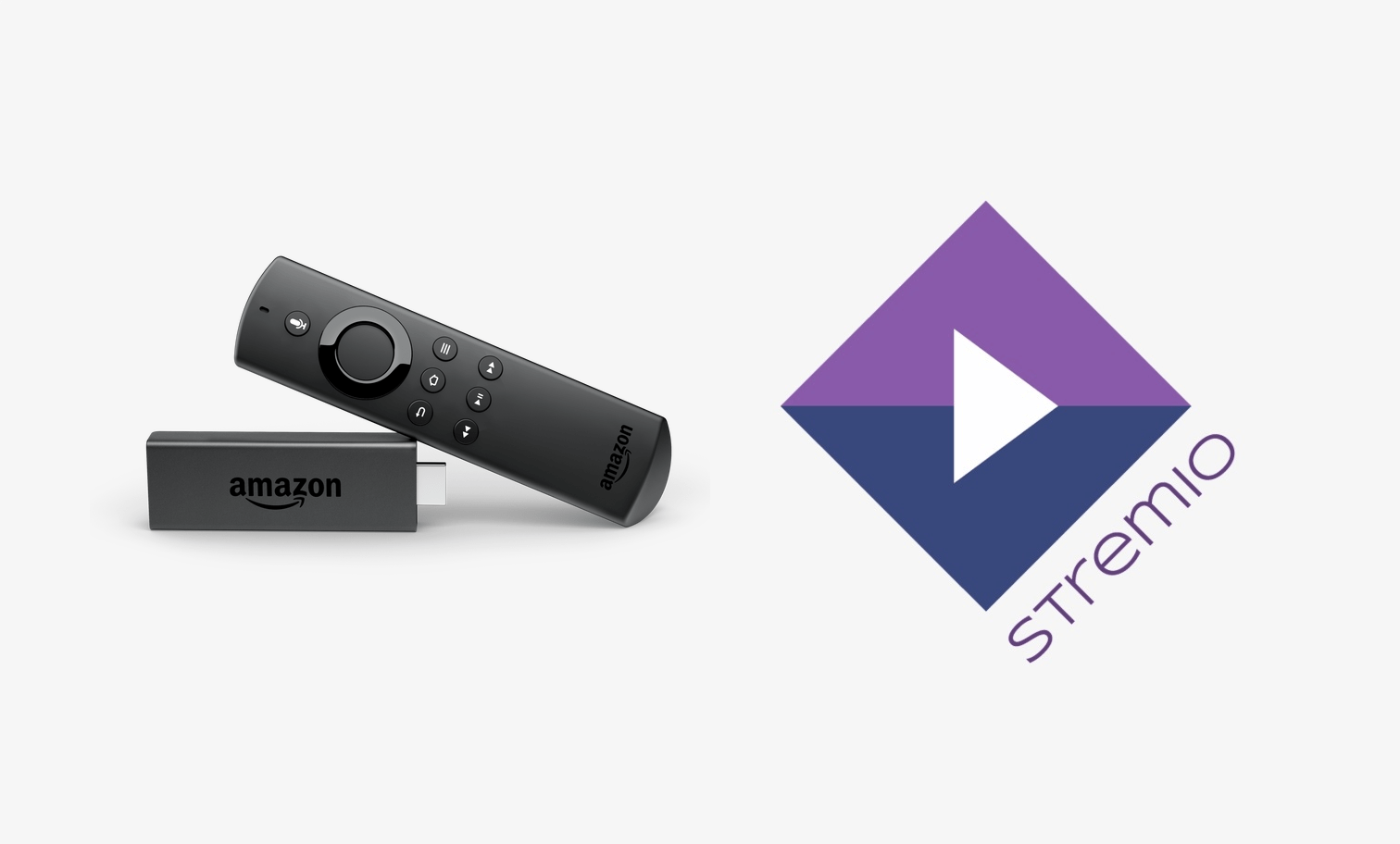





Leave a Reply