Pocket Guide
- TikTok is not officially available on the Roku Channel Store.
- Alternatively, you can screen mirror TikTok on Roku TV from Android and iPhone.
- Additionally, Screen Mirror the entire device on Roku TV from Windows and Mac.
TikTok is a popular social media app where you can create, share, and watch short videos. Unfortunately, the TikTok app is unavailable to download on Roku from the Channel Store. However, you can screen mirror the app content on your Roku TV from Android, iPhone, Windows, and Mac. By screen mirroring this app on your Roku TV, you can explore an endless amount of short videos on a larger screen.
In this article, we have explained all the possible ways to watch video content on TikTok via Roku.
How to Cast TikTok to Roku TV Using Android Phone
Before you begin, make sure to turn on screen mirroring on Roku (Settings → System → Screen Mirroring → Screen Mirroring mode → Always Allow).
1. Connect your Roku and smartphone to the same WiFi connection.
2. Download and install the TikTok app from the Play Store.
3. Pull down the Notification Panel on your Android device and tap the Cast icon.
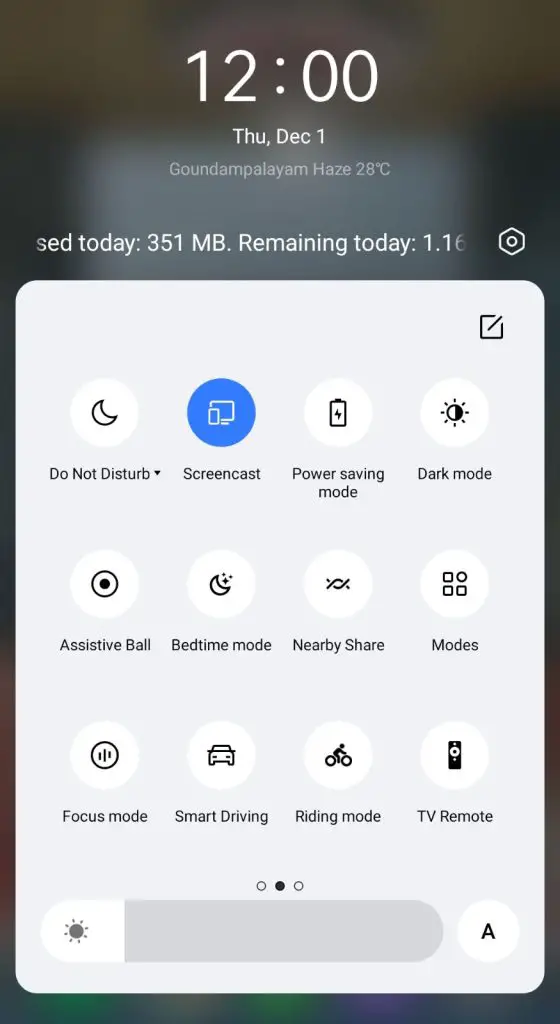
4. Select your Roku device from the list of available devices.
5. Now, your Android device’s screen will be mirrored to your Roku.
6. After the process, launch the TikTok app and sign in to that account.
7. Play any of your favorite content and watch them on your Roku.
How to AirPlay TikTok on Roku Using iPhone
To AirPlay the content from your Apple device, you must enable the AirPlay feature on your Roku device (Settings → Apple AirPlay & HomeKit → Turn on AirPlay).
1. First, connect your iPhone/iPad/Mac and Roku to the same WiFi.
2. Download and install the TikTok app from the App Store.
3. Launch the TikTok app and play any video you like to watch on Roku.
4. Head to the Control Center on your iPhone and click the Screen Mirroring icon.
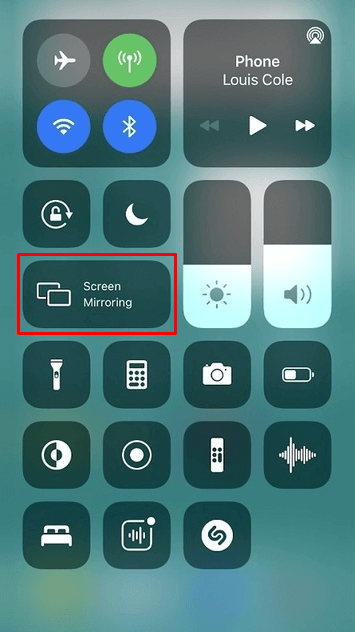
5. Choose your Roku device from the list.
6. Enter the passcode that appears on your TV screen.
7. When the devices get paired, the video starts streaming on Roku.
How to Screen Mirror TikTok on Roku TV using Windows PC
1. Make sure to connect your PC to the same WiFi network as that of your Roku.
2. Launch the Google Chrome web browser.
3. Go to TikTok’s official website.
4. Log in to your account and play any video.
5. Press Windows + P to open the Project menu.
6. Choose the Duplicate option.
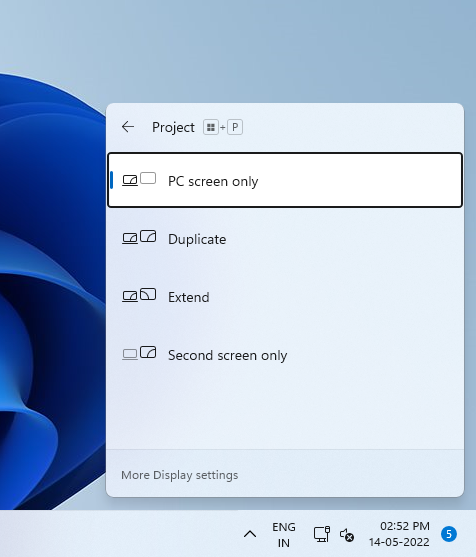
7. Now, your PC will look for a nearby mirroring device. Choose your Roku TV.
8. Play any video, and that will appear on your Roku screen.
How to Screen Mirror TikTok on Roku using Mac
Like the iPhone, you can screen mirror TikTok videos from your Mac PC. After enabling the screen mirroring mode on your Roku, you shall proceed with the steps below.
1. Connect your Mac and Roku to the same WiFi connection.
2. Click on the Control Center on the Menu bar of your Mac and select the Screen Mirroring icon.
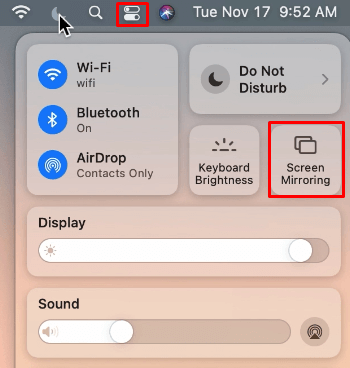
3. Then, select your Roku device to which you want to establish a connection.
4. Now, launch the browser on your Mac and go to the official website of TikTok.
5. Log in to TikTok using the required credentials.
6. Play any of your favorite content and watch them on your Roku.
Frequently Asked Questions
Yes. You can Chromecast TikTok from your Android or iPhone by downloading the TikTok app from the respective app store.
No. There is no official app available for Roku TV.
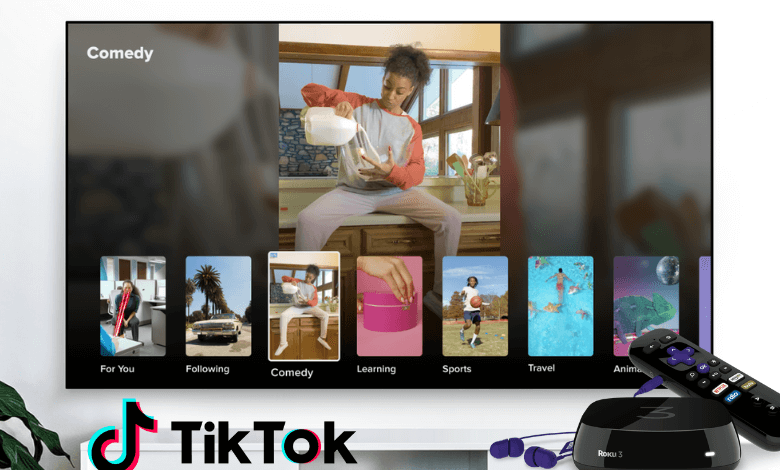





Leave a Reply