One of the Firestick’s best things is that it will allow you to install Android apps and games with the respective apk file or download link. With this, you can install most of the Android applications on Firestick with ease. One such app is Titanium TV. By using Downloader, you can install the Titanium TV on Firestick. Titanium TV is a popular streaming app and has a good number of users.
Ever since Terrarium TV stopped working, a lot of clone apps are made. But only a few are reliable and delivering new content constantly. In the Titanium TV app, you will get all the latest movies and TV shows for free. You will get new video titles every week. By considering all this, Titanium TV is one of the best alternatives for Terrarium TV.
Titanium TV on Firestick
Titanium TV is not available on the Amazon App Store. You need to use third-party installers to install the app. Use the Downloader app as it is the best third party installer and available on the Amazon App Store.
Downloader on Firestick
To install the Titanium TV app, you need to install Downloader first. To do so,
(1) On the Firestick Home screen, click the Lens icon.
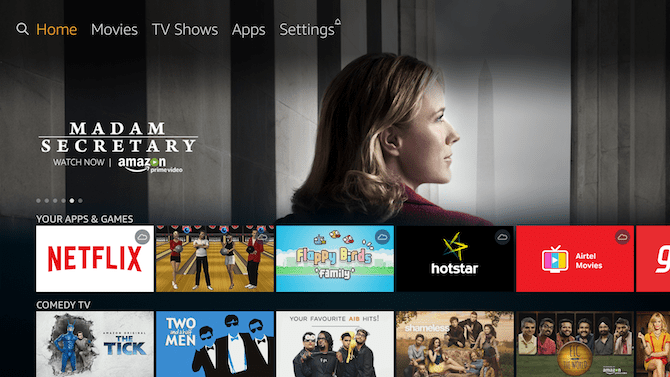
(2) The on-screen keyboard will appear. Type Downloader and search.
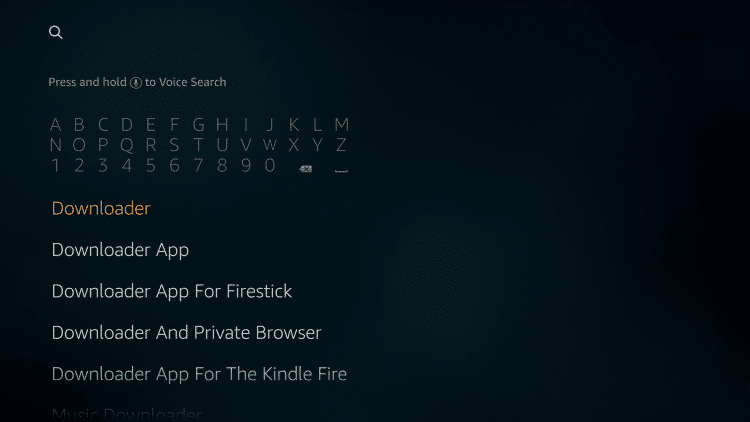
(3) Select the Downloader app from the Apps & Games category.
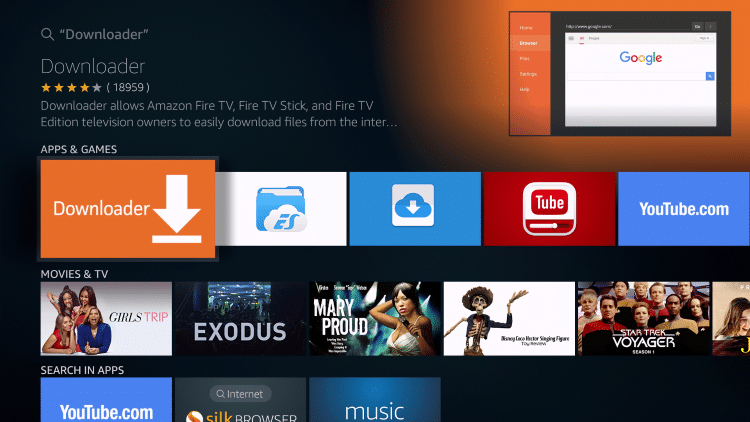
(5) Click on the Download icon to download the app. If you are downloading the app for the first time, Get icon will appear.
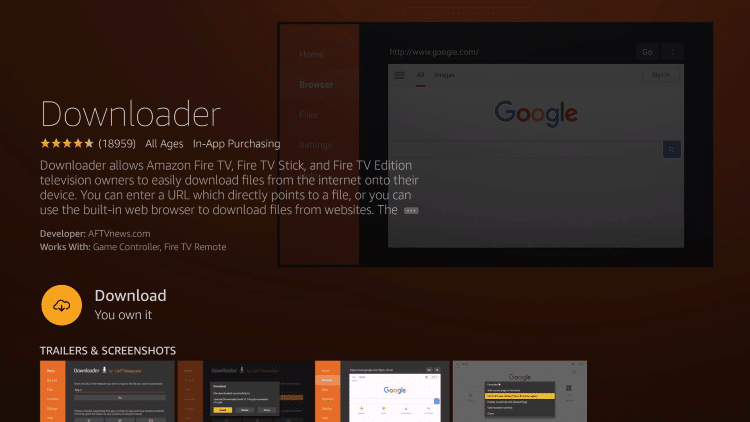
(6) When the download is completed, get back to the Firestick Home screen.
Learn more about Downloader app on Firestick.
Enable Apps from Unknown Sources
Now that you installed the Downloader app, the next step is to turn on the Apps from Unknown Sources feature. If the feature is turned off, you can’t download any apps by using the Downloader app.
(1) Click the Settings option on the home screen.
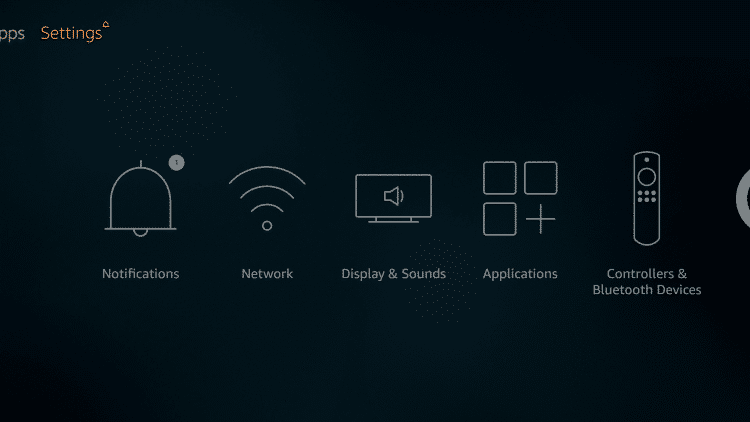
(2) In the Settings menu, choose My Fire TV option. In older Firestick models, choose Devices option.
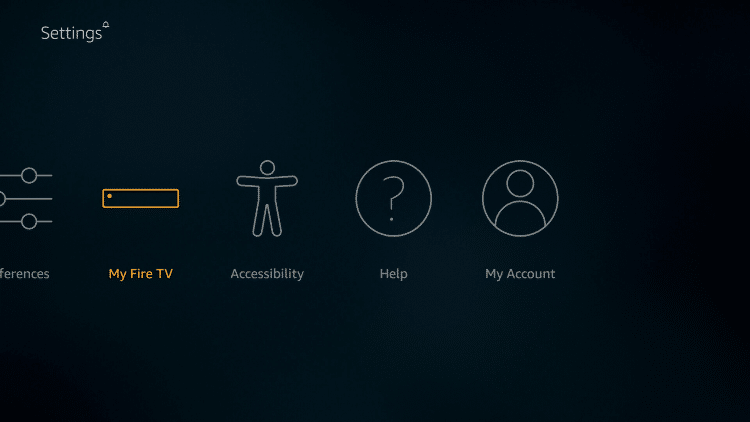
(3) Now, select the Developer options.
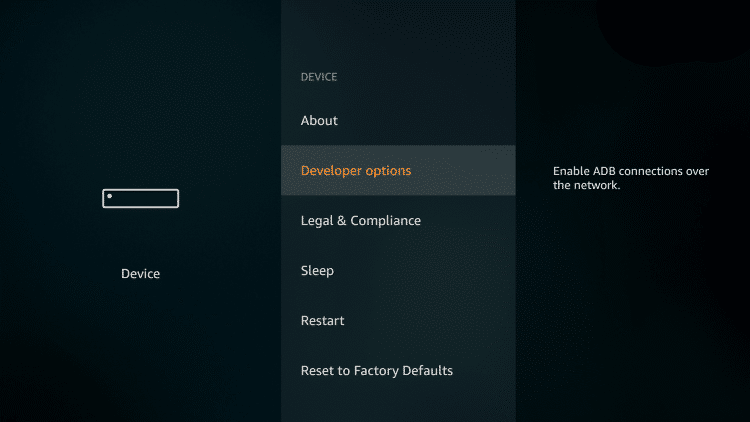
(4) Here, click the Apps from Unknown Sources to turn on.
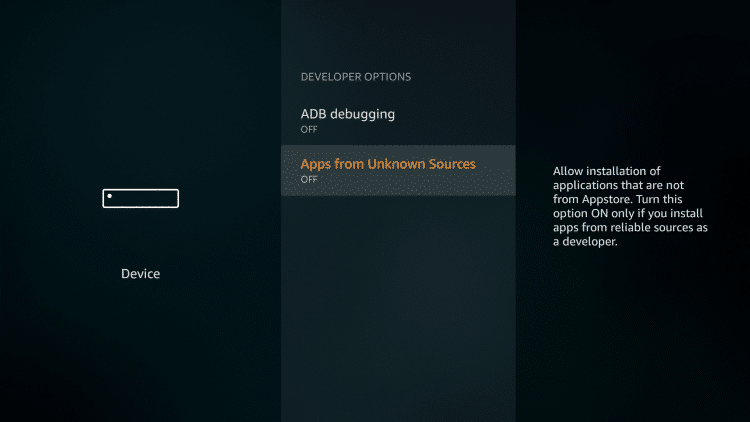
(5) On the confirmation pop-up, click the Turn on button.
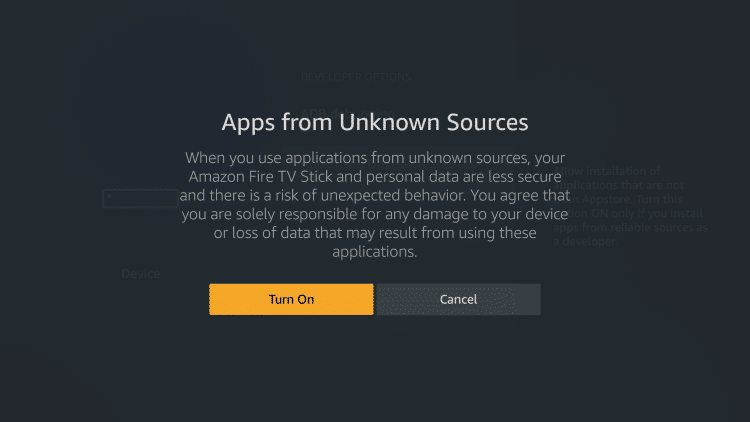
Install Titanium TV on Firestick
Here is the exciting part. Now, you are going to install the Titanium TV on your Firestick.
(1) Open the Downloader app.
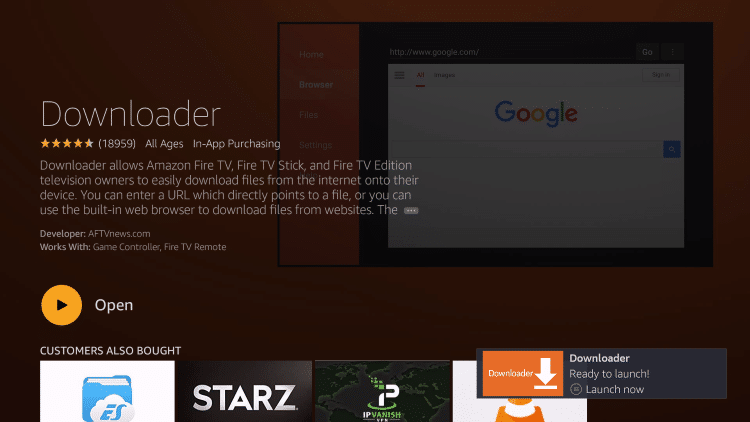
(2) For the first time, it will ask for photos and videos permission. Click the Allow button.
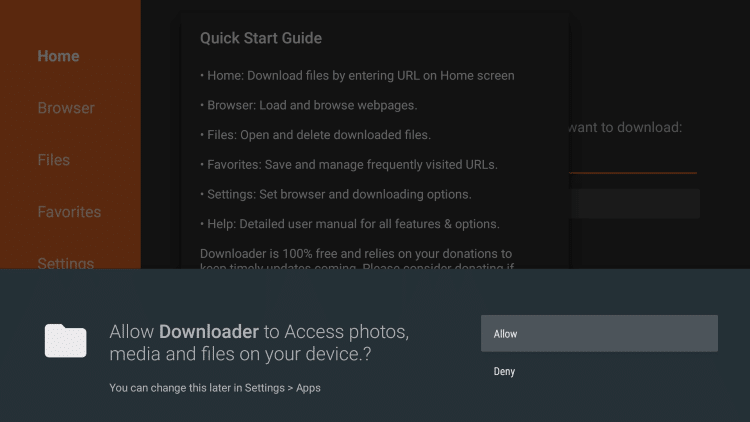
(3) Go to the Search bar and type the Titanium TV’s download link, https://bit.ly/3kpw8eJ. Then, click the Go button.
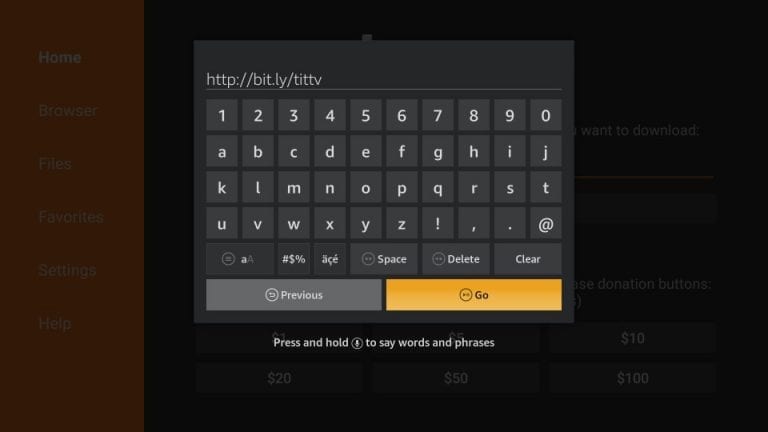
(4) The apk file will start to download.
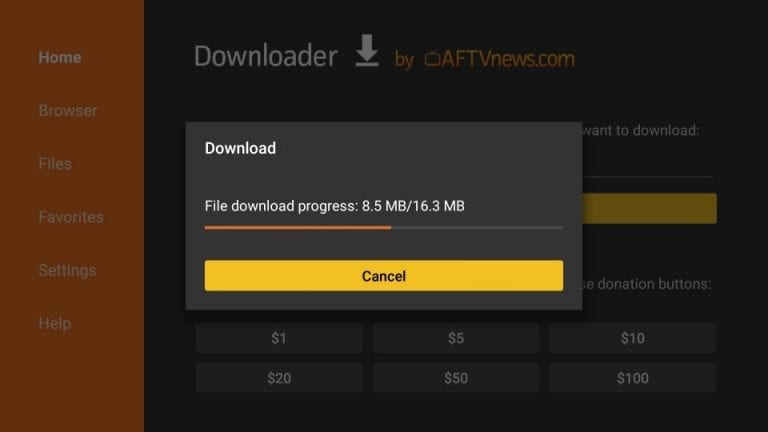
(5) When the download is completed, click the Install button.
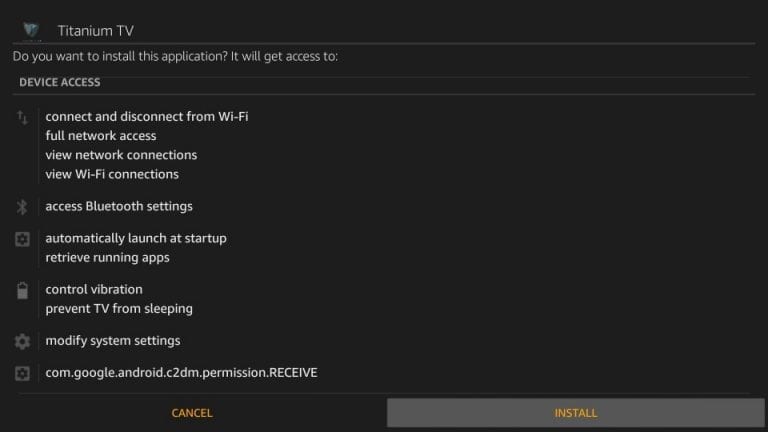
(6) After the installation is completed, click the Open button to launch the Titanium TV app.
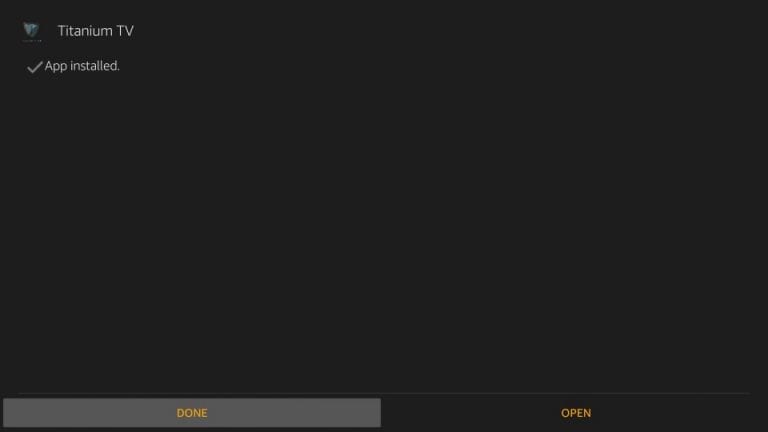
Install the Titanium TV app on your Amazon Firestick and get access to all the latest video content for free. With Titanium TV on Firestick, you don’t need any other streaming apps like Netflix and Amazon Prime. If you have any difficulties, tell us in the comments section.
Note: You can also install Titanium TV using Aptoide TV app on Firestick as well.
Frequently Asked Questions
1. Does Titanium TV work on Firestick?
Yes, Titanium TV will work on all the Firestick and Fire TV devices.
2. Is Titanium TV safe to use?
Yes, Titanium TV is completely safer to use.
3. How do I stop my titanium TV from buffering?
Make sure that you have a strong WiFi connection. If the issue continues, reinstall the application.
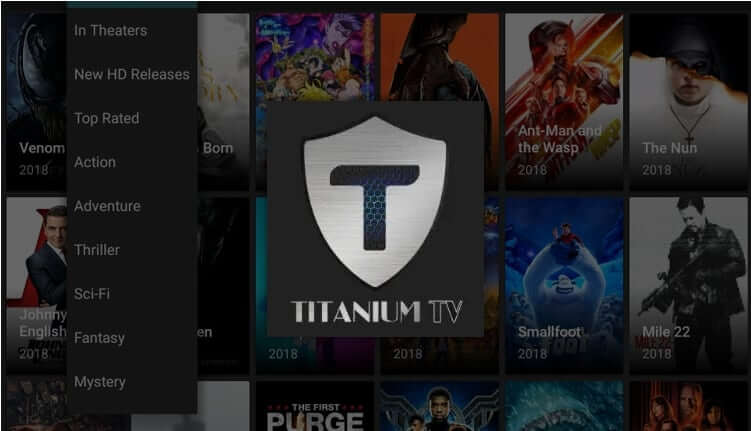





Leave a Reply