People love streaming videos, especially gaming videos. Twitch is an online streaming video platform specially designed to stream games. It can also be used for live-stream cooking, DIY, Vlogs, etc. Amazon owns Twitch, and it is similar to the YouTube platform. Twitch is the best gaming platform to watch and stream gaming videos. A report released by Amazon states that approximately Twitch has more than 140 million monthly active users. With Twitch, you can be famous within a short time. Like YouTube, the users can also earn through the videos on Twitch. It pays up to seven figures to the creators. The users can live stream the PS5 games on Twitch, and it is the best way to increase your subscribers on Twitch. You shall get into this article for further details on Twitch on PS5.
How to Get Twitch on PS5
1) The initial thing to do is to set up a PS5 with your TV.
2) On the PS5 interface, navigate to the Media section using the PS5 controller.
3) You’ll find pre-installed apps on the row. Search for the Twitch app in the row. If you can’t find the Twitch app, Click on the All Apps option.
4) Here, you’ll find all the apps available on PS5.
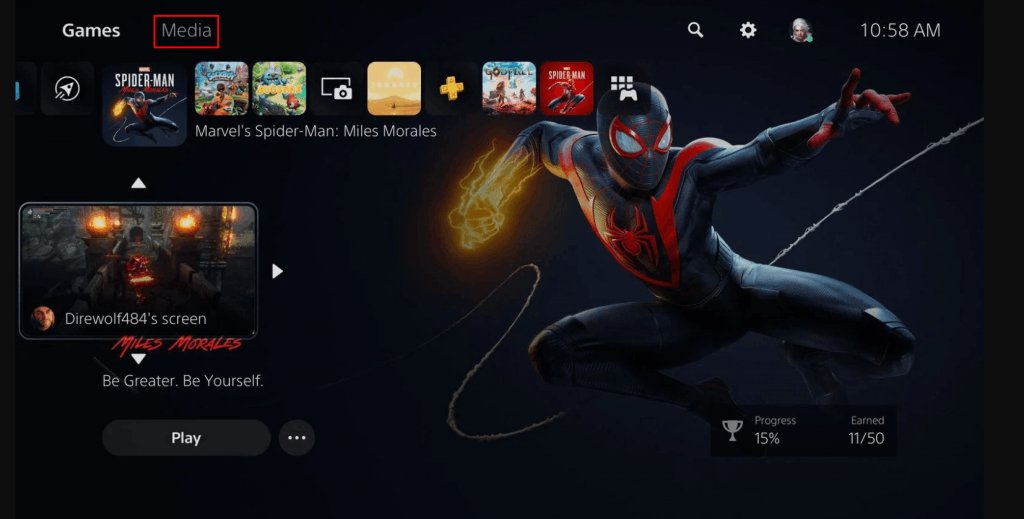
5) Locate and select the Twitch app.
Note: You can also search the Twitch app by clicking on the Search icon at the top.
6) Tap the Download button to install the app on PS5.
7) Open the app, sign in and start streaming gaming content.
How to Link Twitch to PS5
1) On your PlayStation 5 home screen, tap the Settings icon at the top.
2) Click Users & Accounts.
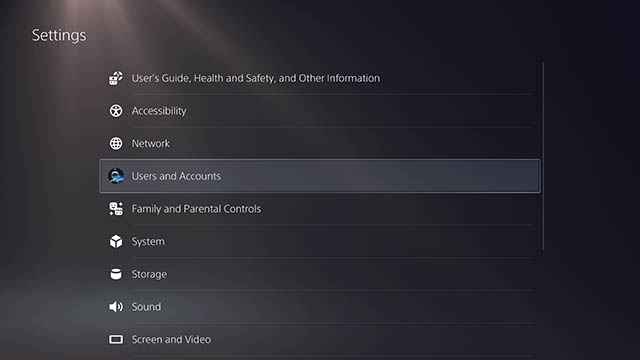
3) Select the option Link with Other Services.
4) Locate and tap Twitch.
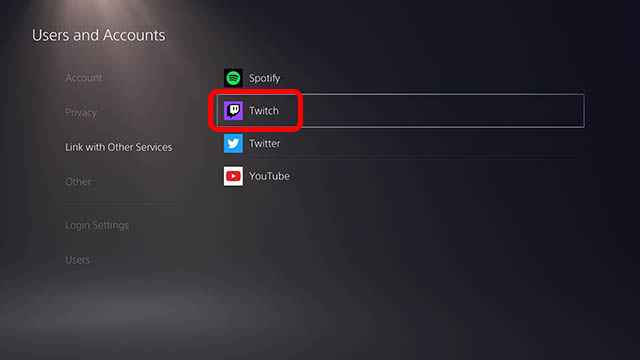
5) You’ll find a new screen that describes the instructions to link your Twitch account. Read it and select Link Account.
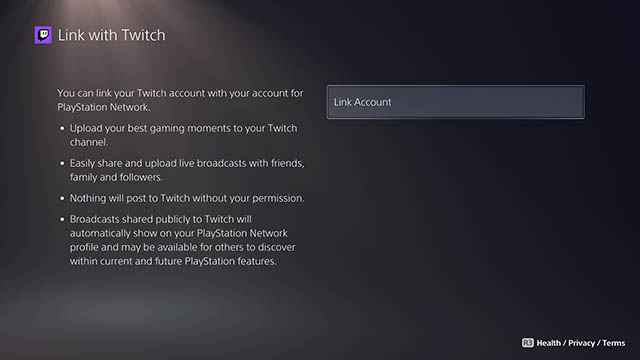
6) You’ll see a QR code and a passcode on the screen.
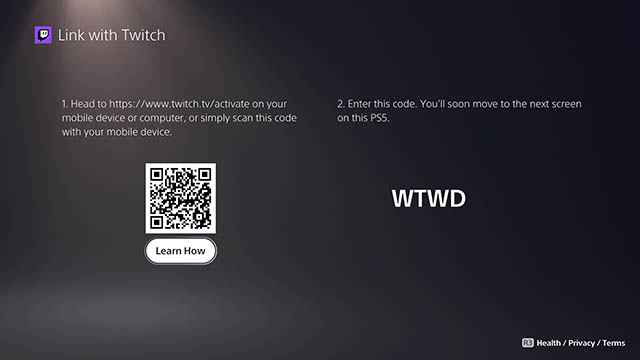
7) Choose any one method to activate. Use a browser on your phone or PC and visit the Twitch activation site.
8) Enter the code and click Activate or Authorize to link your Twitch account to PS5.
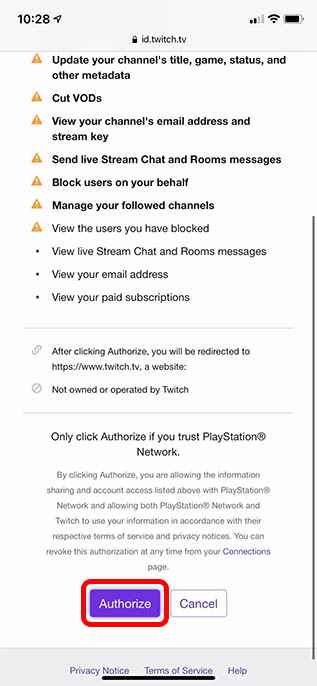
Related: How to Setup a VPN on PlayStation (PS3, PS4, PS5)
How to Stream PS5 Games on Twitch
1) Now, launch any game on your PS5.
2) Tap Create button on your PS5 controller.
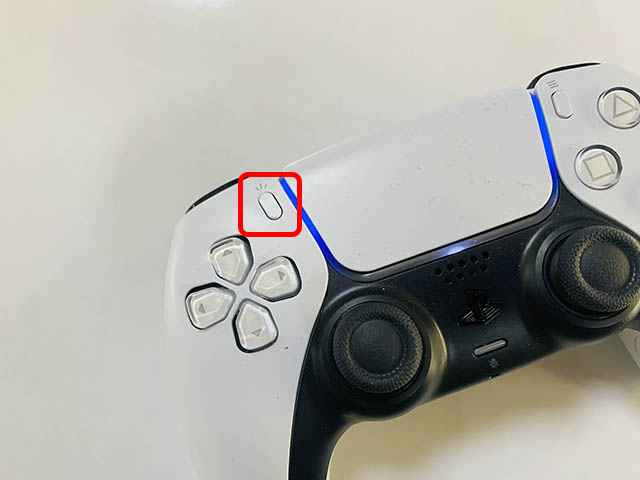
3) Now, you’ll see a Broadcast icon at the bottom.
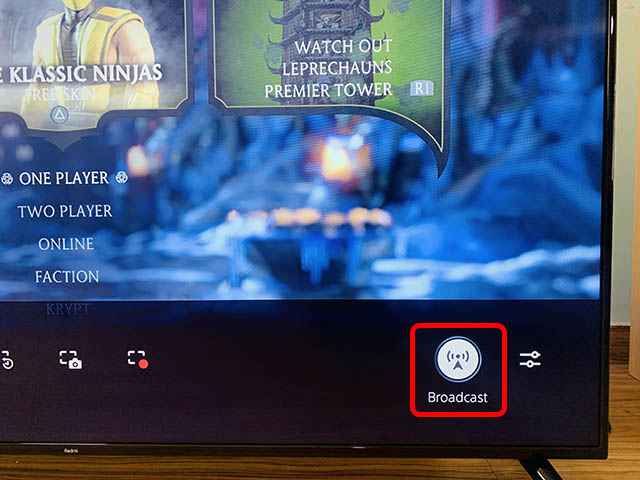
4) Tap the Broadcast icon and give a name for your Broadcast.
5) Select the three dots icon near the Go Live option. If you want to change the streaming service, click Change Service.
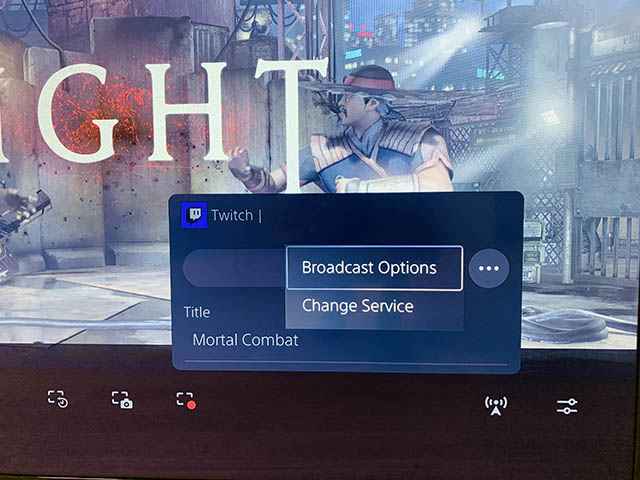
6) Select Broadcast Options. Here, you’ll find different settings for customizing your streaming.
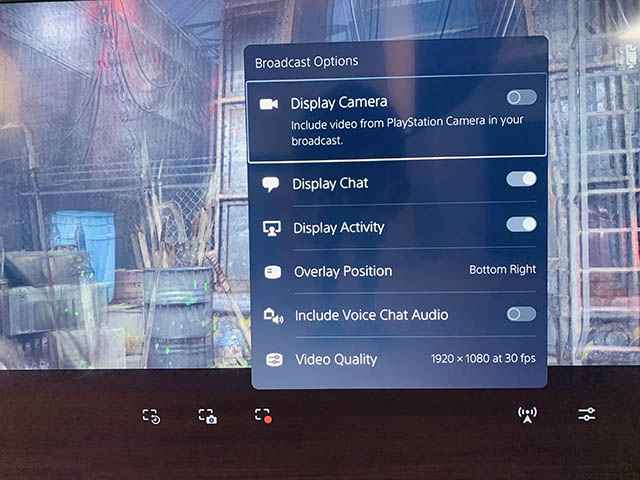
7) Once you’ve completed the customization, tap Go Live.
How to Pause or Stop Streaming PS5 Games on Twitch
1) To pause a broadcast, tap the Create button on your controller.
2) Select the Broadcast icon and click Broadcast options.
3) Here, you’ll find two options – Pause Broadcast and Stop Broadcast.
4) Select your desired option to perform the function.
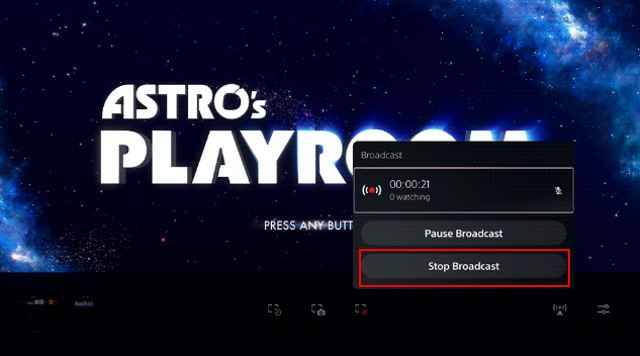
Related: How to Record Gameplay on PS5 [PlayStation 5]
Frequently Asked Questions
1) Is Twitch available on PS5?
Yes! Twitch is available for PS5 gaming consoles, and you can directly get it from the PlayStation Store.
2) Can I live stream PS5 games on Twitch?
Yes! It is possible to live stream PS5 games on Twitch. However, the process is a bit longer to do. Refer to the steps listed above to stream PS5 games on Twitch.
3) Can I change the video quality of Live Stream?
Yes! You can change the video quality in Broadcast Settings. You’ll find this option at the bottom of the game you’re playing. To know more, look at the steps listed above.


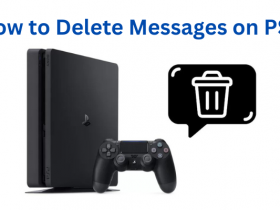



Leave a Reply