Vimeo has more than 50 million videos under various categories. This app provides you with tailored content and also offers live TVs on a subscription basis. With Vimeo, you will discover interactive videos and stories by the best creators in full HD quality. Get a customized feed by following creators, categories, etc. It is officially available for many devices, and you can watch Vimeo on Amazon Firestick by downloading the app from the Amazon App Store. So, you can explore new stories from the best community of creators on your TV screen. In addition to creating and watching videos, Vimeo users can share videos with others.
Vimeo Plans & Pricing
There are four different subscription plans available with Vimeo, and you shall pick the one that seems valuable.
- Plus: $7/mo when billed annually and $12/mo when billed monthly.
- Pro: $20/mo billed annually.
- Business: $50/mo billed annually.
- Premium: $75/mo billed annually.
Vimeo offers a 30-day free trial with all of its subscription plans, and you can cancel it anytime.
How to Signup for Vimeo Account
It is indeed vital to create an account to use Vimeo and stream or upload videos.
1). From a web browser of your choice on PC, search for Vimeo.
2). Select the official website of Vimeo (https://www.vimeo.com).
3). Navigate to the top and click on the Join link.
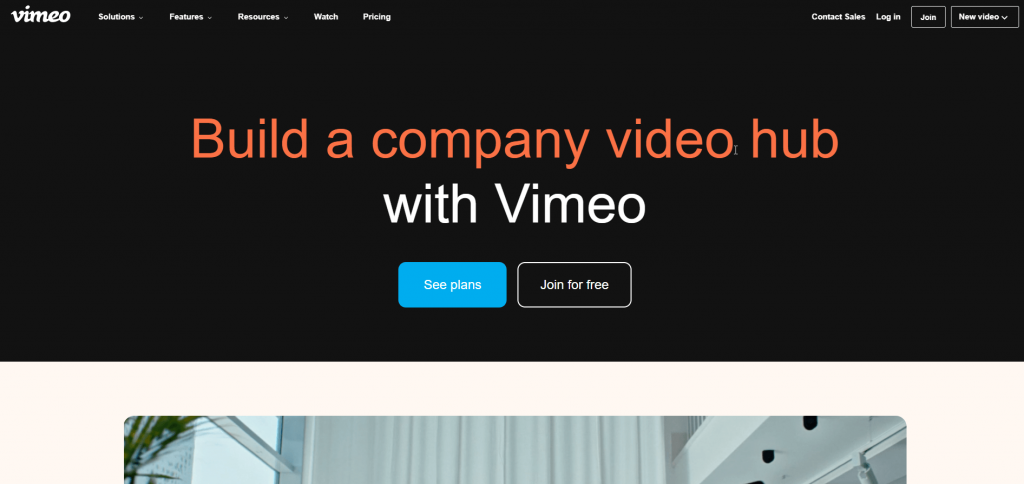
4). Provide the necessary details like first and last name, email, password, etc. Click on the Join with email or Join with Google button.
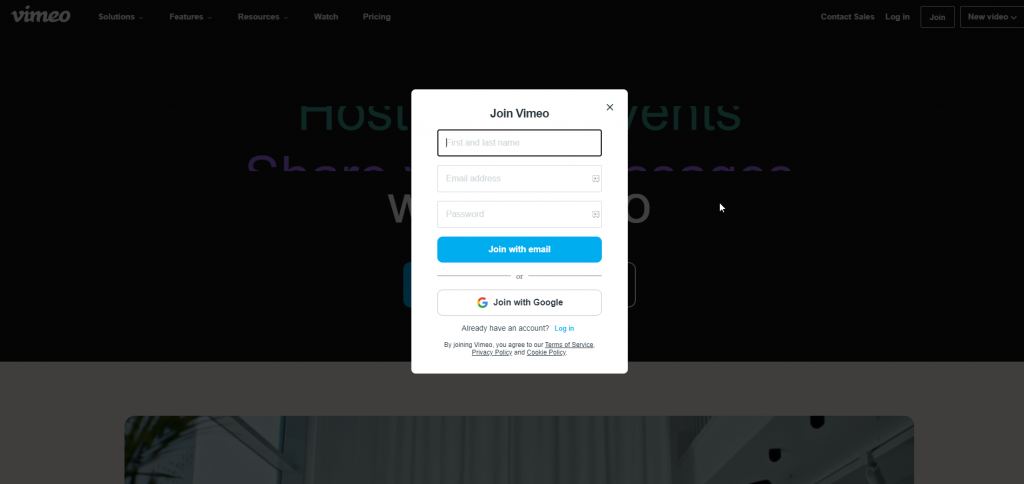
5). Proceed with selecting the subscription plan and complete the payment.
6). When the Vimeo account is created, you shall complete the verification from the email.
Is Vimeo Available on Amazon Firestick
The app is available on the official app store called on Amazon App Store on your Amazon Firestick. So it is easy to download the app and install it on your Firestick. But then make sure to create your own Vimeo account so that it would be easy for you to access the contents. It is very easy to access the contents by activating the account on your Firestick. Moreover, there are alternative ways to install the Vimeo app on your Firestick.
How to Download Vimeo on Firestick
The guidelines given below will help you add the Vimeo app to your Fire TV or Firestick.
Quick Guide: On Fire TV home, select Find tab > Search tile > type as Vimeo > select the app > click Get > Activate and stream Vimeo videos.
1). Setup your Amazon Firestick, turn on the device, and connect it to the internet network.
2) Press the home button on the remote to go to the Firestick home screen.
3). Click on the Find tab to select the Search tile.
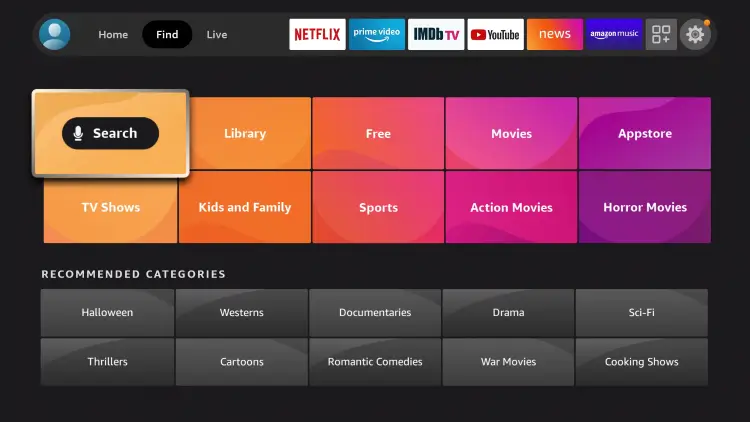
4). On the search field, type Vimeo using the on-screen keyboard.
5). Choose the Vimeo app from the search results.
6). Now, on the app info page, click the Get or Download button.
7). The app will get downloaded and installed on your Firestick.
8). Press and hold the home button on your remote and choose Apps.
9). Now select the Vimeo app and choose Move.
10). Drag and drop the app in your desired position on the top rows to access it from the Fire TV home.
Alternative Way: How to Install Vimeo on Firestick
1). On your computer or smartphone, go to the Amazon website.
2). Log in with the same account that you are using in the Amazon Firestick.
3). Now go to the search field and type Vimeo.
4). Select the Vimeo app from the search results.
5). Tap or click on the Get app on Firestick option or similar option.
6). Now, your app will be installed on your Amazon Firestick.
7). Activate your Fire TV with your Vimeo account.
How to Activate Vimeo on Firestick
Once you have installed the app, you can find the app under the Apps section on your Amazon Firestick home screen.
1). Launch the Vimeo app on your Amazon Firestick.
2). Then click the Sign-in option.
3). The screen will display an activation code.
4). On your PC or phone, go to the Vimeo Activation page (https //vimeo.com/activate) to activate Vimeo.
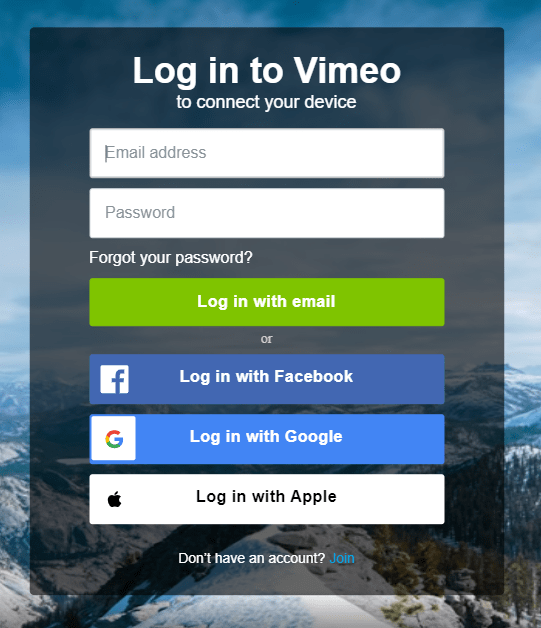
5). Log in to your Vimeo account or create a new one.
6). Enter the activation code displayed on your TV screen.
7). And click Activate. When the Vimeo activate process is over, your Amazon Firestick should refresh and start loading your Vimeo content.
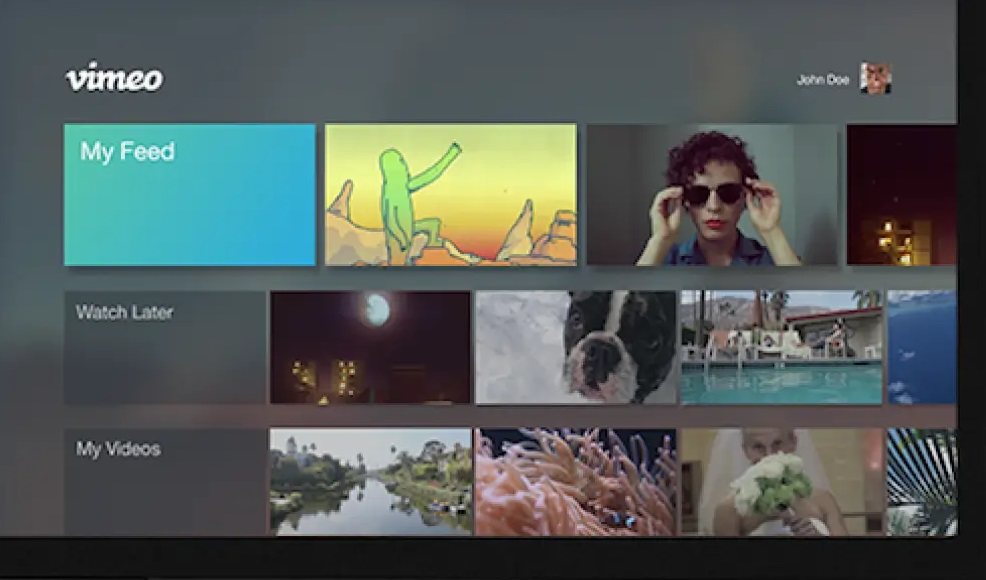
How to Cast Vimeo to Firestick
Since Vimeo is available on the Google Play Store for Android smartphones and tablets, you shall cast or screen mirror it to Firestick.
1). Connect your Fire TV to the WIFI. Use the same internet on your Android smartphone.
2). On your Android device, launch the Play Store and search for Vimeo.
3). Select the app from the search result and click on the Install button to download it.
4). Now, on your Firestick, press and hold the Home button.
5). Choose the Mirroring option and enable it.
- It can also be done from Fire TV Settings >> Display & Sounds >> Display Mirroring.
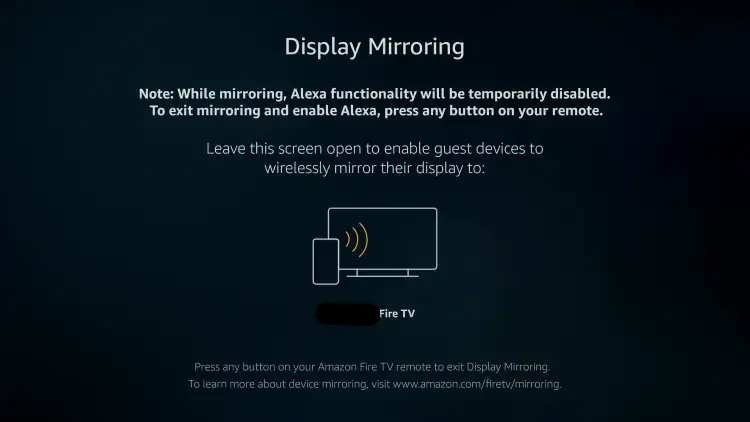
6). Now, launch the Vimeo app on your phone and log into your account.
7). Open the notification panel on your Android phone and select the Cast or Screen Cast option.
8). Now, select your Fire TV name to which you want to cast.
9). When the connection gets established, you will find the Vimeo interface on your TV.
With Vimeo, users can share videos with passwords and private links. It even supports saving videos for offline access. You can watch videos that are human-curated in different categories like animation, travel, documentary, etc. If you have a Roku device instead of a Fire TV, you can install Vimeo on Roku streaming devices to experience all of its features on the TV.
FAQ
Yes. You can get Vimeo on Firestick as it is officially available on the Amazon App Store.
You can activate Vimeo Firestick app with an activation code. When you open the app on your Firestick, you will get the activation code.






Leave a Reply