When it comes to video-sharing apps and platforms, YouTube is the best. But, when it comes to professional video-sharing platforms, Vimeo tops the list. As the platform is subscription-based, only the professionals are using the app on different devices. You can install the Vimeo on any Roku variant. Vimeo offers a lot of customization options that are not available on YouTube on Roku. In addition, you can access simple tools to create, manage, and share videos of high quality upto 1080p. Other features on Vimeo include recording and editing videos, sharing them privately, downloading videos for offline access, and more.
The users can follow creators or categories or use the Explore option to find new videos and creators. With the Vimeo Roku app, you will get access to human-curated videos from categories like travel, documentary, anime, etc.
Vimeo Subscription Plans & Pricing
To access the Vimeo app on Roku, you have to buy any of its subscriptions.
- Plus: $7 per month billed annually or $9 per month billed monthly [5GB upload/week and up to 250GB/year]
- Pro: $20 per month billed annually [20GB upload/week and up to 1TB/year]
- Business: $50 per month billed annually [5TBviedo storage]
- Premium: $75 per month billed annually [7TB video storage]
How to Install and Watch Vimeo on Roku
As the Vimeo app is available on the Roku Channel Store, you can install the app easily.
Quick Guide: On Roku TV home, select Streaming Channels >> choose Search Channels >> search and select Vimeo >> click Add Channel >> Press OK.
(1) Turn on your Roku and wait until the home screen appears.
(2) On the home screen, tap the Streaming Channels option.
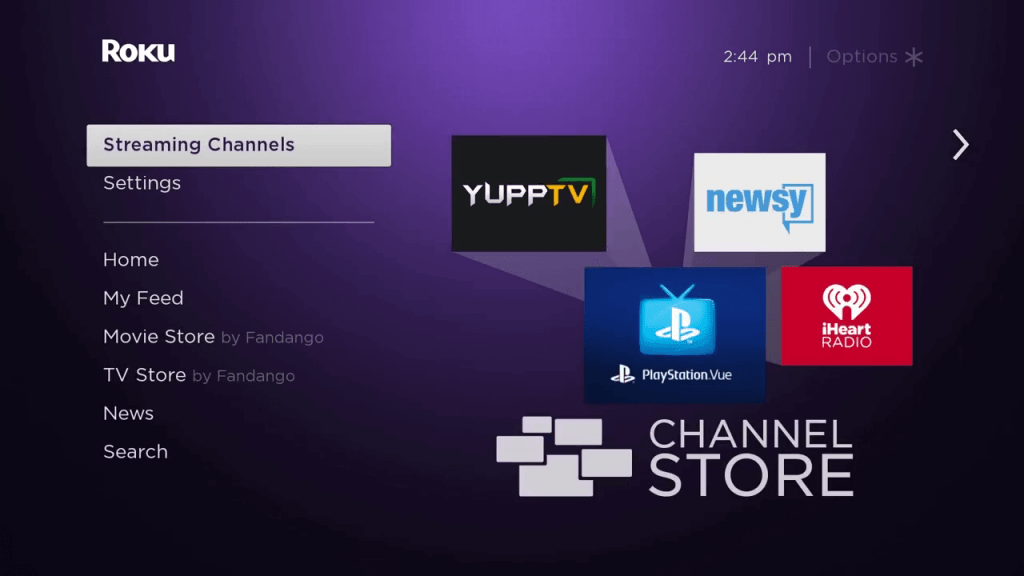
(3) Now, the Roku Channel Store will appear.
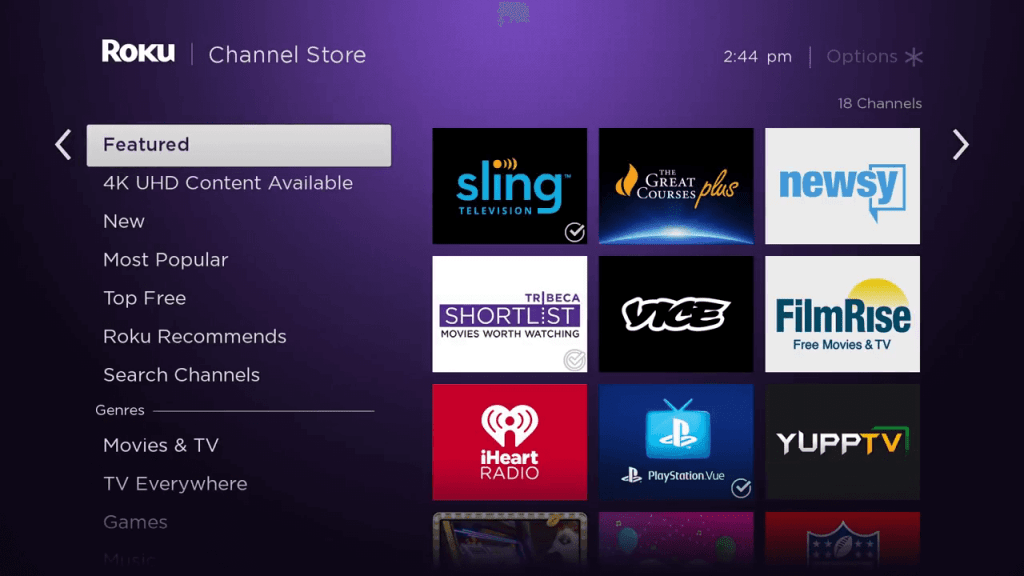
(4) Scroll down to the Search channels option.
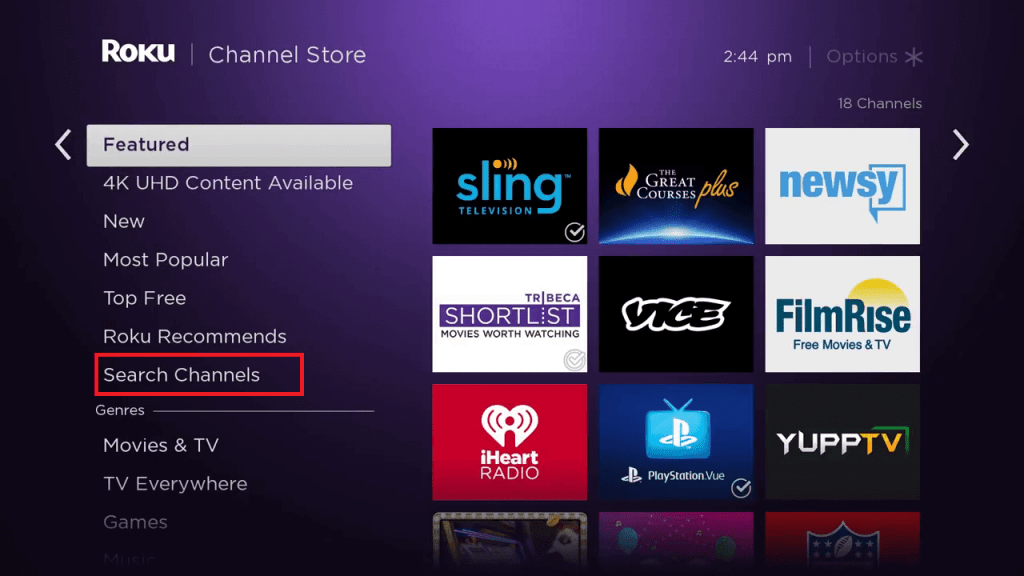
(5) Search for the Vimeo app and select the app tile from the search results.
(6) Now, tap the Add Channel button to install the Vimeo app on your Roku.
(7) After the installation, tap the Go to Channel button to open the app.
(8) Make a note of the Vimeo activation code on your TV.
(9) Visit the activation site (https://www.vimeo.com/activate) from a browser on your PC to activate Vimeo on Roku.
(10) Enter the login details if prompted to activate.
(11) Now, refresh your Roku TV and sign into your account with Vimeo login details, and start watching Vimeo videos on TV.
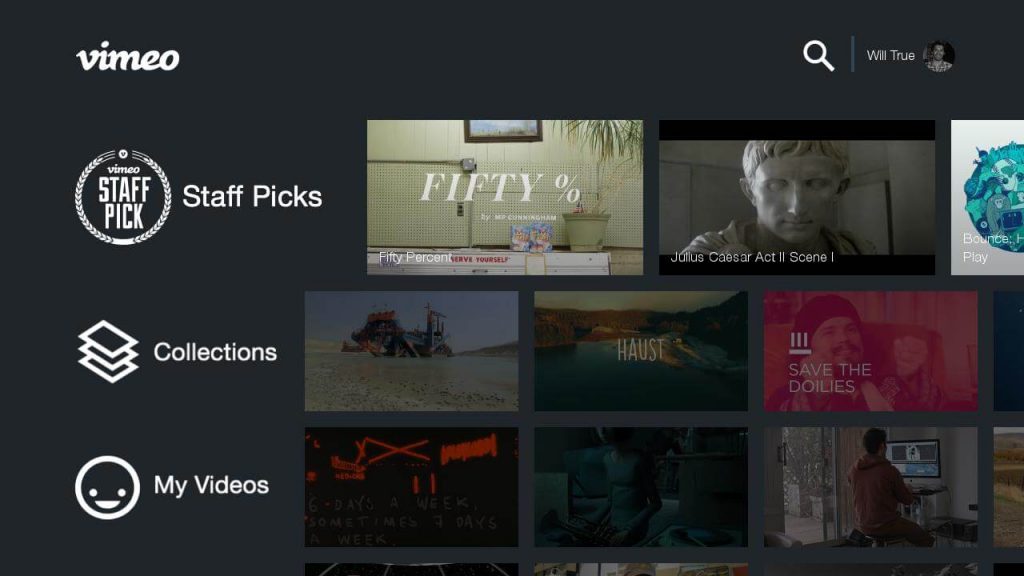
Alternative Way: How to Add Vimeo to Roku TV Via Browser
(1) Visit the Roku Channel Store website from the PC browser.
(2) Hover to click on the Sign In link to log in to your Roku account.
(3) Use the search bar to find the Vimeo app. Select it when the result appears.

(4) Click on the +Add Channel button on the channel info page.
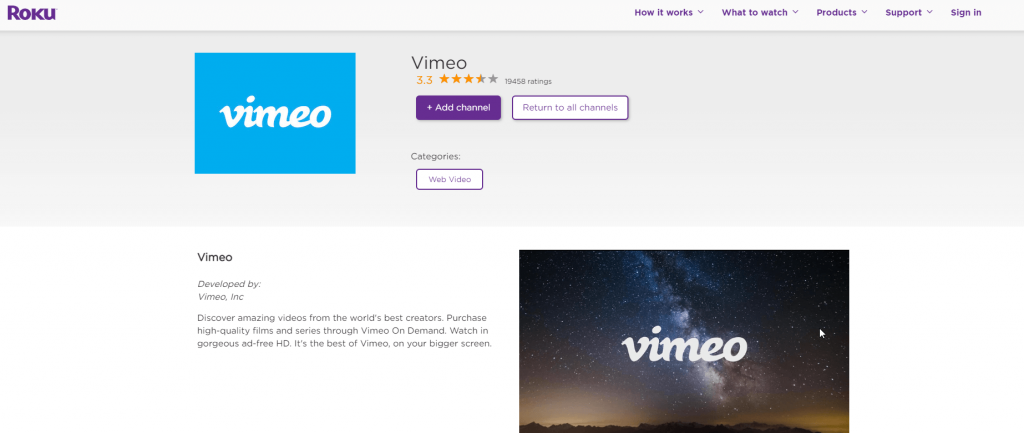
(5) Select Go to Channel to launch and access the Vimeo app on your Roku TV.
How to Cast Vimeo to Roku TV
The Vimeo app has the built-in Cast icon that lets you screencast the video files to any casting device. For this to work, you need to connect your Roku TV and casting device to the same WIFI.
Pre-Requisite:
- Before getting into the steps, enable screen mirroring on your Roku TV.
- Go to Settings –> System –> Screen Mirroring –> Screen Mirroring Mode –> Choose Prompt or Always Allow.
- Connect your Roku TV to WIFI and use the same internet connection on your Smartphone.
(1) Install the Vimeo app on your smartphone from the Play Store or App Store.
(2) Open the app on your smartphone and sign in with your Vimeo account.
(3) Play any video on the app.
(4) On the playback screen, tap the Cast icon.
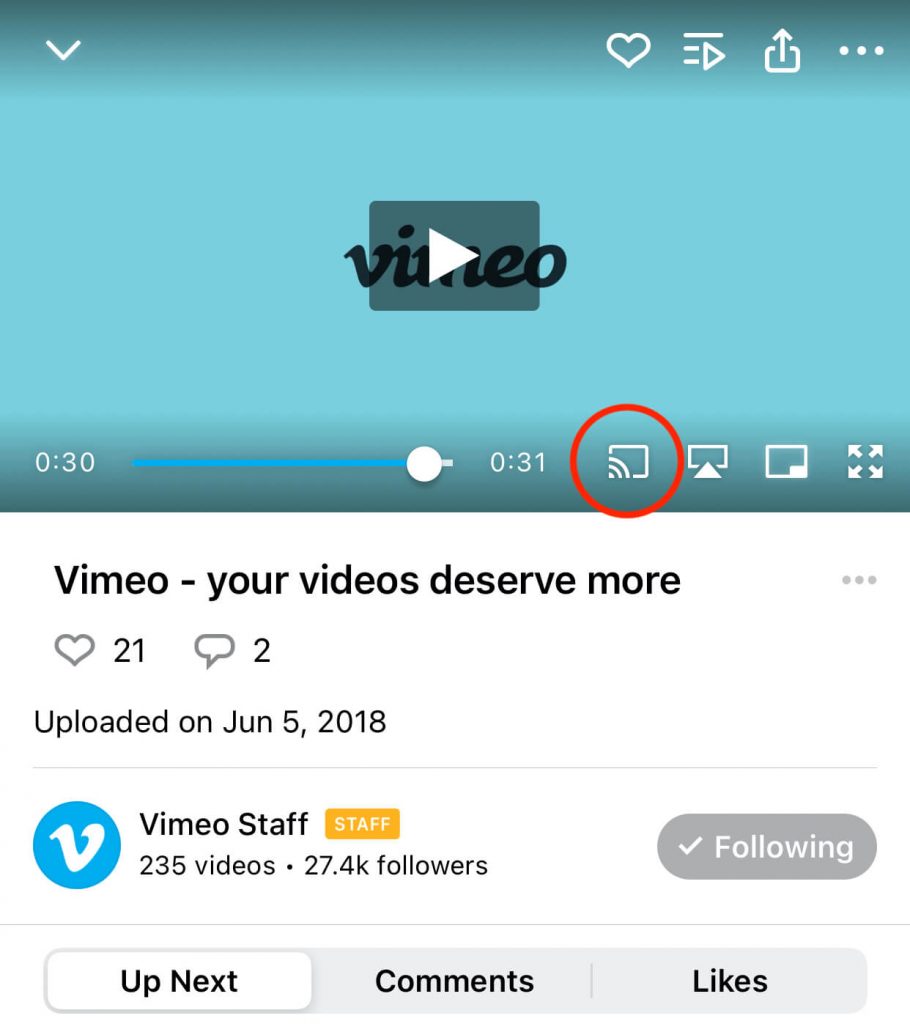
(5) For iOS, tap the AirPlay icon.
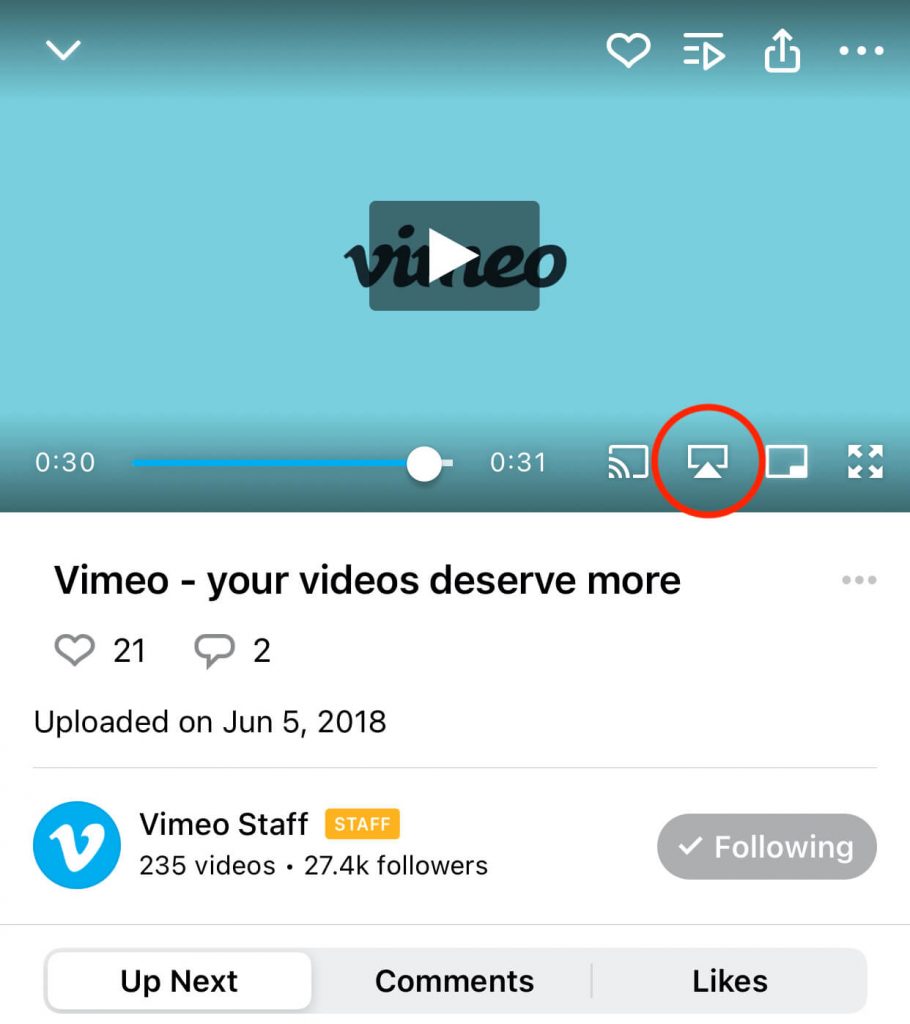
(6) The list of casting devices will appear. Choose your Roku device.
(7) Now, the video will play on your Roku.
How to Watch Vimeo on Roku
The steps below will help you upload a video on Vimeo Roku Channel.
(1) Start from your Vimeo account page and sign into your account with the necessary details.
(2) Click on the Upload a Video option to add a video.
(3) Now, select Choose a Video to Upload option to upload a video of your choice from the PC.
(4) Click on the Upload Selected Videos button.
(5) Wait for the uploading process to complete.
Vimeo Not Working on Roku: Possible Fixes
While watching Vimeo on Roku, the users get into issues at times, and they can be resolved with the best troubleshooting tips.
Check if you could load other channels on Roku. If the issue is only with Vimeo, you shall
- Force close and relaunch the channel.
- Check if there is any internet connection issue. Disconnect and connect the device to one another WIFI.
- Log out of your account and log in again to check if you can access the Vimeo Roku channel.
- Find out if your subscription is active. If not, you shall renew it to start using it.
- Remove and add the channel back to get the updated version.
- Restart your Roku TV as it may fix up the temporary bugs or issues.
Other Supported Devices
Vimeo is a multi-platform app, and the list of devices with which it is compatible with it as follows.
- How to Add and Activate Vimeo on Google TV
- Vimeo on Firestick: How to Install and Activate
- How to Watch Vimeo on TV using Chromecast
- How to Stream Vimeo on Apple TV [2 Easy Ways]
Install the Vimeo Roku app and get to watch all the videos posted by professionals. Cast the Vimeo app from your smartphone using the Cast or AirPlay icon. Make sure to get the Vimeo subscription to get unlimited access.
Frequently Asked Questions
Yes. It is officially available on the Roku Channel Store, and you can add it instantly on Roku TV.
Yes, the Vimeo Roku channel is available for free but with data limitations. To get unlimited access, you have to buy a subscription.
By using the Cast or the AirPlay icon, you can cast any videos from Vimeo.
No. Vimeo requires signing up for an account to watch or upload videos.
It is a video-sharing platform that targets artists and creators.
You can look for the app on the official channel or app store on your smart TV to download and watch it.
No. It isn’t yet compatible with the Samsung smart TV.
Yes. You can cast Vimeo to TV as the app is cast compatible.
Visit the Vimeo activation page from a browser and enter the activation code shown on the TV. Click on the Activate button.






Leave a Reply