Nintendo Wii is the popular gaming console released on 19th November 2006 by Nintendo. You can download a number of gaming titles and a few streaming services. But at times, some users might come across Wii errors and bug issues that make the users feel frustrated. One of the common issues most users face is Wii Error Code 51330. It is a common issue that appears when you try to connect the Wii console to the internet connectivity. So, when you encounter the error code 51330, don’t worry we have a bunch of fixes that will help you to fix the issue.
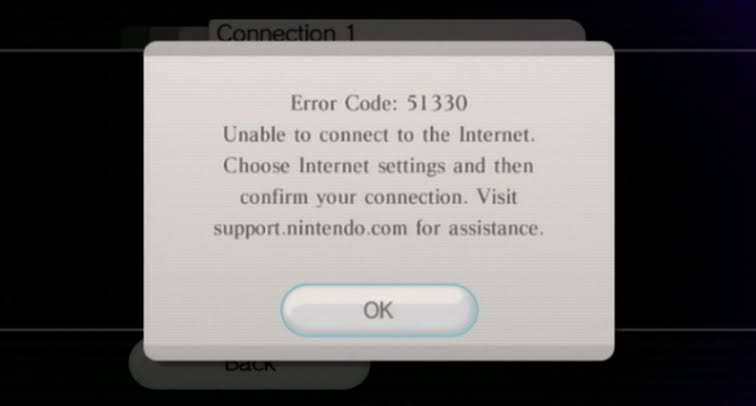
What Does the Wii Error Code 51330 Mean?
The Wii error code 51330 implies the authentication process failure between the Wii and wireless router or the access point. As a result, Wii won’t connect to the internet. In other words, it occurs due to the incompatible security type or the router that refuses a connection due to the wrong security type or key that is entered in the Wii U internet settings. Sometimes, Error Code 51330 occurs as a consequence of wireless interference.
How to Fix Wii Error Code 51330
Try out the below troubleshooting methods to resolve it quickly whenever you get this error code.
#1: Check Your Wi-Fi Password

When you have entered the WiFi password wrongly, you might get the Error code 51330. So, check your password and if it is wrong, enter the correct password and see if the error still exists.
#2: Check for New Modification
You can try changing the security type from WEP to WPA or WPA2-PSK to get rid of the error. To change the security type,
- Using the Wii remote, select the Wii button from the Wii Menu.
- Select Wii Settings.
- Select Internet. To go to the second page, use the arrow on the right side of the screen.
- Then, select Connection Settings.
- Choose the connection file you want to edit and select the Change Settings.
- Move to the next screen and choose WPA2-PSK (AES).
- Enter your wireless network’s password in the box that appears using the onscreen keyboard and clicks OK.
Before changing it, double-check the MAC filtering in your router’s settings. If the MAC filtering is enabled, you need to disable it.
#3: Reboot your Network Device

Rebooting the device may fix the error code 51330. You should shut down the network device you are using. Then, restart your device and start accessing the app after a few minutes. If the error code still exists, then try resetting your network device.
Related: How to Connect Wii to Smart TV [All Possible Ways]
#4: Power Cycle your Router & Modem
Internet connectivity issue occurs when there is an issue with the router or modem. It is a better deal to reset your router by power cycling it. With this, Wii Error Code 51330 can be resolved. Follow the steps given below to power cycle your router.
- Initially, turn off the router and unplug it from the power outlet.
- Allow the router to stand idle for about 90 to 120 seconds.
- When it power cycled, plug the router back into the power socket.
- Now, turn on the router and connect the access point from Wii.
- Check if the Wii Error Code 51330 has been resolved.
#5: Change Router’s Channel Setting to 1 or 11
When the internet connection is poor, it would be hard for you to access the Wii, so it is important to change the router’s channel setting to 1 or 11. To do so,
- Go to Routers Settings.
- Find your wireless channel setting. You can find it under the Wireless Network tab.
- Try changing the Router’s wireless channel to 1 or 11 using the drop-down list.
- Once done, save the changes.
#6: Change IP Address & DNS
When you face Wii error code 51330, try setting up or changing your IP address & DNS manually. The steps to be followed are
- Go to the Wii Menu and select System Settings.
- Move to the second page using the arrow on the right side of the screen and select Internet.
- Press A and select Connect to the Internet.
- Press X and choose the internet connection you have to use.
- Then, select Change Settings.
- Select IP Address and choose Don’t Auto-Obtain, and enter the following details (IP address: 192.168.1.4, Subnet Mask: 255.255.255.000, Tap Gateway)
- Choose Confirm.
- Select Configure when asked to configure the DNS settings
- Select Don’t Auto-Obtain and enter the following details (Primary DNS: 8.8.8.8 and Secondary DNS: 8.8.4.4)
- Choose Confirm and select Save when completed.
- To test your connection, choose Connection Test and select Ok if the connection test was successful.
These were the best ways to fix the Wii error code 51330. You can try the fixes in the given order as they ranges from the simplest to hardest. In most cases, the general fixes will resolve the Wii error 513330.
FAQs
Check your WiFi password, try changing the IP address and DNS, or update the security settings.
Alternatively, try to enter your network info again and see if the error gets fixed.
Press the A button to get to the Wii main menu, then select Wii Settings > Internet > Connection Settings > Select a Connection Slot > Wireless Connection > Search for an Access Point and click on the Ok button.
If you cannot fix Wii not connecting to the WIFI or internet issue, you should unplug the console and wait for about 5 minutes to plug it back. Now, create a new profile and check for any wireless interferences. In most cases, Wii will connect to the internet.
It might happen if you have entered the wrong WIFI password or changed it. Sometimes, switching from WEP to WPA encryption without proper configuration might be the reason for Wii not to connect to the internet.
You might have entered the wrong password or network key, which might be why Wii did not connect to your hotspot.
It might be due to network interferences. To fix it up, you shall disconnect the console and plug it back after five minutes.
To connect Wii to internet, go to Settings >> click Right arrow >> select Internet >> choose Connection Settings >> choose an empty connection >> Wireless Connection >> Search for Access Point >> select SSID >> password >> click Ok.
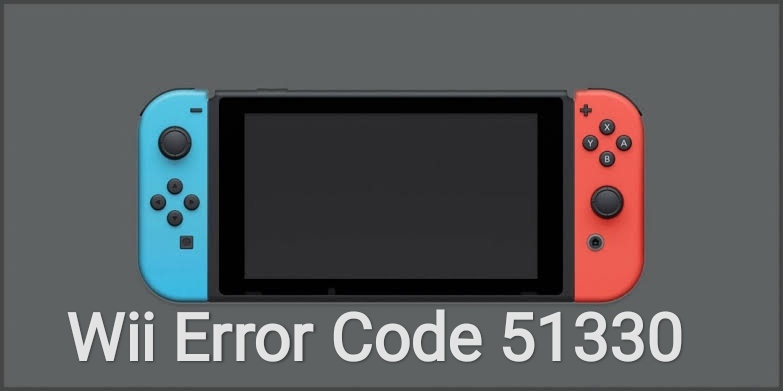


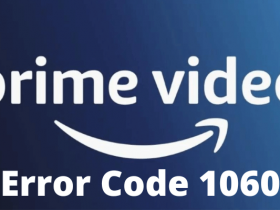

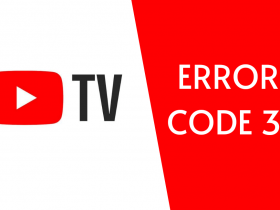
Leave a Reply