Do you feel bored with your Firestick TV’s interface? You can change it by installing a launcher on your Firestick. You can use the launcher to customize your Firestick interface. Using the launcher will make your interface look cool. There are other features offered by a launcher like hiding apps, configuring sections, setting the wallpaper, and more. If you want the best launcher for your Firestick, then Wolf Launcher will be the best choice.
With the Wolf Launcher, you can do all the customized themes as mentioned above. This launcher is free to download and to use, but you have to use the Downloader on Firestick to install Wolf Launcher on your Firestick. Get started with customizing your Firestick’s interface with Wolf Launcher by reading the section below.
How to Install Wolf Launcher on Firestick
1. Set up the Firestick device on your TV and connect to an internet connection.
2. Select the Find tab.
3. Choose the Search option.
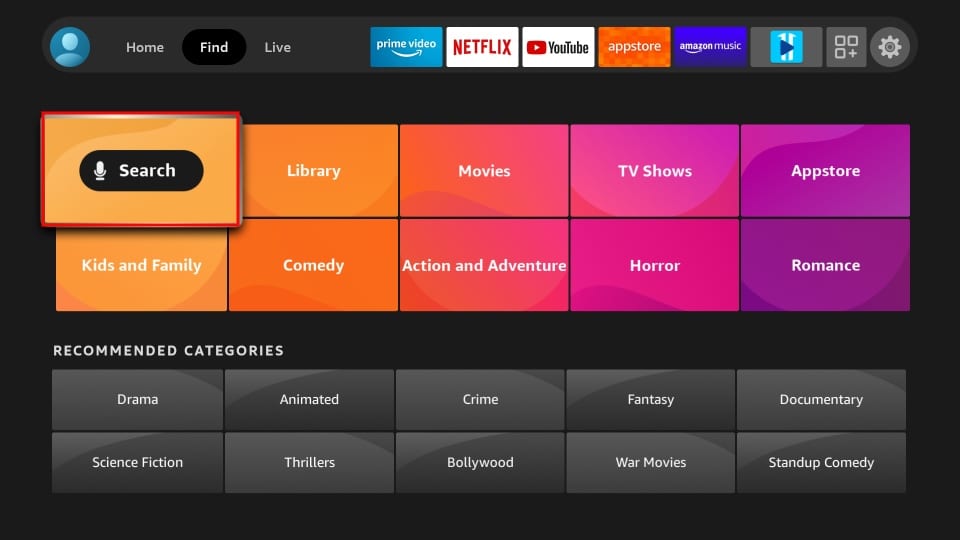
4. Type Downloader and search for it.
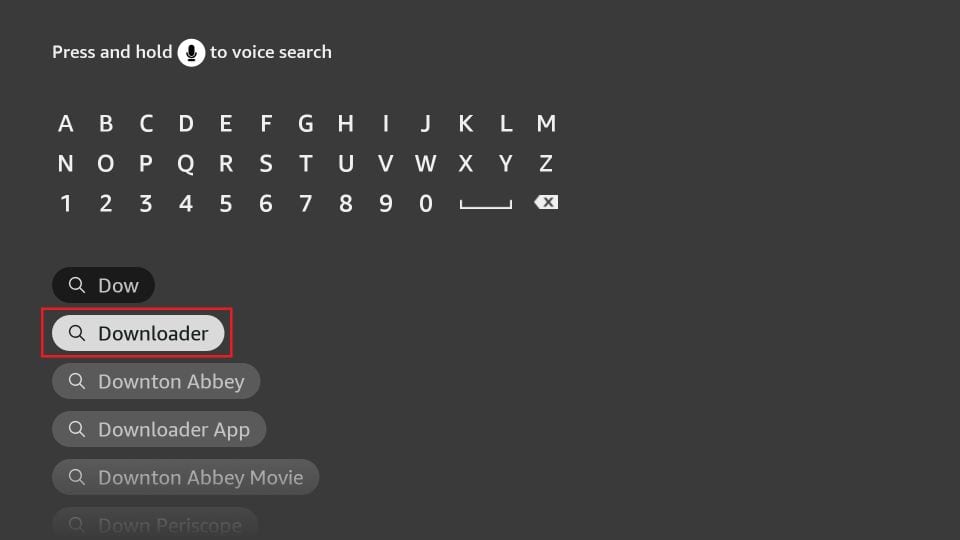
5. Select the Get option to install the Downloader on your Fire TV Stick.
6. Then, go to the Settings and turn on the Downloader from the Install Unknown Apps section.
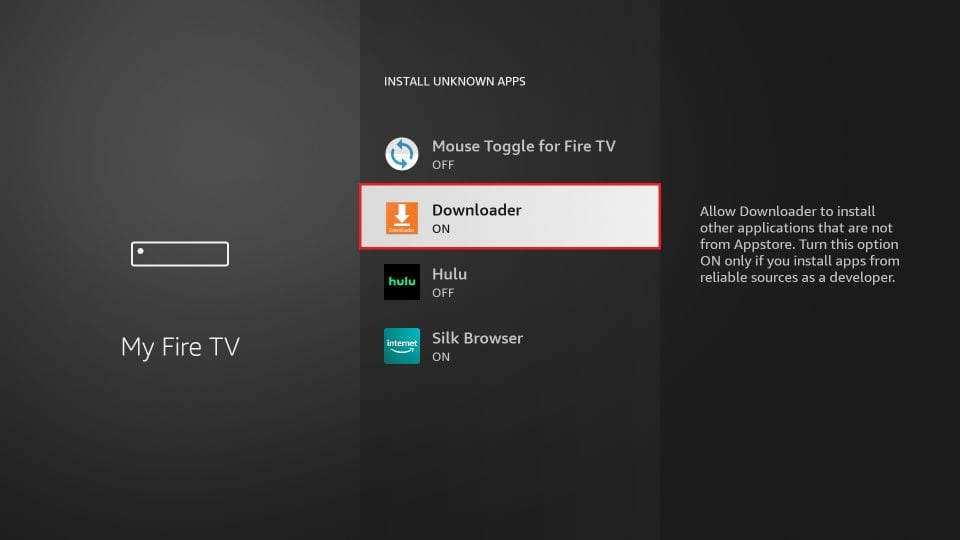
7. Now, you can open the Downloader app and enter the URL of the Wolf Launcher.
8. Select Go to install Wolf Launcher on your Firestick.
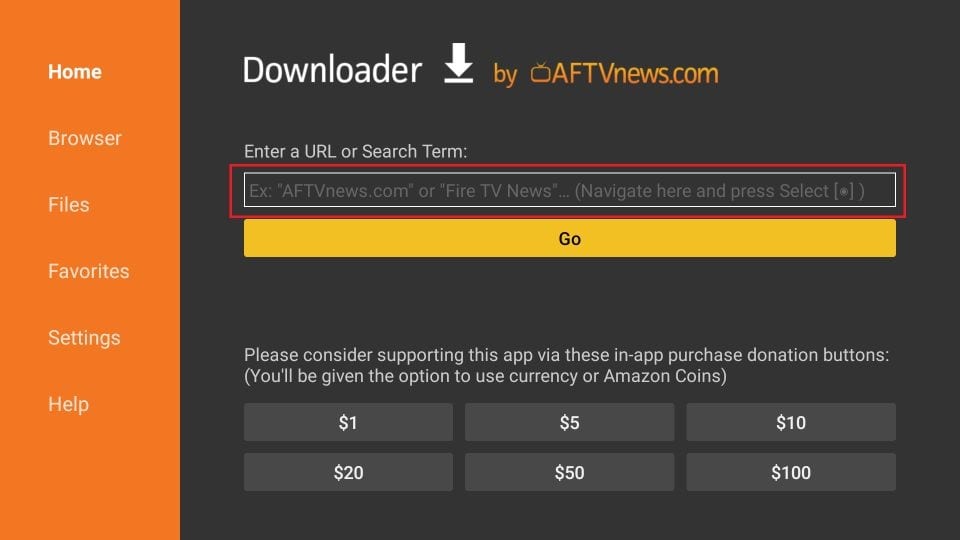
How to Set up Wolf Launcher on Firestick
First, you need to disable the Stock Launcher to make Wolf Launcher a default launcher.
1. Open the Wolf Launcher on your Firestick.
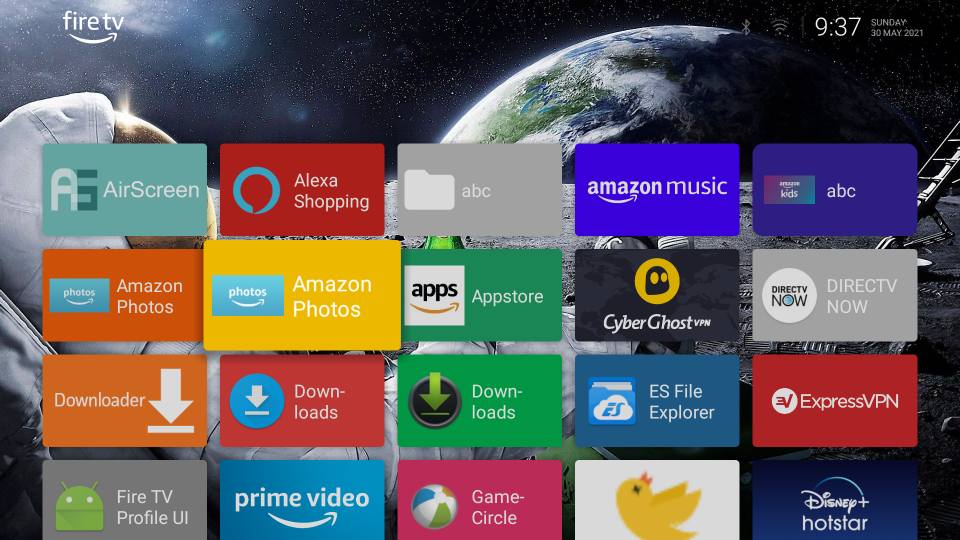
2. Scroll down and select Settings.
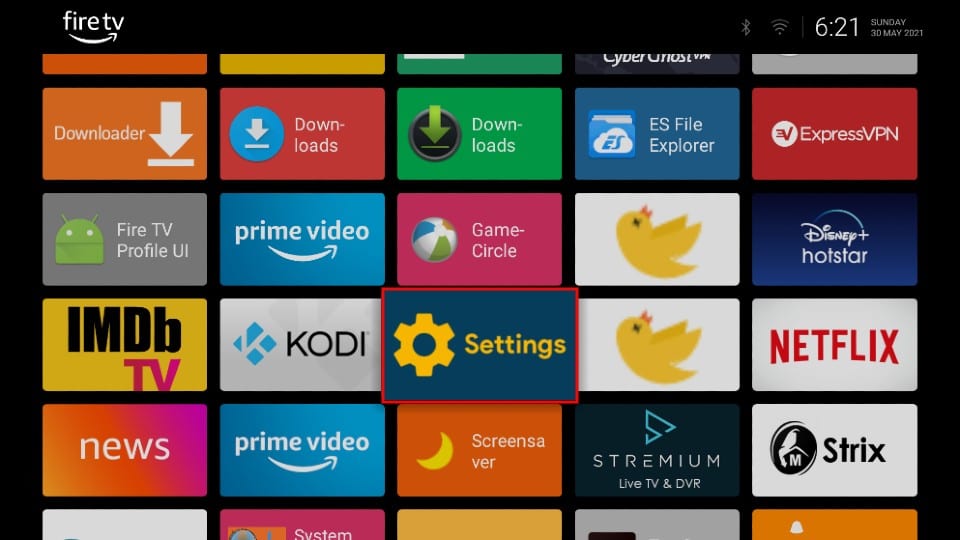
3. Select the Launcher option from the menu and choose Disable Stock Launcher.
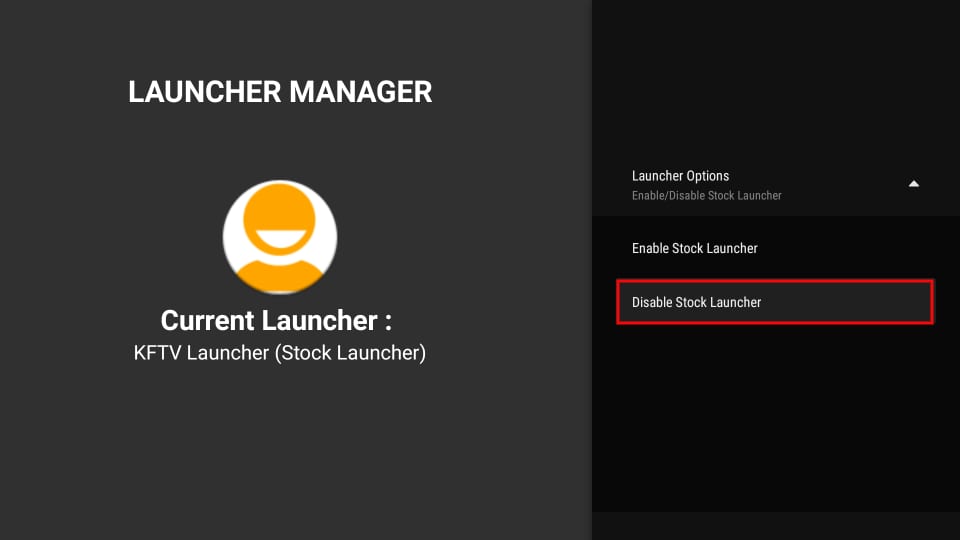
Now, you can customize a lot with the Wolf Launcher. Let us see what the Wolf Launcher offers.
How to Change Wolf Launcher Wallpaper
1. Download any of the compatible wallpaper on your Firestick.
2. Press the Menu button on the Firestick remote.
3. Select the Launcher Settings.
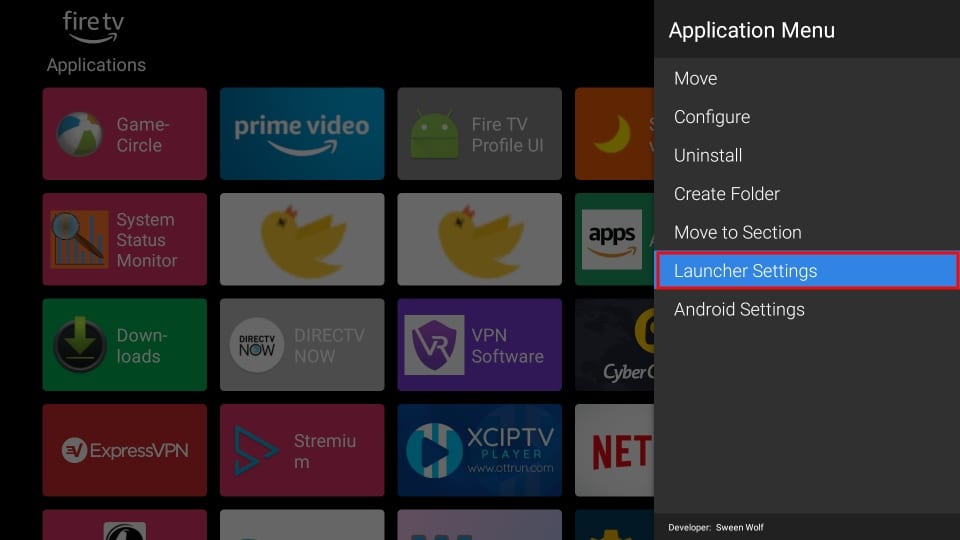
4. Now, choose the Wallpaper option under the Settings.
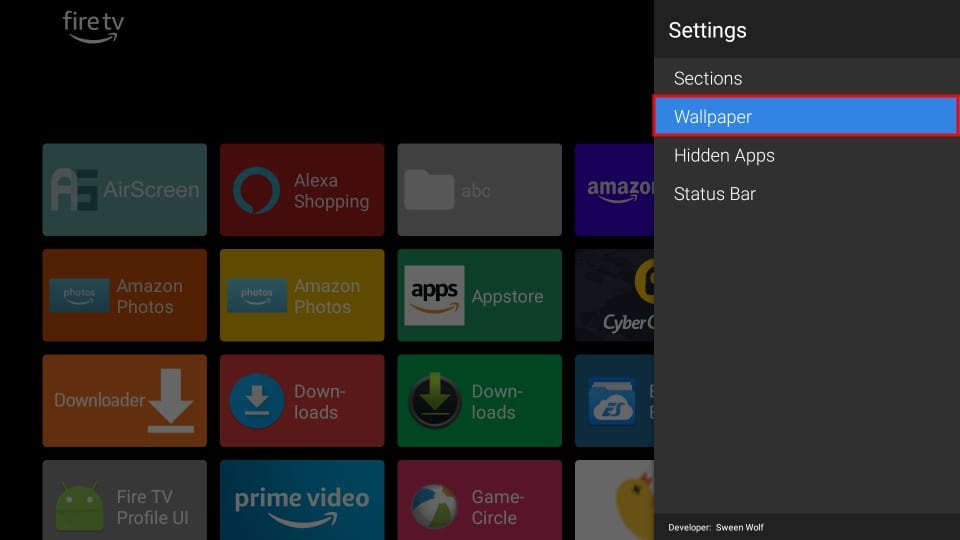
5. Select the Set Wallpaper option.
6. Browse the location where you saved all the wallpaper.
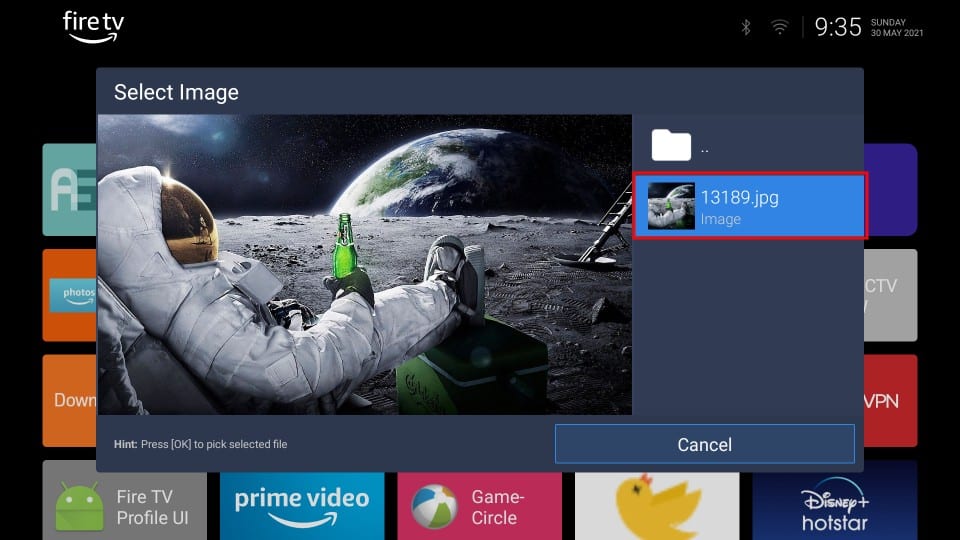
7. Then, select Application Wallpaper to set your new wallpaper.
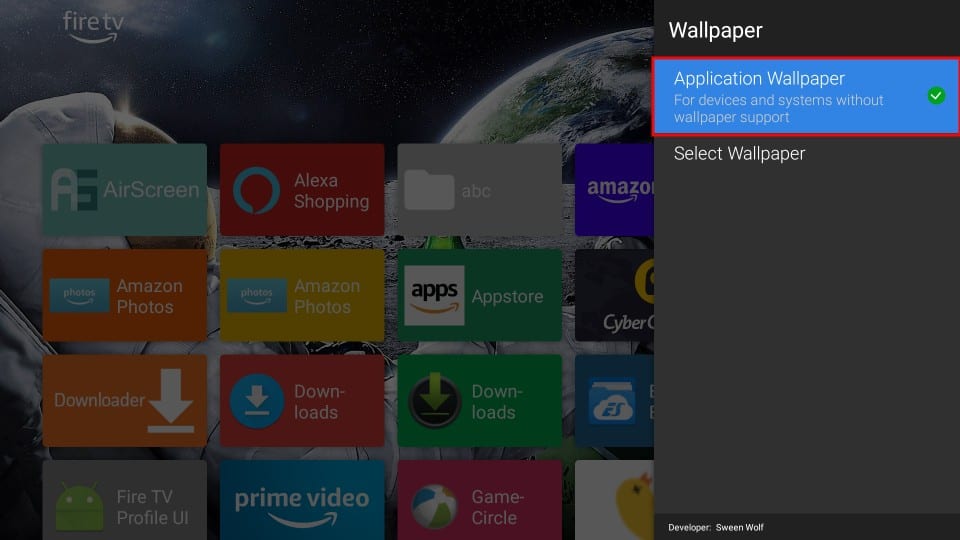
How to Configure App Tiles in Wolf Launcher
1. Press the Menu button.
2. Choose the Configure option from the menu.
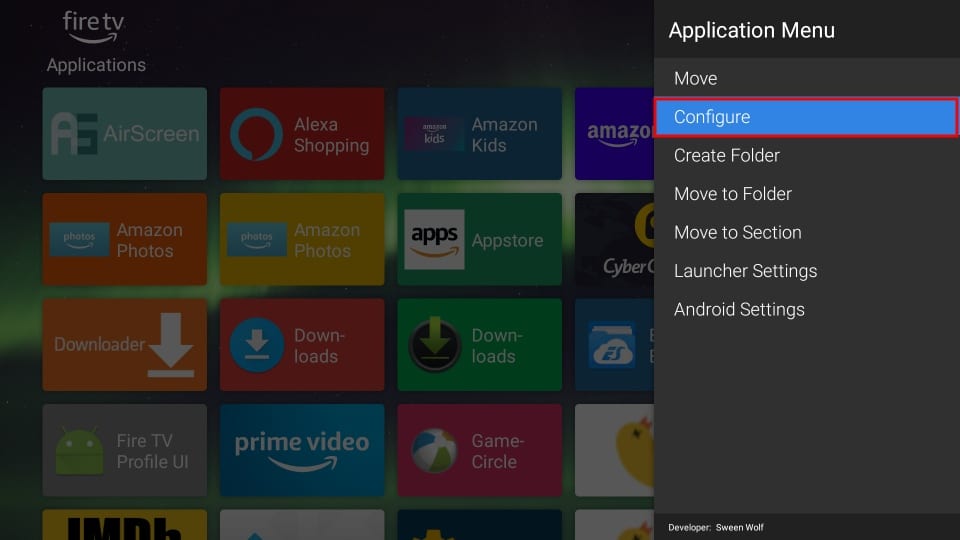
3. You can use this option to change the App Size, Color, and Shape of the tiles.
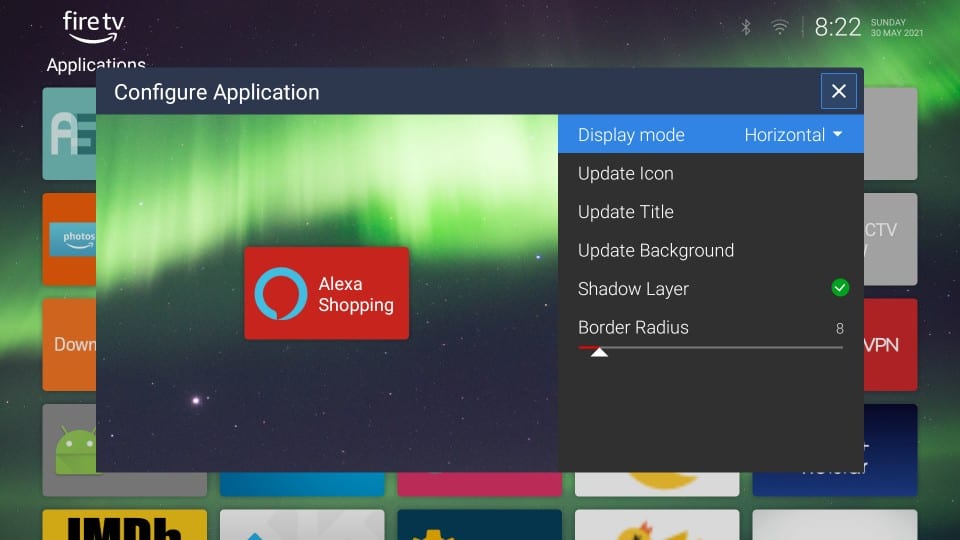
How to Add App Sections in Wolf Launcher
1. Press the Menu button.
2. Choose Sections from that menu.
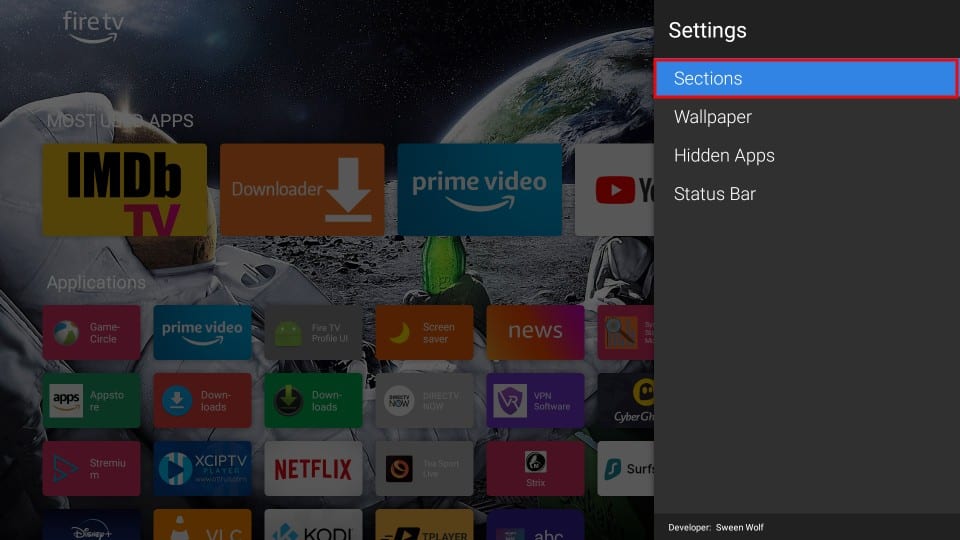
3. In the Manage Section menu, select Add Section.
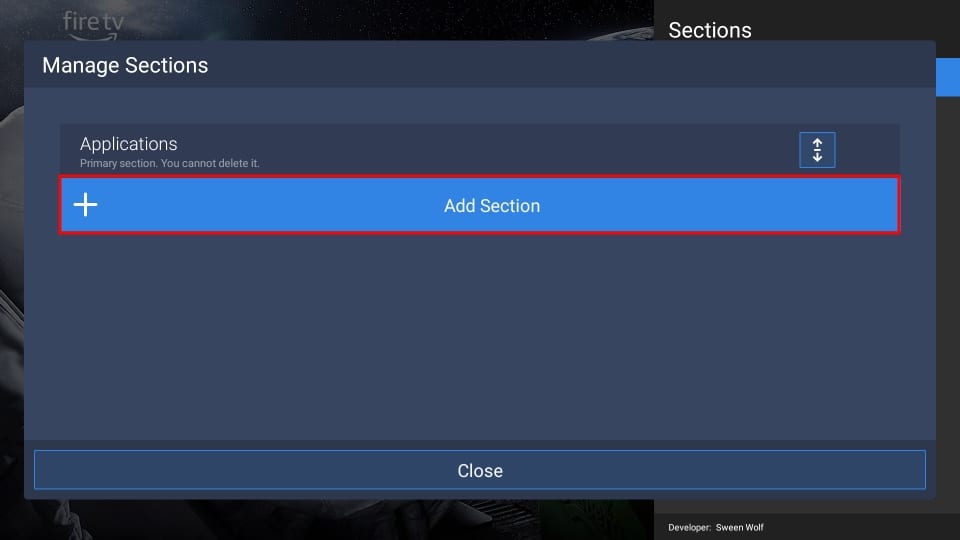
4. You can now make a customized section.
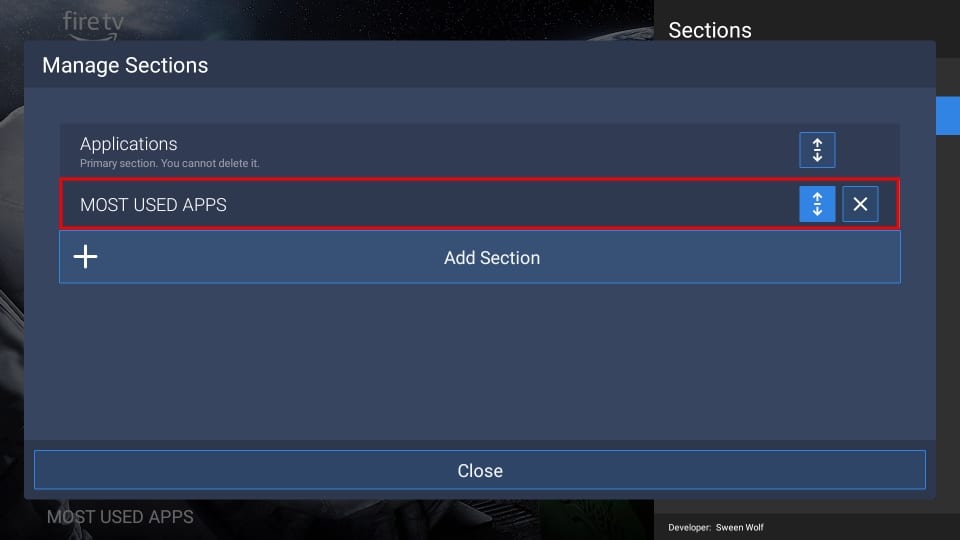
5. Now, a new section will be created on the interface.
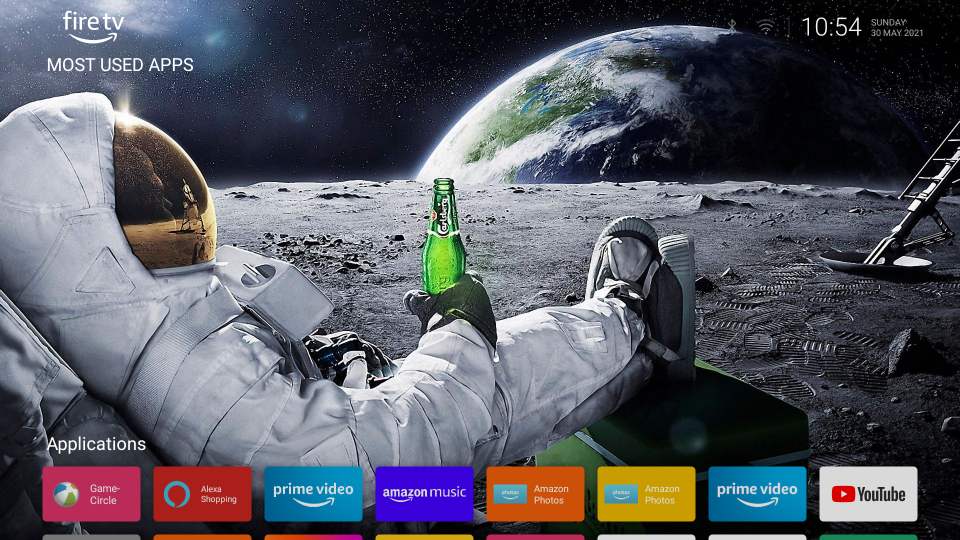
How to Move Apps in Wolf Launcher
1. Scroll down to an application that you want to add to a section.
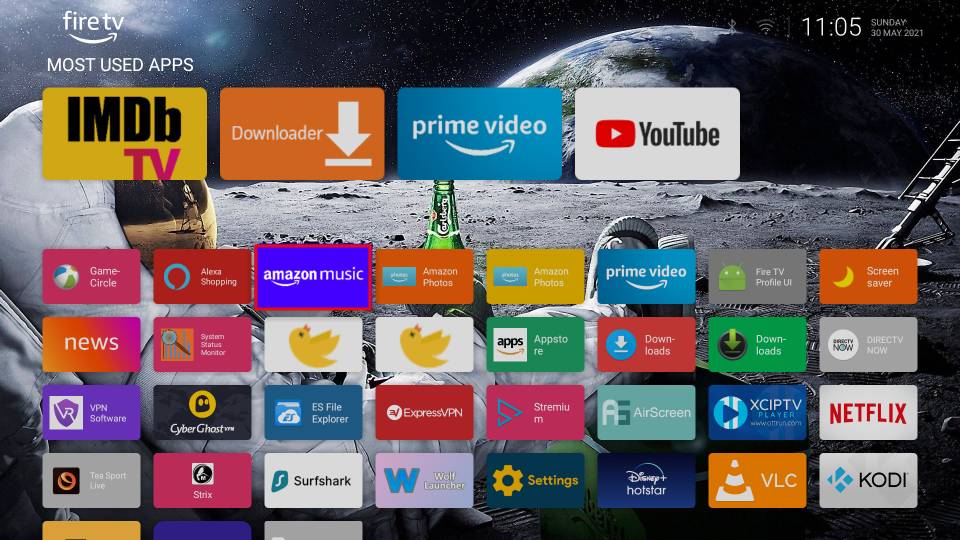
2. Press the Menu button.
3. Choose Move to Section from that section.
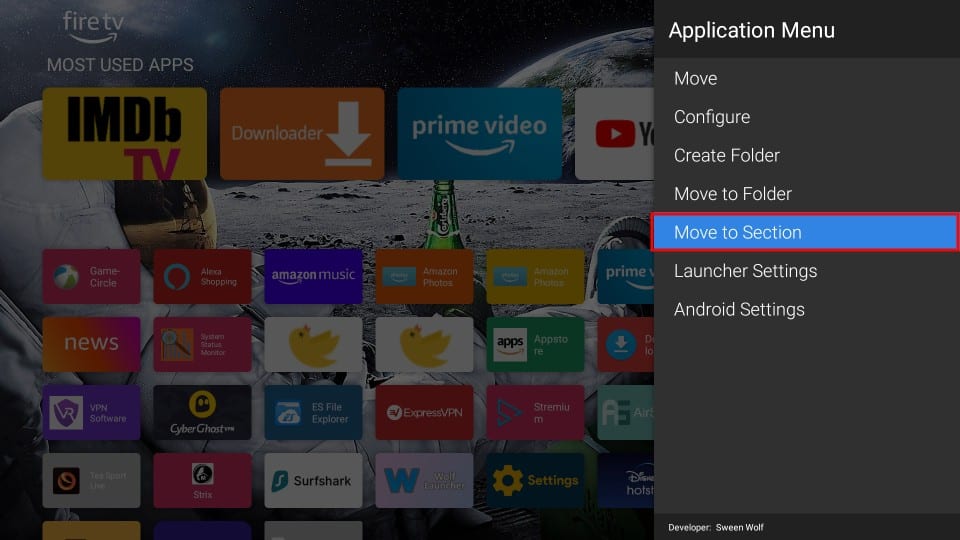
4. Select the section that you want to move to.
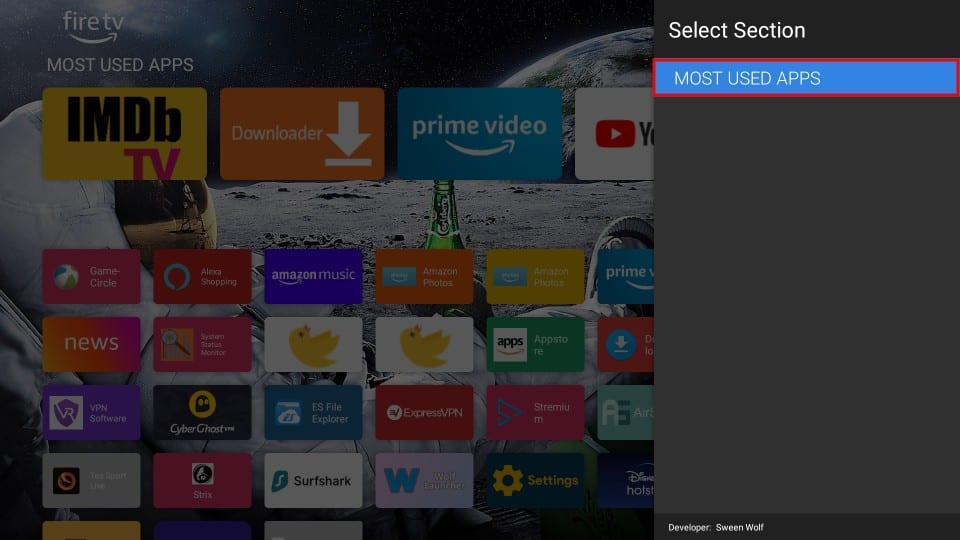
5. Now, the application will be moved to a section that you choose.
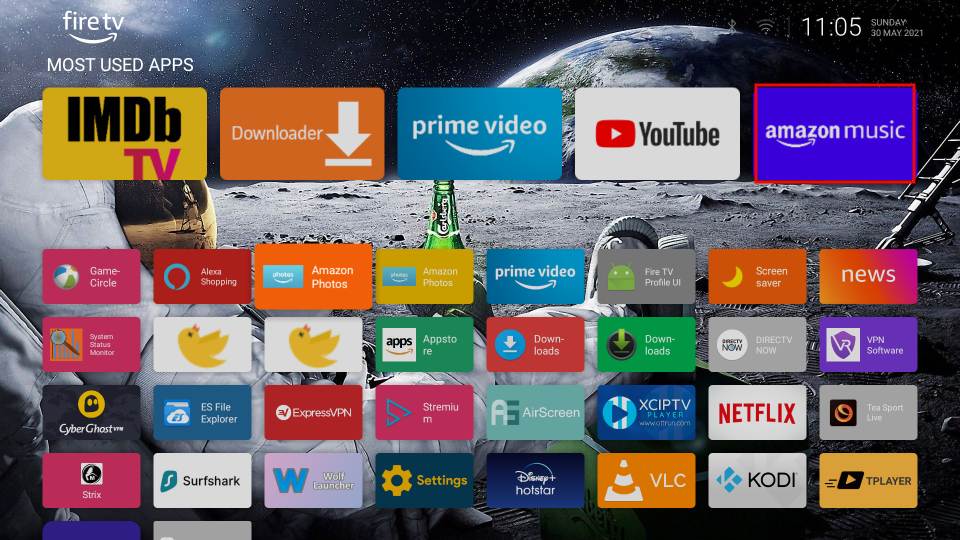
How to Hide Apps in Wolf Launcher
1. Select the Launcher Settings from the menu.
2. Choose the Hidden Apps from that section.
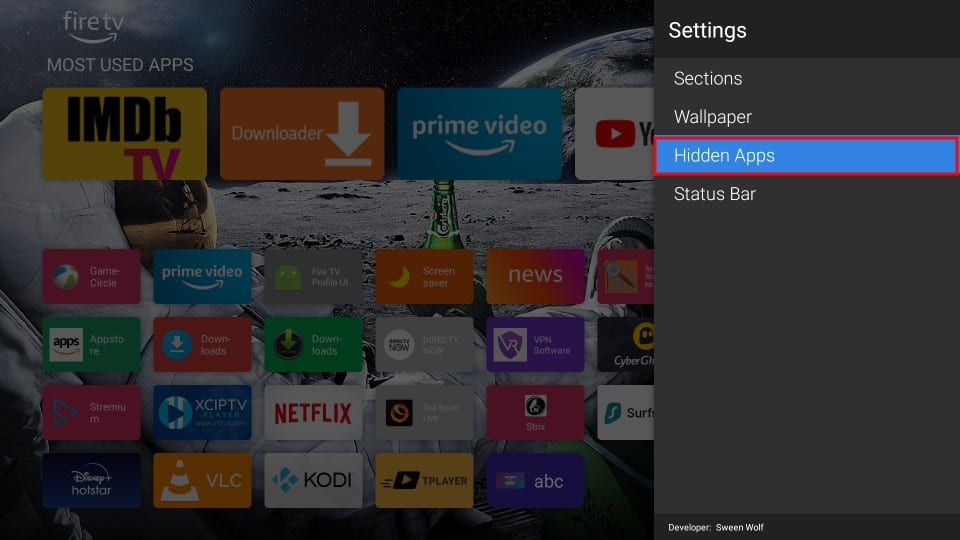
3. Select the apps that you want to hide. Then, the apps you choose will not appear on your Home Page.
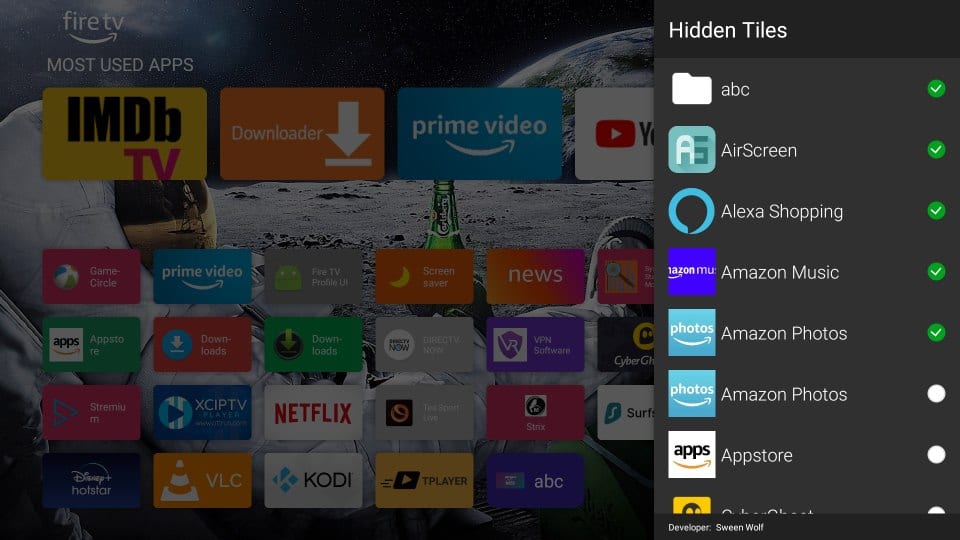
4. If you want to access the hidden apps, select choose the Hidden Apps from the Settings and unselect the apps that you want to access.
Frequently Asked Questions
1. Can I customize my Firestick homepage with Wolf Launcher?
Yes, you can customize your Firestick homepage with Wolf Launcher.
2. How do I set Wolf Launcher as default on my Firestick?
Disable the Stock Launcher in Settings to make Wolf Launcher as default.
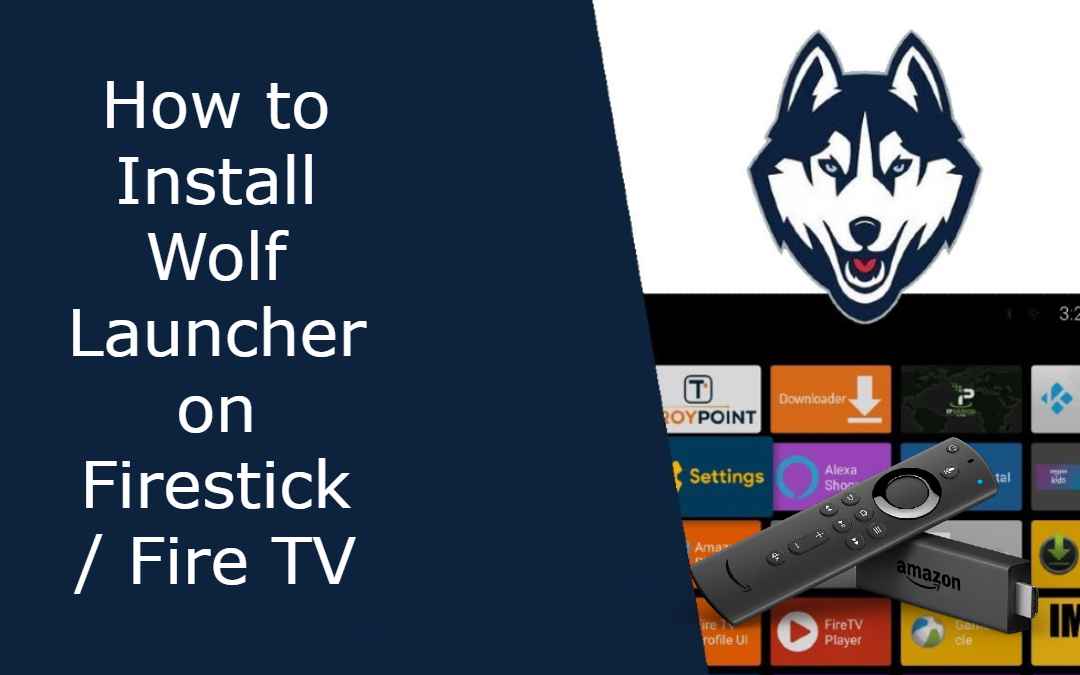





Leave a Reply