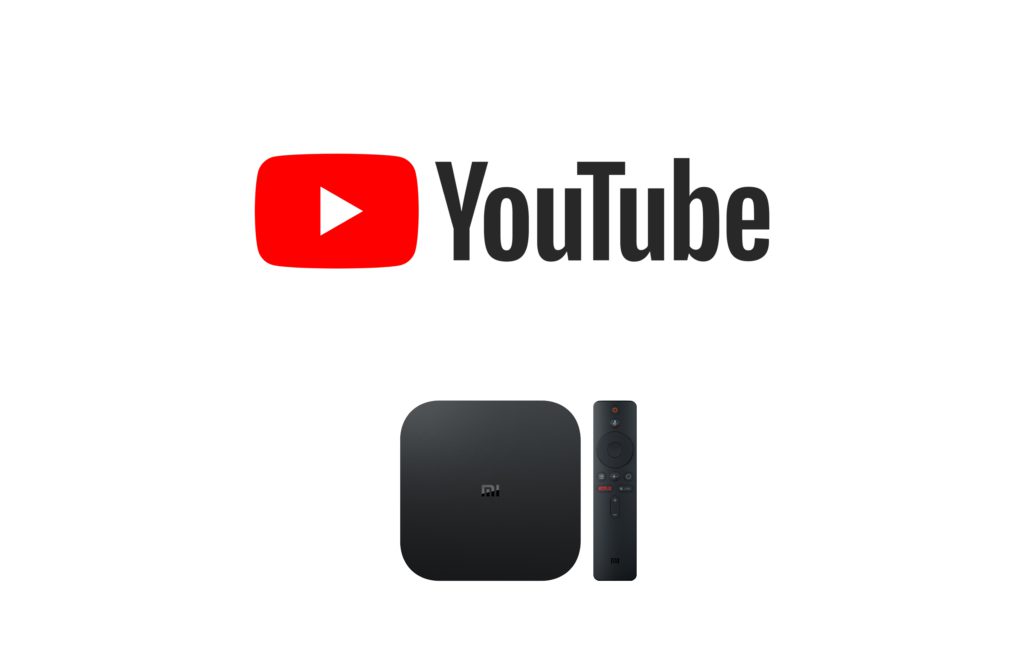MI box is another streaming device that is based on Android. In the MI box, you can mostly install all the stuff that you do with your smartphone. If you are like to stream movies, you can install your favorite apps like Amazon Prime, Netflix, YouTube, and much more on your MI Box. You can enjoy your favorite YouTube content on the big screen with the help of an MI box. All you have to do is install and watch YouTube Videos on MI Box.
How to Install YouTube on MI Box?

MI box is supported by Android and it comes with a built-in Play Store. All you have to do is download YouTube from Play Store. Mostly all the Google apps come pre-installed on an Android device. So check whether YouTube App is already there. If not follow the steps below:
Note: As YouTube is officially available, there is no need to sideload any app on Mi Box.
Step 1: Set up Mi Box
(1) First, you have set your TV with an MI box. Connect your TV with the MI box by using the HDMI port.
(2) Power up your TV and MI box and turn it on.
(3) Connect them to an uninterrupted WiFi or Internet connection. Only after connecting to the WiFi, you can use the device.
Step 2: Install Youtube
(1) Navigate to the MI home screen.
()2 Open the Google Play Store application.

(3) Search for YouTube. Then select the YouTube application and open it.
(4) You could find the Install button. Click the button to download and Install the YouTube on your MI Box.

Step 3: Login and Use Youtube
(1) After installation, a pop window asks you whether it is done or Open. Choose Open to launch the YouTube app or choose done if you want to open it later.
(2) You just have to Sign in. Mostly in an Android device, the sign-in will be automated.
(3) If not, a code will appear on your TV. Visit “https://youtube.com/activate” to activate your account by entering the code.

And that’s it you are all done. Now you can watch Youtube Videos on MI Box. Normally YouTube is free where you can enjoy most content. But you also have an additional option YouTube Premium where you can subscribe and enjoy ad-free content. Sometimes you have to buy/rent a few videos that can be paid using Google Play.
Related: How to Install YouTube On Panasonic Smart TV
Do share us your views and feedback on comment section below.