YouTube doesn’t need any introduction or explanation. The first thing that will pop into our minds after hearing the word YouTube is videos. It is a video sharing platform introduced by Google in 2005. YouTube is completely free, and anyone can view it without even having their own account. Though it comes with Premium packages and you can also buy or rent a movie or video for a one-time view. Roku is one of the top players in the streaming device market. Roku comes with its own operating system (Roku OS) and app store (Roku Channel Store). So if you want to install any app on Roku, the app should be available in the channel store, or it does provide native support to Roku. You can watch YouTube on Roku device or Roku TV as it is available on the Chanel Store.
YouTube on Roku TV
As said earlier, YouTube is available on the Roku Channel Store. You can install the YouTube app right from the Channels Store.
How to Install YouTube on Roku TV
On the Roku home screen, scroll down and choose Streaming Channels and navigate to the Roku Channel Store. There you can find the Top Free section. In this section, you can spot the YouTube application.
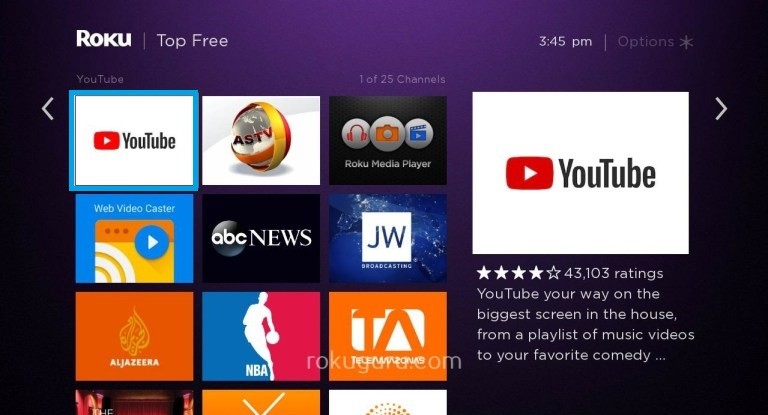
If not, you always use the Search option. On the Search bar, type YouTube and from the suggestions, select the app and press the OK button on your Remote.
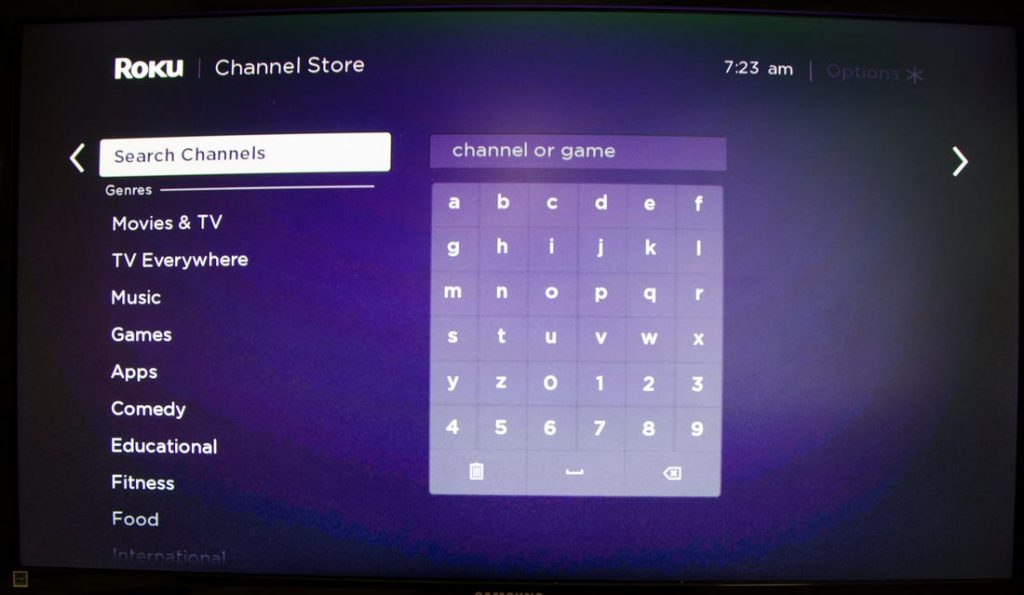
Then on the installation page, you can find the Add channel button. Click it to commence the installing process.
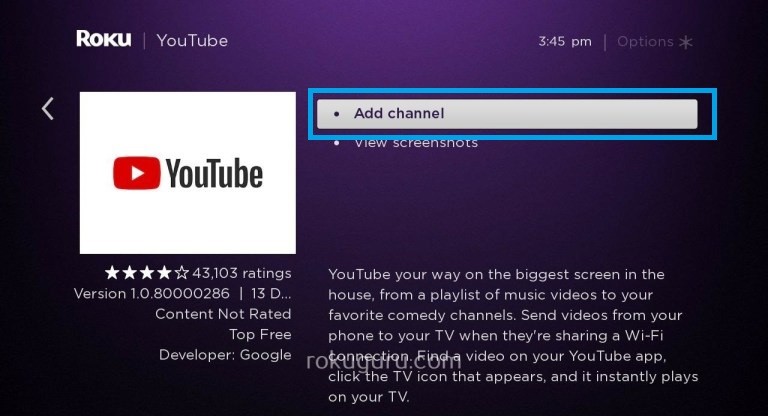
You can open the app from there, or you can find the app on the app section of your home screen. You can open it whenever you want.
How to Activate YouTube on Roku TV
We insist that you don’t need an account to watch YouTube on your Roku. Choose the desired video and press the OK button to watch the same. You can log in with your Gmail ID to get personal recommendations.
For the sign-in purpose, you can directly enter your credentials using the on-screen virtual keyboard. If the virtual keyboard is too difficult for you, you can sync your account using the activation code. To do so,
Open the Settings menu on YouTube. Choose Sign In. Now, your Roku will display an activation code. Note down the code.
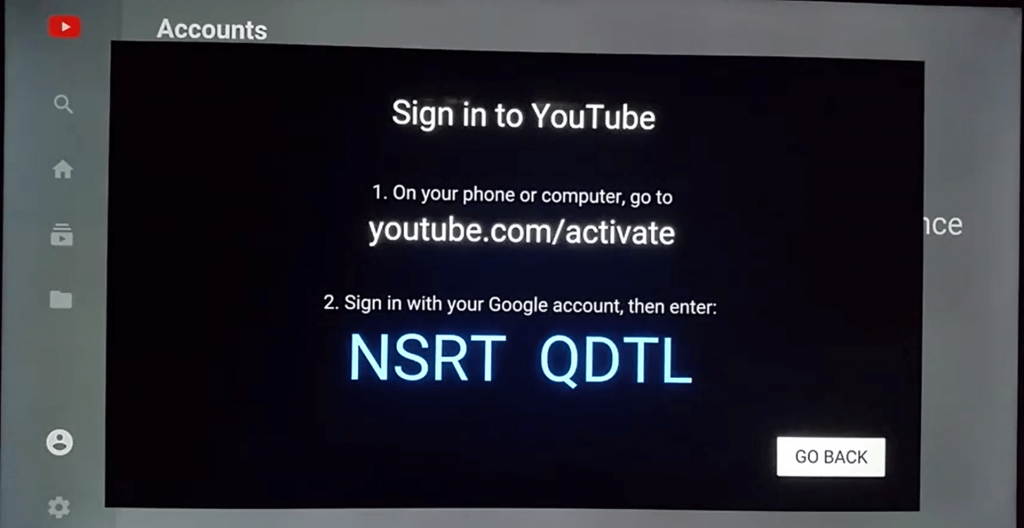
Go to the YouTube Activation website on your computer or mobile. Enter the activation code and click the Next button. After that, your account will be synced.
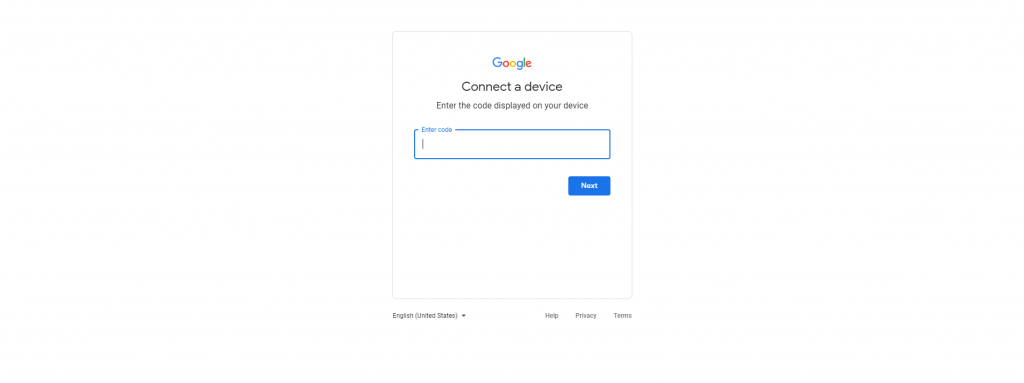
YouTube on Roku: Not Working
- Remove or uninstall the YouTube app from your device and install it again.
- Restart your Roku device and try again.
- If you are using the older version of Roku, update your Roku device to its latest version.
- Still getting issues, reset your Roku to its factory settings.
Frequently Asked Questions
1. Can I get YouTube on Roku?
Yes, you can install the YouTube app from the Channel Store.
2. How much is YouTube on Roku?
You can stream all the YouTube videos for free. For ad-free streaming, you have to buy the YouTube Premium subscription worth $11.99 per month.
3. Does Roku Express have YouTube?
Yes, the YouTube app is available for Roku Express devices.




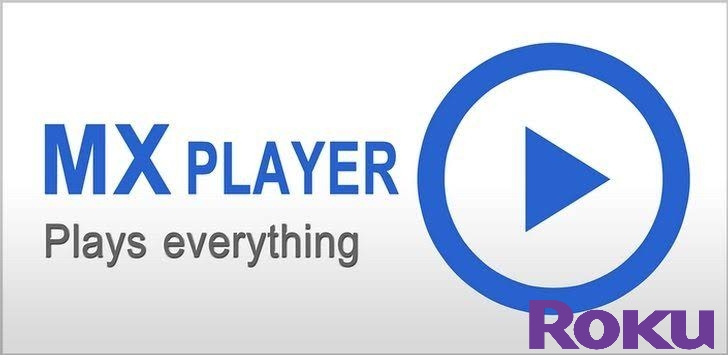

Leave a Reply