YouTube TV is the best live TV streaming app, and it is a great alternative for cable TV connections. The YouTube TV app is compatible with most of the major platforms, including smart TVs. If you are using LG Smart TV, you might have come across YouTube TV not working on LG TV and error like YouTube TV error code 137 when the app was launched. The error implies that the YouTube TV app has stopped working. The problem with this error may be a slow internet connection, technical glitches, outdated applications, and more. However, this error can be solved easily. If you are looking for guidelines on how to fix YouTube TV error code 137, have a look at this article.
How to Fix YouTube TV Error Code 137
You can easily troubleshoot YouTube TV error code 137 with the best fixes given below.
- Check the internet connection
- Power cycle LG TV and router
- Update the YouTube TV app
- Reinstall the YouTube TV app
- Clear the Cache on your TV
- Factory reset LG TV
Check the Internet Connection
First, when the app shows you the error code 137, you must check your internet connection as the error might occur due to a slow internet connection. You can check the network by connecting it to another device. If you are unable to find the problem, you can contact your internet service provider and ask them for a reason.
Power Cycle LG TV and the Router
A simple power cycle can fix the YouTube TV issue. So, power cycle your TV and the router to solve the error code. After a power cycle, the TV and the router will get a fresh start.
1. Remove the power cord from the power outlet.
2. Disconnect the power cord from the TV.
3. Wait for 10 to 15 minutes.
4. Then, re-connect the power supply and insert the power cord.
5. Finally, turn on your TV and the router.
6. Launch the YouTube app and check whether the error code occurs.
Update the YouTube TV App
If there is an update available for any application, you should update it immediately, as the outdated version may cause errors and bugs. It applies to the YouTube TV app as well. So, when you get error code 137, check whether you have updated the YouTube TV app. If not, proceed with the steps mentioned below to update the app on LG TV.
1. Press the Home button on the remote and go to LG Content Store.
2. Click on Apps and then choose the My Apps option.
3. Scroll down and choose the YouTube TV app and tap the Update option.
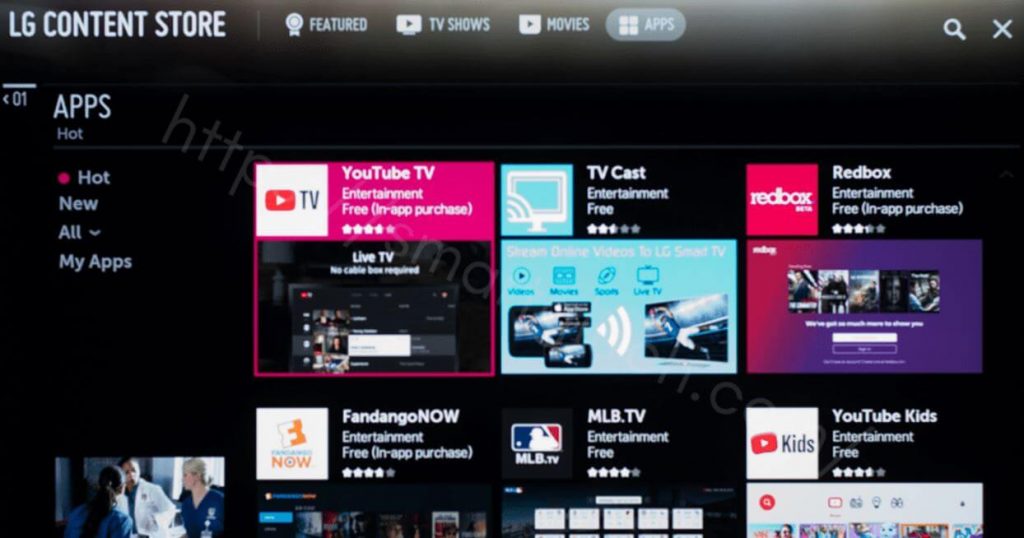
4. Now, the app will be updated to the latest version.
5. Once the update is over, you can launch the app and stream videos without any issues.
Reinstall the YouTube TV App
The next best fix that you can try when YouTube TV error code 137 occurs is, reinstalling the app on the TV. If the error appears when you launch the app, just close it and uninstall the app. After that, you can install the app from the LG Content Store.
Uninstall the YouTube TV App
1. Choose the YouTube TV app.
2. Press and hold the Enter key on the remote until you enter into the Edit mode.
3. Tap the X icon to delete the YouTube TV app.
4. Next, click Yes to confirm to uninstall the app.
Reinstall the YouTube TV App
1. Open the LG Content Store and tap the Search icon.
2. Search for the YouTube TV app and choose the app from the search results.
3. Click Install to install the app.
4. After the installation, click Open to launch the app and see if any error occurs.
Clear the Browser Cache on the TV
The browser cache on the LG TV also might be a problem for the error. So, you can clear the cache in the browser and check whether the problem is solved.
1. Press the Home button on the remote and choose the Web Browser option from the menu.
2. Tap the Three Horizontal Line from the top right corner and choose the Settings option.
3. Select the browser and choose the Clear Browsing Data button.
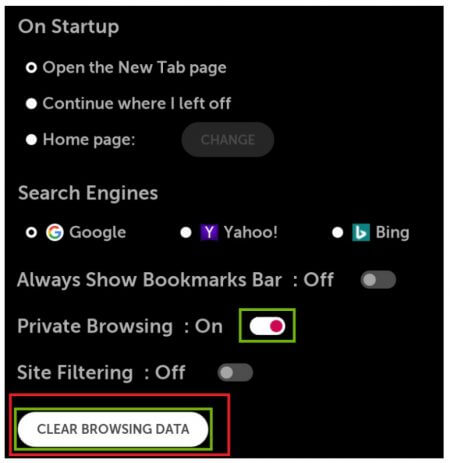
4. Then, press the OK button on the remote.
Factory Reset your LG Smart TV
After trying out all the fixes, if you are unable to solve the problem, you can factory reset your LG Smart TV. But remember, a factory reset will delete all the apps and other data that you have installed on your TV.
1. Go to Settings on your LG TV and then click on All Settings.
2. Under that, select the General option.
3. On the following screen, scroll down and click on Reset to Initial Settings.
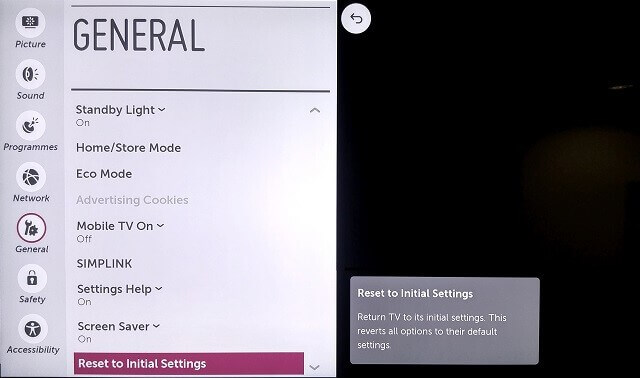
4. On the prompt, click OK to confirm to reset the TV.
5. After that, install the YouTube TV app from the LG Content Store and start streaming without any interruptions.
Hence, these are the best 6 fixes that you can use when YouTube TV error code 137 occurs. It is a common error that everyone faces, so you don’t need to be worried, and the error doesn’t affect your TV in any way.
Frequently Asked Questions
You can reinstall the YouTube TV app on LG TV to fix error code 137.
The error code 137 means that the YouTube TV app is stopped working or not loading content.
The error code 137 appears when you launch the YouTube TV app on LG TV.
Yes, you shall get the YouTube TV app on LG TV from the LG Content Store.
YouTube TV costs $64.99 per month.
You can watch live TV channels and on-demand videos on the YouTube TV app.
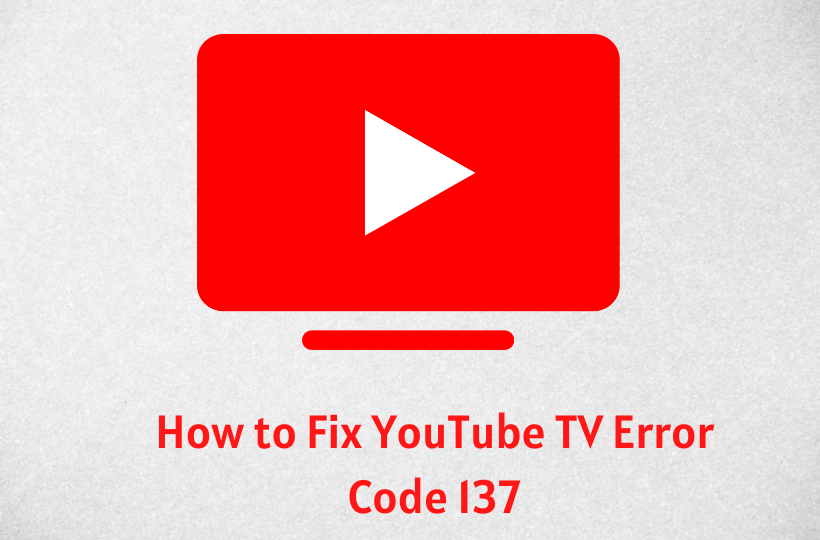


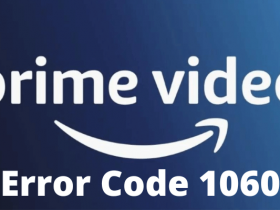

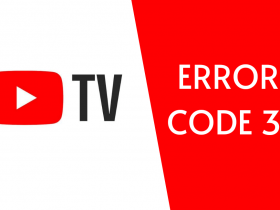
Leave a Reply