YouTube TV is all you need to replace traditional TV. It is the best cord-cutter to feature 85+ top live TV channels. Thus YouTube TV app covers sports, news, movies, TV shows, and more entertainment content. It is a contract-free streaming service with unlimited cloud DVR storage space. Customize the TV experience with premium add-ons like HBO Max, Starz, Epix, and Showtime. It is compatible with many smart TVs, and it delivers a picture-perfect live TV streaming experience. Lately, YouTube TV added support for LG TV models and a few more platforms like Samsung TV, Sony TV, etc. However, we have given you the necessary details to install YouTube TV on LG Smart TV here in this section.
YouTube TV Price & Plan
Those new to YouTube TV can access its two-week free trial. After that, it is completely ad-free, and its subscription costs $64.99/month. You can access YouTube TV on three devices simultaneously and with six accounts per subscription.
How to Get YouTube TV on LG Smart TV
YouTube TV is officially available on LG Content Store for 2016 models and later. The installation steps are as follows.
(1). Firstly, turn on your LG smart TV, and connect it to Wi-Fi. Press the Home key on your remote.
(2). When it opens up the launcher, navigate to click on More Apps Button.
(3). Locate the LG Content Store app tile and select it to launch it.
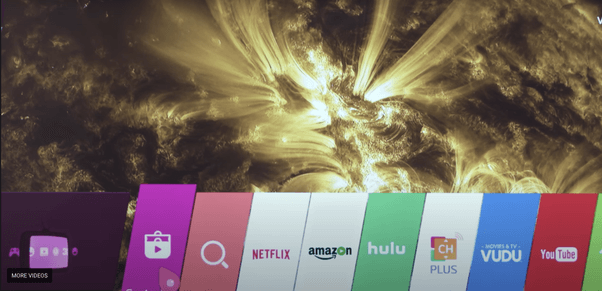
(4). Click on Premium from the right corner of the screen.
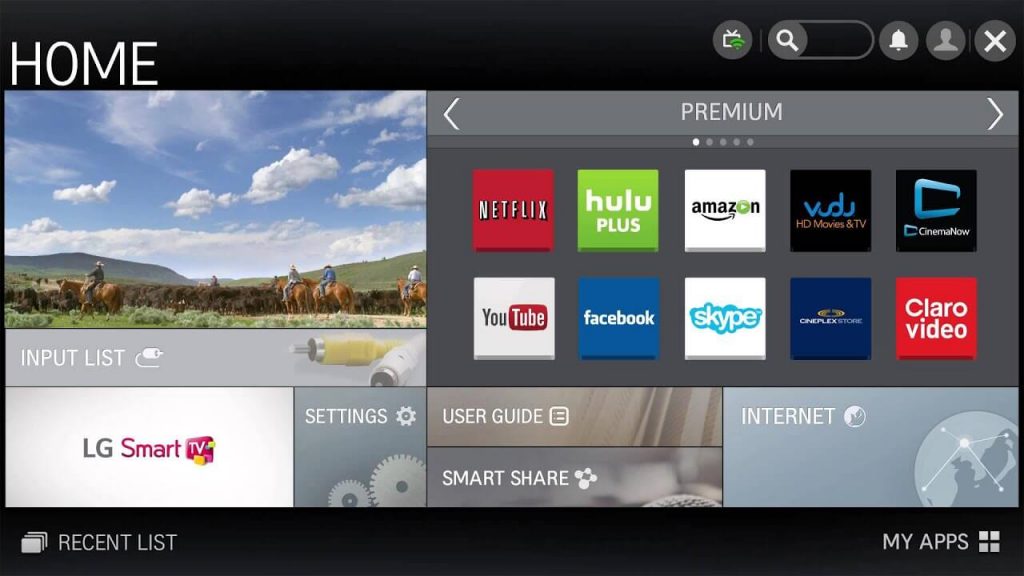
(5). Find YouTube TV and click on the Install button.
(6). Once after the installation, you can launch it.
(7). Click on Sign in on your TV to create an account.
(8). After entering the necessary details, select Next to verify your account.
(9). With this, YouTube TV will load up with its home screen, and you can start using it on your LG Smart TV.
How to Watch YouTube TV on LG Smart TV Via AirPlay
If your LG TV is AirPlay compatible, you can screen mirror YouTube TV from your iPhone/iPad. i.e., LG TV models 2018+ with webOS 4.0+.
(1). Begin by connecting your LG TV and iOS to the same WIFI.
(2). Now, unlock your iPhone/iPad and launch the YouTube TV app.
Note: If you don’t have it, get it installed on your iOS device from the App Store.
(3). Go ahead to log in to your YouTube TV account with proper login credentials.
(4). Select any channel or content to play on your handheld.
(5). Tap on the AirPlay icon and select your LG TV name.
(6). Now, the desired content will start playing on your LG TV.
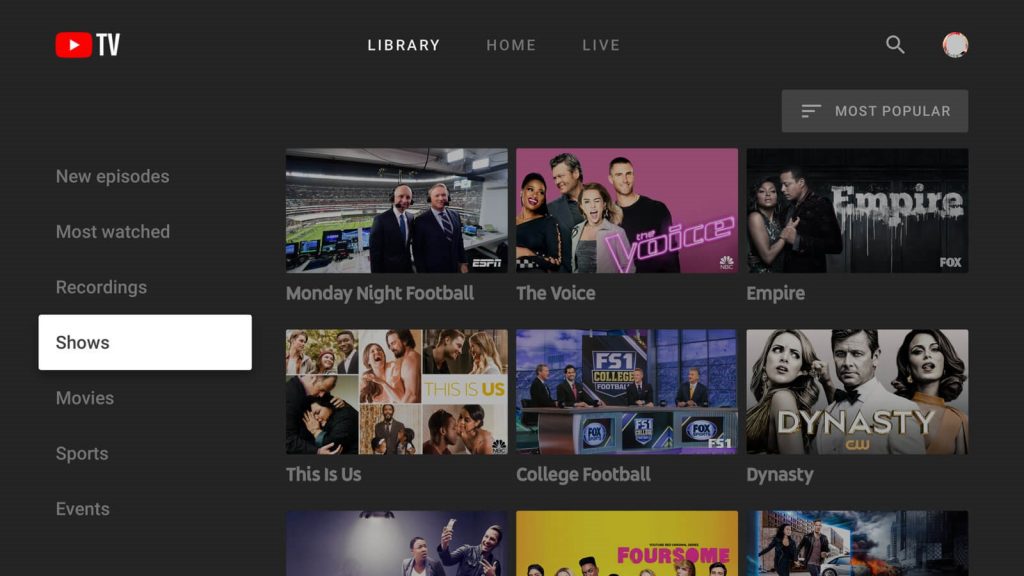
YouTube TV Not Working on LG TV: Possible Fixes
YouTube TV may not work for varied reasons. The following fixes will work in resolving the issue irrespective of the cause.
- Check the WIFI or internet connection
- Relaunch the YouTube TV app
- Restart the LG smart TV
- Update the app on LG TV
- Get the latest version of LG TV OS
That was all the information we have gathered regarding YouTube TV for LG TV. We hope this article has let you install and use it easily.
Related: How to Watch YouTube TV on Sony Smart TV
Frequently Asked Questions
Yes. YouTube TV is available for the latest version of LG TVs on the LG Content Store.
You shall need to check for the internet connection and its speed. Connect the device to the stable WIFI connection. If the issue persists, you shall restart your router and the TV, clear the cache, update the app and device, etc.
Yes. You can cancel YouTube TV at any time, and you will not be charged any cancellation fee.
You can follow the installation procedure given in this article to get YouTube TV installed on your LG TV.
It might be because your LG TV isn’t compatible with the app, or you might not have installed it.
When the app crashes, you shall turn off your TV and turn it on. Then, check for the internet connection and its speed, update the TV OS, and delete and reinstall the app.
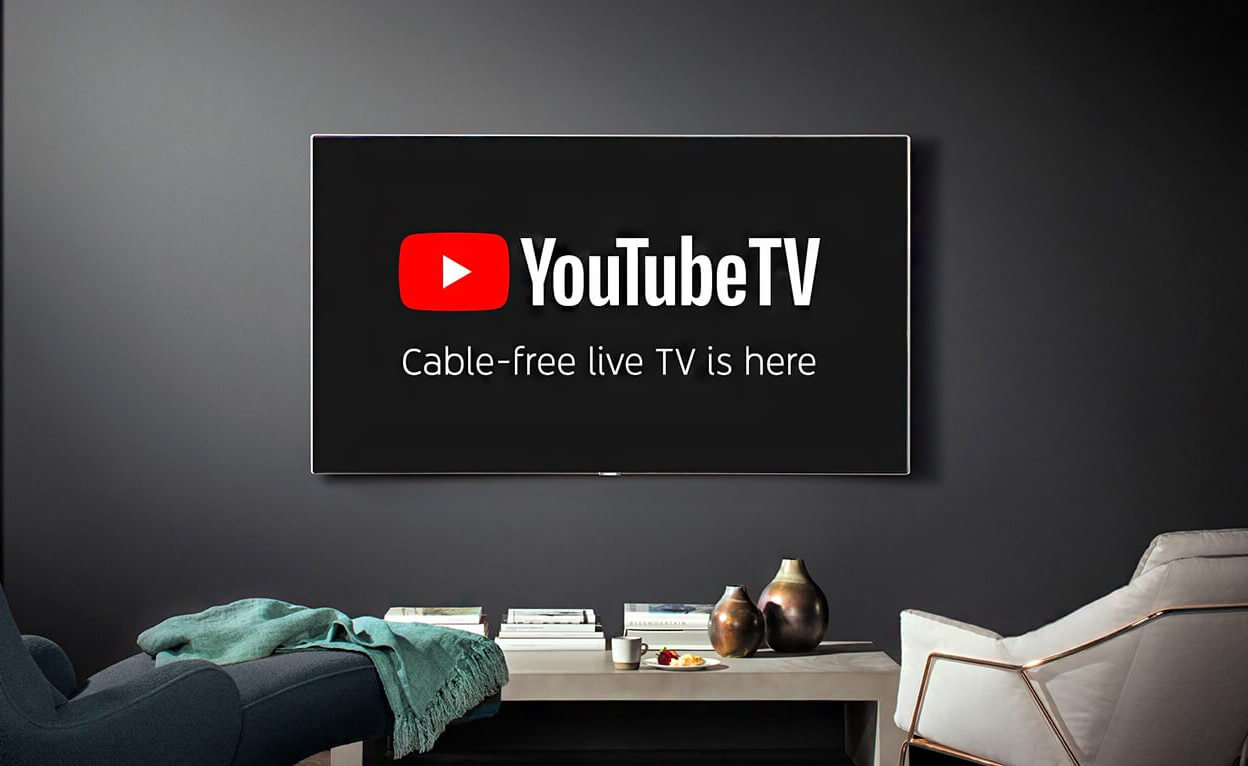





Leave a Reply