YouTube TV is another bi-product of YouTube that offers 85+ Live TVs and on-demand videos. It covers everything between entertainment, live sports, news, and more. With a single subscription, users are allowed to create six accounts and share them with family or friends. The app is officially available on most platforms. And it is also available on most top-selling smart TVs like Samsung, LG, Hisense, Sony, Vizio, Sharp, and more. Further, it supports streaming on three devices simultaneously. However, we are limiting this write-up only to how to get YouTube TV on Samsung Smart TV and some alternative ways to stream YouTube TV on Samsung Smart TV.
YouTube TV Subscriptions & Addons
It is a subscription-based service and costs $54.99/month for the first month, and thereafter, YouTube TV premium costs $64.99/month (ad-free). Those new customers will get a -day free trial. Popular channels available with the subscription include ABC, AMC, BBC, CNN, Comedy Central, ESPN, Freeform, Hallmark Channel, Nick Jr, PBS, TNT, etc. It is a contract-free service with no hidden fees or long-term contracts. The users are allowed to cancel the subscription at any time.
Besides this, YouTube TV offers 25+ addons at an additional cost. A few to name include HBO Max, STARZ, SHOWTIME, EPIX, Add-On Network, Sports Plus, Spanish Plus, Spanish Plan Networks, 4K Plus Addon, etc. Most of the addons include a 7-day free trial. Their price may vary between $2.99/month and $14.99/month.
What’s Special About YouTube TV
It is one of the streaming services to support unlimited Cloud DVR storage space, where the recordings will be available for 9 months. Further, the users can use playback options, including rewind, pause, and fast forward while recording. YouTube TV doesn’t limit its users to simultaneous recordings. With this, the users can watch their library of contents at any time, anywhere. As it supports 6 accounts, each account will get a personalized library space.
Can I Get YouTube TV on Samsung Smart TV
Samsung Smart TVs have various models and versions. They have Tizen OS-based TVs, Orsay OS-based TVs, etc. So we have to know the TV model to know whether YouTube TV is available for download or not.
Samsung Smart TVs have got the Smart Hub, where we can get all the dedicated apps for your smart TV. But then, the apps can be downloaded only in 2016 and later models. Before getting into the steps, update Samsung Smart TV to the latest version. With this, you shall get YouTube TV on Samsung Smart Hub.
YouTube not working on Samsung smart TV black screen is a common issue faced by users worldwide, and it can be fixed with general troubleshooting.
How to Download YouTube TV on Samsung Smart TV
Samsung Smart TVs have got the Smart Hub, under which you can find the Apps section. It is like the app store for Samsung smart TV. Follow the steps provided below to install YouTube TV from Samsung Smart Hub.
1). Turn on your Samsung Smart TV. And connect it to the internet.
2). Then, press the Smart Hub button on the Samsung TV remote.
3). Now, choose and open Apps on the bottom of the screen.
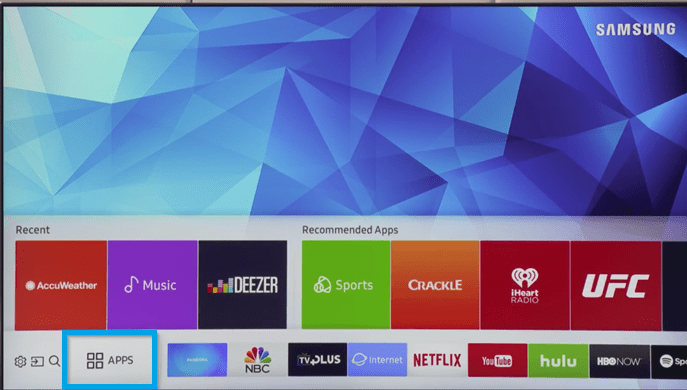
4). On the Apps screen, you can find the Search icon in the top-left corner.
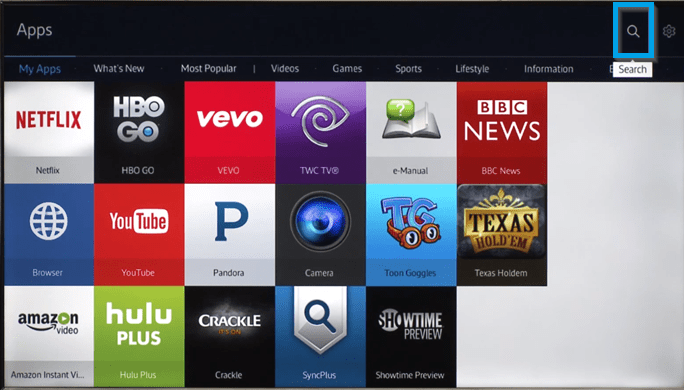
5). On the Search field, type YouTube TV with the on-screen key broad and remote.
6). Then, click Done.
7). Select the YouTube TV app from the search results.
8) On the app installation page, click Download.
9). With this, installing YouTube TV on Samsung smart TV is over, and you can open the app.
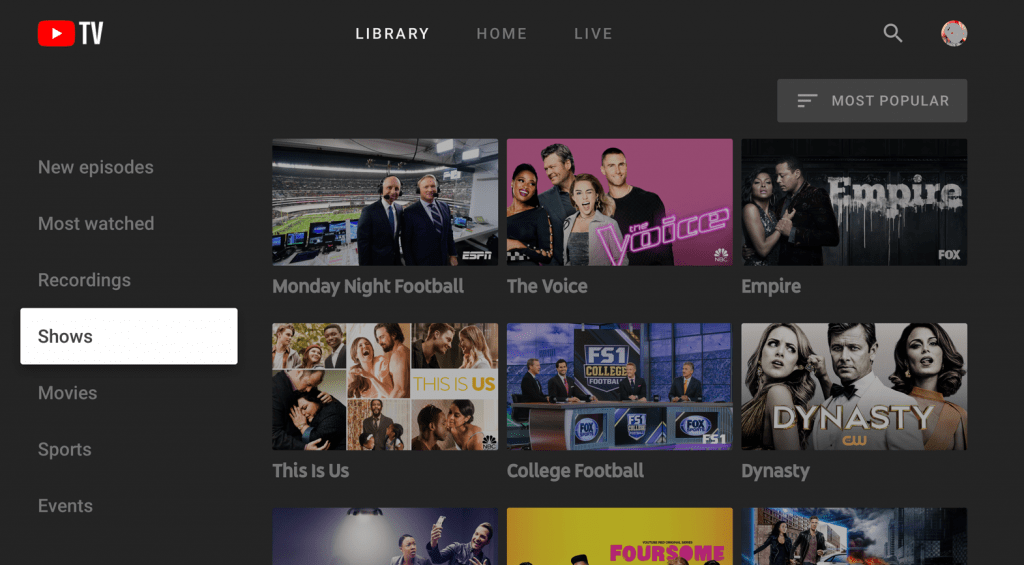
10). Now, you need to note down the code and activate the account of YouTube TV on your Samsung TV.
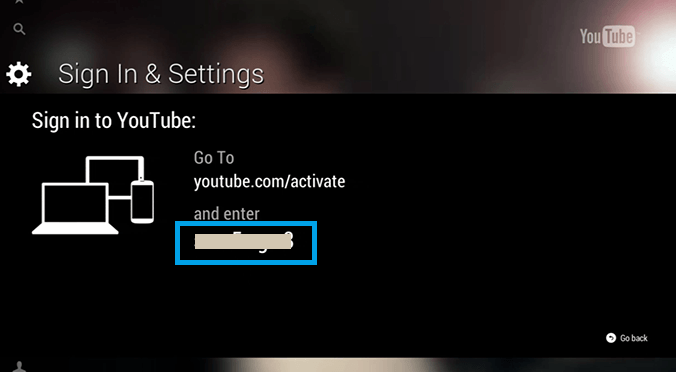
How to Setup and Activate YouTube TV on Samsung Smart TV
1). Open the YouTube TV app.
2). Then choose Accounts > Sign in.
3). Go to the YouTube TV activation website (http://tv.youtube.com/start) on your phone or computer.
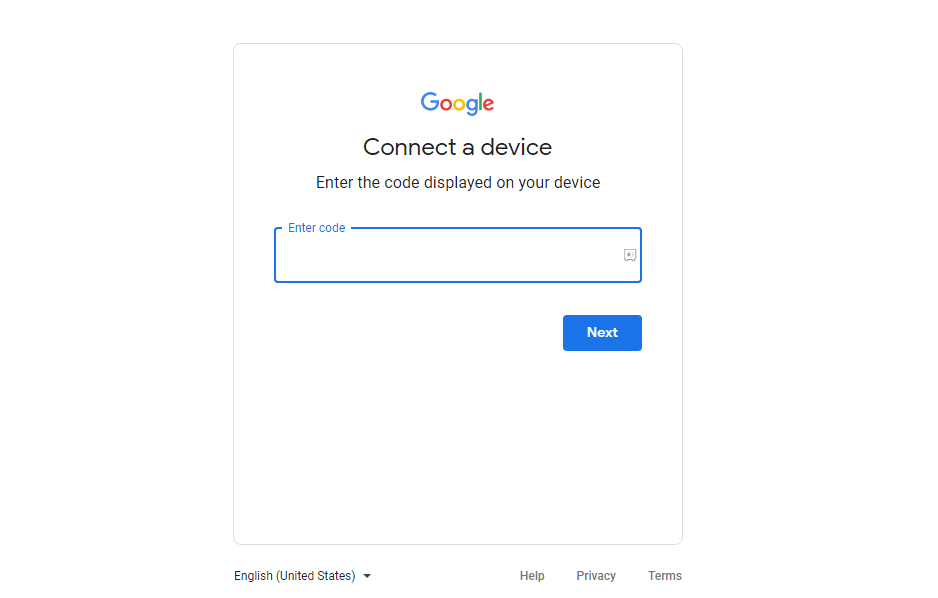
4). Now, enter the code shown on the TV in the provided text box.
5). Then, click Next.
6). You shall now Log in with your account credentials.
7). The YouTube TV app on Samsung TV will refresh, and your content will load.
How to Watch YouTube TV on Old Samsung Smart TV Models
The above method will hold good only for the TV models 2016 and later. But we cannot download any app on those that came before 2016. So we may need to use the casting option. We can cast YouTube TV from our smartphone or computer to our Samsung TV. That would require a Chromecast device. But don’t worry, most of the recently launched Smart TVs come with the in-built Chromecast or casting support.
How to Cast YouTube TV to Samsung TV from Smartphone
YouTube TV apps on Android and iOS have got native Chromecast support. All you have to do is open the app and start streaming.
1). Makes sure to connect your Chromecast device and your smartphone to the same Wi-Fi network.
2). Then, download and log in to the YouTube TV app on your Android or iOS mobile.
3). Start Playing any of your favorite content you want to cast.
4). Tap the Cast icon on the top-right corner of the screen.
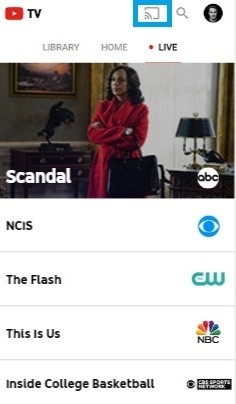
5). Choose a Chromecast device from the list of available devices.
Now the content playing on your smartphone will start playing on your TV.
YouTube TV on Samsung Smart TV: Cast from PC
You need to use the Google Chrome browser of your PC to cast YouTube TV to your Samsung TV.
1). Makes sure to connect your Chromecast device and your PC (Windows or Mac) to the same Wi-Fi network.
2). Open the Chrome browser and visit the YouTube TV website, https://tv.youtube.com.
3). Right-click on the screen and choose the Cast option.
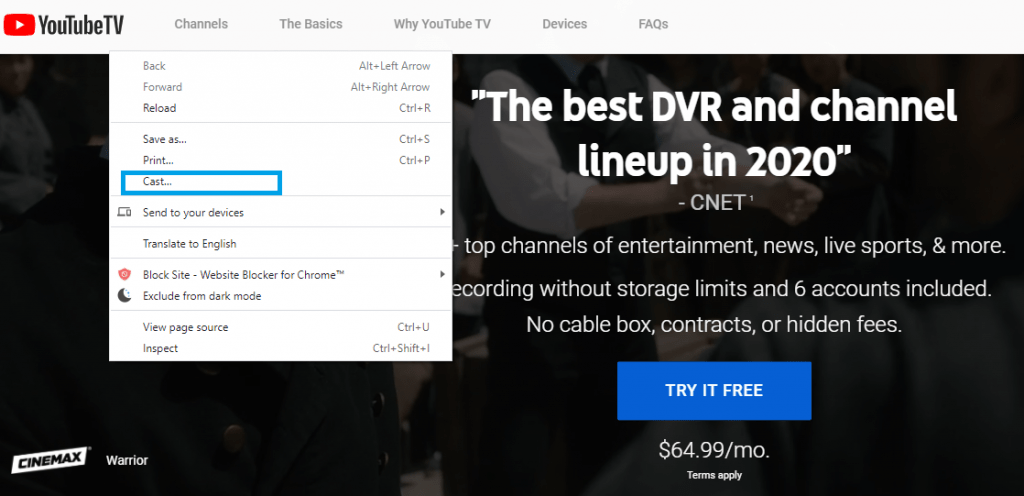
4). Your computer will scan for the available devices.
5). Choose Cast Tab in the Sources dropdown.
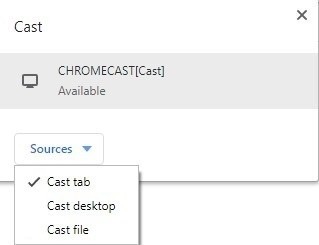
6). Make sure to select the Chromecast device to which you want to cast.
Now the contents of the YouTube TV will be cast on your Samsung TV.
How to Get YouTube TV on Samsung Smart TV Via AirPlay
Samsung TVs of 2018+ models support AirPlay, and you can screen mirror YouTube from iOS or Mac.
1). Launch the YouTube TV app on your iPhone or iPad.
2). Provide the necessary details to log in to your YouTube TV.
3). Now, connect your Samsung TV and iOS device to the same WIFI.
4). Choose a video to start playing on your handheld.
5). Then, click on the AirPlay icon from the video player.
6). Go ahead to choose your Samsung TV name to which you want to AirPlay.
7). When connected, the content on your iOS device will start playing on your Samsung TV.
YouTube TV Not Working on Samsung TV: Causes & Fixes
Most often, the YouTube TV app seems to work without any issue. In unfortunate cases, you may not be able to access it. The reasons include unstable WIFI, YouTube TV server down or crash, inactive subscription, corrupted cache, outdated app version, firmware not up-to-date, etc. The possible fixes one could try to resolve the issues are listed down.
- A stable internet connection on Samsung TV is the foremost requirement.
- Wait for the server outage to get resolved from the developer end.
- Disconnect other devices using the same WIFI to fix buffering or video not loading issues.
- Clear the YouTube TV cache and data.
- Check if your TV is compatible with the YouTube TV app.
- Update the app on Samsung TV with the latest version.
- Find if there is any new firmware version available and update Samsung TV.
- Renew your subscription if it has expired.
- Delete the app on the Samsung TV when you cannot open it and install it again.
- Restart the TV and relaunch the app on your TV.
- Finally, reset your Samsung TV to the factory settings.
- Contact YouTube TV support or Samsung TV support.
YouTube TV Compatible Devices
- How to Watch YouTube TV on LG Smart TV
- YouTube TV on JVC Smart TV: How to Stream
- How to Watch YouTube TV on Sony Smart TV
- YouTube TV on Google TV: How to Install and Activate
- YouTube TV on Roku: How to Add and Activate
- How to Install & Watch YouTube TV on Apple TV
- How to Stream YouTube TV on Firestick
Those searching for related information on how do I get YouTube TV on my Samsung smart TV would have found this section useful. It is a great streaming service to catch up with the actions from a wide range of live TV channels.
Frequently Asked Questions
The app is available on selected models of Samsung Smart TV. You can cast the app from your smartphone or PC for other models.
The YouTube TV app is not available for older Samsung TVs. The app is rolled out for only new models.
It may be due to the poor internet connectivity issue. So, connect your Samsung TV to robust internet connectivity.
Yes. If you experience the freezing issue, you shall check your internet connectivity speed. You shall even restart your device, relaunch the app, or update the app and device.
You may not find YouTube TV on Samsung TV if you own an older model or outdated software version. So, upgrade your device or get the latest version.
You can install free streaming apps like Pluto TV, Plex, BBC iPlayer, TVPlayer, NBC, etc., to stream live TV on Samsung TV for free.
Users can access the app interface using the navigation keys and control videos using the playback button.






Leave a Reply