YouTube TV is an online streaming service that features various on-demand videos like movies, TV shows, and various Live TV channels. It offers 85+ Live TV channels, including ABC, CBS, FOX, NBC, ESPN, HGTV, TNT, AMC, etc. It doesn’t have any annual contract, and you can cancel anytime. The users will also get unlimited cloud DVR storage to save and watch content for up to nine months. YouTube TV is compatible with your Android or iOS smartphone or tablet, streaming devices, smart TVs, etc. So, you can download and install the YouTube TV app on your smart TVs. As most of the Sony Smart TVs are running with Android OS, anyone can download YouTube TV from the Play Store. The article sums up how you can watch YouTube TV on Sony TV.
It is a US-only streaming service, and you must rely on a VPN to access YouTube TV outside the region. The users can get access to the add-ons like Showtime, Starz, HBO Max, EPIX, etc., at an additional price.
What’s on YouTube TV
In addition to the above features, YouTube TV gives you access to the below features.
- YouTube TV is the better option if you want to experience cable-free live TV.
- With one subscription, the users can create six accounts with their login and DVR.
- It provides personalized recommendations for all the profiles on YouTube TV.
- You can stream videos without any limits simultaneously.
- It brings the best live TV from popular cable networks in Spanish and English.
How Much Does YouTube TV Cost
As YouTube TV is a premium streaming service, and the user should get a subscription to stream its titles. Further, the new users will get a 14-day YouTube TV free trial.
- YouTube TV Base Plan costs $64.99/month. For a limited time, it is available at $54.99/month for the first three months for new users.
- The users can even choose Spanish Plan at $24.99/month to stream 28+ Spanish network channels.
How to Get YouTube TV on Sony Bravia TV: Using Play Store
As said earlier, almost all your Sony Smart TVs run on Android TV OS. You can download the apps from the Play Store.
Pocket Guide: To watch YouTube TV on Sony TV, go to Apps section > Google Play Store > search YouTube TV > select YouTube TV > click Install.
1). Turn on your Sony Smart TV and connect it to stable internet.
2). Press the home button on your remote to the home screen.
3). Hover over to the Apps section and open Google Play Store. (In a few TV models, Apps > Get More Apps > Google Play Store).
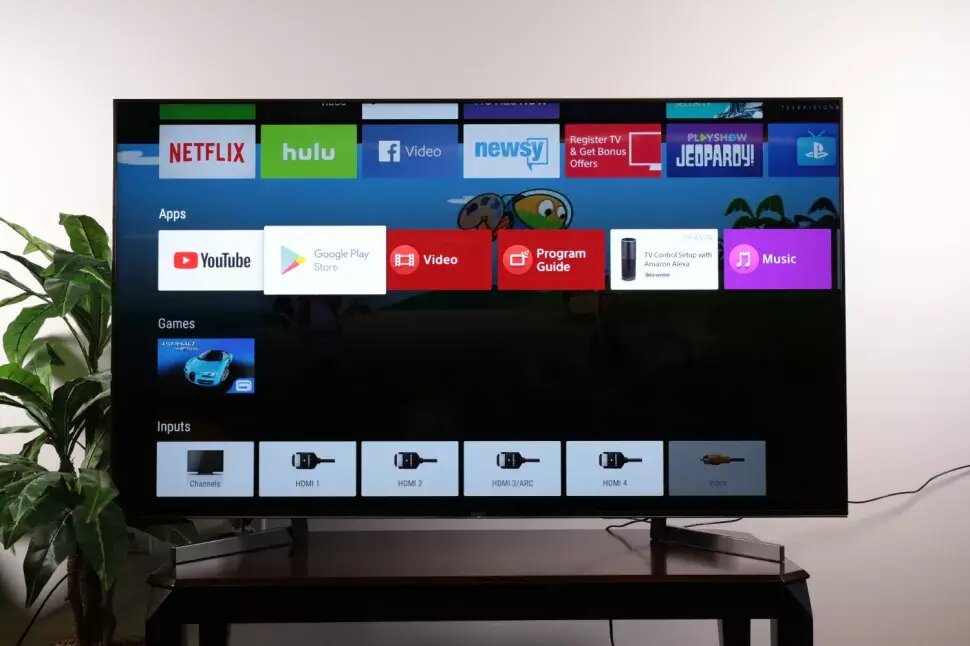
4). Now, search for the YouTube TV app.
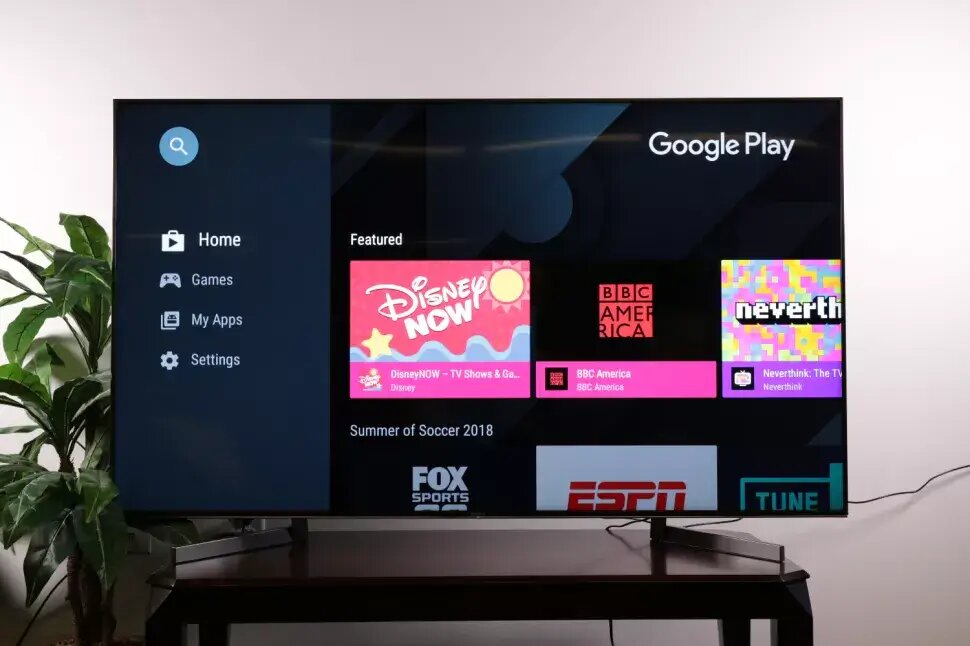
5). Choose the application from the search results.
6). On the app info screen, click on the Install tab.
7). The app will be installed on your Sony Smart TV.
8) Now, log in to your YouTube TV account and watch your favorite Live TV channels.
You cannot download apps on the non-Android Sony Smart TV as all the apps are preinstalled. So, you can only open the app from the Apps section if the app is available on your TV.
How to Setup YouTube TV on Sony TV
It is mandatory to carry out a YouTube TV setup or activation procedure.
1). Launch the YouTube TV app on your Sony TV.
2). Go ahead to sign in to your account by providing YouTube TV login details.
3). Note the YouTube TV activation code displayed on your Sony TV.
4). Now, visit the YouTube TV activation website from the web browser. (tv.youtube.com/activate)
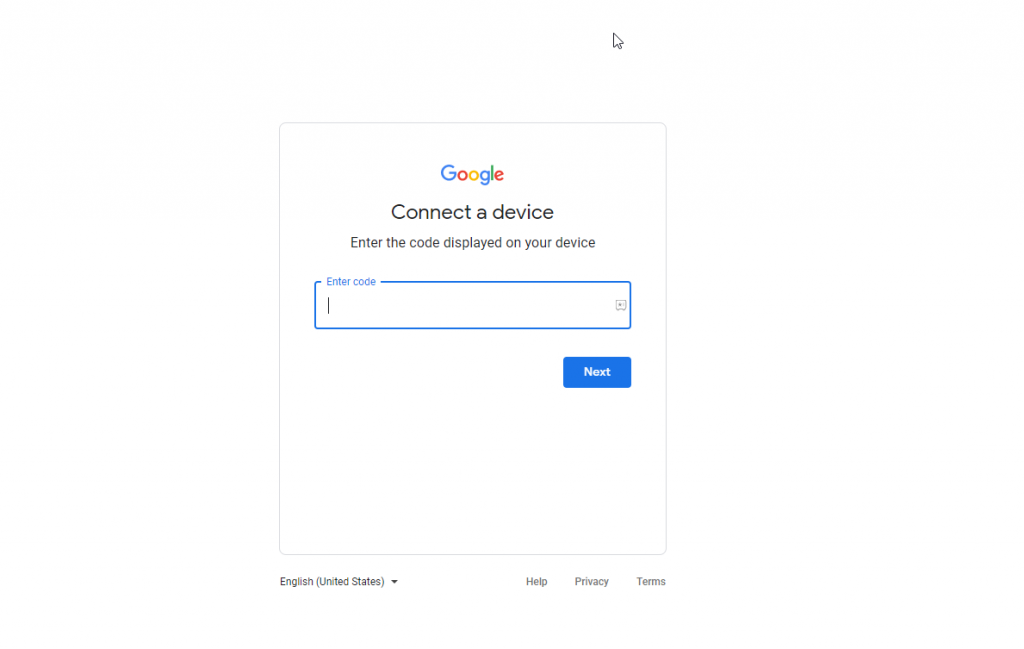
5). Provide the activation code and press Submit.
6). Now, YouTube TV will automatically refresh on the Sony TV, and you can start streaming your favorite shows.
Note: You can also check our detailed guidelines on how to Chromecast YouTube TV from Android, iOS, & PC.
How to Watch YouTube TV on Sony TV Via Casting
If you cannot download the YouTube TV app, the next way is to cast and stream the content on Sony TV. Most of the Sony Smart TVs now come with the inbuilt Chromecast. And the YouTube TV app on the smartphone is Chromecast-compatible. So, you can also stream the contents from the PC with the Google Chrome browser.
From Android or iOS smartphone
1). Connect your smartphone to the same WIFI as your Sony TV.
2). Open the YouTube TV app on your smartphone. If you don’t own it, get it installed from the Play Store or App Store.
3). Navigate to click on any title on your handheld and tap the Cast icon.
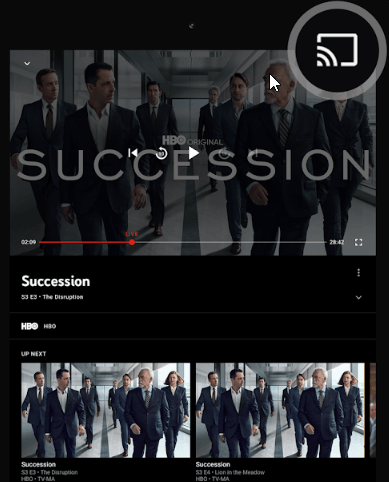
4). Choose your Sony TV from the available devices.
5). Once the connection is established, you can stream the content playing on the handheld on your TV.
From Mac or Windows PC
1). Open the Google Chrome web browser on your Windows or Mac PC.
2). Go to the YouTube TV website (https://tv.youtube.com/).
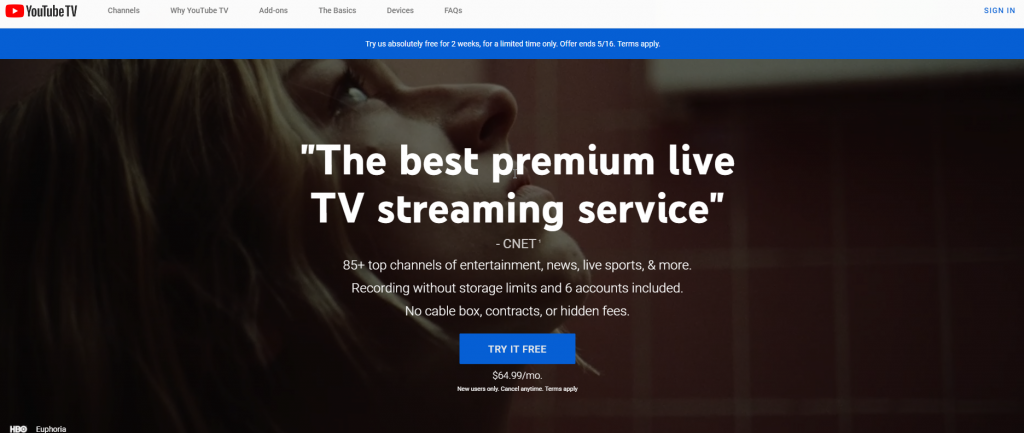
3). Right-click and choose Cast.
4). On the Sources dropdown, choose Cast Tab.
5). Makes sure to choose the Sony TV device name.
6). Play any YouTube TV title on your PC, and it will start playing on your TV.
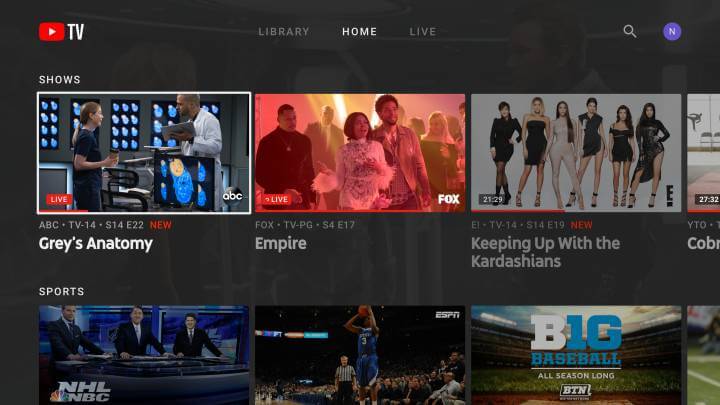
How to Watch YouTube TV on Sony Smart TV Via AirPlay
You can screen mirror your YouTube TV from iPhone or iPad to Sony TV.
1) Firstly, use the same WIFI connection on your Sony TV and iOS.
2) Download and install YouTube TV on your iPhone or iPad from the Apple App Store.
3) Launch the app and log in to your account with the necessary credentials.
4) You shall choose any of the shows or channels on your iOS.
5) Swipe to open the Control Center and click on the Screen Mirroring option.
6) You shall choose your Sony TV to create a connection.
7) Once the connection gets established, you shall start streaming YouTube TV on your TV.
YouTube TV on Sony Smart TV Not Working
In the rarest case, you may get YouTube TV not working on Sony Smart TV. The possible causes are as follows.
- Internet or WIFI connection is unstable.
- Outdated version of the app.
- Sony TV is running on older firmware.
- YouTube TV Service outage.
- Geo-restrictions by the service provider.
- Temporary bugs or errors.
The fixes you shall try when YouTube TV brings in errors are listed down.
- Connect your TV to the strong WIFI. You shall even restart your modem or router.
- Restart the TV and YouTube TV app.
- Update the app on your Sony TV.
- Remove and add the app once again, as it may fix any bugs or issues.
- Check for the latest firmware update on Sony TV and get it installed.
When nothing works, you shall reach out to YouTube TV support to get the issue fixed.
Apart from the above ways, you can buy any of the streaming devices like Firestick, Roku, or Apple TV, download the YouTube TV app, and stream the videos. With the YouTube TV app, you can stream all 85+ live TV channels with unlimited DVR storage.
Frequently Asked Questions
Yes, you can get YouTube TV on TV from the Play Store or cast or mirror the app from your smartphone.
No, only a selected smart TV model has the support for YouTube TV.
Yes. You can get YouTube TV on Sony Blu-Ray Players officially.
It may be because you have entered the wrong username or password. Sometimes, the issue occurs due to server outages.
It may be because of any pending updates with the YouTube TV app.
You can watch YouTube TV on Bravia TV by downloading the app from the Play Store or casting or screen mirroring.
YouTube TV supports streaming on three devices simultaneously.
The subscription cost of YouTube TV costs $64.99/mo.
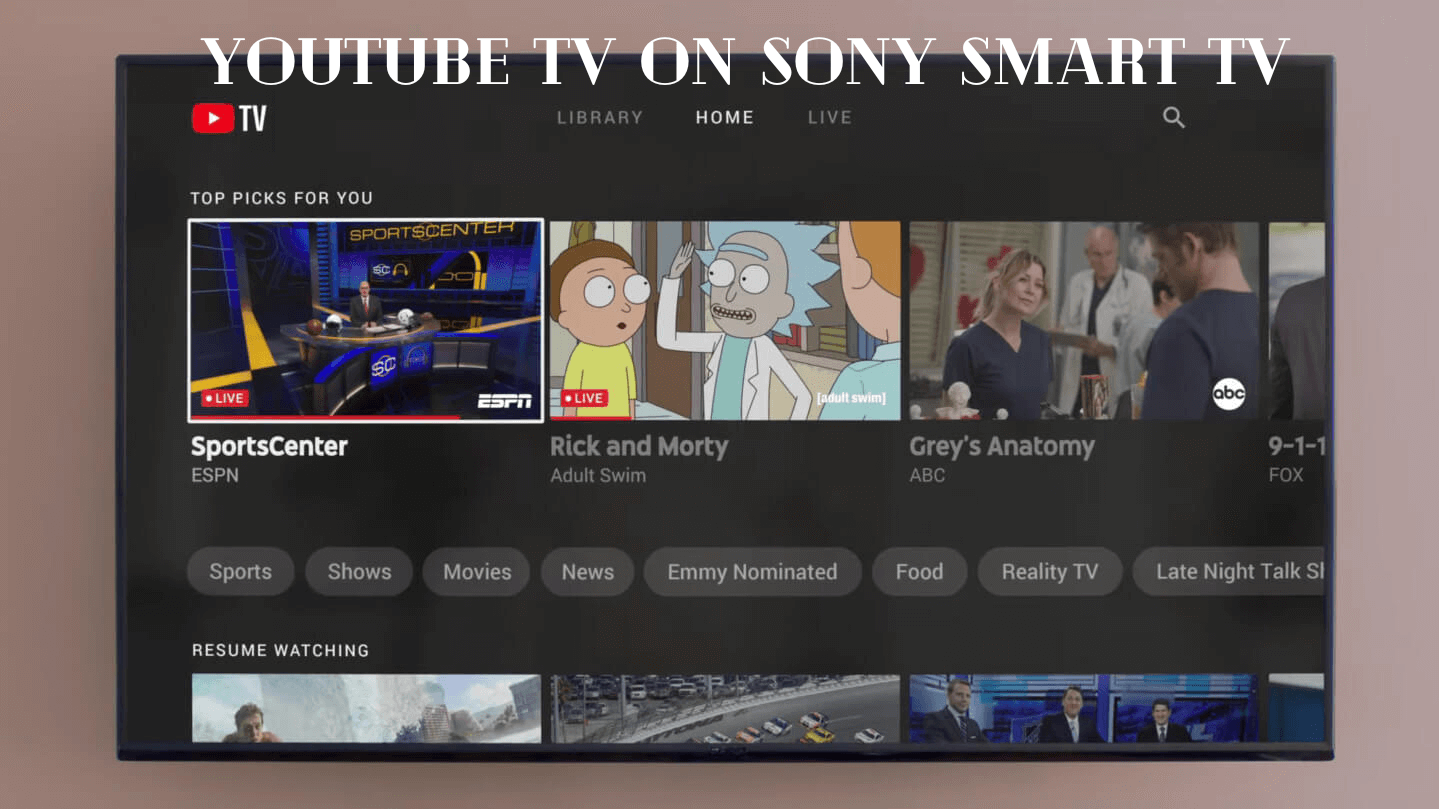





Leave a Reply