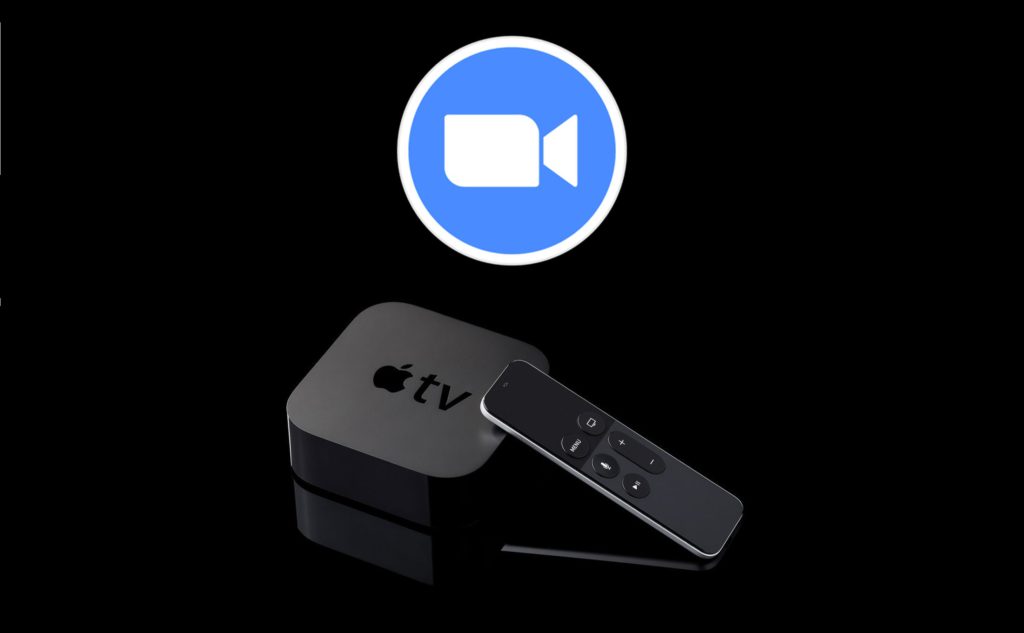Zoom made connecting with people over video calls painless. It is a video telephony service to start or join a meeting. With the Zoom app, you can get involved in video conferencing, online meetings and seminars, etc. In addition to this, it lets you stay connected with anyone over instant messages. Furthermore, Zoom allows you to carry out video webinars, conference rooms, etc. Hence Zoom is useful for conducting meetings for both business and personal needs. It gives you crystal clear audio and flawless video quality. Besides this, you will be able to screen share and co-annotate to share the ideas. While it is designed to be a multi-platform app, this section will let you know about the Zoom app on Apple TV.
Is there a Zoom App for Apple TV?
No. Currently, the Zoom app isn’t compatible with Apple TV. So, you cannot install it on the tvOS. It is available only for smartphones like Android, iPhone, and iPad. Also, you can sign up and use it online on the browser.
Is it Possible to Access Zoom App on Apple TV?
Yes. With the help of AirPlay technology, you can share or watch Zoom video conferencing from the iOS or Mac screen to Apple TV. With this, you will be able to join the Zoom meeting with anyone from the TV screen.
How to Use Zoom App on Apple TV
The section below covers the procedure to use the Zoom app on tvOS with the help of iOS and Mac PC.
Things you Require in Prior
- Zoom app
- Zoom login details
- Internet connection
Like Chromecasting Zoom Meetings, you have to use AirPlay to cast the meeting’s sessions on your TV.
AirPlay Zoom App to Apple TV using iOS
If you have installed the Zoom app on your iPhone or iPad, you can screen mirror the meeting screen to tvOS.
Important: Keep your iOS and Apple TV connected to the same WiFi network.
1. On your iPhone or iPad, launch the Zoom app from the apps section.
- If you don’t have it, install it from the App Store.
2. Rotate the iOS screen to the landscape position.
3. Swipe up from the bottom or swipe down from the top to open Control Center.
4. Click on the AirPlay icon (Screen Mirror option) to screen mirror.

5. Choose your Apple TV name from the list of AirPlay devices.
6. Join the meeting with Zoom ID and password.
7. Once done with the Zoom meeting, you can open the Control Center and tap on Disconnect AirPlay.
AirPlay Zoom App to Apple TV using Mac
Since Zoom is available online, you can sign in to your account to join Zoom meetings from Mac to tvOS.
1. Navigate to https://zoom.us/ using the browser and log in to your Zoom account.
2. Hover to the upper right corner and click on the AirPlay Display icon.
3. Select the tvOS name from the list of available devices to connect Mac with it.

4. You may need to choose the Zoom room name.
5. On the prompt, enter the AirPlay code and click OK.
6. Now, you should provide the passcode as shown on the Zoom room screen to join the meeting.
7. After the meeting, you shall click on Disconnect AirPlay on Mac to exit Zoom meeting on tvOS.
Why Zoom on Apple TV Not Working
Since AirPlay is the only possible way to access Zoom on Apple TV 4k and lower models, one may come across the app not working for different reasons.
- The Zoom meeting app may not work when the TV and casting device isn’t connected to the same WIFI.
- Poor or unstable internet connectivity.
- Wrong meeting ID or password.
- An outdated version of the app on the smartphone.
Thus you can use AirPlay to screen share your Zoom Cloud Meeting to Apple TV. This way, you can sit on your couch to catch up on your online session. If you face issues with audio, you could likely go with a Bluetooth Speaker on the Apple TV. Besides Apple TV, you shall access Zoom on Firestick/Fire TV as well.
Frequently Asked Questions
Yes. Although the app isn’t available officially, it will still work on Apple TV via AirPlay.
Yes. You can mirror the Zoom app from iOS or Mac to Apple TV 4K.
Since the app for Apple TV hasn’t been officially announced, you may not find it.