Staying connected with anyone, even during the pandemic, has been so much easy with the Zoom app. It is the most used tool to conduct online meetings with its video meeting quality. Zoom meetings are secured, and it supports up to 100 people on a video call while providing the best video and audio quality. Besides this, Zoom supports co-annotating, sharing ideas, sending messages, and more. Currently, the Zoom app is compatible with Android, iOS, and PC. This doesn’t mean you cannot access Zoom on Roku. Despite the lack of a dedicated app, Roku users can still use the Zoom app in alternative methods. The article in fact, deals with how to use the Zoom Roku app in detail.
Zoom on Roku TV
Since Zoom isn’t available as a Roku channel officially, the following option is recommended.
Things you Require in Prior
- Android/iOS smartphone or PC with Chrome browser
- The latest version of the Zoom App
- Zoom login details
- Connect casting device and Roku to the same WiFi
How to Get Zoom on Roku TV from Android [Screen Cast Zoom]
You need to Turn On Screen Mirroring on the TV to proceed with using the Zoom app.
Turn On Screen Mirroring on Roku TV:
(1) On your Roku TV, navigate to click on the Settings option.
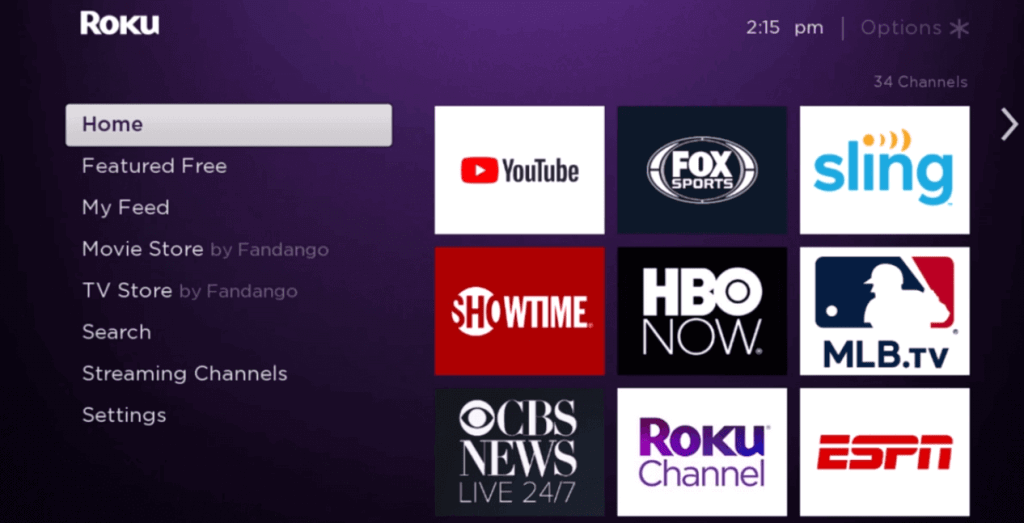
(2) Choose System under the list of options.
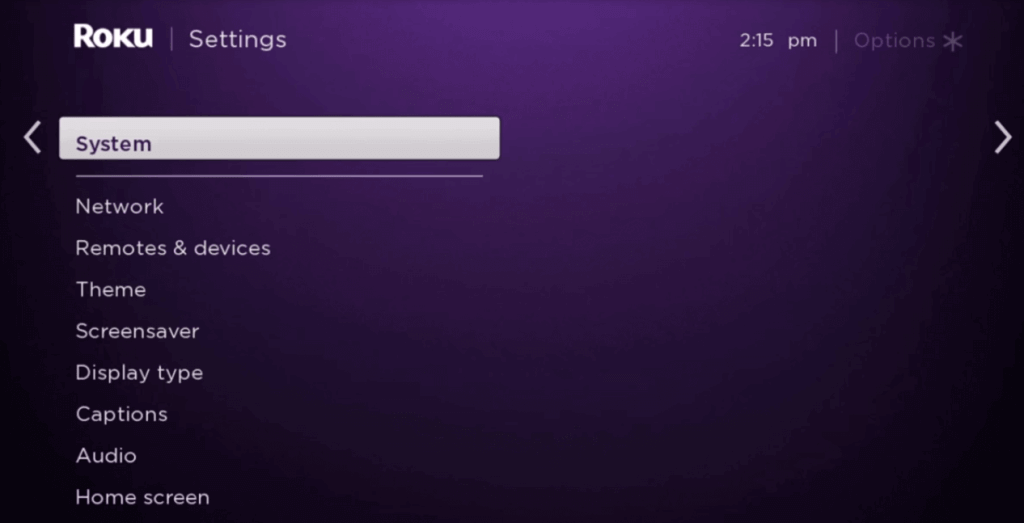
(3) On the following screen, highlight Screen mirroring to select Screen mirroring mode.
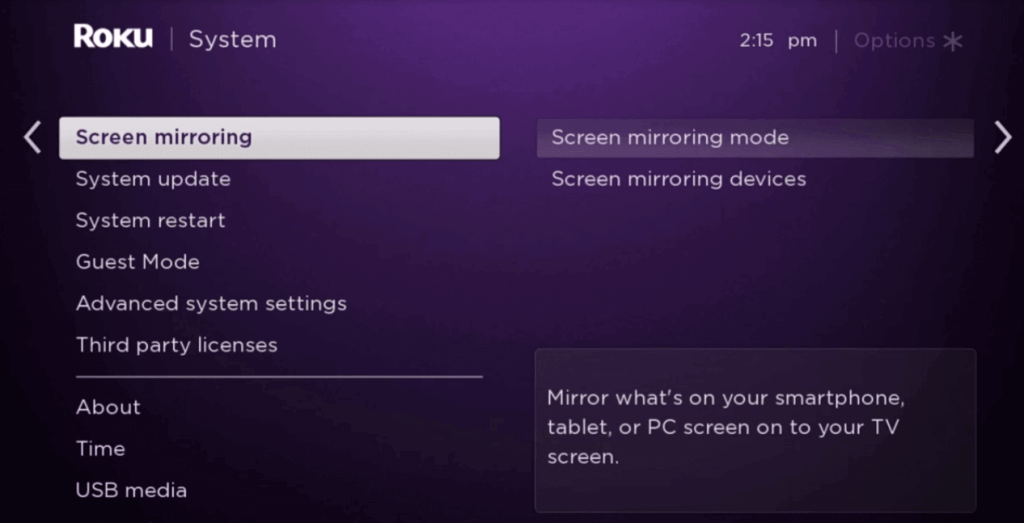
(4) Select the Prompt option to get instant notification on Roku whenever a device tries to screen mirror contents to it.
- You shall choose Always allow, and the casting begins instantly without any notification prompt.
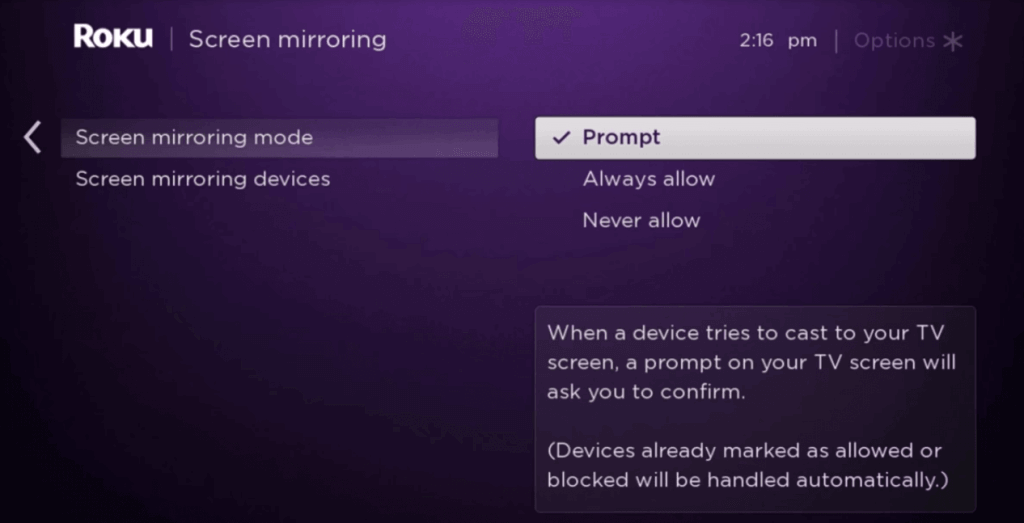
Cast Zoom to Roku from Android Smartphone:
If in case you have your mobile phone handy, then casting Zoom meetings from it is easy. Proceed with the steps after installing Zoom on the Android device from Play Store.
(1) Unlock the Android phone and go to the Settings section.
(2) Select Connection & Sharing under Android Settings.
(3) Tap on the Cast menu among the list of available options.
(4) Scanning gets initiated, and you should select the Roku device name.
(5) When the Android screen gets mirrored to Roku, launch the Zoom app from the apps column.
(6) Sign in to your Zoom account with the necessary details to log in to your account.
(7) Choose to conduct a new meeting or join an upcoming meeting on Roku.
Note: Screen Mirroring using Roku is different from casting Zoom using Chromecast.
How to Mirror Zoom on Roku TV from iPhone
As Roku TV supports AirPlay, you can mirror your iPhone or iPad easily by following the steps given below.
(1) Turn on your Roku, and connect it to the WIFi.
(2) Click on the Settings menu on the home screen.
(3) Select the AirPlay and HomeKit option.
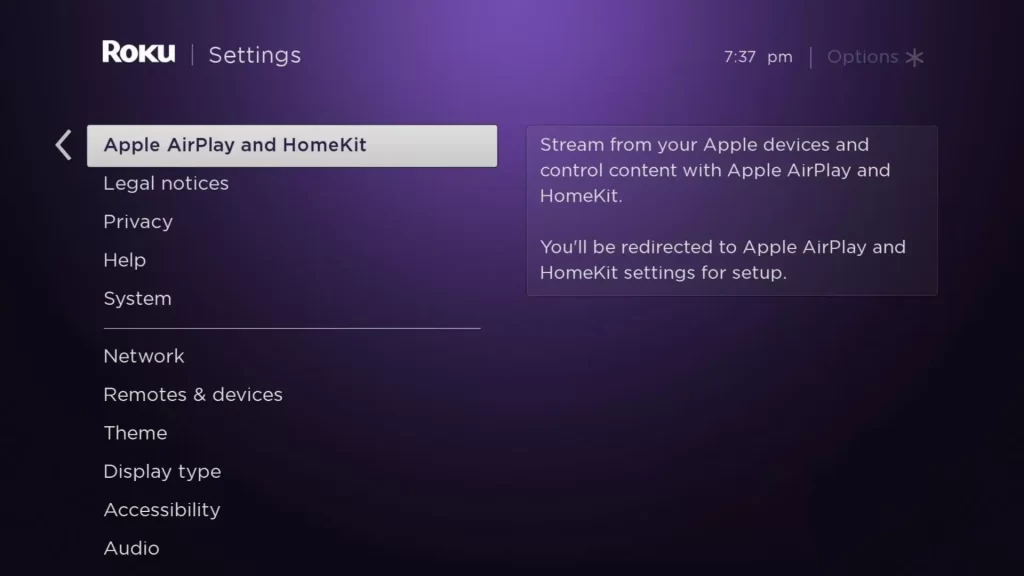
(4) Now, choose AirPlay and HomeKit Settings.
(5) Highlight AirPlay and turn it On.
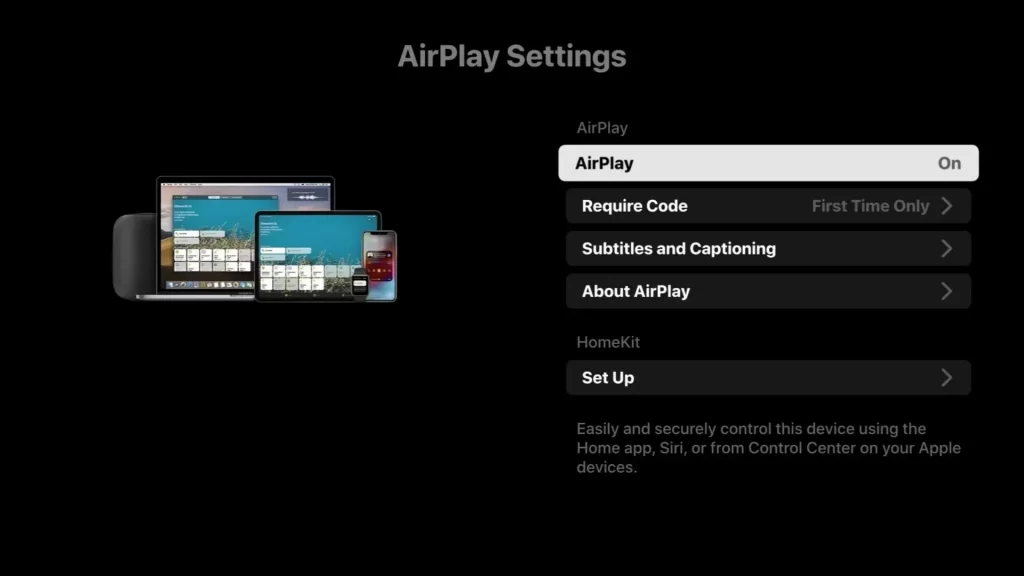
(6) Unlock your iPhone/iPad and connect it to the same WIFI as Roku TV.
(7) Open the App Store and click on the Search icon.
(8) Search and install the Zoom app from the App Store on your iOS device.
(9) Launch the app and enter your Zoom meeting login details.
(10) Now, go to Control Center and hit the Screen Mirroring icon.
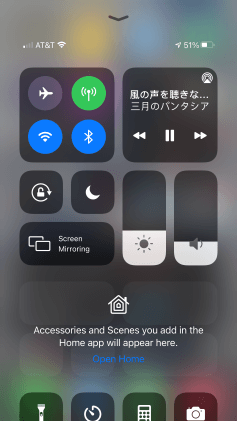
(11) Proceed by selecting the Roku TV from the available devices.
(12) Further, you shall note down the code displayed on the TV and enter it on your iOS.
(13) With that, the Zoom meeting screen from iOS gets mirrored to your TV.
How to Cast Zoom Meeting to Roku from PC – Screen Cast Zoom
With the cast compatibility of Chrome browser on PC, you shall join or conduct Zoom Meeting from Roku.
(1) Open the Chrome browser on your computer or laptop.
(2) Visit the official Zoom web page (https://zoom.us).
(3) Hover to click on the Sign In link available at the top-right.
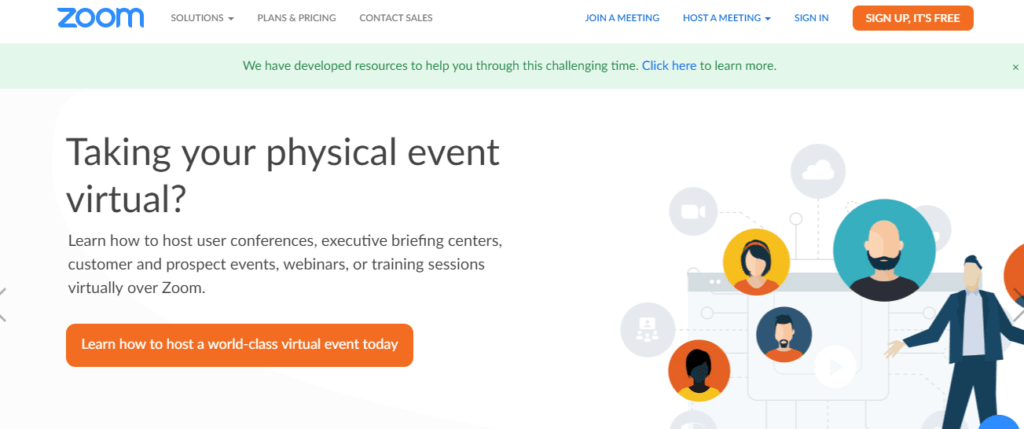
Note: If you don’t have an account, then click on the Signup, It’s Free button to create one.
(4) After the login, right-click on the Zoom screen and select the Cast option.
Otherwise, go to the top right corner and select Menu (three dots) to choose Cast.
(5) Chrome will scan for the available device, and you need to click on the Roku TV name.
(6) Under Sources, select the Cast tab to screencast the entire tab to Roku to thereby attend Zoom meetings from Roku.
Adding and using Zoom on TV is that simple and easy. With Zoom, you shall reach out to people or businesses effortlessly. You can experience the best video meeting quality with the Zoom Roku app by connecting the device to the fastest WIFI.
Frequently Asked Questions
There is no official version of the Zoom app available for Roku TV.
Yes. You can get Zoom on TCL Roku TV by following any of the procedures given in this article.
Yes. You can cast the app to Roku TV if you own the latest model.
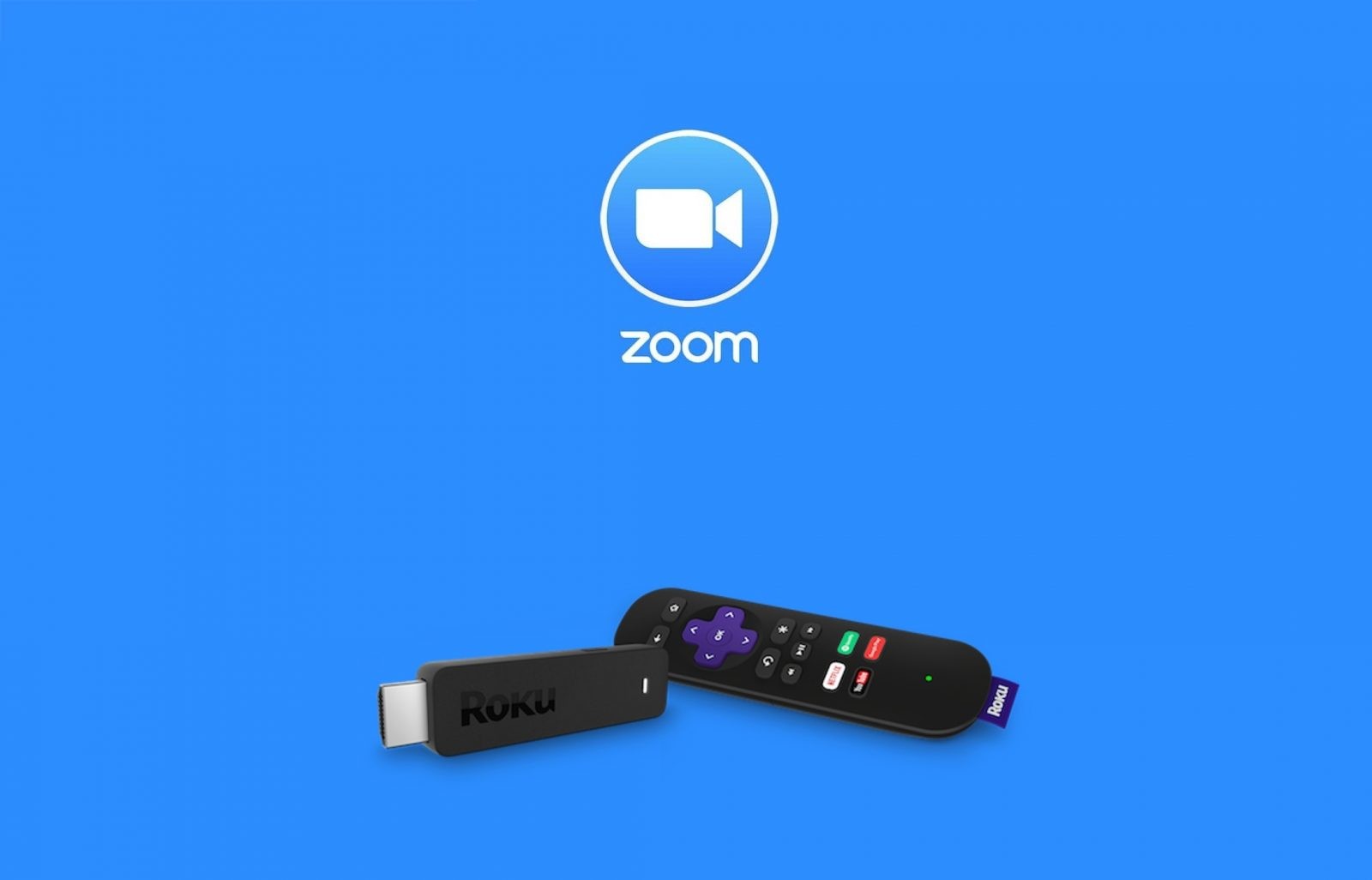




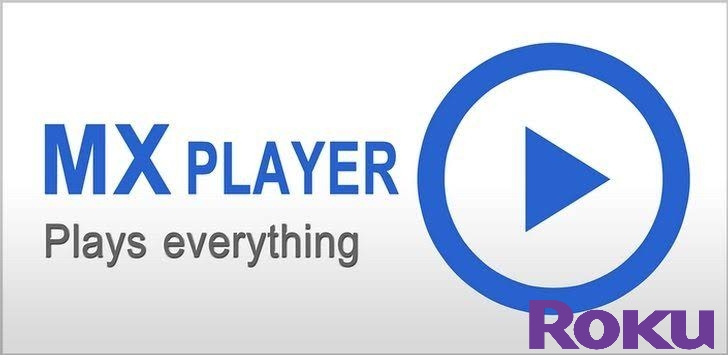
Leave a Reply