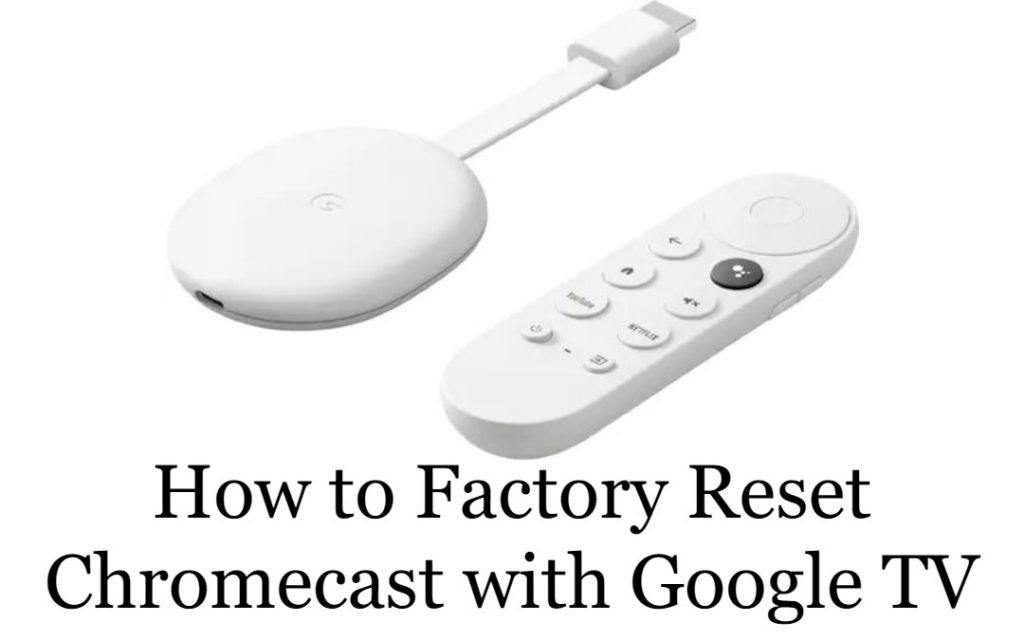Chromecast with Google TV is a streaming device developed by Google. Unlike Chromecast, Chromecast with Google TV runs on an Android-based operating system. And when you find your Chromecast with Google TV streaming device not working, there will be a lot of issues. To fix all the issues, you can factory reset your streaming device. You can easily factory reset Chromecast with Google TV using its interface or using the reset button.
Chromecast with Google TV comes with the remote control, and you have buttons for Netflix and YouTube on the remote. It supports thousands of apps like Netflix, Hulu, YouTube, Disney+, HBO Max, and more.
Steps to Reset Chromecast with Google TV
1) Connect your Chromecast with Google TV device to your TV.
2) Then, go to Settings –> System –> About.

3) In the menu, scroll down and select Factory reset.

4) Next, you have to confirm the process by selecting Factory reset.

5) Then, select Erase everything to reconfirm factory reset.

6) Now, your device will restart, and you will be able to see the process on your TV screen.

7) Now, your Google TV will go to the initial setup page, and you have to pair your remote.

Alternative Way to Factory Reset Chromecast with Google TV
1) Connect your Chromecast with Google TV to your TV.
2) Press and hold the Google TV’s Power button.
3) When you found the LED light changes from yellow to white, release the button.
4) Now, your Google TV will be factory reset in few minutes.
Frequently Asked Questions
1. What happens when you factory reset the Chromecast with Google TV?
Once you factory reset your device, all the data and the settings you have configured will be erased.
2. How do you reset Chromecast with Google TV?
There are two ways to reset the Google TV. Follow any one of the ways mentioned in this article.