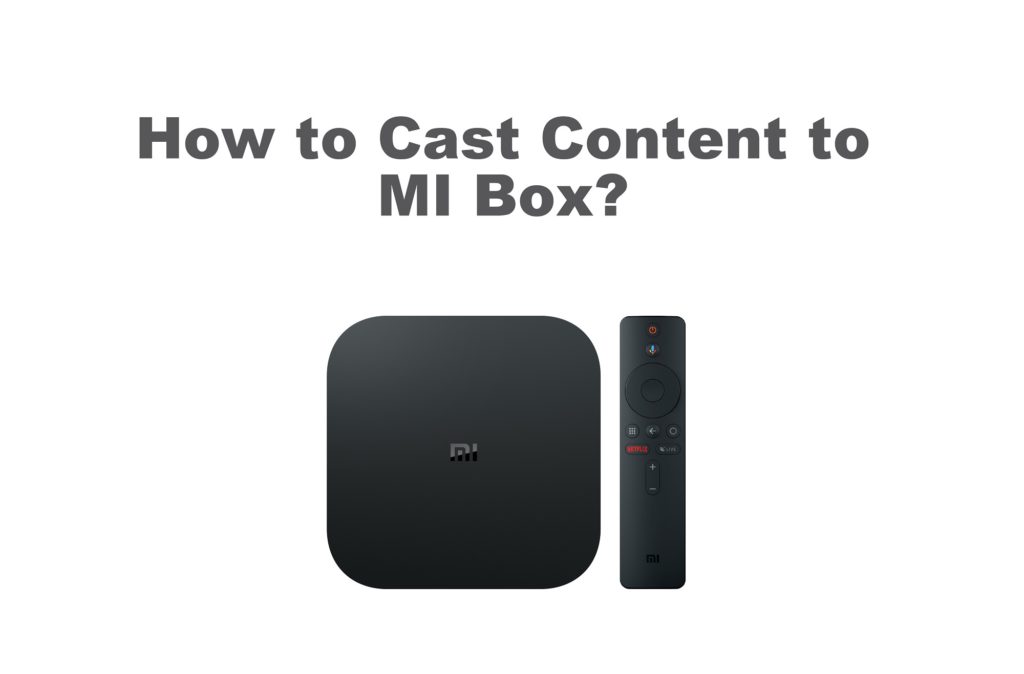Pocket Guide
- From Cast Compatible Apps: On your smartphone, launch Cast-compatible app >> Select a title >> Cast icon >> Choose Mi Box >> Watch the media on TV.
- Screen Mirror Android: Open an app >> Login & play a media >> Go to Notifications Panel >> Cast icon >> Tap your Mi Box.
- Screen Mirror iOS: Download Replica >> Launch it >> Select your Mi Box >> Tap Start >> Click Start Broadcast >> Play any content.
- Cast from PC: Launch Chrome >> Click the three-dotted icon >> Tap Cast >> Click Mi Box >> Select Cast tab or Cast Desktop.
Mi Box by Xiaomi is a 4K Android setup box and the best cable TV replacement. You will find lots of apps on Mi Box, and it comes with in-built Chromecast support. With this, you can easily cast content to your Mi Box without relying on any third-party application. You can cast content to the Mi Box from your Smartphone or Computer. It is a handy option if you don’t want to sideload the app on MI Box. By casting media files to Mi Box, you no longer need to look at your favorite movie or TV show on your tiny handheld. But before that, you must do a few things in prior.
- Connect your Xiaomi Mi Box to the HDMI port of your TV and set it up.
- Then, connect your Mi Box and casting devices (smartphone/PC) to the same WiFi network.
How to Cast Media from Cast-supported Applications to Mi Box
The media or app you choose from your Android or iPhone should have built-in Cast support. For example, you can cast YouTube on Mi Box as it is one of the compatible Chromecast apps. Carry out the steps below if your app has cast compatibility.

(1) Launch the application you want to cast from an Android or iOS device.
(2) Now, search and play your desired video on your phone.
(3) Look for the Cast Icon at the top right corner and tap it.
(4) You will now find the devices to which you can cast the content.
(5) Go ahead to select the Mi Box to which you like to cast by tapping the name.
(6) Now, the content will be cast on your TV.
How to Screen Mirror Android Phone to Mi Box
(1) Launch any app on your Android handheld with no cast option.
(2) Login if needed and select a title to play on your smartphone.
(3) Go to the Notification Panel on your phone and click on the Cast or Screen Cast icon.

(4) Choose the Mi Box from the available devices.
(5) The content on your Android phone will be displayed on the Mi Box-connected TV.
How to Cast Media Files from an iPhone/iPad to Mi Box
Since you cannot AirPlay to Xiaomi Mi Box, you must rely on a third-party casting app to mirror iPhone to Mi Box. If you want to mirror your iOS screen to your Mi Box, install the Replica app from the App Store.
(1) Launch the Replica application on your iPhone or iPad.
(2) Hit the name of your Mi Box.

(3) Tap the Start button and click Start Broadcast to mirror the iPhone/iPad screen.

(4) Once mirrored, choose any content on the iOS device and watch it on Mi Box-connected TV.
How to Cast PC to Mi Box
(1) Launch the Google Chrome web browser on your PC.
(2) Open any media from a website you would like to cast.
(3) Hit the three-dotted icon in the top right corner and select Cast.

(4) Select Cast and from the list of available devices, choose the Mi Box.
(5) Choose the Cast tab option under the Sources drop-down. The media on the browser will be cast onto your TV. If you want to cast the entire desktop to your Mi Box TV, Choose Cast Desktop.
Frequently Asked Questions
Yes. You can cast content to Mi Box from the cast-supported app on your smartphone.
You can use the Replica app on your iPhone to cast videos on Mi Box.
Yes. You can cast your laptop to your Xioami Box 4K with the help of the Chrome browser.