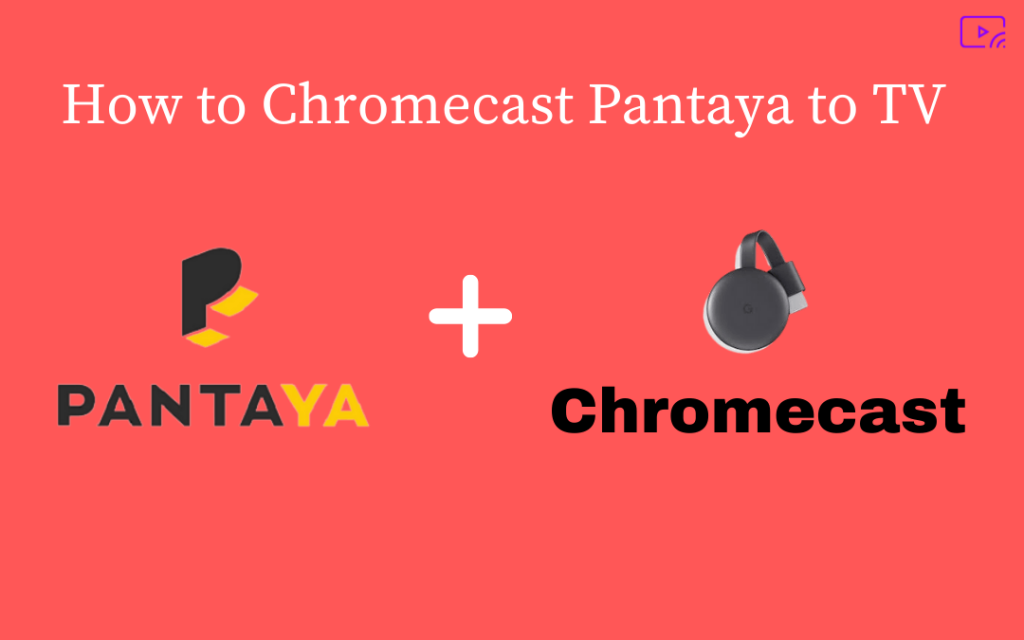Pantaya is a premium streaming service that has only Spanish- related content in it. So, you will find all the popular Spanish movies and TV shows on this platform. It is available only in the U.S and Puerto Rico and mainly targets Hispanic and Spanish language users. You can access the service on smartphones, tablets, TV, and computer. Casting Pantaya to TV is a new way to watch movies and TV shows. With Google Chromecast, you can easily cast Pantaya to TV.
The subscription price of the Pantaya service is extremely low compared to other streaming services, and it costs $5.99/month. The users can access more than 300 Spanish movies at an affordable cost. It also offers a 7 day free trial for new users. It also provides an option to cancel the subscription anytime. The users can download the videos offline and watch them later. The downloaded videos are stored for up to 2 weeks. After that, it will be deleted automatically. Pantaya is the best streaming service to watch all Spanish language TV shows and movies in one place.
How to Chromecast Pantaya to TV
There are two ways to Chromecast Pantaya to TV. Both the methods are simple and easy to do. Follow the below steps and stream your favorite Spanish content of Pantaya on TV.
- Chromecast Pantaya from Smartphone to TV
- Cast Pantaya from PC to TV
Chromecast Pantaya from Smartphone
1) Firstly, you should set up the Chromecast device on your TV.
2) Connect your Smartphone and Chromecast device to the same Wi-Fi network.
3) On your Smartphone, navigate to Play Store (Android) or App Store (iPhone/iPad) and install the Pantaya app on your mobile device.

2) Open the Pantaya app and log in to your account using the necessary credentials.
- If you’re using the Pantaya app for the first time, tap sign up and follow the on-screen procedure to set up your account.
3) After signing in, you can see different Spanish movies and series on the interface. Click on the Cast icon at the bottom right.

4) Tap the name of your TV or Chromecast device.
5) That’s it. Wait for a few minutes for the connection to establish. Play your desired media on the Pantaya app. Now, you’ll see the video playing on your TV.

Chromecast Pantaya from PC
1) Connect your Chromecast device to the TV and follow the on-screen instructions to complete the setup.
2) Turn on your PC. Make sure to connect your Chromecast device and PC to the same Wi-Fi network.
3) Launch the Google Chrome browser on your PC.
4) Navigate to the official website of Pantaya.
5) Click the option Log in shown at the top and enter your Pantaya credentials. If you’re a new user, tap sign up and create your Pantaya account.

6) Once you’re in, tap the three dots icon displayed at the top right corner of the chrome browser.
7) Locate and click the option Cast.

8) Select the Cast tab and Click your Chromecast device.

9) That’s it. Now, you can see the current chrome tab on the screen. Play your desired Spanish movie and enjoy watching it on a larger screen.
Read Also: How to Chromecast iHeartRadio Podcasts & Radio to TV
Frequently Asked Questions
1) Can I Chromecast Pantaya to TV?
Yes! You can Chromecast Pantaya to TV using Smartphone or PC. Both the methods are important.
2) Is Pantaya Free?
No! Pantaya is a premium subscription service that charges $5.99 / month. However, you can also try a 7-day free trial before purchasing the subscription.
3) Why Pantaya service is not working in Europe?
Currently, the Pantaya service is available only in the United States and Puerto Rico. If you want to stream Pantaya, use a suitable VPN. You can also watch some Pantaya content on Amazon Prime Video.