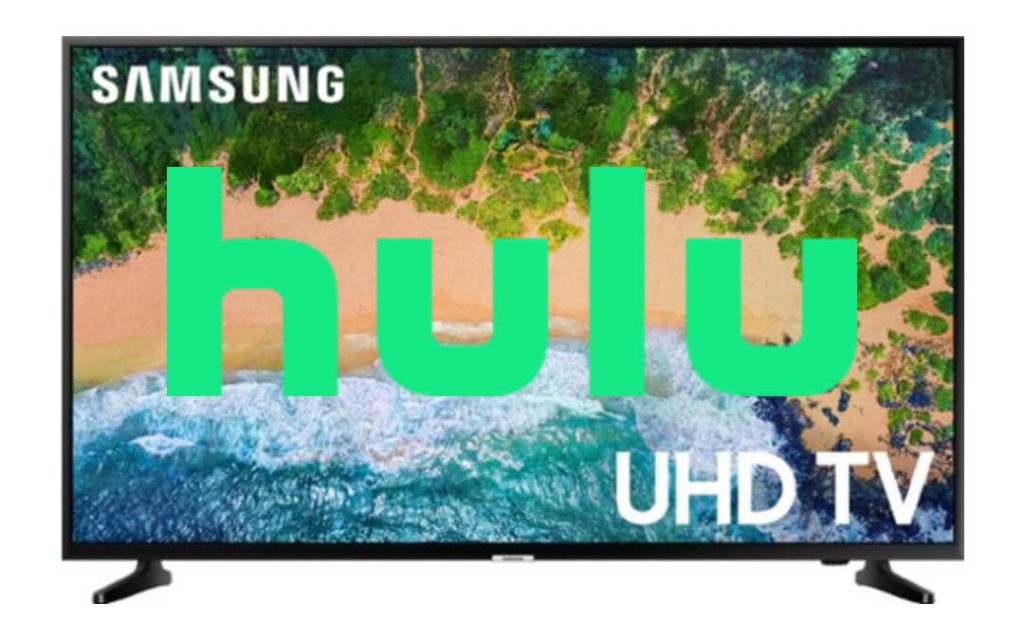The list of best video-on-demand apps wouldn’t complete without Hulu. It is a subscription service to watch movies, shows, sports, live TV, Hulu Originals, and more on the go. Hulu gives a much-personalized TV streaming with top recommendations. Besides streaming, users can download content for offline access. Hulu is developed to be a multi-platform app and hence can be accessed on different devices. That being said, you can install the Hulu app on Samsung Smart TV.
Plans & Pricing
- Hulu – $5.99/month
- Hulu (No Ads) – $11.99/month
- Live TV + Hulu – $54.99/month
- Live TV + Hulu (No Ads) – $60.99/month
Hulu vs Classic Hulu
Both the Hulu and Classic Hulu app is available for Samsung Smart TV. With the Classic Hulu app, you will get only the movies, and TV shows content even with the Hulu + Live TV subscription. With the Hulu app, you can get to access all the contents without any restriction. Classic Hulu app is available for Samsung Smart TVs that are manufactured between 2013 and 2015. You can install the Hulu app from 2016 or later Samsung Smart TV models.
Procedure to Install Hulu on Samsung Smart TV
(1). Power on your Samsung TV and connect it to the WiFi.
(2). On the Samsung TV remote, press the Home key.
(3). Upon getting access to Smart Hub, you should locate and select Apps tile.

(4). Navigate to the upper-right portion of the screen to choose Magnifier (search) icon.

(5). When the on-screen keyboard appears, navigate on the keys to input as Hulu. Click Done.
(6). From the search result, you shall select the Hulu app.
(7). On the info screen, navigate and click on Download Now button.
(8). Once after the installation, launch the Hulu app on your Samsung TV to start using it.
Optionally, you shall go to the My Apps section to click and launch the Hulu app.

With this Hulu app, you can get to watch live TV on your Samsung Smart TV.
Procedure to Install Classic Hulu on Samsung Smart TV
(1). On your Samsung TV remote, press the Internet@TV button.
(2). Select Content View and click on the Internet TV option.
(3). With the search bar, search for the Hulu app.
(4). From the search result, select Hulu.
(5). Highlight and select the Download button to begin the installation of the Hulu app.
Procedure to Activate Hulu on Samsung Smart TV
(1). On your Samsung TV, launch the Hulu app from the Apps section.
(2). Click Login to enter the necessary details to sign in to your account. If you are a new user, then create a new account on Hulu.
(3). Your TV will display a 6-digit code on the screen. Make a note of it.
(4). Open a browser on any other device and go to the Hulu Activation website.

(5). If prompted to sign in, you should enter the login credentials as that of Samsung TV.
(6). Type the activation code as shown on your TV and click on Activate.
That all about installing and activating the Hulu app on Samsung smart TVs. Got any queries? Drop a comment below.
Related: How to Watch Hulu on Vizio Smart TV
Frequently Asked Questions
Does Hulu work on Samsung Smart TV?
Both the Hulu app and Classic Hulu app works on Samsung TV.
How do I update Hulu on Samsung TV?
If Samsung TV has auto-update enabled, the Hulu app will be updated with the new version. To manually update the Hulu app, press the Home button and select Featured tile. Highlight Hulu to select it by pressing and holding the Enter key. Select Update App to click on the Update button.