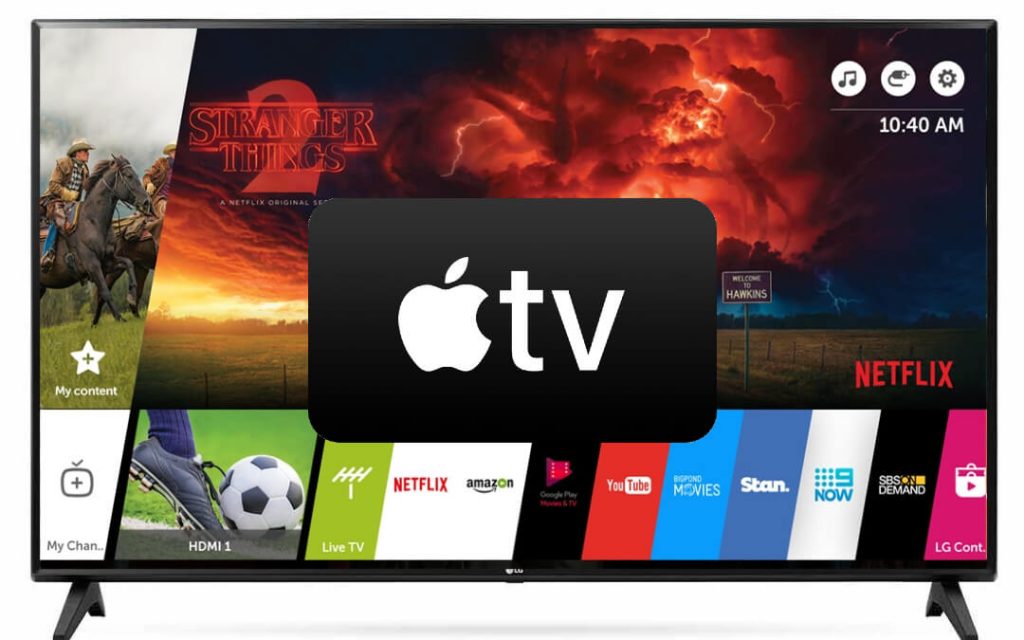Pocket Guide
- Install Apple TV: Go to LG Content Store > Click Apps > Search for Apple TV > Click Install > Click Open to launch.
- Activate Apple TV: Launch the Apple TV app > Click Sign in on Mobile Device > Scan QR Code > Go to Apple TV activate page > Enter the Code > Click Continue > On LG TV, click Start Watching.
- AirPlay Apple TV: Connect LG TV and iPhone with the same WiFi > Enable AirPlay > Launch Apple TV > Click AirPlay > Select LG TV > Select any title to stream.
Apple TV is an Apple-owned streaming platform that launched on 1st November 2019. You can stream a wide range of TV shows, originals, popular series, documentaries, etc., with upto 4k HD streaming quality. Initially, the app was available only on Apple devices. After that, the Apple TV app is released for streaming devices like Fire TV, Roku, LG Smart TV, etc. You can download the Apple TV app in the US and 50+ countries.
Apple TV Pricing
The Apple TV subscription plan starts at $6.99 monthly. Moreover, it comes with a free trial for 7 days. With a single subscription, you can access Apple TV+ up to 6 profiles on 6 devices simultaneously.
Apple TV Features
- Apple TV has parental control features. With that, you can restrict harmful content for child safety.
- It offers unlimited downloads to download content offline and access it anytime.
- You can stream TV shows, movies, originals, kid’s shows, etc., under various genres.
- Apple TV contents are in different languages with subtitle support.
- It is compatible with most streaming devices.
How to Download Apple TV on LG Smart TV
(1) On your LG TV, go to the LG Content Store.

(2) Tap the Apps button on the top of the screen.

(3) On the Apps section, you can find the Apple TV app. If you can’t find the app, use the Search bar to search.

(4) Select the app and tap the Install button on the next screen.

(5) Wait for the Apple TV app to install. The installation speed is based on your internet connection.

(6) After the app is installed, tap the Launch button to open the Apple TV app on your LG Smart TV.

How to Activate Apple TV on LG Smart TV
(1) Open the Apple TV app on your smart TV.

(2) The sign-in screen will appear. There are two different ways to sign in to Apple TV. Using the iPhone or using Apple ID.

(3) If you choose to Sign in on Mobile device, a QR code will appear on the TV. Scan the QR code on your iPhone. It will redirect you to the Apple TV activation website. If you want, you can also enter the website manually without scanning.

(4) Enter the activation code on the webpage and click the Continue button.

(5) Now, you will get the Welcome to Apple TV screen on your smart TV.

(6) Tap the Start Watching button to access all the Apple TV video titles.

(7) If you choose to Sign in on the TV option, you must enter your Apple ID.

Install the Apple TV app on your LG Smart TV and watch all the Apple Originals from your home. If the app is not available on the LG Content Store, use any external streaming devices.
How to AirPlay Apple TV to LG Smart TV
As the LG Smart TV supports AirPlay, it is easy to AirPlay Apple TV to LG TV using your Apple iPhone/ iPad.
(1) Connect your LG TV and iPhone/ iPad with the same internet connection.
(2) Click on the AirPlay option from the LG TV home screen.

(3) Enable the AirPlay feature.
(4) Install the Apple TV app on your iPhone/ iPad from the App Store.
(5) Launch the app and sign in with your account details.
(6) Click on the AirPlay icon and select your TV device.

(7) For verification, you will be prompted to enter a passcode.
(8) Finally, select any title and start streaming it on your LG TV.
Frequently Asked Questions
To fix the Apple TV app not turning on issues, you can follow the basic fixes like restarting LG TV, updating the Apple TV app, and clearing the cache on the Apple TV app.
If you can’t find the Apple TV app on your LG, update your LG Smart TV to fix it.