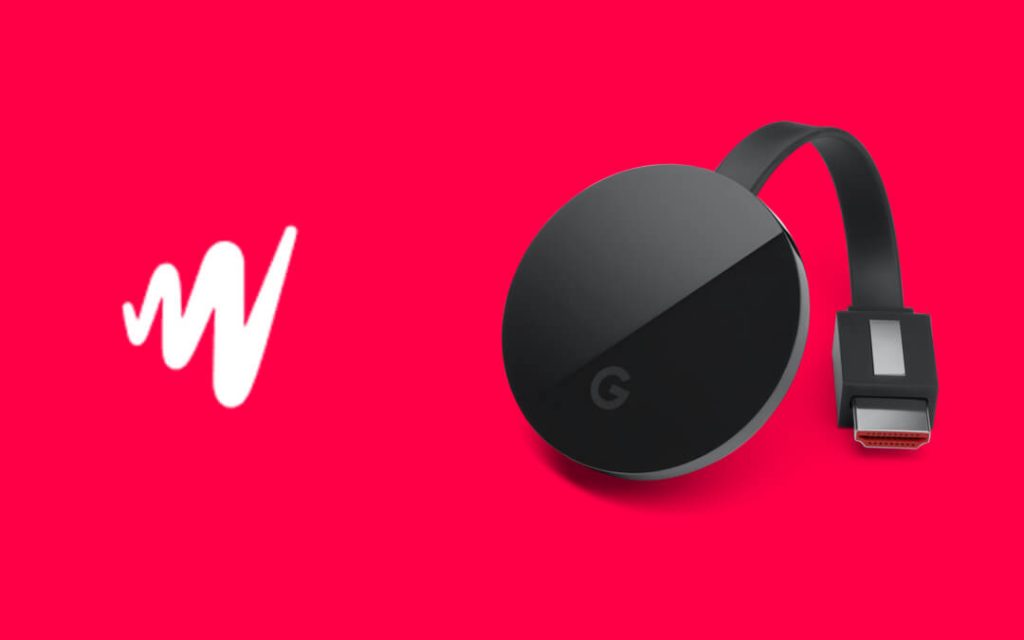Based in New York, JW Player is a web-based video player. When we browse through websites and webpages, we may see some videos playing on it. Those web-based videos are played with the support of JW Player. It is a subscription-based service that costs $10 per month. You can also get the free pack worth 25GB of hosting and 15 GB of streaming. To engage your visitor more, you can also include Chromecast support for the JW Player.
With the Chromecast support, anyone who watches the video on the webpage can cast the video to any Chromecast connected TV. This will be really helpful in reading an article. The video on the webpage may distract you. With this, you can cast the video to your TV and read the article without any distractions.
How to Chromecast JW Player to the TV using Web Browser?
(1) Open the HTML5 editor on your JW Player.
(2) A list of players will appear. Choose the player that you want to set up the Chromecast support.
(3) Scroll down to the Casting section on the Setup tab.
(4) Enable the Casting toggle.

(5) This will enable Chromecast support for the JW Player. If the user is using the Safari browser, the AirPlay icon will appear. For the Chrome browser, the Cast icon will appear.
Media file types like .aac, .mp3. .mp4, .webm, .m3u8, dash (non-VP9-encoded) are support. If your media files has a different format, it can’t be cast to TV.
Chromecast JW Player to TV: Limitations
Since it is not a conventional way of casting, the user will have some limitations while casting. When casting with the AirPlay feature, you can’t run advertisements, can’t enable multiple audio tracks, can’t change the video or audio quality, and won’t enable side-loaded captions. When casting with Google Cast, you will have the same limitation as AirPlay, except you can enable the side-loaded caption.

Another important limitation in casting is the http:// URL. You can cast the video or audio files from the URL https:// protocol. You can’t cast contents from insecure protocols like http://.
Chromecast JW Player to TV: Smartphones
You can also enable the Chromecast support for JW Player from your smartphone. For that, you have to install the Android SDK or iOS SDK. It involves a lot of coding and requires coding knowledge. There is a separate guide on enabling Chromecast support for JW Player for Android SDK and iOS SDK on the website. Check the website for more information.
This is how you enable the Chromecast support in the JW Player. Enable the Chromecast support in your website and allow your users to cast the videos to TV. If you are a newbie, we suggest you get the trial version and try out all the possibilities. After that, go for the subscription. If you have any doubts about the coding segment, let us know in the comments below.
Related: How to Chromecast GOM Player to TV
Frequently Asked Questions
1. Is JW Player free?
You can get the JW Player for free but with limited features like only 25GB of hosting and 75GB of streaming. For unlimited access, you have to get a subscription.
2. What is the latest version of JW Player?
As of now (November 18, 2020), the latest version of the JW Player is the JW Player 8.18.1