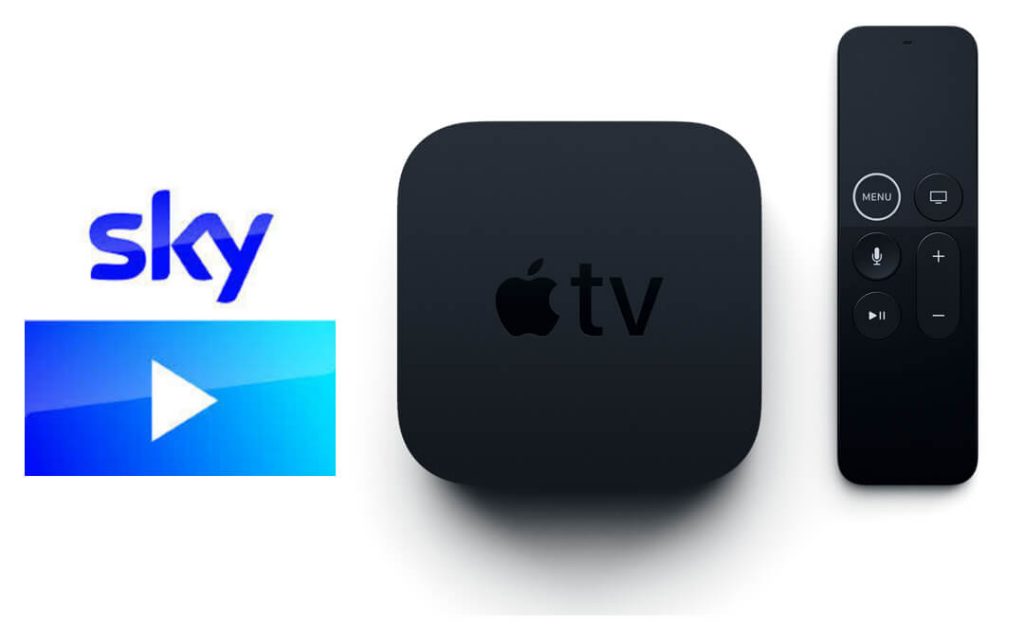Pocket Guide
- Go to Apple TV App Store > Search > type Sky Go > select the app > Get > Open.
- AirPlay from iOS: Launch Sky Go > Login > Select a video > AirPlay icon > choose Apple TV.
- To screen mirror > go Control Center > Screen mirroring > Apple TV.
- AirPlay from Mac: Open Sky Go > click AirPlay icon on menu > AirPlay > Apple TV.
- Cast from Android: Launch a screen mirror app > Apple TV > Start Now > open Sky Go > choose a video.
Sky Go is a TV everywhere app designed for watching Sky TV movies and sports. The service also offers various on-demand videos like movies and TV shows. Fortunately, there is official support for Apple TV 4K and HD. So, you can watch Sky Go on Apple TV by installing the app from the Apple App Store.
You will be getting 200+ Live TV channels with the Sky Go application. Moreover, the app is free for those Sky TV subscribers. In the app, you will be streaming 240+ live TV channels, and it comes with a 12-month contract. Based on the Sky Go subscription, you can stream free-to-air channels like Channel 4, ITV, Film 4, etc. The all-new interface makes accessing the service on any device easy, including Apple TV. It is the best service to watch all that you want to watch from Sky any time, anywhere.
Sky Go Highlights
Some of the must-to-know features available in the Sky Go app are listed down.
- Sky GO covers shows and channels that are loved by kids.
- It is a source to watch catch-up shows and on-demand titles in addition to live TV channels.
- Users can search for the desired shows or browse for the content.
- It includes lots of award-winning movies, dramas, sports, and more.
- With EPG support, you will find the upcoming shows and their timing.
Is Sky Go Available on Apple TV?
Yes. The Sky Go app is available for the Apple TV. So, you can download the app on your tvOS in addition to your iPhone, iPad, and Mac. Apart from this, you can use the screen mirroring Sky Go contents to your Apple TV.
What to Watch on Sky Go on Apple TV?
With the Sky app on Apple TV, you shall stream your favorite channels, live sports, dramas, and more. Some popular channels available on Sky Go include ITV, Channel 4, Channel 5, FOX, Sky Atlantic, Comedy Central, Cartoon Network, Nick JR, etc.
Sky Atlantic includes the highest-rated shows by IMDb, and you can watch the hit movies with Sky Cinema. Stream all the best shows with Sky One and get the latest sports updates on Sky Sports.
How to Get Sky Go on Apple TV
Lately, Sky Go has been made available for the latest model of Apple TVs with the App Store. So, 4k and HD users can get Sky Go from the App Store.
1). Begin with connecting your Apple TV to WIFI after turning it on.
2). Using the Apple TV remote, navigate the TV interface to select the App Store tile.

3). Click on the Search bar to type as Sky Go. Select the app when you get the suggestions.
4). You need to select the Sky Go app tile from the search result.
5). Click on the Get button on the app information page.
6). After the installation, click on the Open button to launch Sky Go Apple TV app.
7). Go ahead to provide your Sky ID and password and click Sign In to log in and use the app.

8). When you have signed in, you shall start watching your favorite shows or titles from the Sky Go app.

How to AirPlay Sky Go to Apple TV using iOS Devices
Since the SkyGo app for iOS supports the AirPlay feature, you can screen mirror it to Apple TV. Whether you don’t want to download the app or own Apple TV 3rd generation, AirPlay is the hack to get Sky Go.
Pre-Requisite:
- It is vital to enable the AirPlay settings on the Apple TV.
- For this, navigate to Apple TV Settings > AirPlay and HomeKit > Enable AirPlay.
1). Turn on your Apple TV without a remote or using a remote and connect it to the WiFi network. Then connect your iPhone or iPad to the same WiFi network.
2). Download the Sky Go app on your iPhone/iPad from the App Store.
3). After the installation, you shall launch and log in to your account.

4). Open the Sky Go app and start playing the videos you want to stream.
5). Tap on the AirPlay icon available at the bottom of the screen.

6). Then, choose Apple TV from the list of available devices.
7). All the content playing on your mobile will be playing on the TV.
How to Watch Sky Go on Apple TV from iOS Via Screen Mirroring
When connected under the same WiFi network, you can directly mirror your iPhone or iPad to the Apple TV.
1). Turn on your Apple TV and connect it to the WiFi network.
2). Connect your iOS device (iPhone or iPad) to the same WiFi network.
3). Open the Sky Go app on your iPhone or iPad. Log in to your account.
4). Go to the Control Center by swiping up or down on the screen (based on the iOS device).

5). Tap the Screen Mirroring icon on the Control Center.
6). Then choose Apple TV from the list of available devices.
7). Your screen will be mirrored on your Apple TV.
8). Open the Sky Go app and start playing the videos you want to stream.
All the videos you play will be streamed on your TV.
The simple difference between the screen mirroring and AirPlay is you are projecting the entire screen in the former and only the contents in the latter. All controls remain with the iPhone or iPad when you screen mirror to Apple TV.
How to AirPlay Sky Go to Apple TV from Mac
Like the iPhone or iPad, you can screen mirror your Mac to the Apple TV and stream the contents of the Sky Go app. Sky Go app is available for Mac too.
1). Download the Sky Go app on your Mac from the Sky Go website. And log in to your Sky Go with the pay-TV service provider.
2). Connect your Mac and your Apple TV to the same WiFi network.
3). Open the Sky Go app and start playing any of your favorite content.

4). On the menubar, you can find the AirPlay icon.
5). Click on the AirPlay icon and choose the Apple TV from the list of available devices.
6). When the Sky Go AirPlay is successful, all the content on your Mac gets mirrored onto your TV connected to the Apple TV.
In addition to Apple TV Plus and other popular streaming services like Netflix on Apple TV, you shall stream Disney+, BBC iPlayer, and HBO Max on Apple TV.
How to Screen Cast Sky Go to Apple TV: From Android
1). Begin by connecting your Apple TV to WIFI. Then, connect your Android device to the same WIFI.
2). On your Android phone, install the Mirroring360 app from the Play Store.
3). Launch the app on your Android phone and select the Apple TV name.
4). Choose Start Now on the pop-up.
5). Now, your Android screen will be screen mirrored to your Apple TV.
6). Get back to the Play Store to download Sky Go app on your Android phone.
7). Launch it after the installation and choose a video to play.
8). With that, you shall stream the same on your Apple TV.
That was all about streaming Sky Go on Apple TV 4k and other lower models. The app is compatible with the Apple TV, and thus, you get the official app from the App Store. However, AirPlay or screen mirroring method will save your Apple TV device space as you need not install the app separately.
Frequently Asked Questions
The Sky Go app is available for Apple TV officially on the Apple App Store.
Yes, you can. You only need to connect your iPhone/iPad and Apple TV to the same WiFi connection.
You can stream Sky Go in the USA with the help of a VPN that has servers in the USA.
When the Apple TV and the Cast to devices aren’t connected to the same WIFI, you cannot mirror Sky Go to Apple TV.
Sky Go streaming interruption or not working issue will occur if your internet connection is unstable.