Pocket Guide
- From App Store: Launch Apple TV > Select App Store > Search Netflix > Click Install > Click Open to launch.
Whenever we hear streaming service, the word Netflix just pops into our heads. Nowadays, Netflix is becoming more of a verb, just like Google. It offers various content like TV shows, web series, movies, and even its original content. Moreover, it is a premium service and doesn’t have anything for free. The Netflix app is compatible with most streaming devices. Apple TV was a big breakthrough for Apple. It is more of a streaming device like your Firestick or Roku. Furthermore, Apple TV lets you stream Netflix content with upto 4k HD and HDR streaming quality.
Netflix on Apple TV
Apple TV does provide native support for the Netflix application. So you can download the app from the Apple TV App Store. In Apple TV 1st, 2nd, and 3rd Generation, the app comes pre-installed. You can just open the app and sign in with your Netflix ID. For Apple TV 4K and HD, you have to install the app manually.
Streaming Quality
The streaming quality of Netflix differs according to the type of Apple TV device you use.
- Apple TV 2nd generation – 720p HD
- Apple TV 3rd generation – 1080p HD
- Apple TV HD 4th generation – 1080p HD
- Apple TV 4K 5th generation – 4K Ultra HD
- Apple TV 4k 6th generation – 4K Ultra HD
Netflix Subscription cost
- Basic with ads – $6.99/month per device.
- Basic without ads – $9.99/ month
- Standard – $15.49/month for 2 devices
- Premium – $19.99/month for 4 devices
Go to the Netflix webpage to subscribe to their plans.
How to Install Netflix on Apple TV
As the Netflix app is available on the App Store, you can install the app in no time.
#1: Turn on your Apple TV. Connect it to an uninterrupted WiFi network.
#2: From your Apple TV home screen, hover over the App Store. Click on it to open.
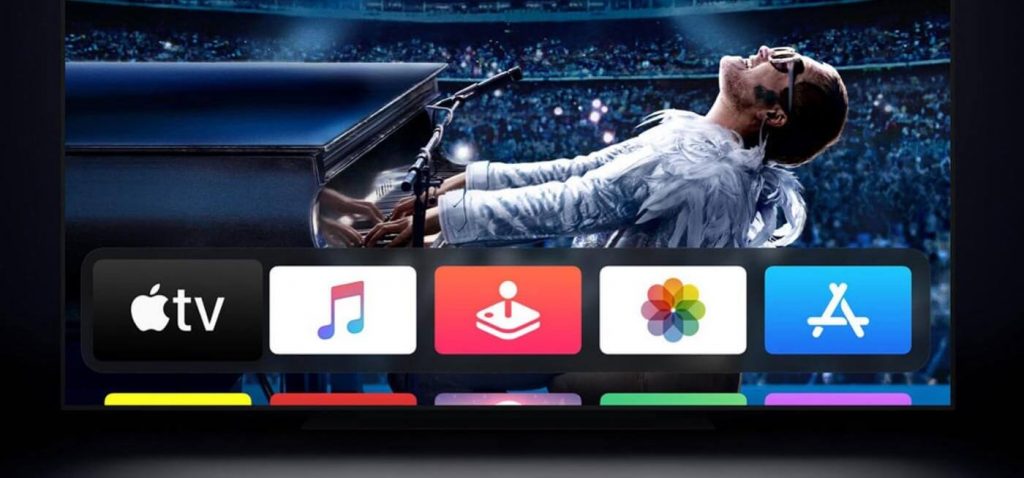
#3: Then go to the Now Streaming section. Scroll and find the Netflix app.
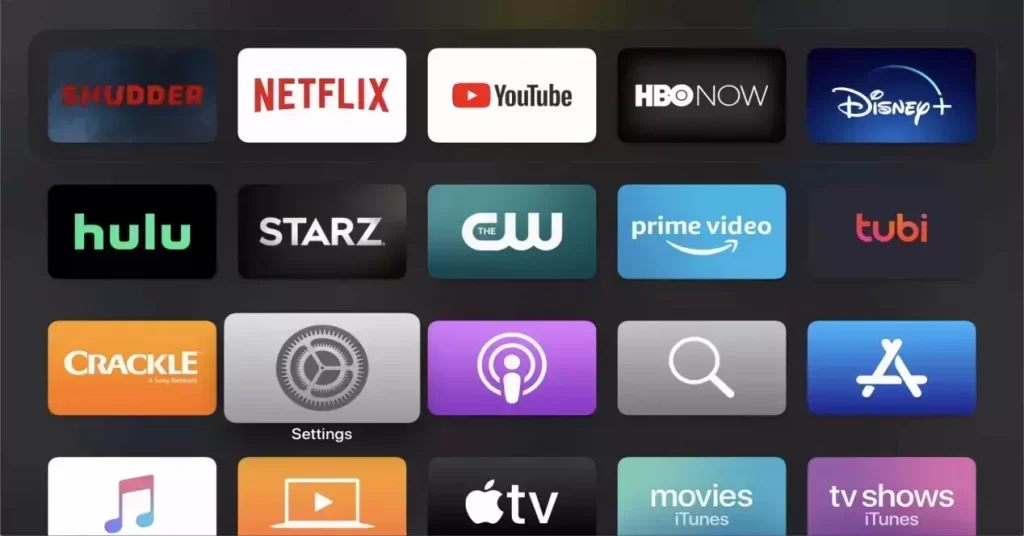
Note: You can also go to the Search Bar and type Netflix.
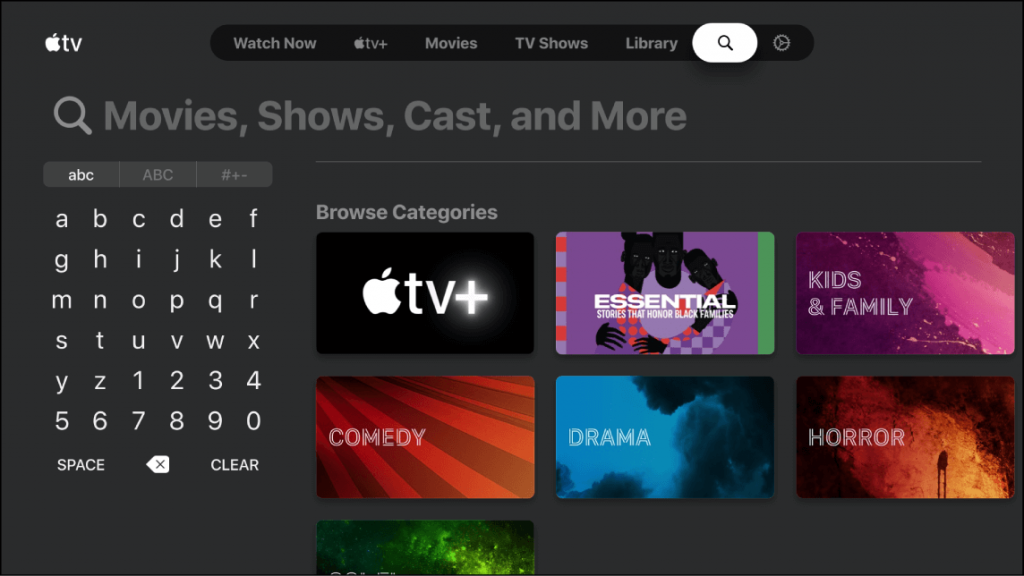
#4: Choose the application and go to the installation or app information page.
#5: Then click on the Install button. The app will be downloaded.
#6: Once done, the Install button will change to the Open button.
How to Watch Netflix on Apple TV
Upon installing the Netflix app, walk through the steps below to stream Netflix content on Apple TV.
#1: Launch the Netflix application on your TV.
#2: Then click on the Sign-in option.
#3: Log in with your login credentials.
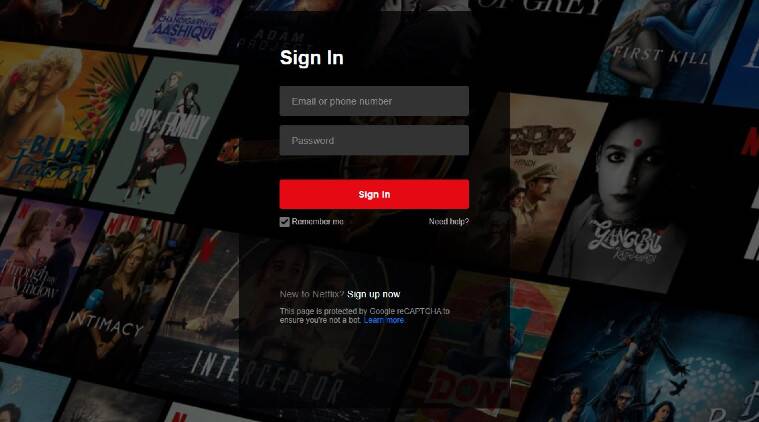
#4: Select your Profile from the list.
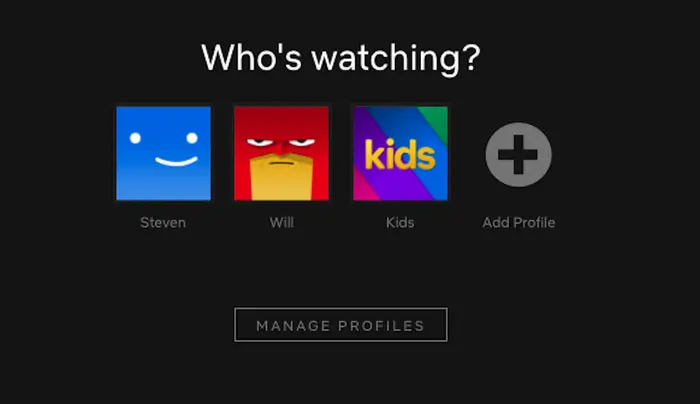
#5: Pick any title and then start streaming your favorite content.
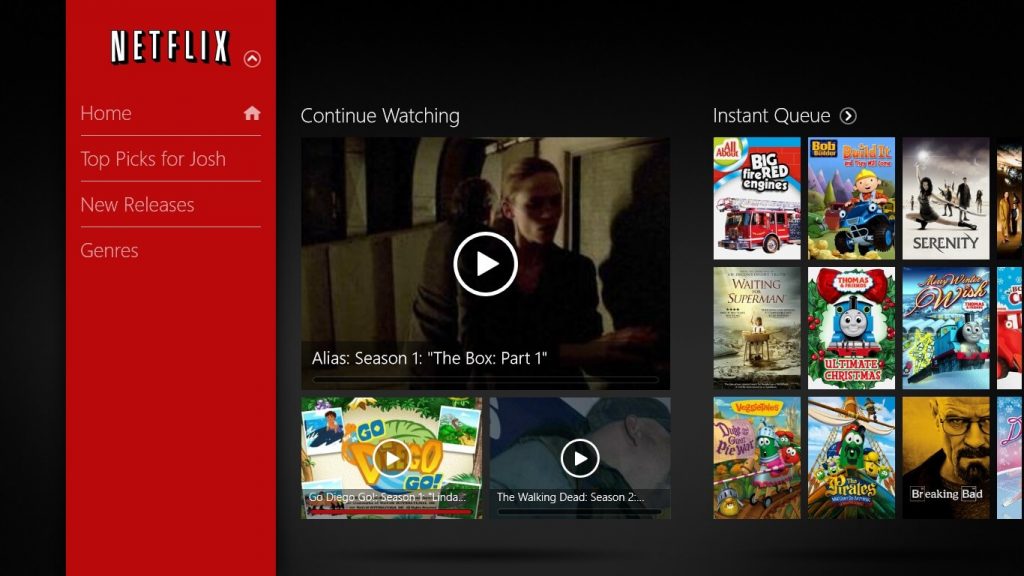
Based on your geolocation, the content and video titles available in the app may vary. The contents in the USA won’t be the same as the contents in the UK.
Netflix on Apple TV: Problems
Sometimes, the app will show you an error message like “We’re having a problem connecting to Netflix.” In those times, you can try the below solutions.
- Check the WiFi connection.
- Restart the Apple TV.
- Delete the app and install it again.
- Update Apple TV to its latest version.
- If nothing works, Reset Apple TV to its factory settings. Do this as a last solution.
Finally, that’s about how to install and watch Netflix on Apple TV. With this, you can get all the latest movies and series on your Apple TV.
Other Compatible Devices
Frequently Asked Questions
To uninstall Netflix on Apple TV, go to Settings > General > Select Manage Storage under Usage > Select the Bin icon next to Netflix > Click Delete to confirm.
You can use Netflix Party or Teleparty to group watch Netflix content with your friends.
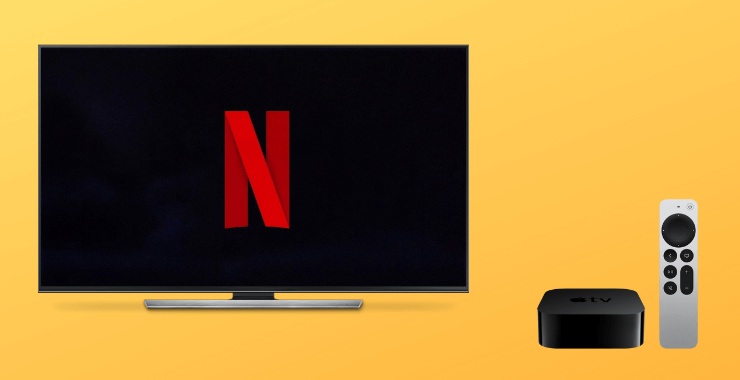

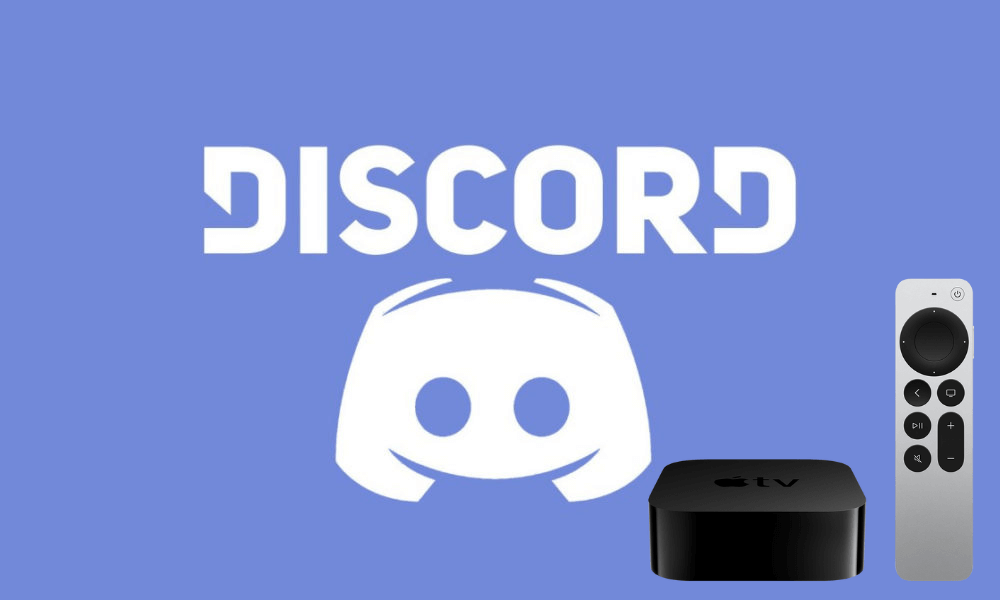

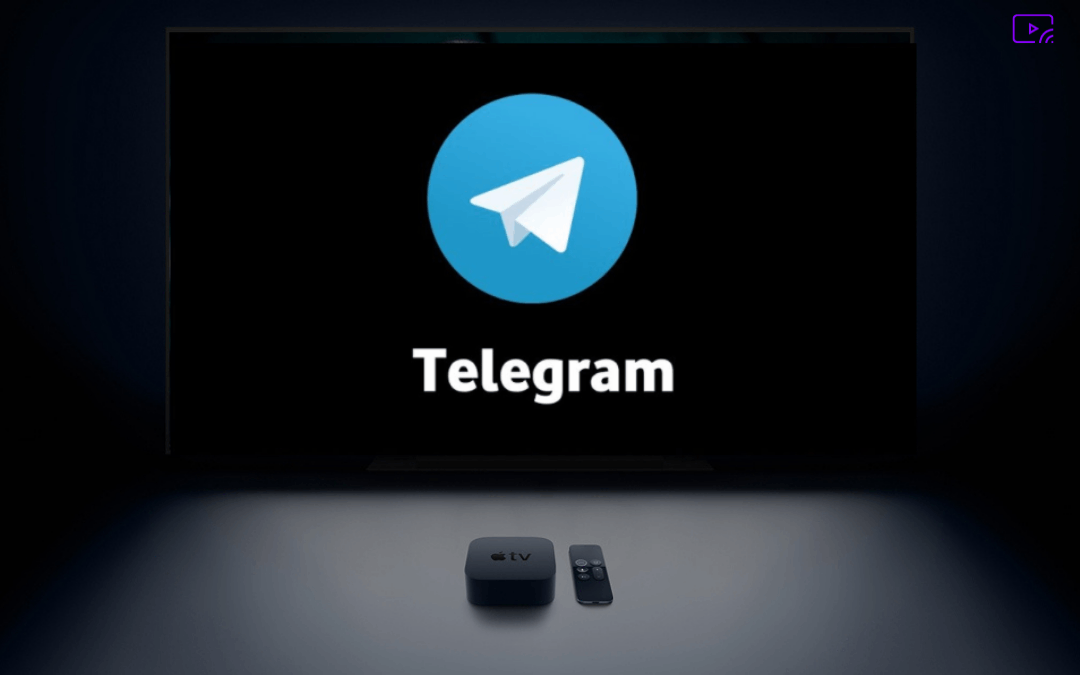

Leave a Reply