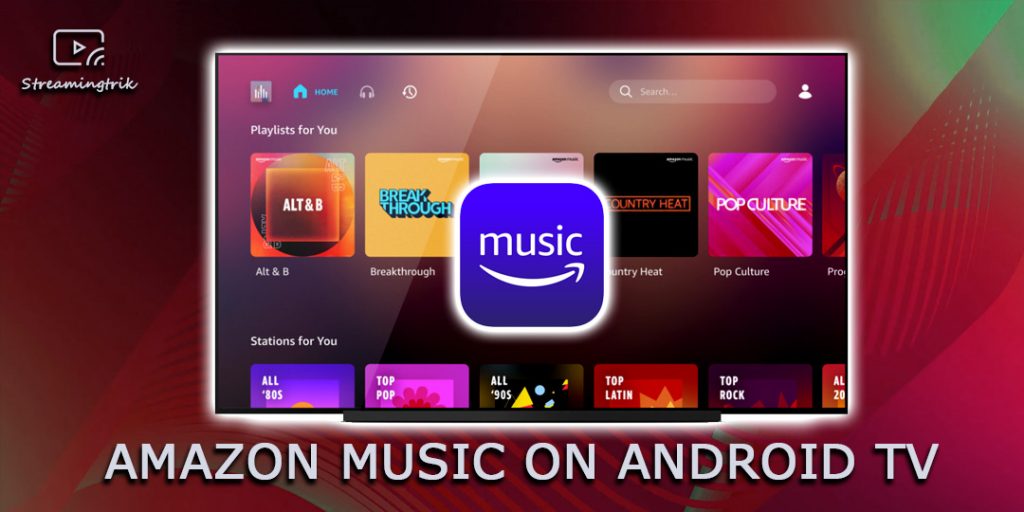Amazon Music is one of the most popular music streaming platforms. With an Amazon Prime subscription account, you can access the extensive music library with millions of songs in HD quality. The app also has an offline feature, and it supports downloading songs. With this, you can listen to them without an active internet connection offline. You will be finding the guidelines to install Amazon Music on your Android TV device here in this section.
Though the Amazon Music app is free to download, you require a subscription to access the contents. The Prime members can stream from the library of 2 million songs at $12.99/month. If you have the Music Unlimited subscription ($9.99/month for non-prime users and $7.99 for prime users), you will get access to the whole library with 7 million songs.
How to Add Amazon Music on Android TV
1. First, select the Search option from the main menu.

2. Then, select the Search for Apps option.
3. Now, enter Amazon Music using the onscreen keyboard into the search box and search for it.

4. Further, from the search results, select the Amazon Music app.
5. Then, click the Install button on the app info page.
5. If the installation is done, click the Open button to launch the app.
6. Now, all you have to do is to Sign in to your Amazon Music account and enjoy listening to your favorite music on Android TV.

How to Activate Amazon Music on Android TV
1. Once you launch the Amazon Music app for the first time on your Android TV, it will display an activation code.
2. Visit the Amazon activation website from any browser.
3. Enter your Amazon account credentials and click Sign-in to your Amazon account.
4. When the activation page appears, enter the Amazon activation code in the given field. Then, click the Continue button.

5. Once activated, the screen will refresh, and you can enjoy streaming ad-free music on your Android TV.

Related: How to Get Apple Music on Android TV [2 Techniques]
Stream Amazon Music App on Android TV from Smartphone [Alternative Way]
This method is suitable for you if you want to stream Amazon Music on your Android TV from your smartphone. i.e., using the screencasting method.
1. Connect your Android TV device and smartphone to the same WiFi network.
2. Next, install the Amazon Music app on your smartphone (Play Store/App Store).
3. Once installation is complete, launch the app and Sign in with your Amazon account.
4. Play the music track you want to stream to your Android TV, and click the Cast icon on the media player.

Related: How to Install and Stream Stremio on Android TV [Guide]
5. Select your Android TV device from the list of available devices.
6. The music will be cast from your smartphone to your android TV.
Frequently Asked Questions
1. Is Amazon Music available for Android TV?
Yes, the app is officially available in the Google Play Store. You can install it from there with ease.
2. Do you need a subscription to use Amazon Music?
Yes, the app is free to download in the Google Play Store. But, you need a paid subscription to access the content. If you have a Prime subscription, you get access to 2 million songs without additional costs. If you want access to the whole library with 75 million songs, subscribe to the Unlimited music plan.
3. Why is the Amazon Music app not working?
If you find this issue, check for the WIFI connection, close and relaunch the app, uninstall and reinstall it back. Amazon Music will most probably work after these fixes.