Most of us would have grown up with the Cartoon Network channel. The channel is known for its popular anime and cartoon movies, TV series, and shows. Powerpuff girls, Ben 10, Steve Universe, Ninjago, and of course, Tom and Jerry are a few of my favorite shows. It is absolutely fun to watch the shows anywhere and anytime. So the channel came up with a TV everywhere application. Cartoon Network app is available on various platforms like Android, iOS, streaming devices, etc. One such streaming device is Chromecast that streams the contents from your mobile or computer to your TV. Now let us see how to Chromecast Cartoon Network.
Chromecast Cartoon NetworK
Cartoon Network came up with their own application for the Android and iOS platforms. And both apps provide native support to the Chromecast. In order to Chromecast from a laptop, we need to cast the Cartoon Network from a Google Chrome browser tab. All you need is
- Chromecast device connected with a TV through HDMI port.
- Or a Chromecast in-built TV.
How to Chromecast Cartoon Network From Smartphone
1). Connect your smartphone (Android or iOS) and your Chromecast device to the same WiFi Network.
2). Download the Cartoon Network app on your Android or iOS smartphone.
3). Open the Cartoon Network app and log in to your account if necessary.
4). Play any video of your choice.
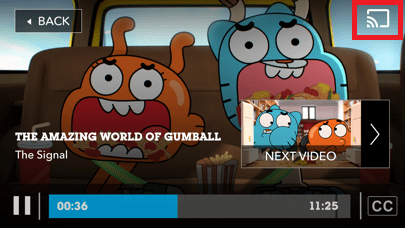
5). Tap the Cast icon on the top-right side of the screen.
6). Choose your Chromecast device from the list of available devices.
7). The contents of the Cartoon Network will be streamed on your TV.
How to Chromecast Cartoon Network From PC
1). Connect your Mac or Windows computer and your Chromecast device or Chromecast in-built TV to the same WiFi network.
2). Open the Google Chrome browser.
3). Go to the Cartoon Network website (www.cartoonnetworkhq.com).
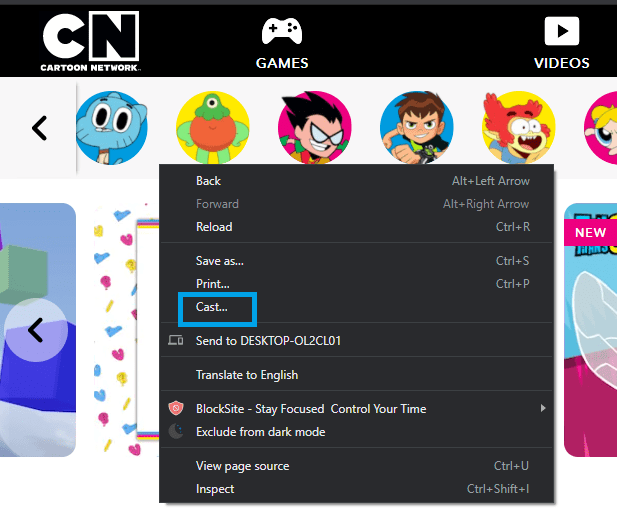
4). Right-click on the screen and choose the Cast option. (Anywhere on the screen but not near or on the link or images).
5). Your computer will search for the available devices.
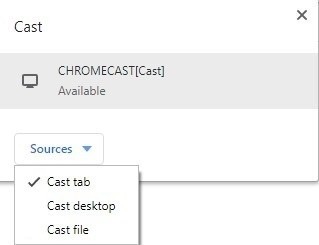
6). Choose the Cast tab in the Sources dropdown.
7). Make sure to select your Chromecast device.
8). Your content will be streamed to your TV.
Cartoon Network: Streaming Service Providers
You can also get Cartoon Network from the following streaming service providers.
| Service Providers | Cost |
|---|---|
| Sling TV (50+ Live TV Channels) (Cartoon Network is available in all three packages) | Combined Blue + Orange, 50+ channels – $45/month Blue, 30+ channels – $30/month Orange , 45+ channels – $30/month |
| AT&T TV Now (125+ Live TV channels) | Plus – $65/month for 40+ channels, Max – $80/month for 50+ channels, Choice – $85/month for 110+ channels, Entertainment pack – $93/month for 65+ channels Xtra – $124/month for 105+ channels, Ultimate – $135/month for 125+ channels. |
| YouTube TV (75+ Live TV channels) | YouTube TV at $49.99/month Premium at $64.99/month (Ad-free, Music, background play, etc.). |
| Hulu + Live TV (60+ Live TV channels) | Basic + Live TV – $54.99/month Ad-free Premium + Live TV – $60.99/month |
| Fubo (100+ Live TV channels) | Basic Pack $59.99/month for one device Family Pack $64.99/month for three devices Elite Pack $79.99/month for five devices |
Frequently Asked Questions
1. Does Cartoon Network has a streaming service?
Yes, Most of the streaming providers in the US offers Cartoon Network channel.
2. How can I watch Cartoon Network?
Cartoon Network app is available on iOS and Android platforms. And also available on streaming devices like Firestick, Apple TV, Roku, etc. You can download the app and stream the contents.
3. Where can I watch Cartoon Network for free?
Cartoon Network itself has its own app. And also, you can get Cartoon Network content for free on YouTube, Disney Junior, etc.
Start Streaming!
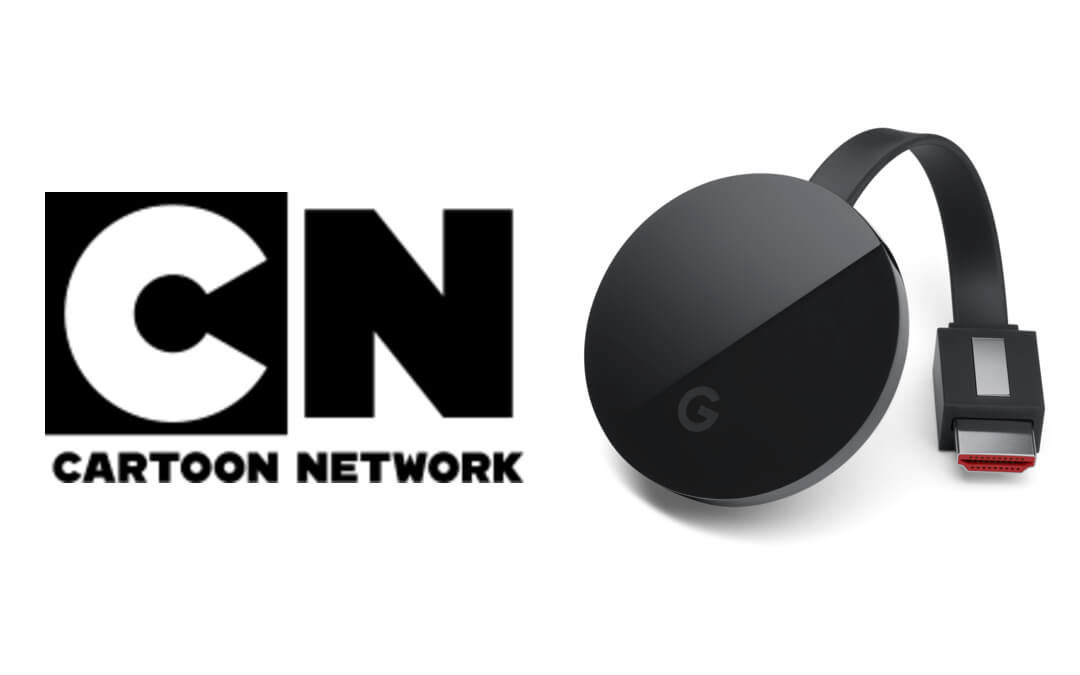





Leave a Reply