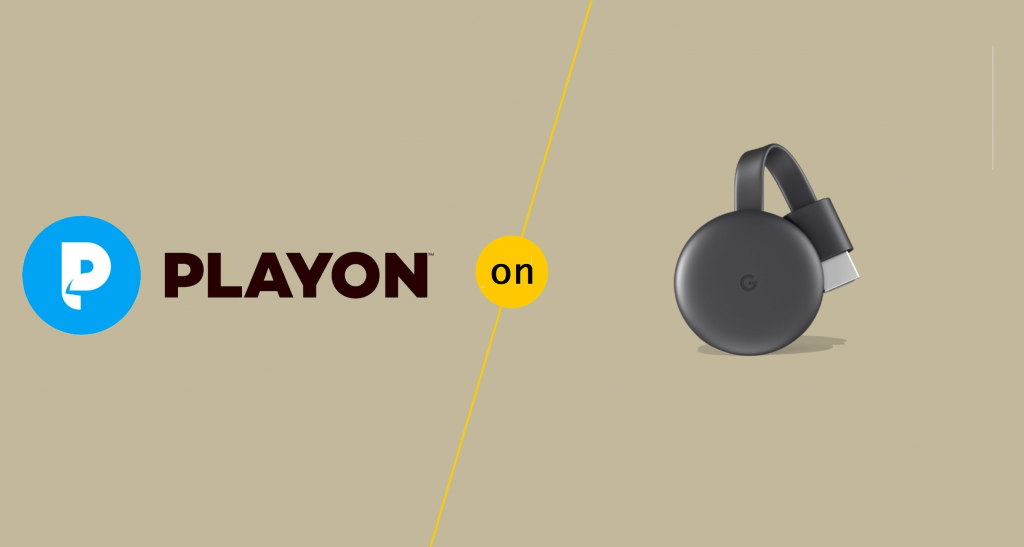PlayOn app is a streaming video recorder app that allows you to record and stream videos from popular streaming services. You can record over 100 popular sites, including Netflix, Hulu, HBO Go, and Amazon Prime. It features hand-picked movies and shows in decent streaming quality. Apart from streaming, it can also be used as a media library to stream local media, photos, music, and much more. It gives the option to access the recorded videos anytime and anywhere with the help of the PlayOn app. PlayOn works well on all Android, iOS, and Windows. It is Chromecast compatible, and you shall cast PlayOn to your TV to watch everything on the bigger TV. You can Chromecast PlayOn to get the best viewing experience at home.
How to Chromecast PlayOn
To use PlayOn on Chromecast TV, you need to have a smartphone (Android or iOS) or a PC (with the latest version of Chrome browser).
Chromecast PlayOn using Smartphones
The following method is applicable for all Android, iOS, and tablets. PlayOn Cloud or PlayOn app is available for both Android and iOS. Before getting into the step, make sure to connect your smartphone and PC to the same WiFi connection.
[1] Download PlayOn Cloud on your smartphone. You can find the app in Google Play Store or App Store.
[2] Open the PlayOn Cloud app and log in with your account.
[3] You can see the Cast icon in the top-right corner. Tap the icon.

[4] Then, your device will start scanning for nearby casting devices.
[5] Tap the Chromecast device.
[6] Now, you can cast any videos from the PlayOn app to your Chromecast. Choose any video title, and it will appear on your TV through Chromecast.

Related: How to Chromecast Google Play Movies [Two Ways]
Chromecast PlayOn from PC
[1] Connect your Chromecast and PC to the same WiFi connection.
[2] Download and install PlayOn home on your PC from its official website.
[3] Follow the onscreen prompt and provide the PlayOn login details.
[4] Choose any of your favorite shows from the PlayOn Home app and add them to your recording queue.
[5] Once the recording gets completed, click the Cast button.

[6] Choose your Chromecast device from the suggestion list.
[7] Upon connecting, the video will play on your TV connected with a Chromecast device.
Related: How to Access Daily Burn on Chromecast TV [3 Ways]
FAQs
1. How do I cast PlayOn on my TV?
Yes, you can cast the PlayOn video to your TV, as the app comes with the in-built cast icon.
2. Is PlayOn legal?
Yes, PlayOn is legal, and you can install and use it on your device without worrying much.
3. How much does PlayOn cost?
PlayOn offers two different subscription plans: Monthly plan- $5 per month and Annual Plan- $40 per year.